Introduction
This 15-minute hands-on tutorial shows you how to analyze accounts by drilling down on output data to notice how values are calculated in Strategic Modeling, a solution provided by Oracle EPM Enterprise Planning. You investigate the details for calculations and you notice how account values roll up into parent accounts. You also make changes to input data and notice the impact on the output data. The sections build on each other and should be completed sequentially.
Background
Strategic Modeling provides on-the-fly scenario analysis and modeling with financial forecast modeling so that your operational plans, long range plans and financial strategy align.
The Strategic Modeling business process is comprised of one or more models. You perform long-term strategic planning within those models. Modelsvcontain predefined reporting and modeling standards, and are populated with a hierarchical chart of accounts, a time structure, reports, dataviews, account groups, and all the metadata from the template or the model from which it was created.
Every account uses a unique forecast method to project account values in future (forecast) time periods. Use Account Forecast to review or define the forecast method for accounts.
You can investigate the components that contribute to cell values. You determine how a value is calculated by using Audit Trail. From any cell, you can drill to notice the values that contributed to the cell value.
Prerequisites
Cloud EPM Hands-on Tutorials may require you to import a snapshot into your Cloud EPM Enterprise Service instance. Before you can import a tutorial snapshot, you must request another Cloud EPM Enterprise Service instance or remove your current application and business process. The tutorial snapshot will not import over your existing application or business process, nor will it automatically replace or restore the application or business process you are currently working with.
Before starting this tutorial, you must:
- Have Service Administrator access to a Cloud EPM Enterprise Service instance. The instance should not have a business process created.
- Upload and import this snapshot into your Planning instance.
Note:
If you run into migration errors importing the snapshot, re-run the migration excluding the HSS-Shared Services component, as well as the Security and User Preferences artifacts in the Core component. For more information on uploading and importing snapshots, refer to the Administering Migration for Oracle Enterprise Performance Management Cloud documentation.Reviewing data
Opening a model
You open a model to perform long-term strategic planning within that model.
- On the Planning home page, click Strategic Modeling.
- Click Models.
- In the Actions menu for the Sales US model, select Open-Check Out to open the model.
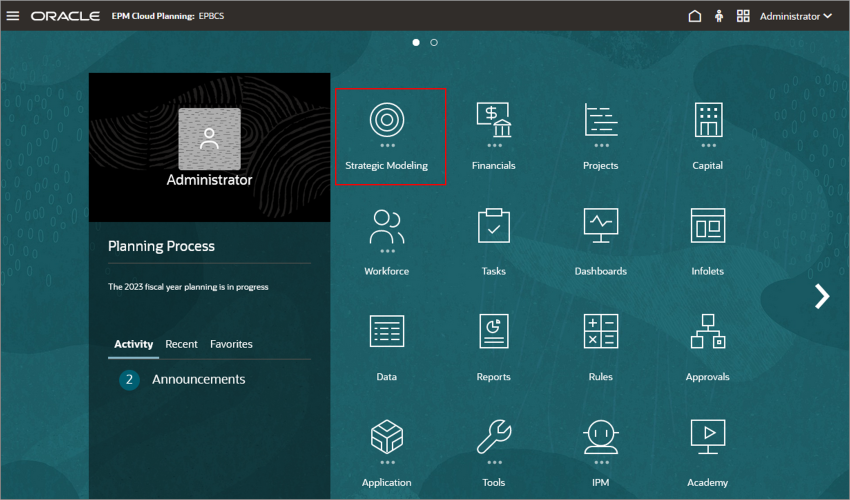
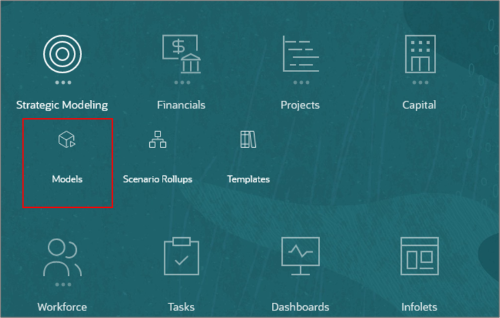
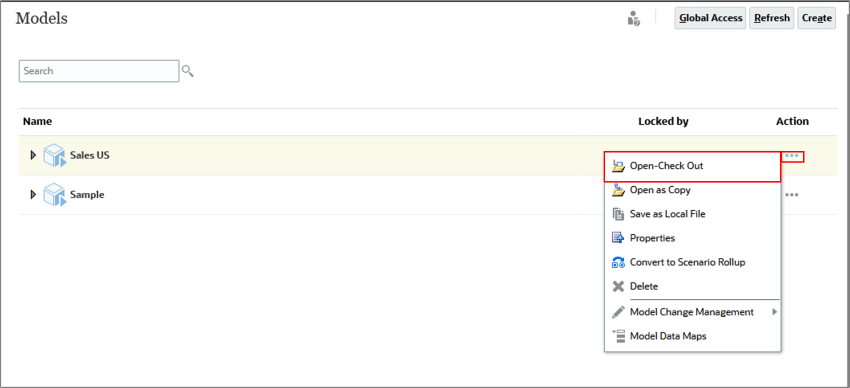
Setting the POV
You set the POV to define the context for data.
- On the Account View tab, ensure that the selected scenario is Expansion, and the Dataview is Standard.
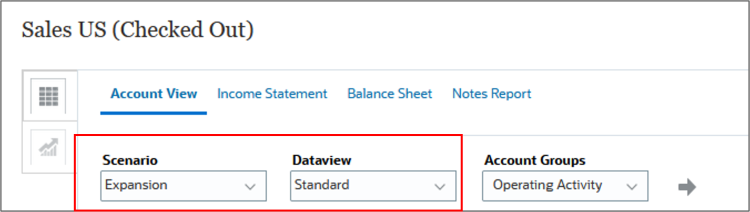
- For Account Groups, select INCOME STATEMENT and click
 (Refresh).
(Refresh).
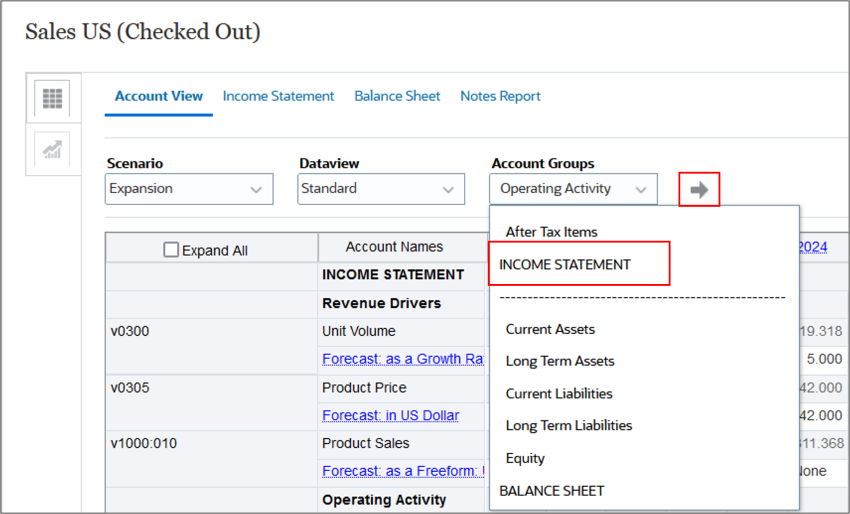
Drilling down on output values
You can drill down on the output value by selecting Audit Trail. You can audit accounts from a report or from the Account View.
- Scroll down and right so that v1040 is close to the top, and so that year 2024 is visible.
- Right-click Cost of Goods Sold (v1040) for 2024 (57).
- Select Audit Trail.
- Notice that Cost of Goods Sold is calculated by multiplying the Input value of Cost of Goods Sold by the sales.
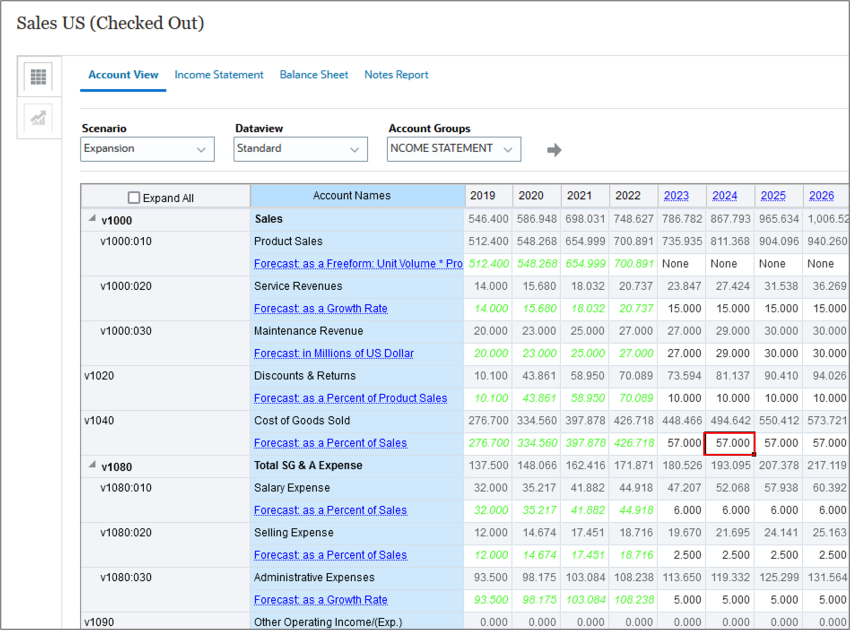
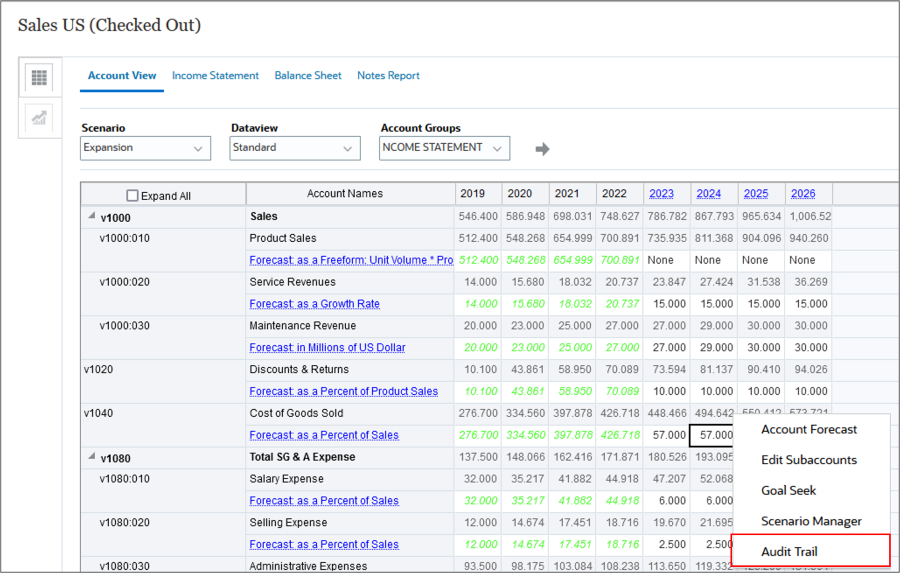
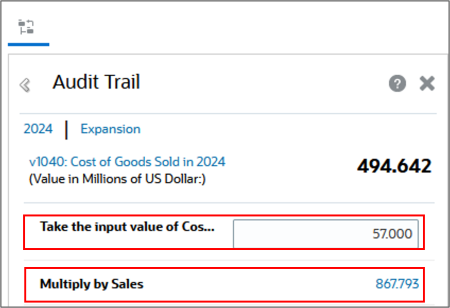
The input value of Cost of Goods Sold is defined as a percentage. So if you multiply Sales by that input value, you can calculate Cost of Goods Sold.
Modifying data
When you analyze your data, you can also make changes to your input data.
Changing input values
Changing input values impacts any calculations for which that value is included.
- Click on the input value of Cost of Goods Sold (57), then change 57 to 58, and then press Enter
- Click Save.
- Click Calculate and select Current Scenario.
- Click Save.
- Review the updated output data.
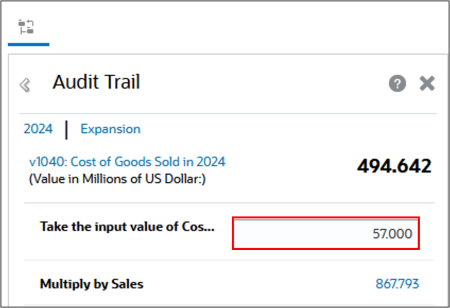
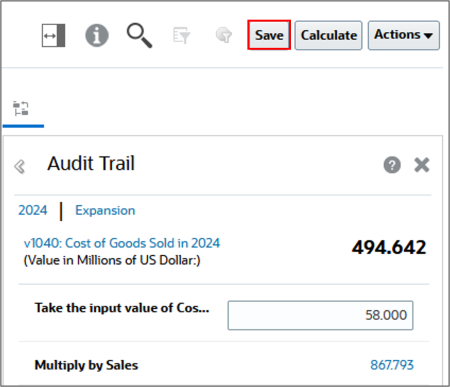
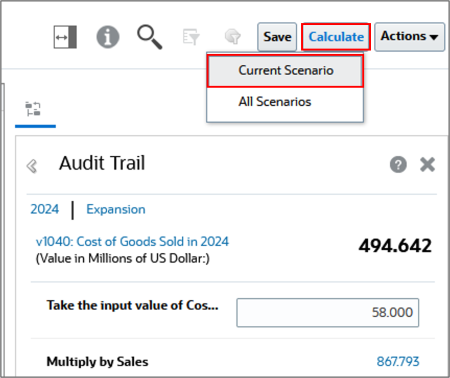
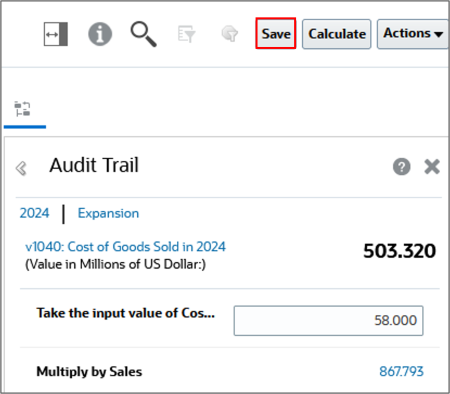
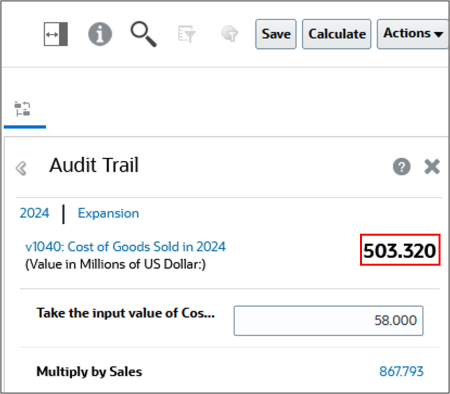
Analyzing Operating Revenue
You can drill down further on an account to notice how it is calculated.
- Click the value 867.793 for Sales.
- Click 811.368 for Product Sales.
- Click 19.318 for Unit Volume.
- Click X to close the Audit Trail dialog box.
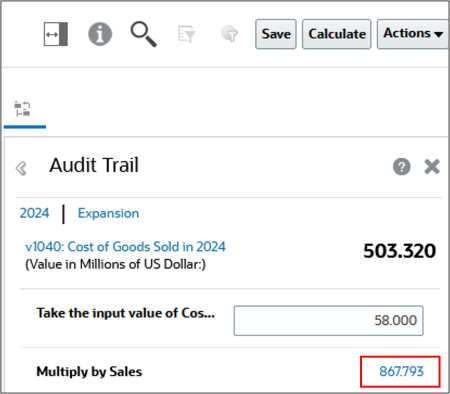
When you drill down on Sales, notice that Product Sales is a component of the calculation.
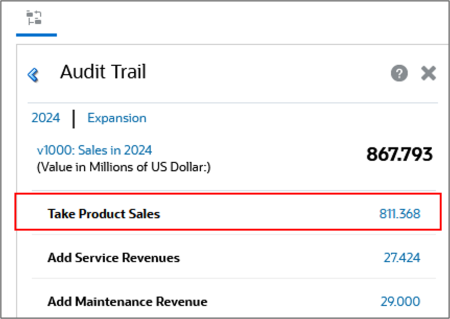
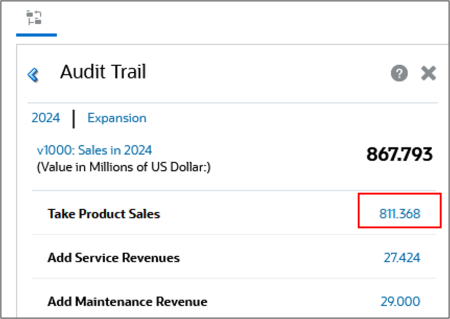
When you audit Product Sales, notice that it has two components – Unit Volume and Product Price.
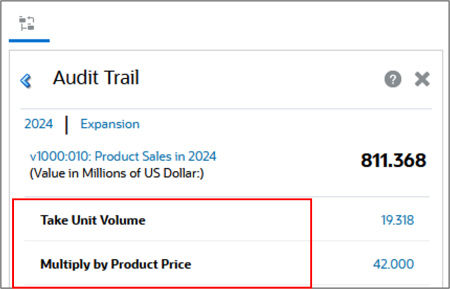
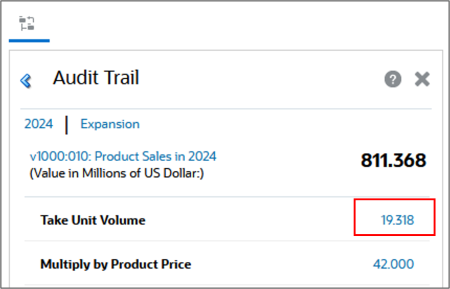
Unit Volume for 2024 is calculated by taking the 2023 value for the same account and increasing it by 5%.
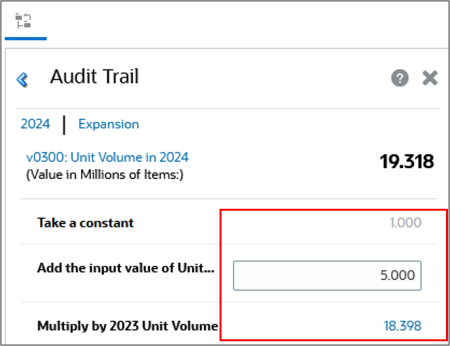
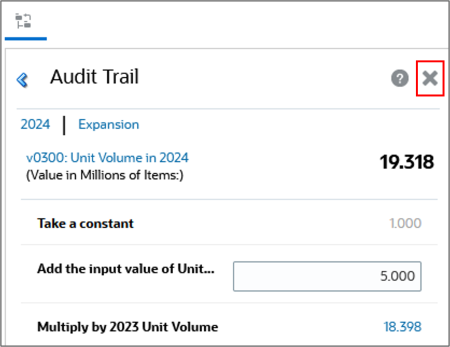
Analyzing data from reports
You can also analyze data from a report such as the Income Statement.
- Click the Income Statement tab.
- Right-click Gross Profit for the year 2024, and select Audit Trail.
- Drill down on Cost of Goods Sold by clicking its value (503.320).
- Drill down on Sales (867.793).
- Drill down on Product Sales (811.368).
- Drill down on Unit Volume by clicking on 19.318.
- Click the blue left arrow to review and return to any step you took while drilling down.
- Click v1070: Gross Profit in 2024.
- Click X to close the Audit Trail dialog box.
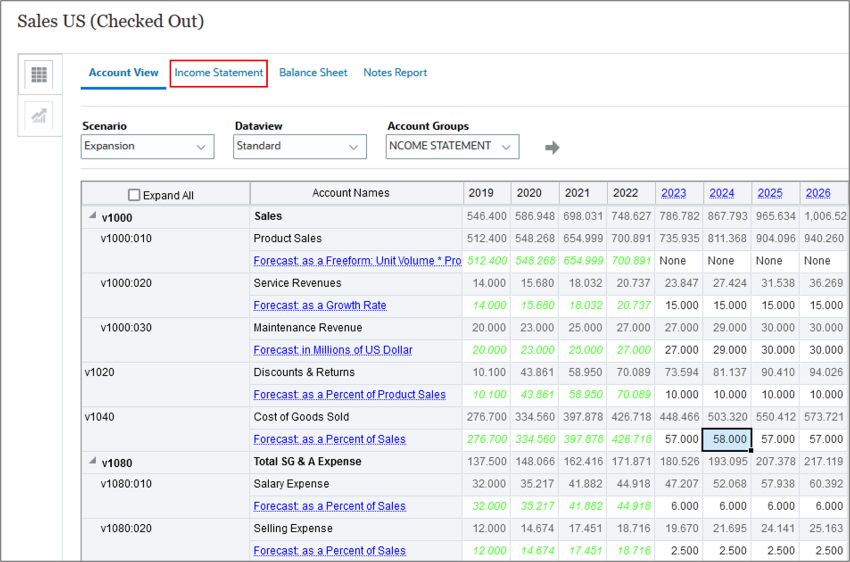
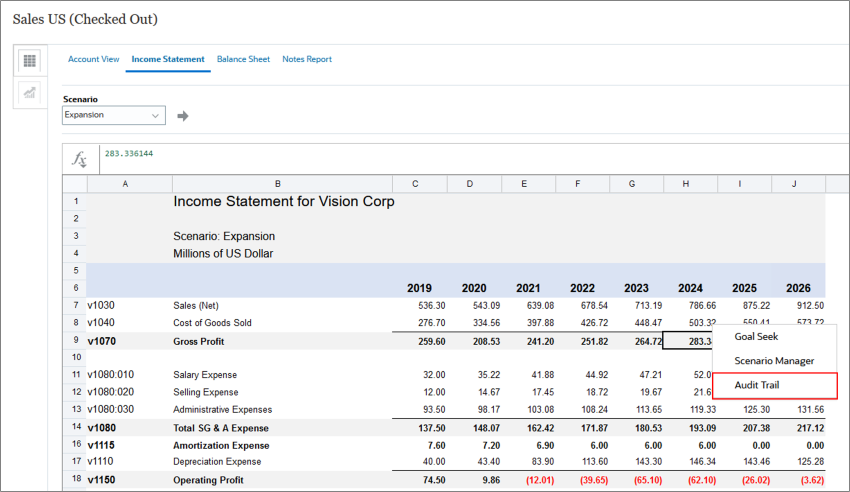
Gross Profit is calculated by subtracting Cost of Goods Sold from Net Sales.
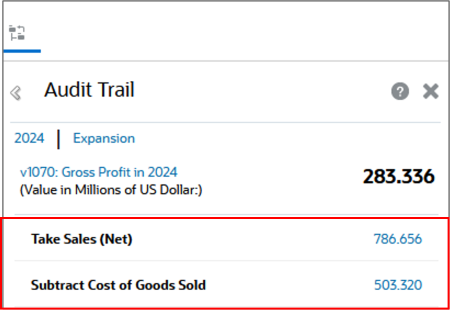
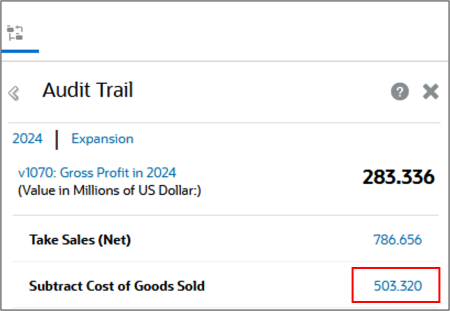
Cost of Goods Sold is comprised of Sales multiplid by Input value of Cost of Goods Sold (Percentage).
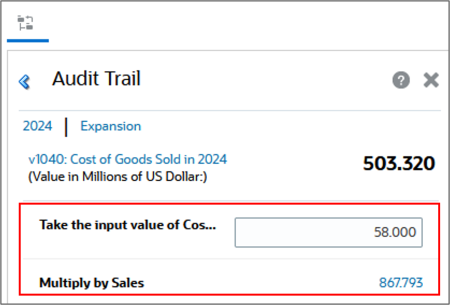
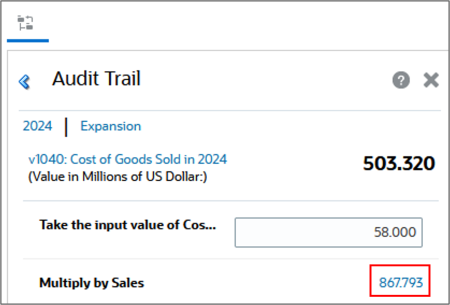
Sales is comprised of adding three components - Product Sales, Service Revenues, and Maintenence Revenue.

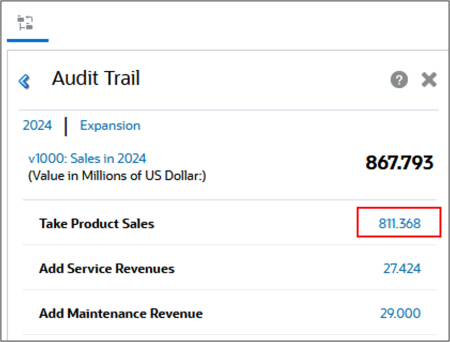
Product Sales is comprised of Unit Volume multiplied by Product Price.
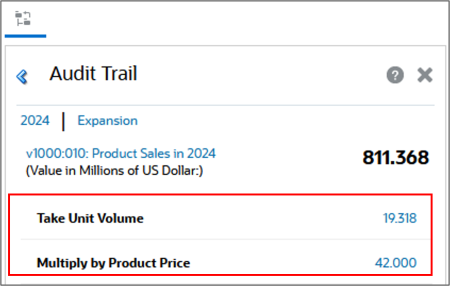
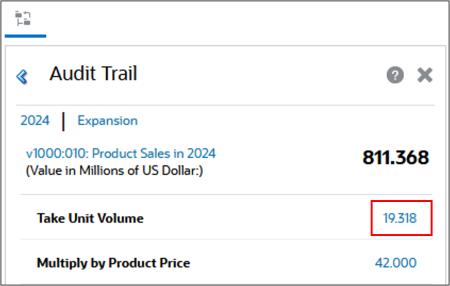
Unit Volume in 2024 are a percentage increase (5%) of the previous year’s Unit Volume(18.398).
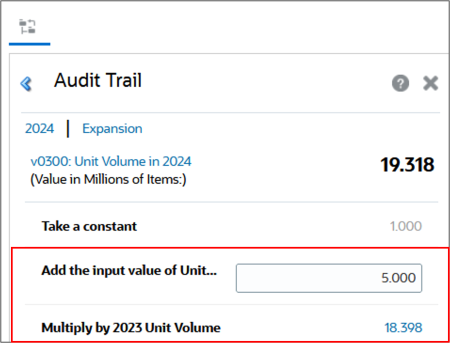
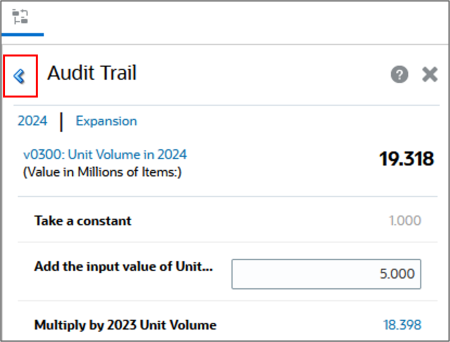
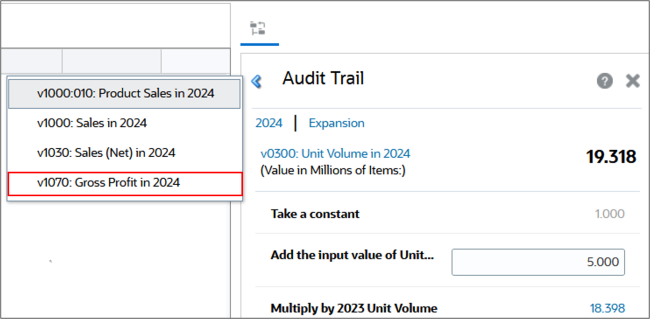
You navigated back to the audit trail for Gross Profit.
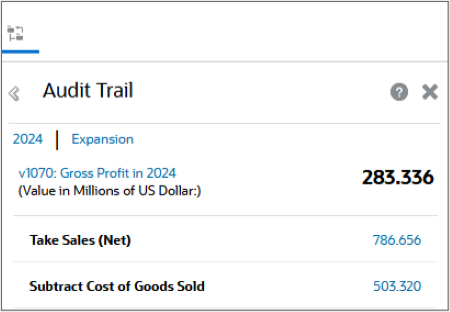
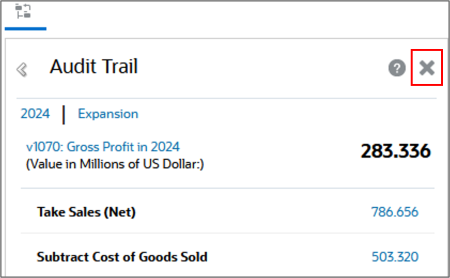
Related Links
Analyzing account calculations with Strategic Modeling
F95090-02
April, 2025