Introduction
This 45-minute hands-on tutorial shows you how to design and customize navigation flows in Oracle Sales Planning. The sections build on each other and should be completed sequentially.
Background
When you log on to an environment, the home page displays clusters and cards that group the activities that you can perform in the environment.
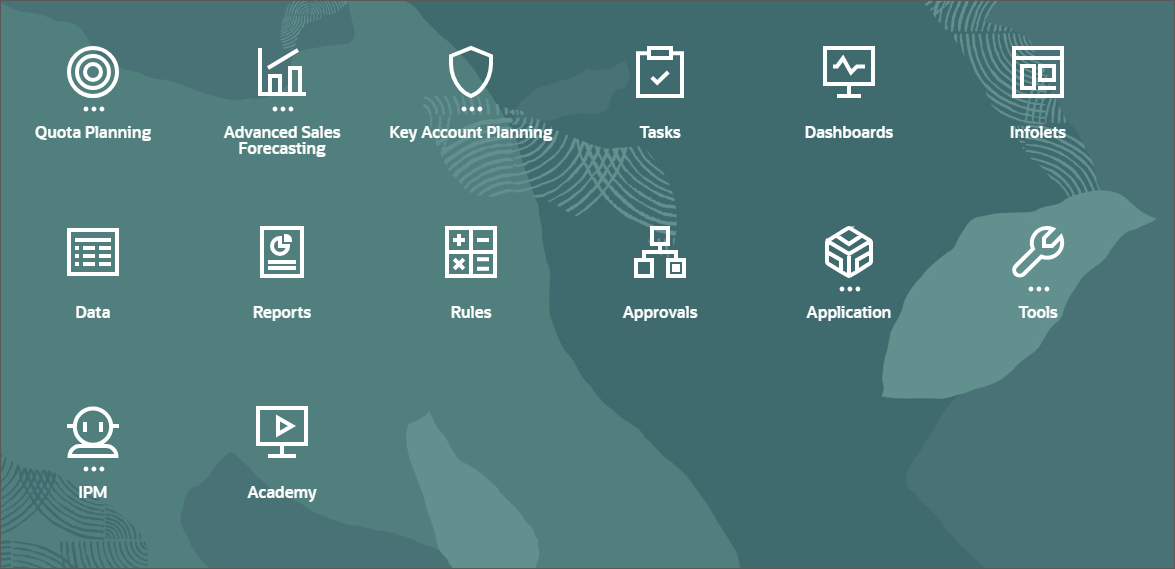
Cards provide access to key tasks, tutorials, and related information. When you click a card, a page containing available shortcuts or tasks opens. Availability of shortcuts and tasks on a page depends on the role you have in the environment. You can customize which cards and clusters to display by setting up Navigation Flows.
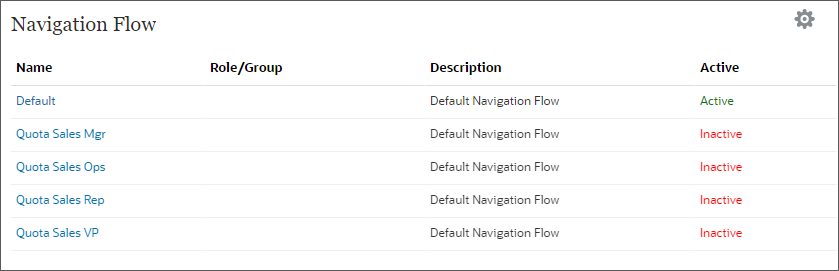
Prerequisites
Cloud EPM Hands-on Tutorials may require you to import a snapshot into your Cloud EPM Enterprise Service instance. Before you can import a tutorial snapshot, you must request another Cloud EPM Enterprise Service instance or remove your current application and business process. The tutorial snapshot will not import over your existing application or business process, nor will it automatically replace or restore the application or business process you are currently working with.
Before starting this tutorial, you must:
- Have Service Administrator access to a Cloud EPM Enterprise Service instance. The instance should not have a business process created.
- If you haven't already, register for a free Oracle Cloud Customer Connect account so you can
access the required files.
- Download the latest Sales Planning Sample Application snapshot from this idea page.
- Upload and import the latest Sales Planning Sample Application snapshot into your Planning instance.
Note:
If you run into migration errors importing the snapshot, re-run the migration excluding the HSS-Shared Services component, as well as the Security and User Preferences artifacts in the Core component. For more information on uploading and importing snapshots, refer to the Administering Migration for Oracle Enterprise Performance Management Cloud documentation. - Create a Sales Planning user in the identity domain associated with your instance. Assign the User predefined role to enable the user access to the instance. Do not log on as this user.
Setting up Application and User Preferences
In this section, you review the substitution variables that are set up. You also set user preferences so that you can work with forms and dashboards.
Enabling non-administrator use of the application
- Login as the Service Administrator.
- From the home page, click Application, then Settings.
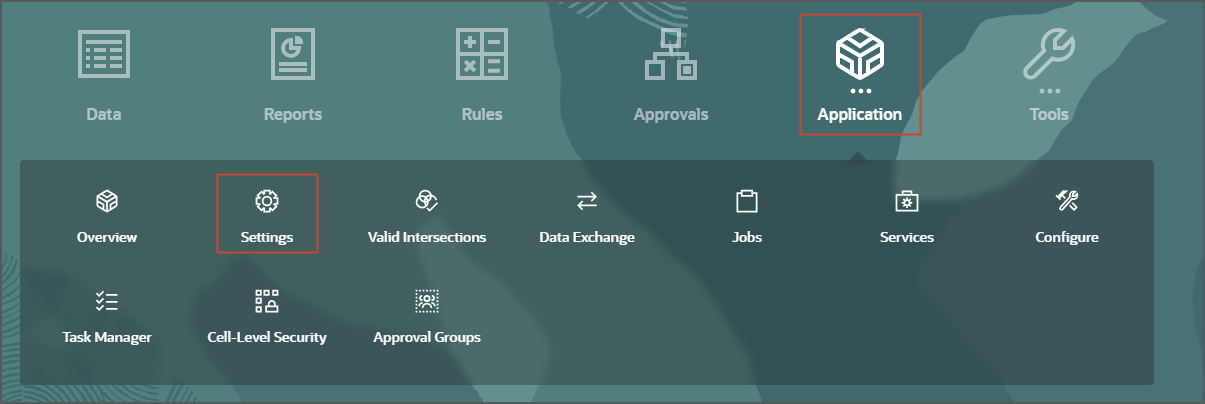
- In Application Settings, for Enable Use of the Application, select All users.

- Click
 (Save).
(Save). - In the Information message, click OK.
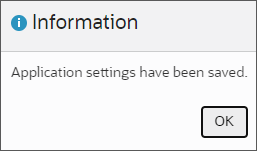
- Click
 (Home).
(Home).
Setting Values for User Variables
- From the home page, click Tools, then User Preferences.
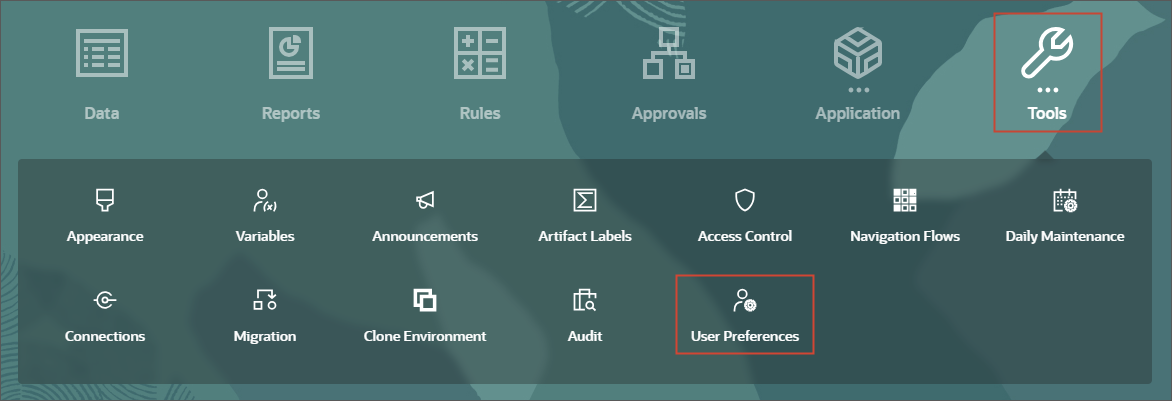
- On the left, under Preferences, click User Variables.
- For each variable, click its
 (Select Member) to select a member as the variable's value:
(Select Member) to select a member as the variable's value:
Dimension User Variable Member Accounts Accounts Segments All Accounts Currency Currency USD Period Period Granularity YearTotal Product Product Family All Product Currency Reporting Currency USD Scenario Scenario Plan Territory Territory NA Key Accounts - Anthony Furini Years Years FY24 Accounts Account Segments All Accounts Scenario Forecasting Scenario Forecast Version Forecasting Version Working Bottom Up Measures Drivers Product Measures Product Product Family All Product Territory Territory NA Products - West - Mateo Lopez Currency Currency USD BaselinePromotions Current Promotion Base Scenario Key Account Scenario Plan Version Key Account Version Working Bottom Up Territory Overlay Territory All Overlay Territory Territory Sales Rep Territory Central - Products - Div I -Peter Branch Territory Territory NA Products - Central - Alex Smith Accounts Accounts All Accounts Product Product All Product Tip:
If you selected to show aliases in Member Selector, the value listed in the Member column may vary. For example, for some dimensions, the prefix (OEP_ and OGS_) are not shown. For some territory members, instead of the numeric member name, the full alias name is displayed. - Verify your selections, and click Save.
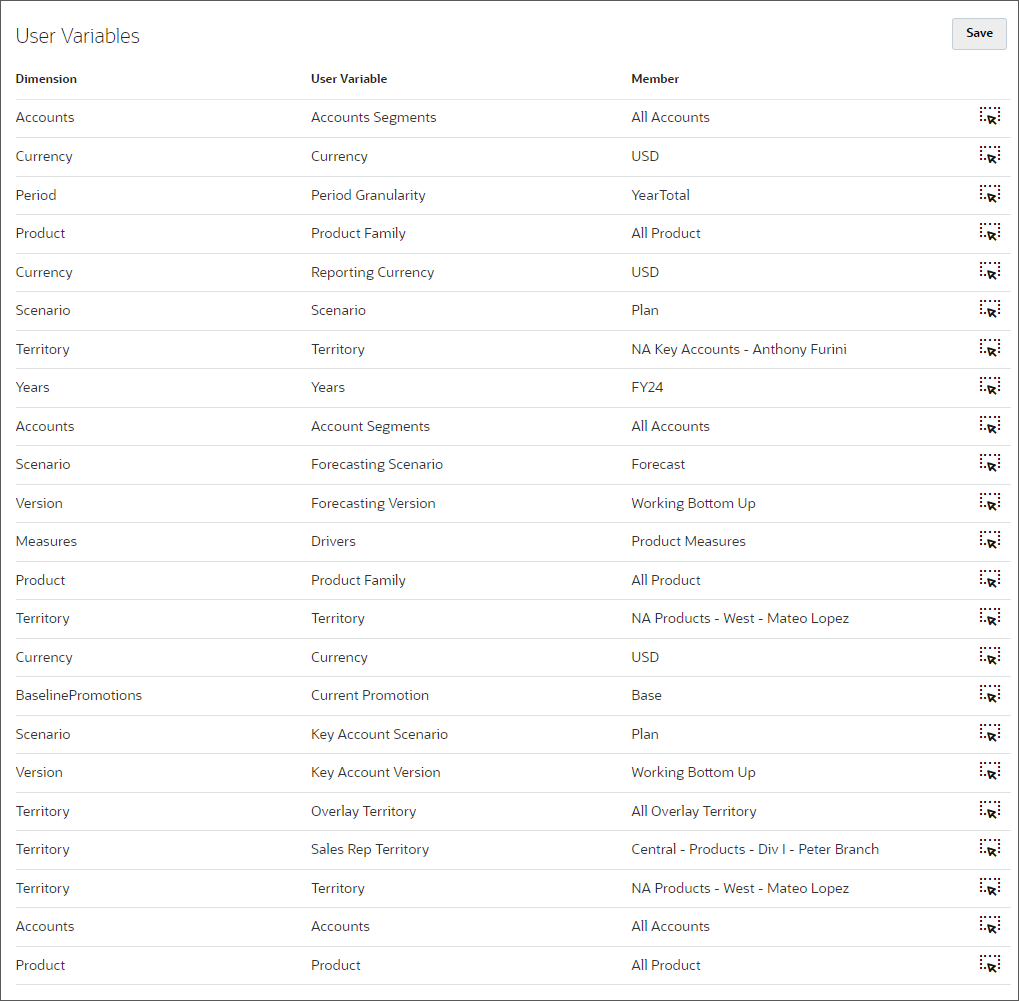
- In the Information message, click OK.

Navigation Flows - Overview
Navigation Flows are comprised of clusters, cards, and tabs that allow a user to complete planning tasks.
With Navigation Flow Designer, you can create navigation flows that control how roles, or groups, interact with Sales Planning. You can:
- Customize labels for cards or tabs
- Select icons that are used for cards or tabs
- Hide and unhide cards and tabs
- Display order of cards and tabs
- Add new or existing cards
- Add new horizontal or vertical tabs
- Remove navigation flows, cards, and tabs
- Group cards into clusters
- Add existing clusters
Sales Planning Navigation Flows
Sales Planning comes with a predefined navigation flow, called Default. The default navigation flow includes three clusters, one for each business process: Quota Planning, Advanced Sales Forecasting, and Key Account Planning.
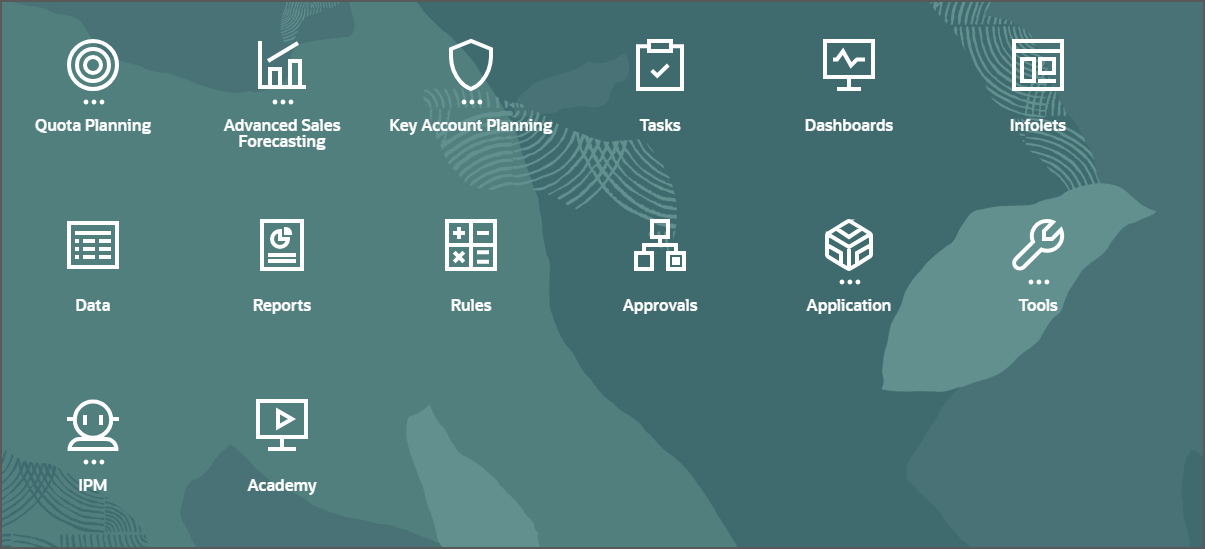
Cards and their contents depend on the features you enabled.
About the Quota Planning Cluster
- From the home page, click Quota Planning.
The cards in the Quota Planning cluster are displayed.

- Click Set Targets.
When you click a card within a cluster, the cards within that cluster are displayed on the top of the page. Vertical tabs and horizontal tabs allow you to switch between tasks.
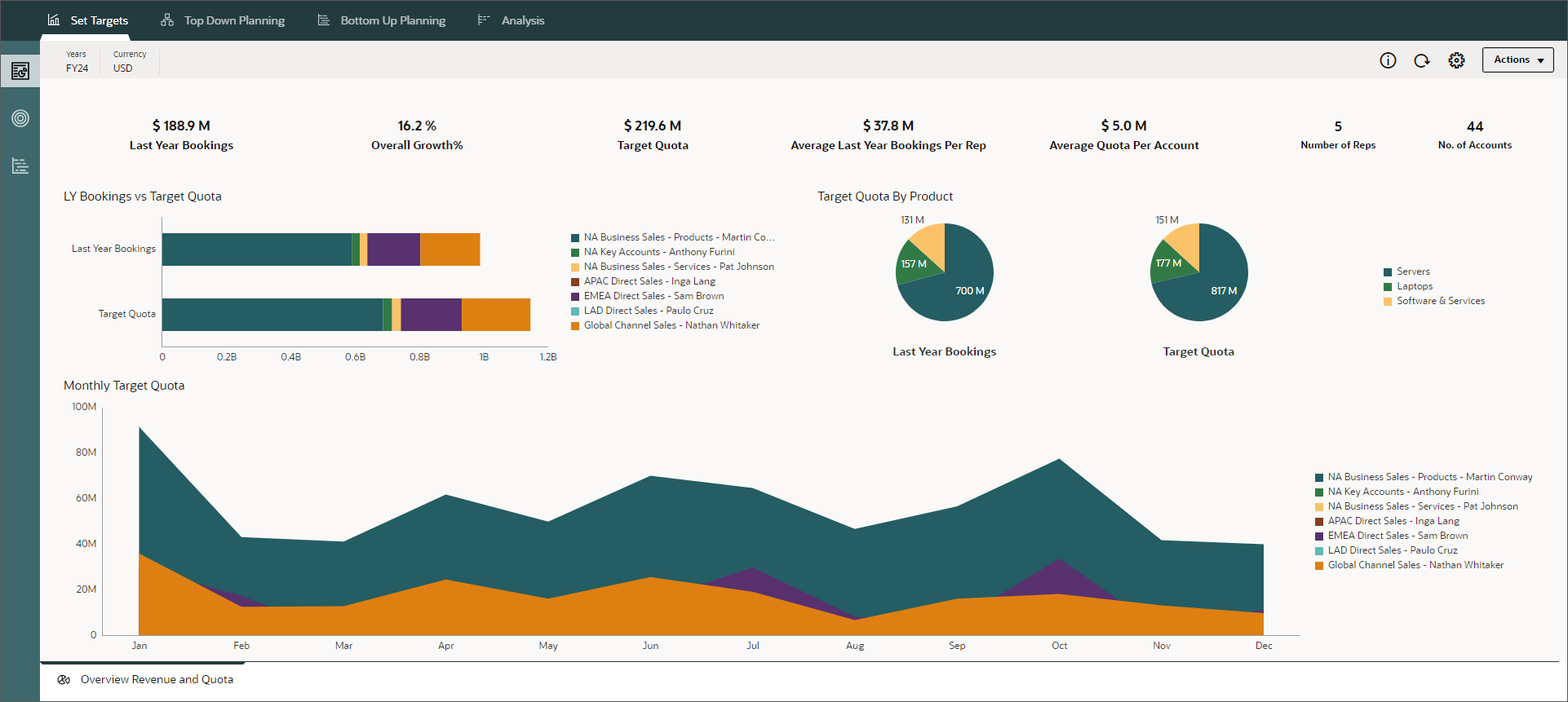
- From the cards on the top of the page, click Top Down Planning.
The vertical and horizontal tabs displayed are specific to Top Down Planning.
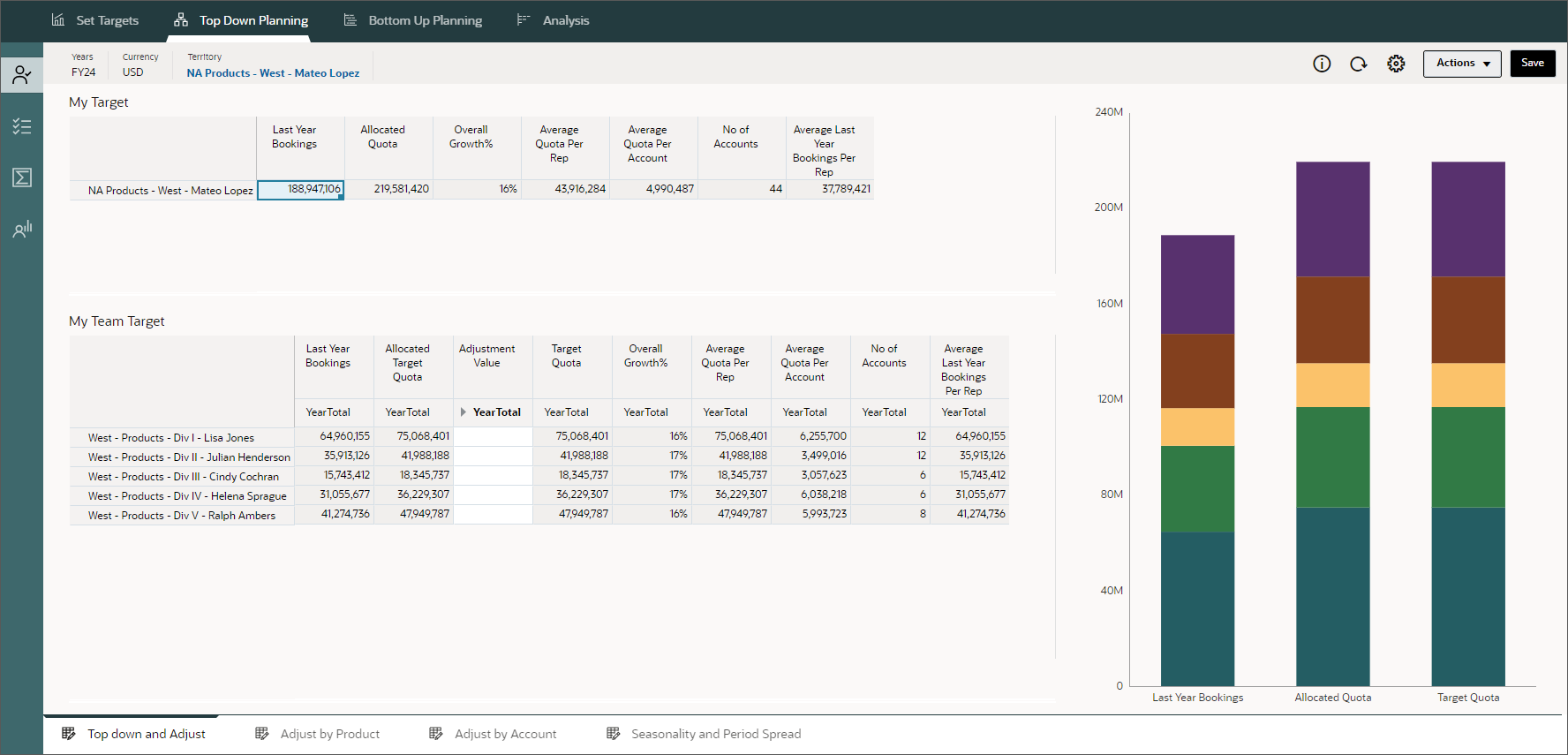
- Switch tasks using horizontal tabs. Click Adjust by Product.
In Adjust by Product, the My Target by Product and My Teams's Target by Product forms and chart are displayed.
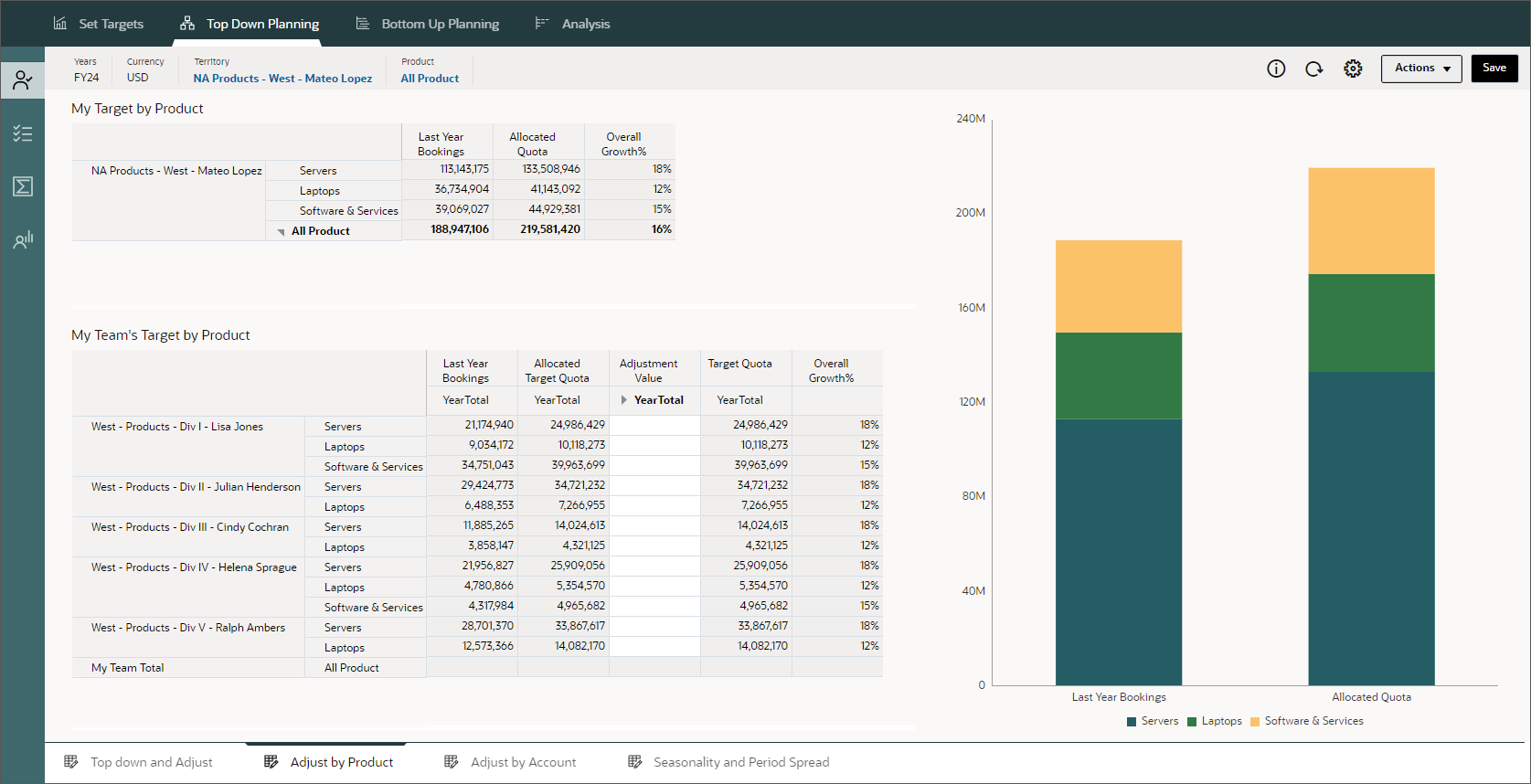
- Click through the horizontal tabs and review the page contents. Then, return to the first horizontal tab, Top down and Adjust.
- Switch tasks using vertical tabs. Click
 (Padding).
(Padding).
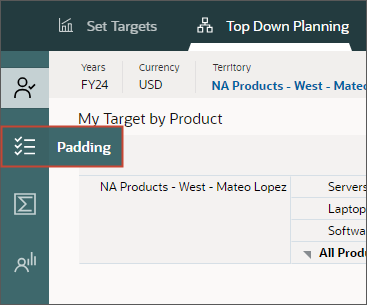
Padding displays a dashboard of multiple forms and a chart within one horizontal tab.
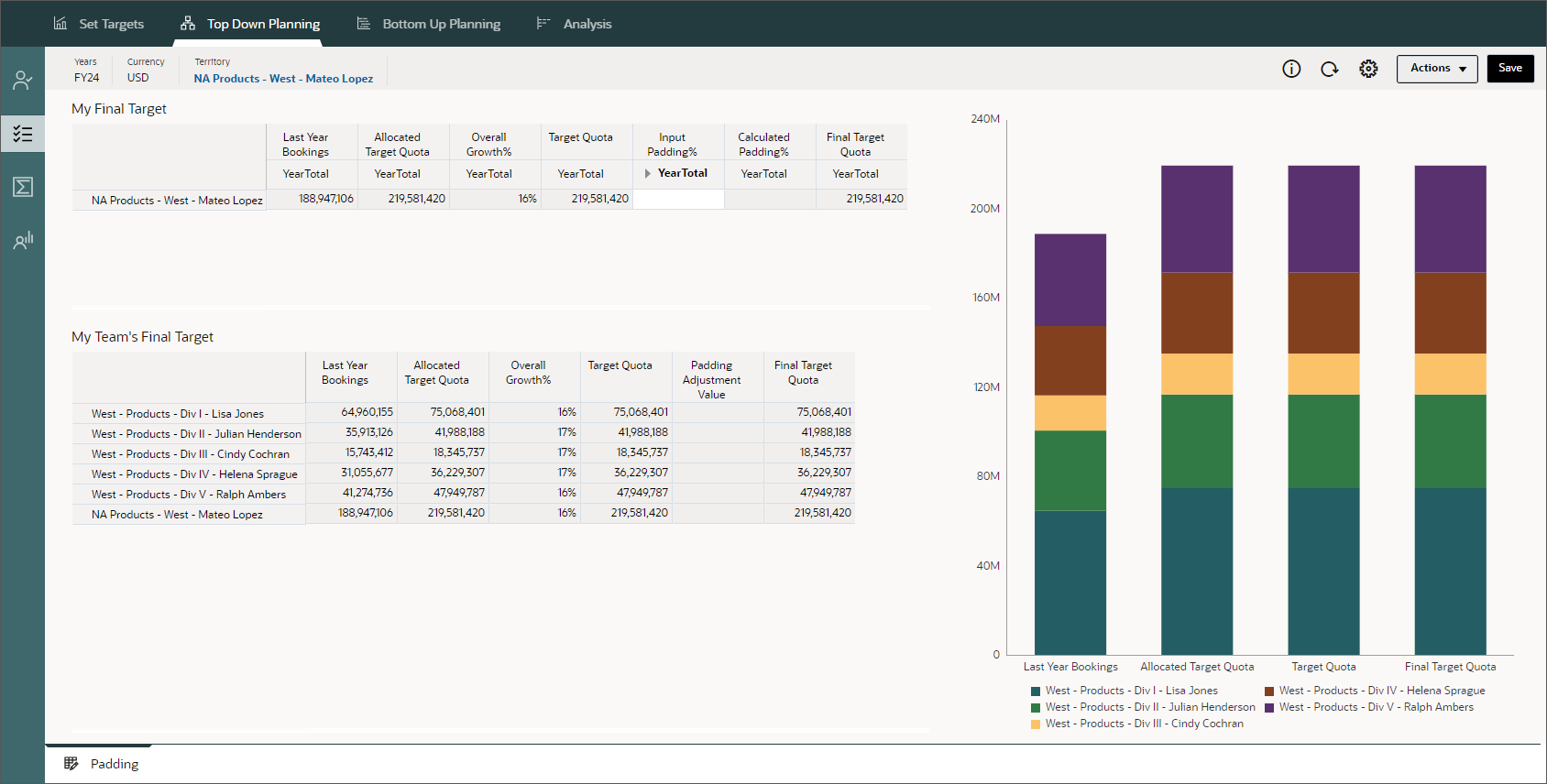
- Click
 (Home).
(Home).
About the Advanced Sales Forecasting Cluster
- From the home page, click Advanced Sales Forecasting.
Advanced Sales Forecasting includes one card: Generic.
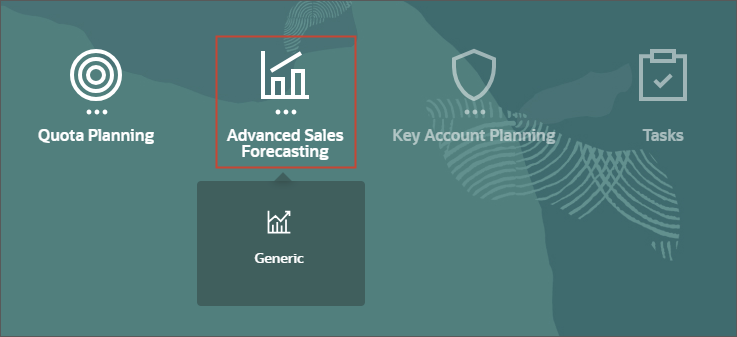
- Click Generic.
The Generic card is displayed on the top of the page. When first opened, the Overview dashboard displays.
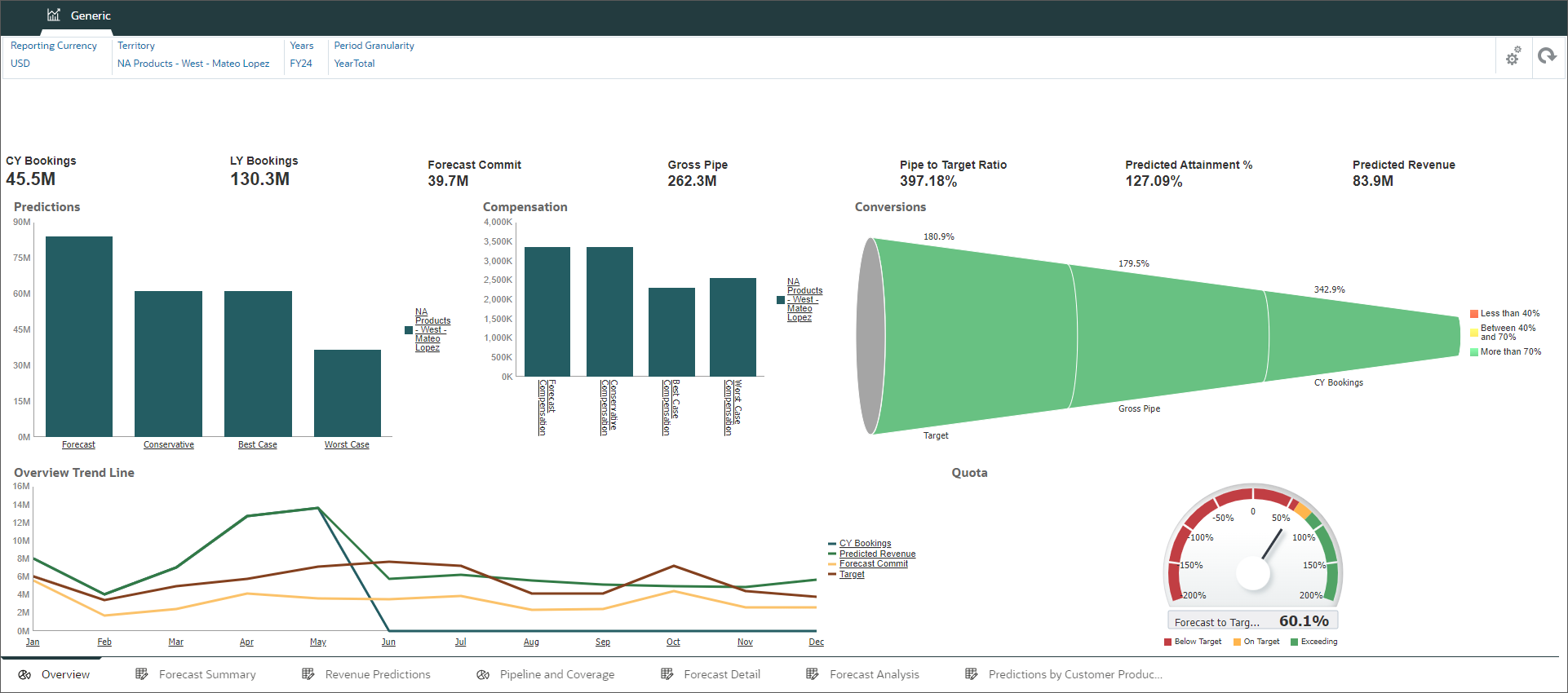
- In Generic, navigate between horizontal tabs. Click Forecast Summary.
- Review the contents of Forecast Summary.
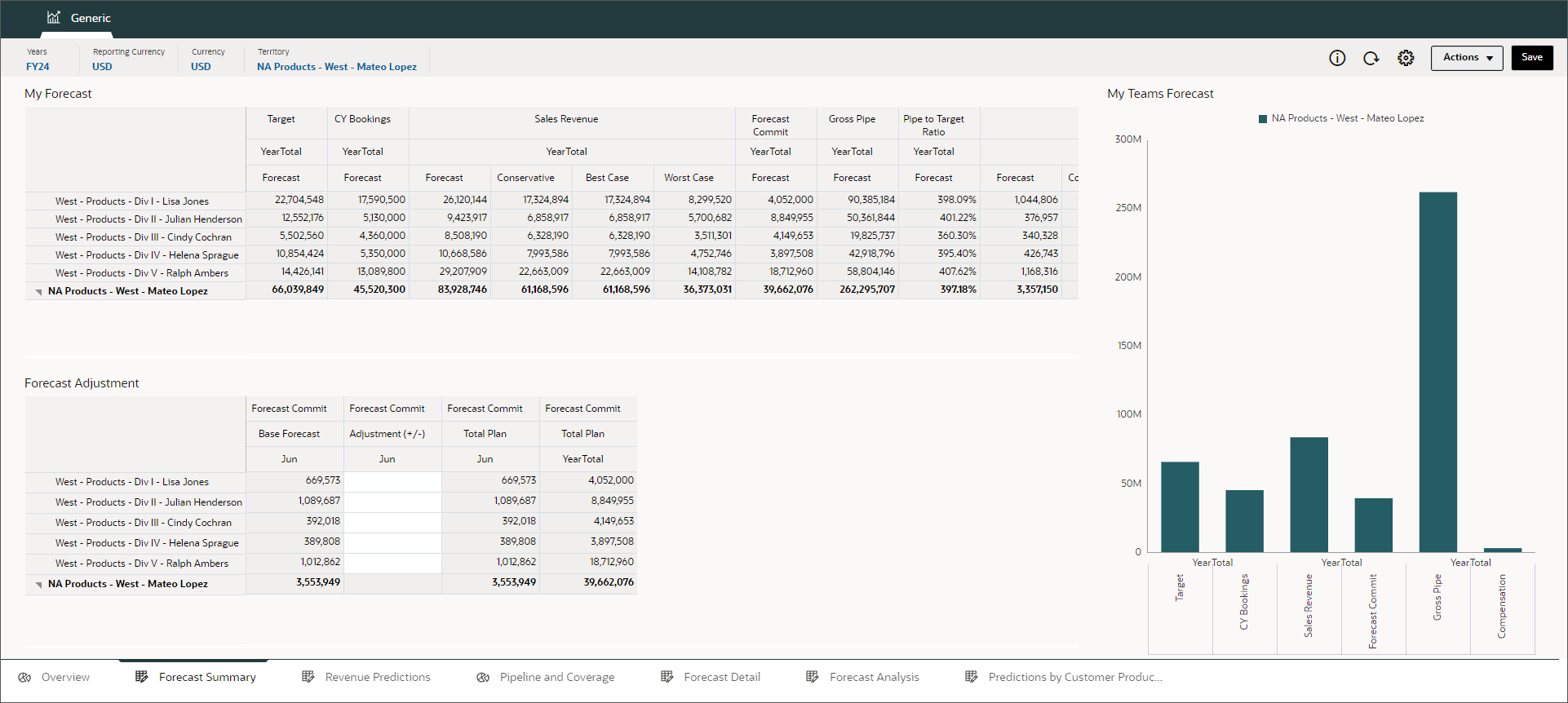
- Click through the horizontal tabs and review the page contents.
- Click
 (Home).
(Home).
About the Key Account Planning Cluster
- From the home page, click Key Account Planning.
The cards in the Key Account Planning cluster are displayed.
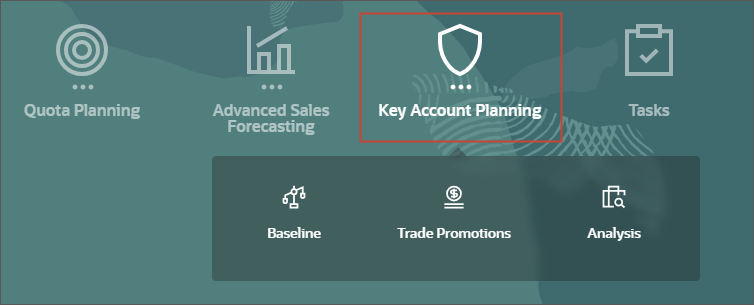
- Click Baseline.
The Baseline card is displayed on the top of the page. When first opened, the Overview - Revenue dashboard displays.

- In Baseline, navigate between horizontal tabs. Click Prediction - Revenue.
- Review the contents of Prediction - Revenue.
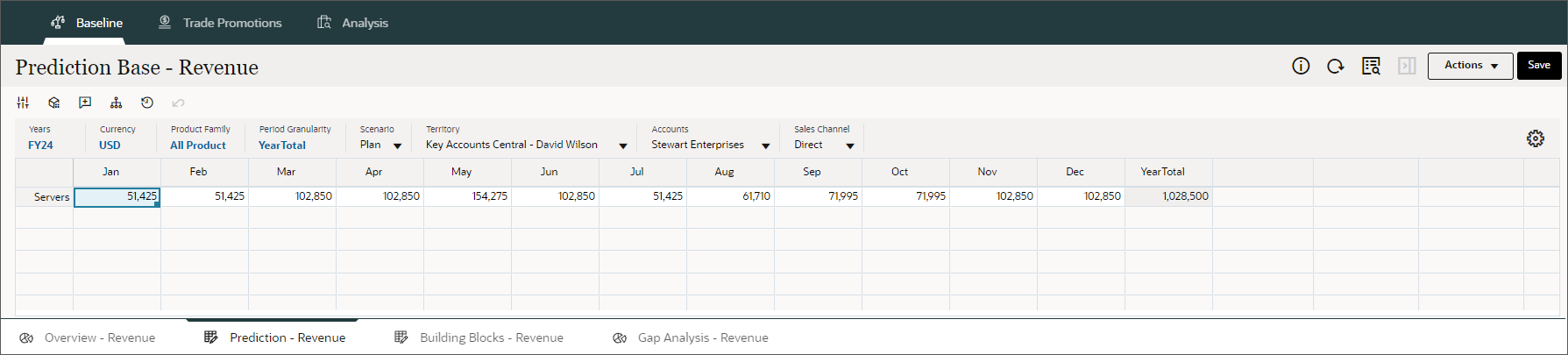
- Click through the horizontal tabs and review the page contents.
- Click
 (Home).
(Home).
Navigating to Navigation Flow Designer
- From the home page, click Tools, then Navigation Flows.
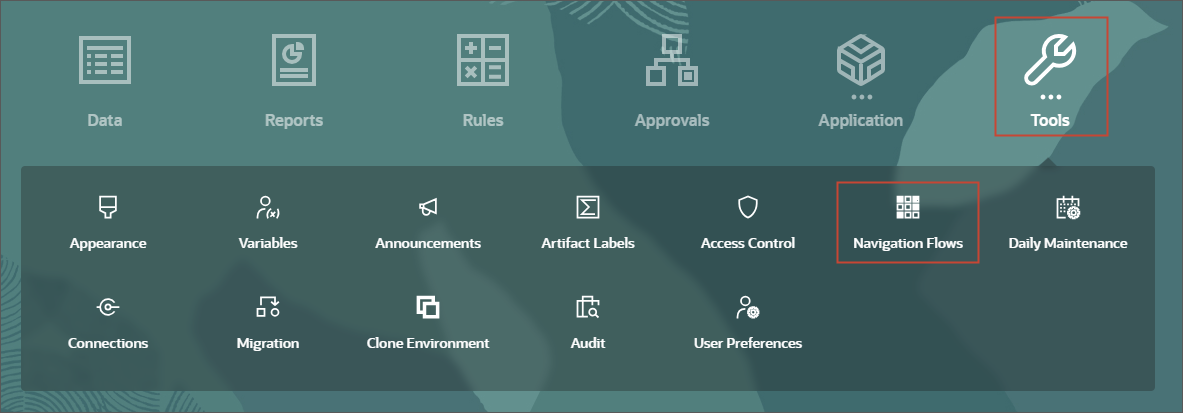
The Navigation Flow page lists each navigation flow by name and whether it is active or not. If assigned, the list also indicates the role or group that has access to the navigation flow.
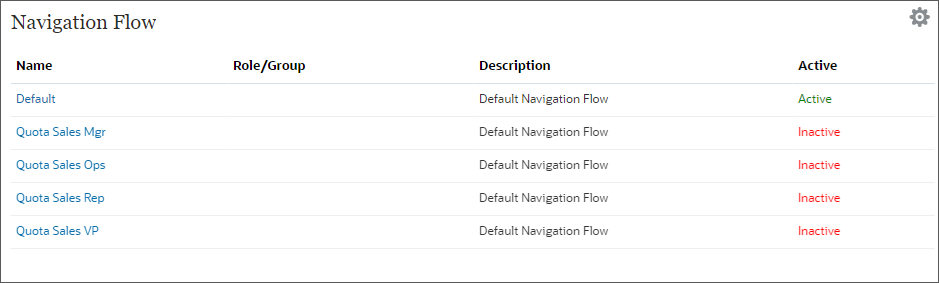
- Click Quota Sales Rep.
Tip:
You can edit navigation flows in Navigation Flow Designer if they are inactive.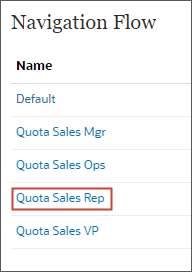
Quota Sales Rep is opened in Navigation Flow Designer.
- Review its components:

No. Component Description 1 Name and description Enter or modify the name of the navigation flow. Descriptions are optional. 2 Navigation and Infolets vertical tabs Switch between the Navigation and Infolets vertical tabs. 3 Name Name or label of a card or cluster. 4 Type Identifies if the object is a card or cluster 5 Visible Indicates whether a card in the navigation flow is visible on the home page 6 Order Use the arrows to reposition the cards and clusters in the listing. The cards and clusters are listed in the order in which they are displayed on the home page. 7 Remove Removes a card or cluster from the navigation flow. 8 Add Add new card or cluster, or an existing card or cluster to the navigation flow. 9 Assign to Assign the navigation flow to a group of users or to a role. - Click
 (Save
and
Close) to save your changes and close Navigation Flow Designer.
(Save
and
Close) to save your changes and close Navigation Flow Designer. - Click
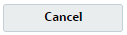 (Cancel) to close
Navigation Flow Designer without saving your changes.
(Cancel) to close
Navigation Flow Designer without saving your changes.
Notice that the description for the Quota Sales Rep navigation flow displays Default Navigation Flow because it was copied from the Default navigation flow. You can modify descriptions, as needed.
- Click
Assigning Permissions
There are three (3) levels of permissions for navigation flows:
- Global permission is granted to all users.
- Role-based or group-based permission is granted to users in a specific role or group.
- Artifact-based permission is granted to users with access permissions to artifacts included in the navigation flow.
For example, for a form displayed in the navigation flow, only users with permission to the form can view or write to that form.
- In Assign to, type Sales.
Available roles and groups that include the keyword you typed are listed.

Tip:
Alternatively, you can use (Search) to find a group or role in the Assign Navigation
Flow dialog.
(Search) to find a group or role in the Assign Navigation
Flow dialog.
- From the list, select Sales Rep.

- Click
 (Save and
Close).
(Save and
Close).
Notice that Sales Rep is now listed in the Role/Group column for the Quota Sales Rep navigation flow.

- Next, edit the other navigation flows and assign groups based on the following example:
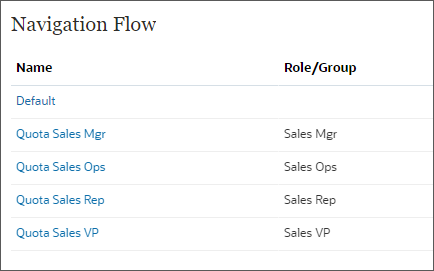
Do not assign a role or group to the Default navigation flow.
Activating and Deactivating Navigation Flows
If you assigned permissions to navigation flows, you can enable them simultaneously. When a user logs into Sales Planning, they can switch between navigation flows that they have access to.
Tip:
Before you can edit a navigation flow, make sure that it is not Active. There must be at least one active navigational flow in the application.- For Quota Sales Mgr, click Inactive to switch its active state.
- For Quota Sales Ops, click Inactive.
- For Quota Sales Rep, click Inactive.
- For Quota Sales VP, click Inactive.
- Verify that you have set the following navigation flows as active:

- Click
 (Home).
(Home).
Note:
You can activate only one navigation flow per Role/Group.Switching Navigation Flows
You switch navigation flows by selecting an option in ![]() Navigation Flows:
Navigation Flows:
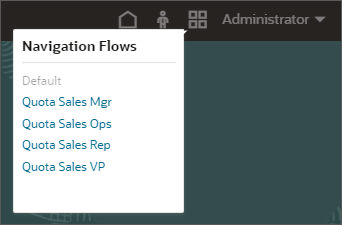
Or in Navigator:
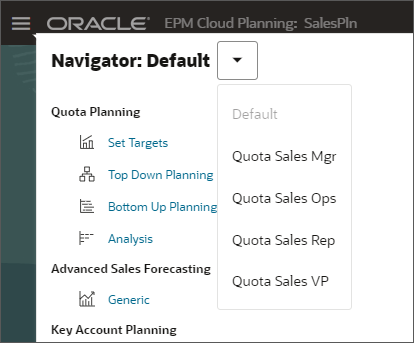
- On the upper right, click
 (Navigation Flows).
(Navigation Flows). - Select Quota Sales VP.
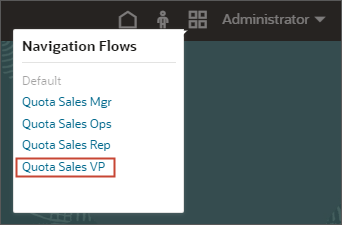
- If the navigation flow doesn't update right away, you can reload the navigation flow. On the
upper right, click your username, then click Reload Navigation Flow.

- On the home page, click Quota.
The Quota Sales VP navigation flow's Quota card opens to an overview dashboard in the Top down vertical tab. The artifacts included in the navigation flow includes tasks that are specific to Quota Sales VP users.
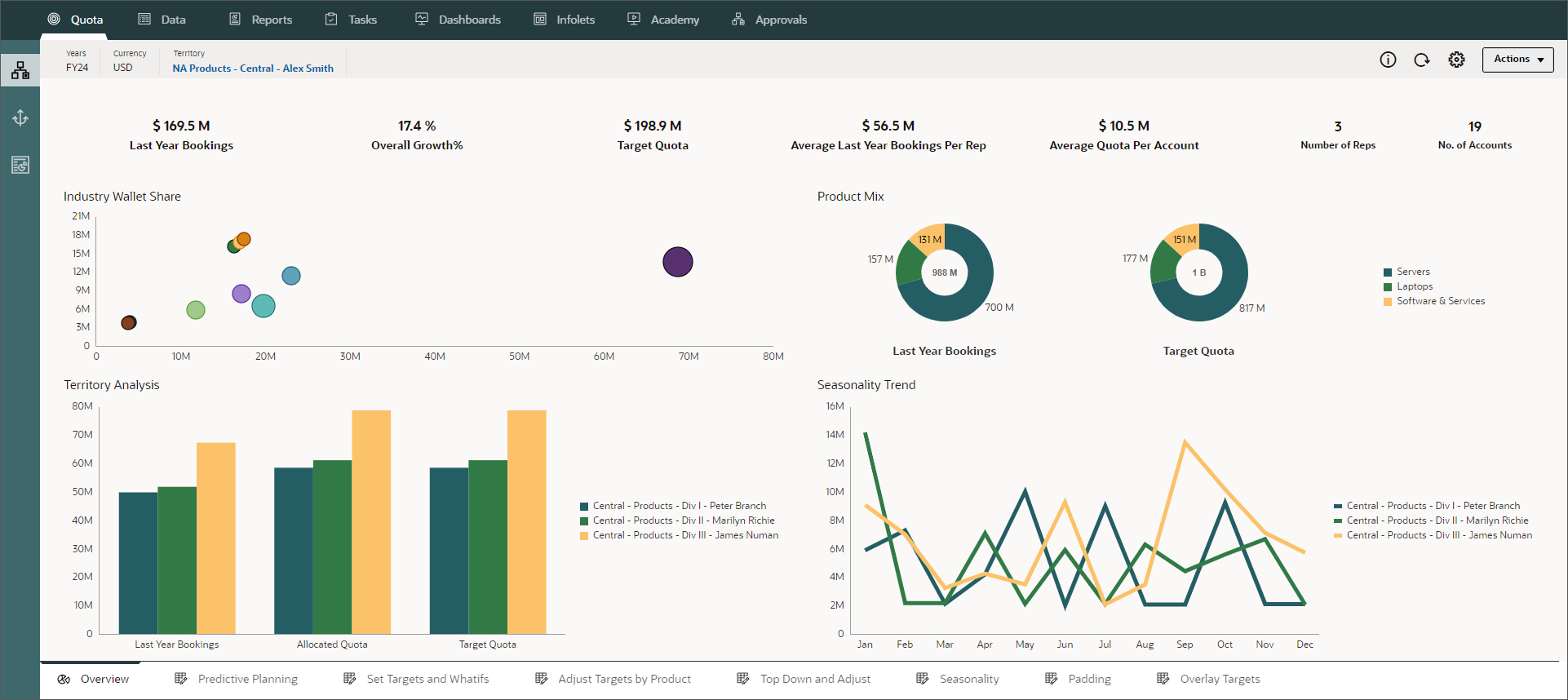
- Click
 (Home).
(Home). - Click
 (Navigator).
(Navigator). - Click
 to
display the navigation
flow dropdown list options.
to
display the navigation
flow dropdown list options. - Select Quota Sales Rep.
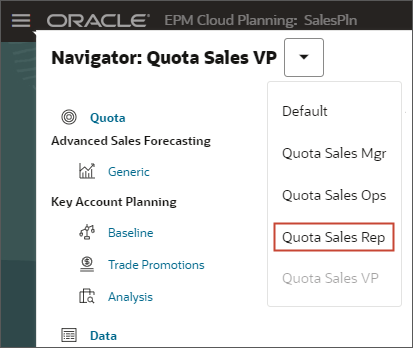
- On the upper right, click your username, then click Reload Navigation Flow.
- On the home page, click Quota.
The Quota card opens to tasks specific to the selected navigation flow.
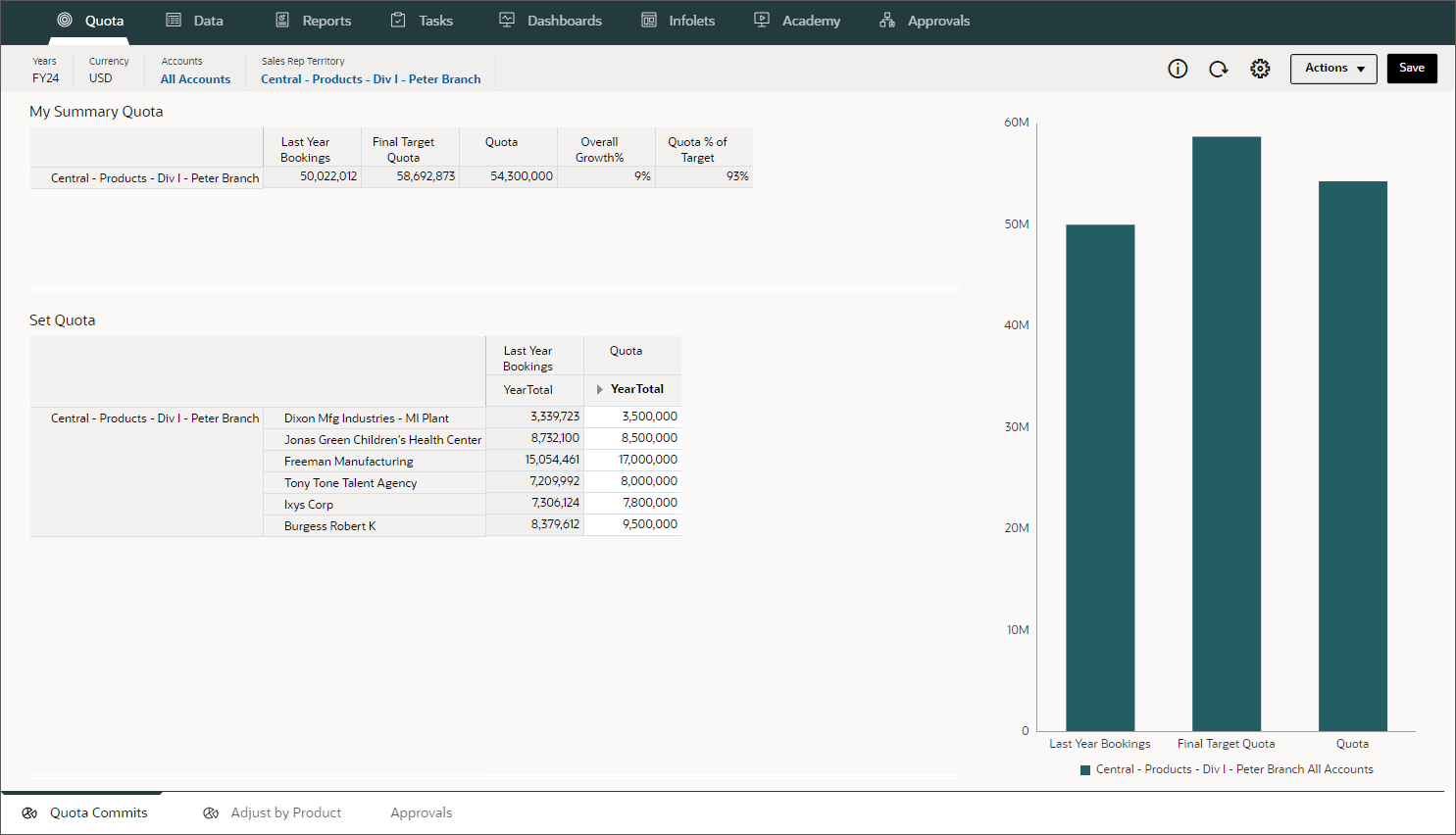
- Click
 (Home).
(Home).
The navigation flow is updated based on your selection.
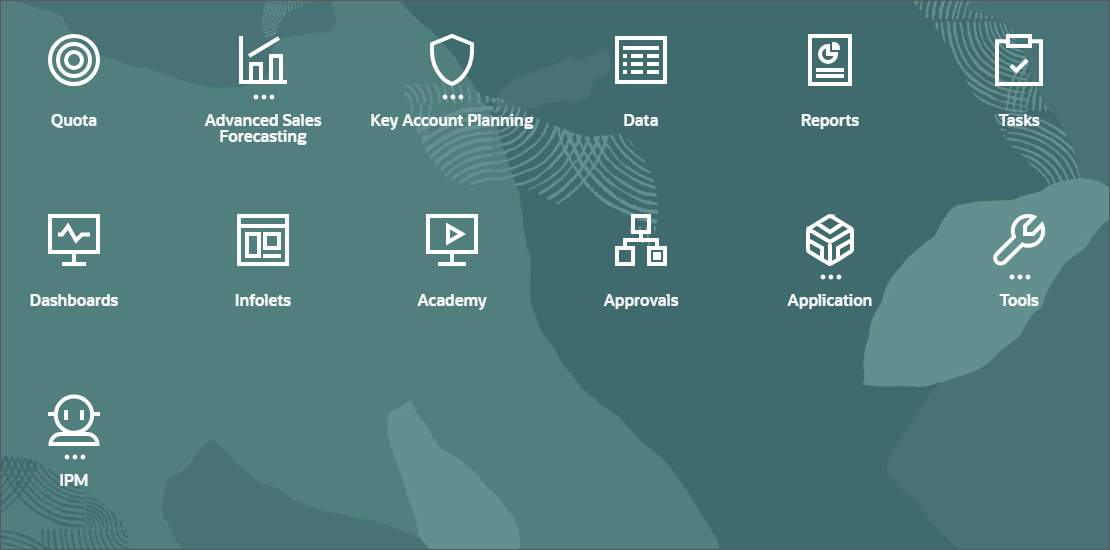
Managing Navigation Flows
Creating Navigation Flows
You create a navigation flow by duplicating an existing one. For new Sales Planning applications, you create a navigation flow by duplicating the Default navigation flow.
In this section, you create a navigation flow by duplicating the Quota Sales Rep navigation flow.
- From the home page, click Tools, then Navigation Flows.
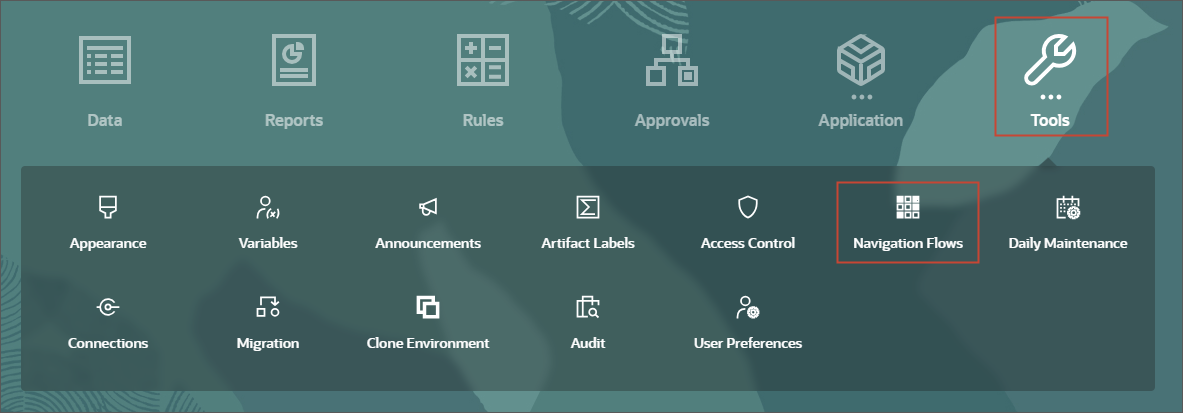
- In Navigation Flow, select the Quota Sales Rep row.
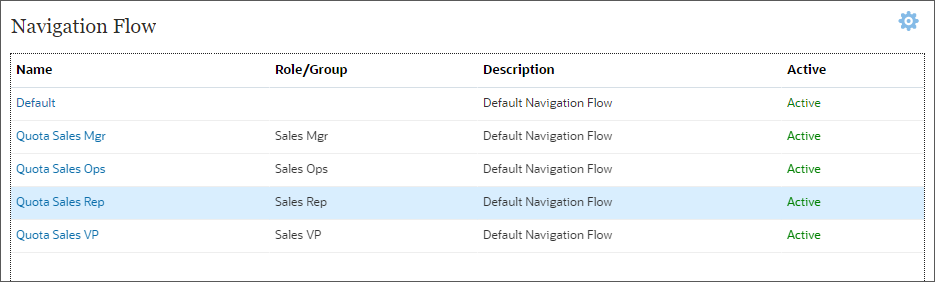
- On the upper right, click
 (Actions) and
select
Create Copy.
(Actions) and
select
Create Copy.
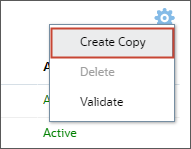
- In Create Navigation Flow, enter Quota NA Sales Reps as the name and click
OK.
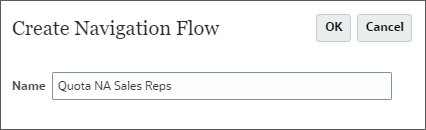
Quota NA Sales Reps is now listed in Navigation Flow.
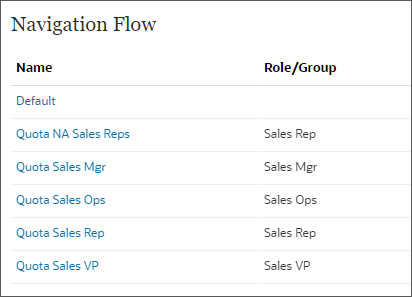
Editing Navigation Flows
- For Quota NA Sales Reps, verify that it is Inactive.
- Click Quota NA Sales Reps.
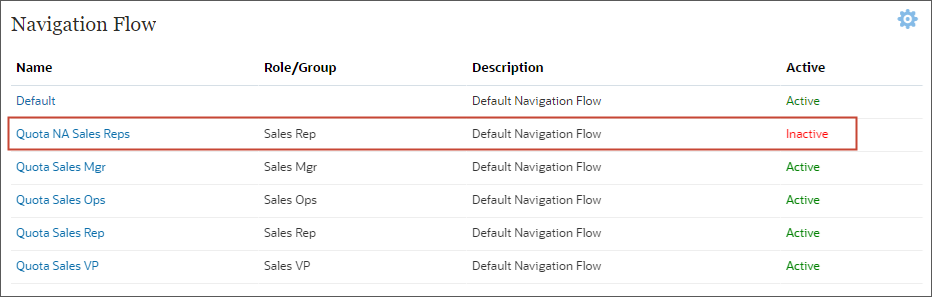
The navigation flow is displayed.
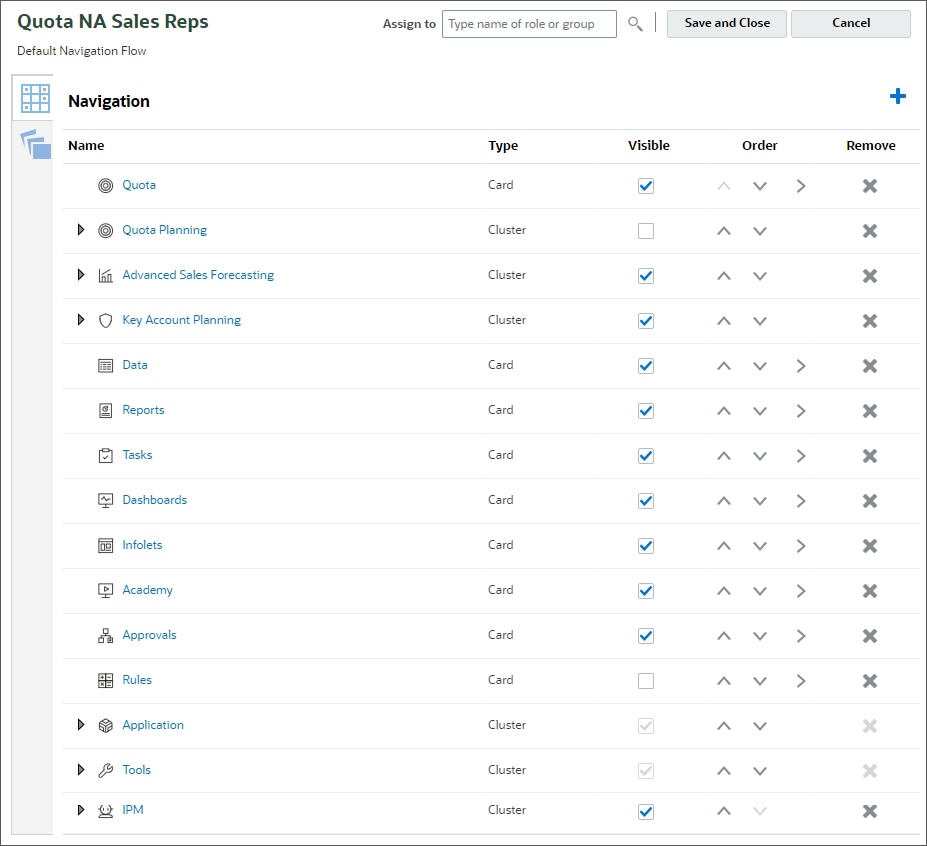
- On the upper left, modify the following:
- Name: SPC All Sales Reps.
- Description: SPC navigation flow for all Sales Reps

Adding a New Sales Planning Cluster
- Click
 (Actions) and select
Add Cluster.
(Actions) and select
Add Cluster.
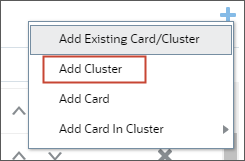
- In Manage Cluster, enter Sales Planning as the name.
- Verify that Visible is set to Yes.
Tip:
To hide a cluster, set Visible to No. - For Icon, click
 (Choose Icon).
(Choose Icon). - In Choose Icon, select
 .
.
- In Manage Cluster, verify your selections and click
 (Save and Close).
(Save and Close).
After saving, the Sales Planning cluster is added to the bottom of the navigation flow.
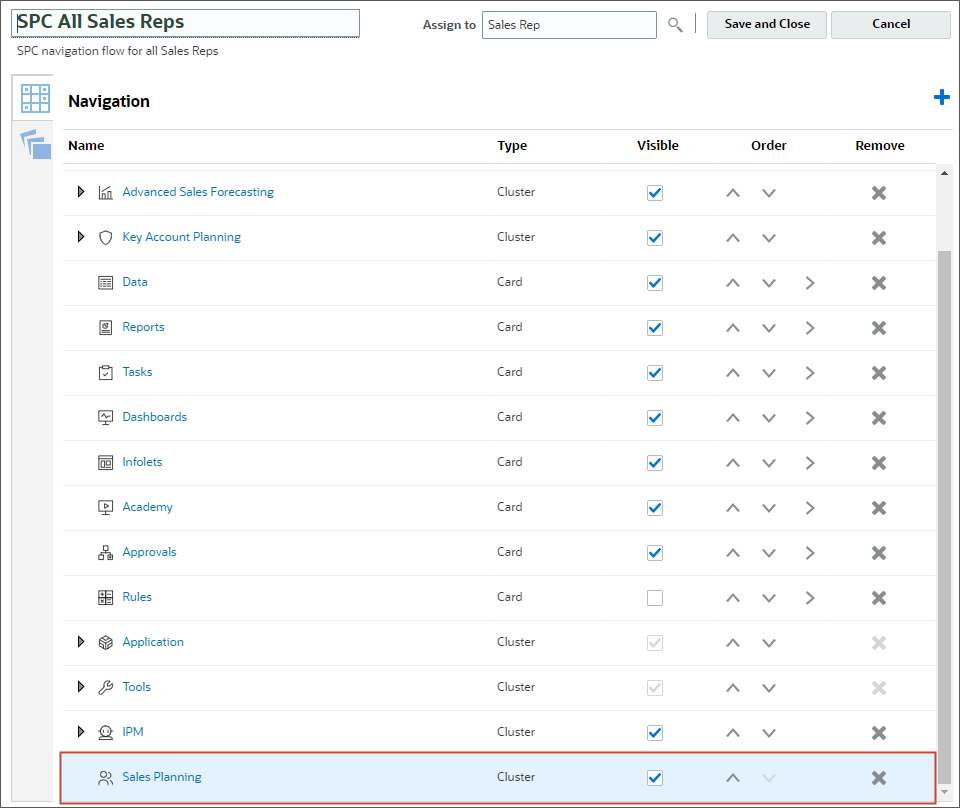
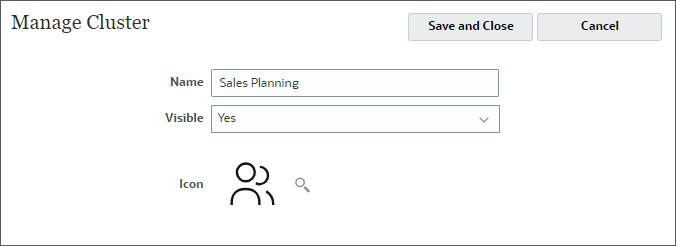
Adding Cards to the Sales Planning Cluster
- Make sure that the Sales Planning row is selected.
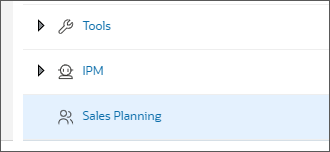
- Click
 (Actions), then select Add
Card.
(Actions), then select Add
Card.
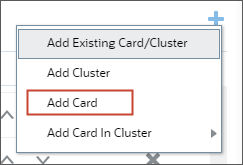
- In Manage Card:
- Enter Quota Planning as the name.
- Verify that Visible is set to Yes.
- Verify that Sales Planning is selected as the Cluster.
- For icon, select
 .
.
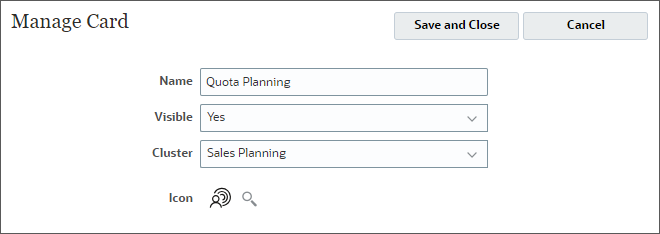
- In Content, for Page Type, select Tabular Page.
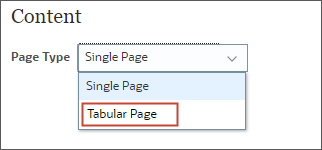
- For Orientation, verify or select Vertical.
- Click Add New Tab.

- In Manage Tab:
- Enter Set Targets as the name.
- Verify that Visible is set to Yes.
- For icon, select
 .
.
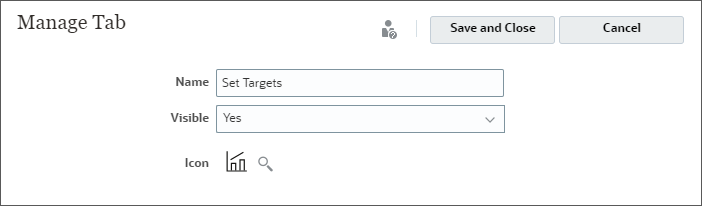
- For Page Type, select Tabular Page.
- Click Add Existing Sub Tab.

- In Library, for Navigation Flow, verify that Default is selected.
- Expand Quota Planning, and then Set Targets.
- Select the following:
- Overview
- Set Growth
- Predictive Planning

- Click OK.
- In Manage Tab, verify your selections and click
 (Save and Close).
(Save and Close). - In Manage Card, click Add New Tab.

- In Manage Tab:
- Enter Quotas and Commissions as the name.
- Verify that Visible is set to Yes.
- For icon, select
 .
.
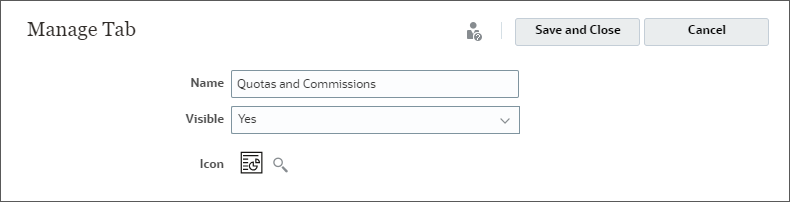
- In Content, for Page Type, select Tabular Page.
- Click Add Existing Sub Tab.
- In Library, for Navigation Flow, select Quota Sales Rep.
- Expand Quota, then select the following:
- Quota Commits
- Adjust by Product
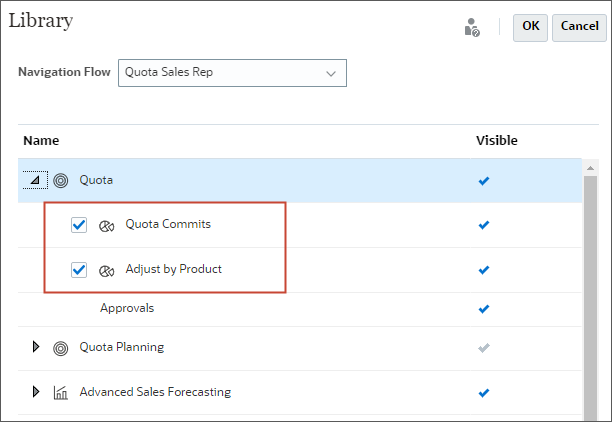
- Click OK.
- In Manage Tab, verify your selections and click
 (Save and Close).
(Save and Close).
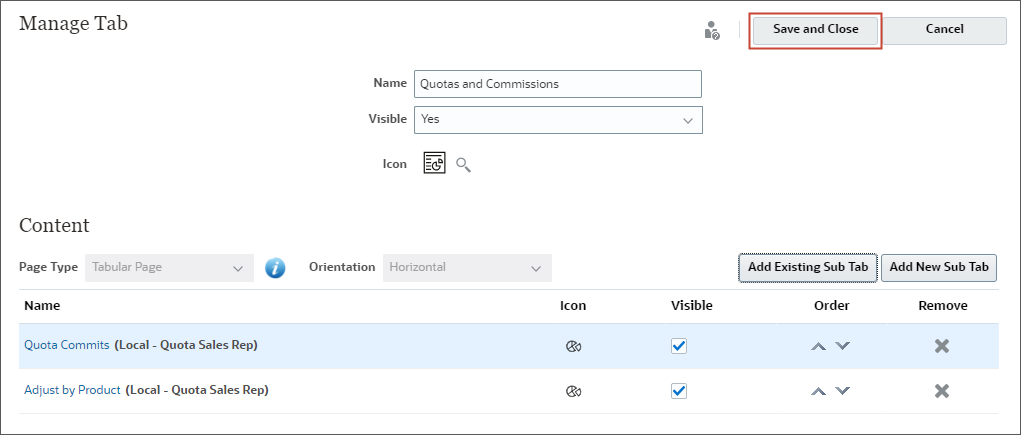
- In Manage Card, click
 (Save and Close).
(Save and Close).
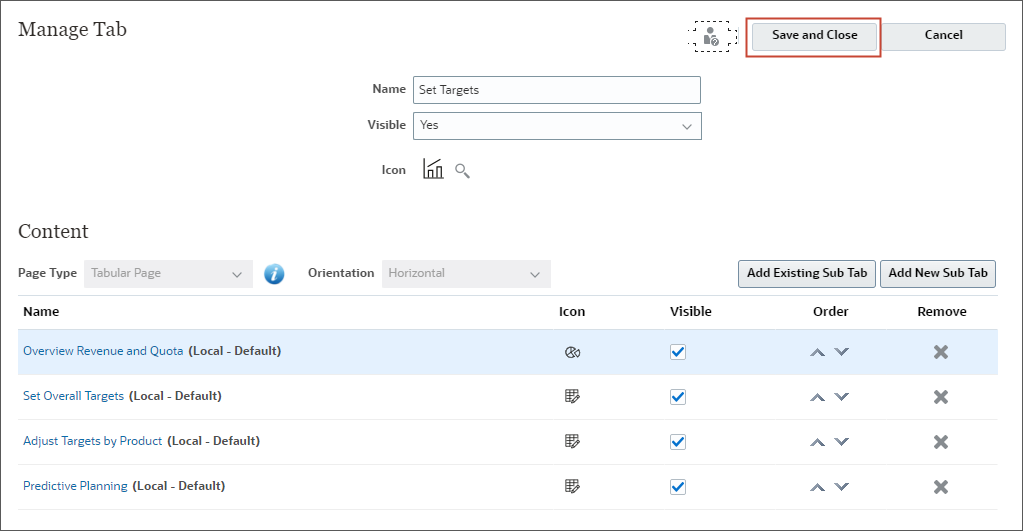

The Quota Planning card is added under the Sales Planning cluster.

Reordering Clusters and Cards
- In Navigation, expand Advanced Sales Forecasting.
- For Generic, click
 (Move To).
(Move To).
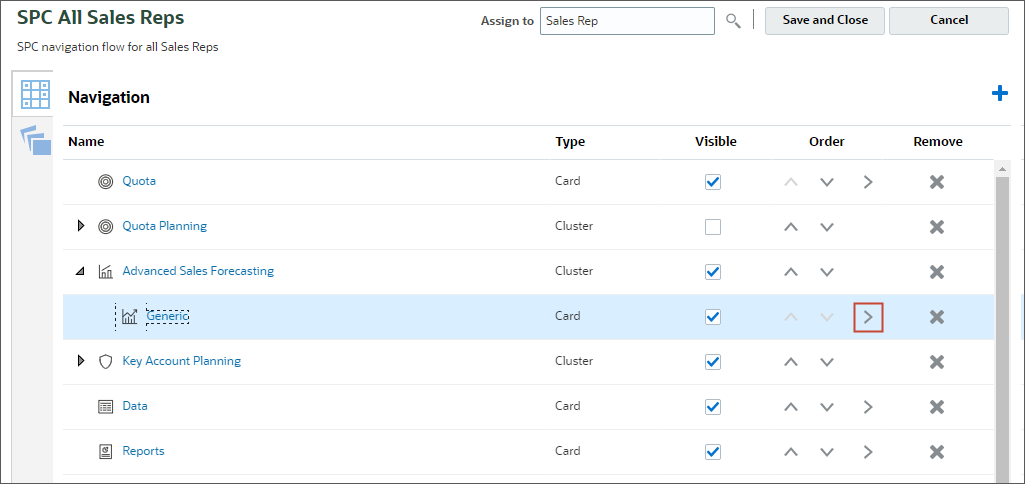
- In Move to Cluster, click Sales Planning.
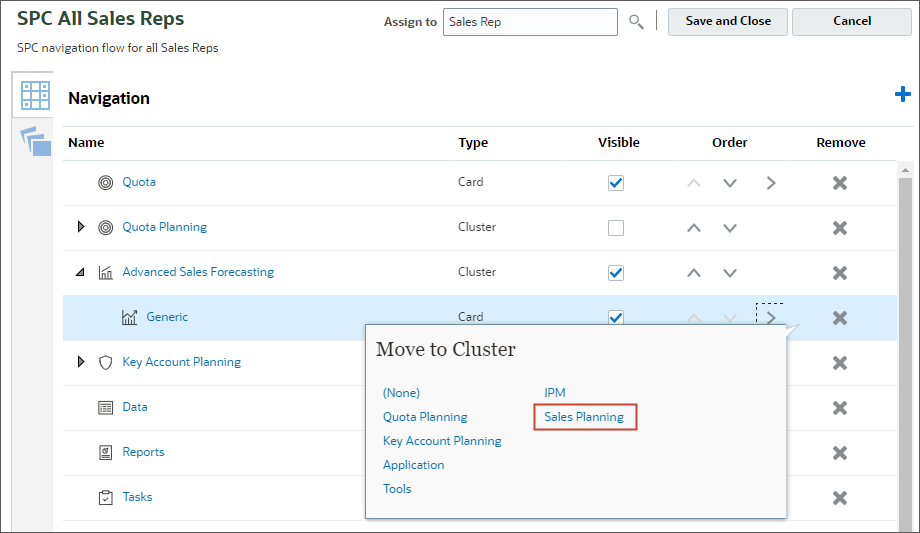
- If not already expanded, expand Sales Planning.
- Verify that the Generic card was moved to the Sales Planning cluster.

- Click Generic.
- In Manage Card, change the Name to Advanced Sales Forecasts.
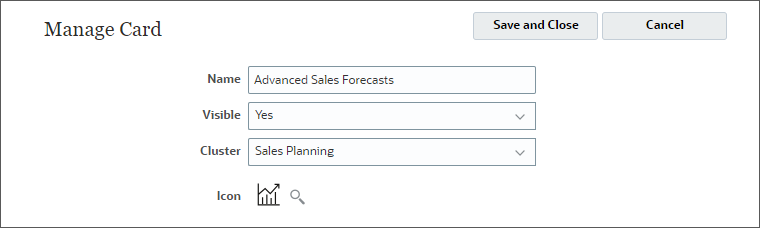
- Click
 (Save and
Close).
(Save and
Close).
The Generic card's name was updated to Advanced Sales Forecasts.

- Select the Sales Planning row and click
 (Move
up).
(Move
up).
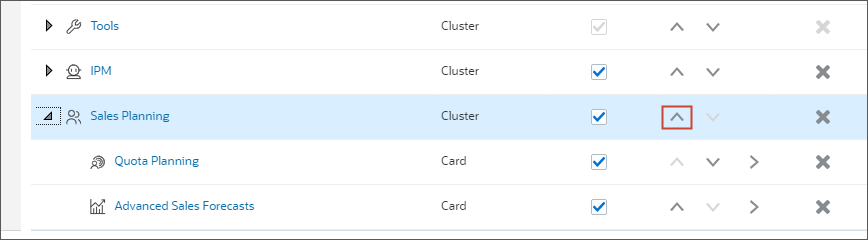
The Sales Planning cluster is moved above the IPM cluster.
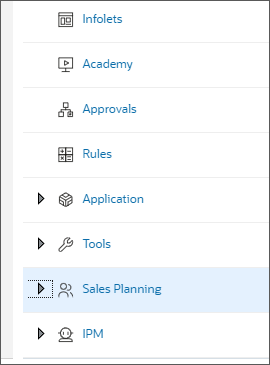
- Click
 (Move up) until the
Sales Planning cluster reaches the top of the list.
(Move up) until the
Sales Planning cluster reaches the top of the list.
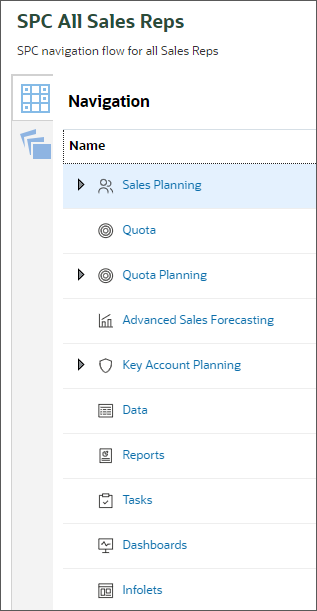
Hiding and Unhiding Clusters and Cards
- In Navigation, select Quota and deselect the Visible checkbox.
The Visible column indicates if a Card/Cluster will be visible in the navigation flow.
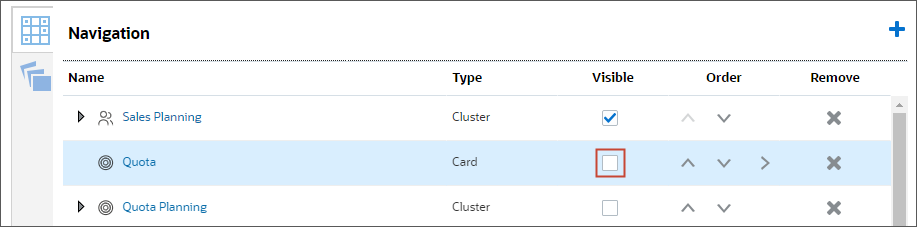
- Deselect the Visible checkbox to hide the following clusters and cards:
- Quota Planning
- Advanced Sales Forecasting
- Key Account Planning
- Tasks
- Academy
- Approvals
- Rules
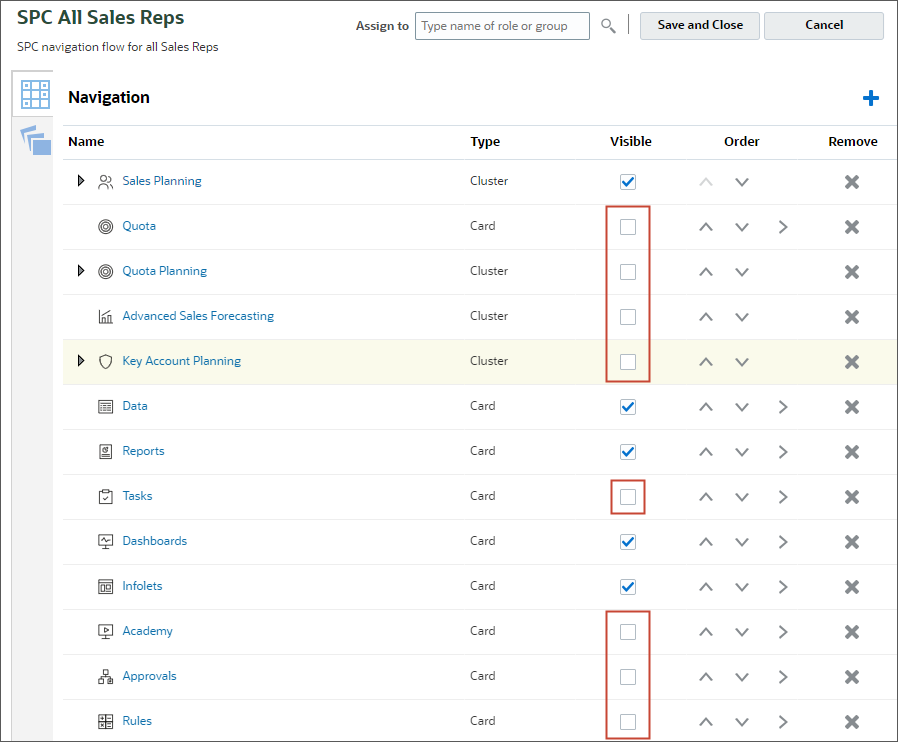
Removing Clusters and Cards
You click ![]() (Remove) to remove a card or
cluster from the navigation flow.
(Remove) to remove a card or
cluster from the navigation flow.
- For Quota, click
 (Remove).
(Remove).
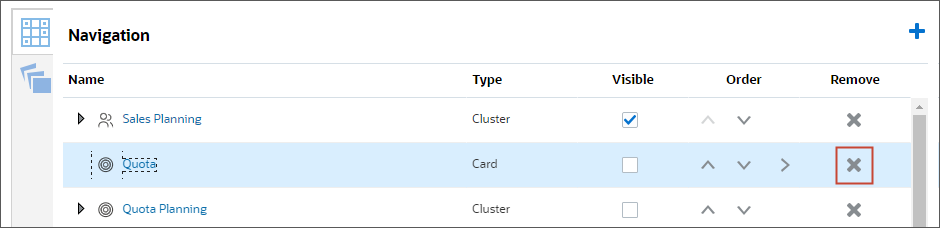
- In the Warning message, click Yes.
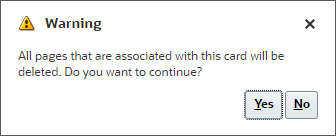
The Quota card was removed from the list.
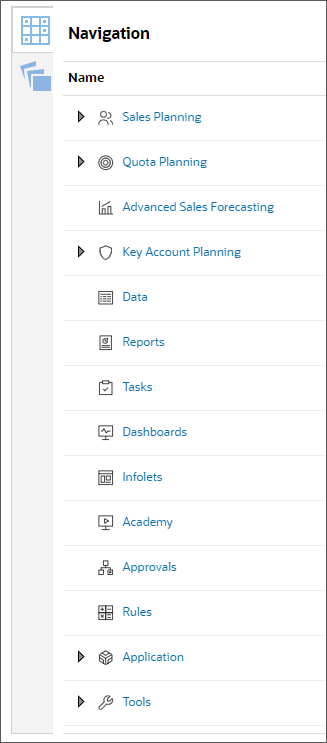
- Click
 (Save and
Close) to save the changes to the navigation flow.
(Save and
Close) to save the changes to the navigation flow.
Deleting Navigation Flows
You can delete a navigation flow by selecting the Delete
option from the
![]() (Actions) menu.
(Actions) menu.

Verifying the SPC All Sales Reps Navigation Flow
Activating SPC All Sales Reps
In Navigation flow, for SPC All Sales Reps, click Inactive.
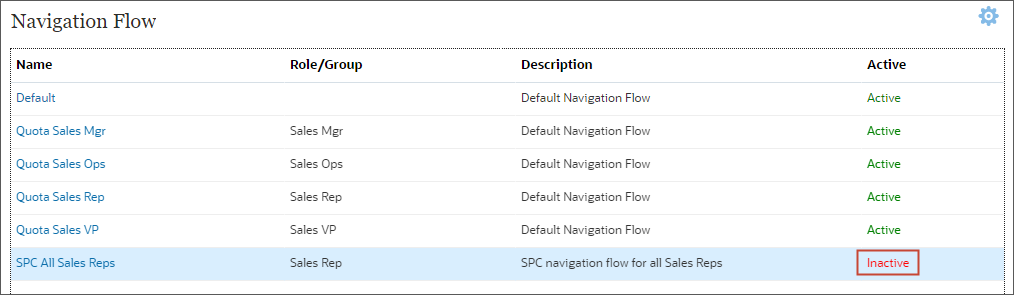
Once the SPC All Sale Reps navigation flow set to active, the Quota Sales Rep navigation flow is automatically set to inactive, as only one navigation flow can be active per Role/Group.
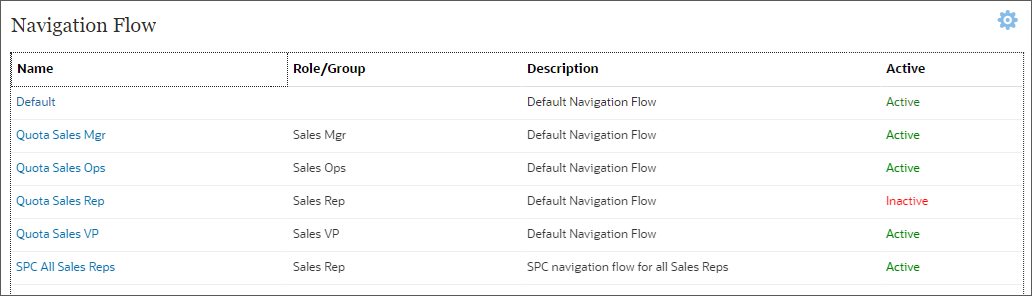
Provisioning Users to the Sales Rep Group
In this section, you grant permissions to the user noted in the Prerequisites section of this tutorial.
- Click
 (Navigator), then under Tools,
click Access Control.
(Navigator), then under Tools,
click Access Control.
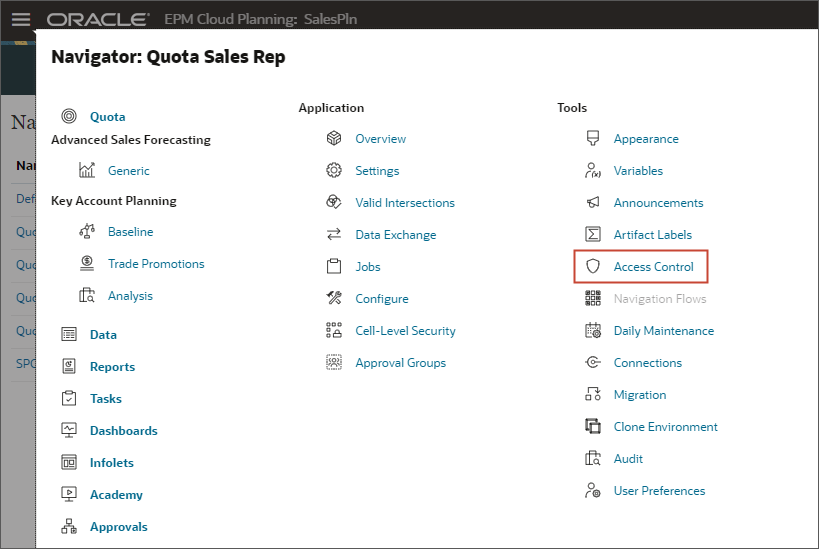
- Click Manage Users.
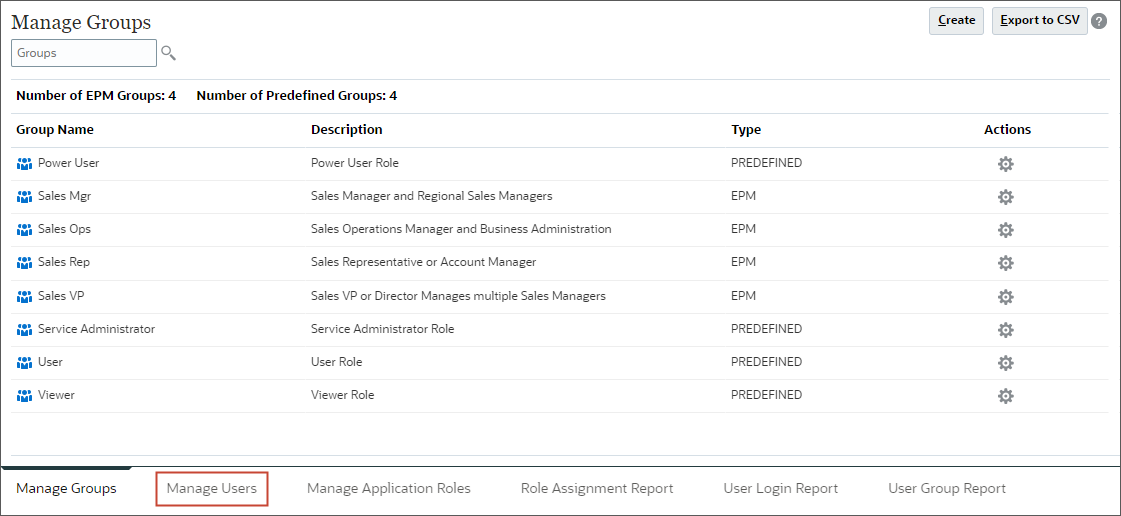
- In Manage Users, search for the user to provision, click
 (Actions), then select Edit.
(Actions), then select Edit.
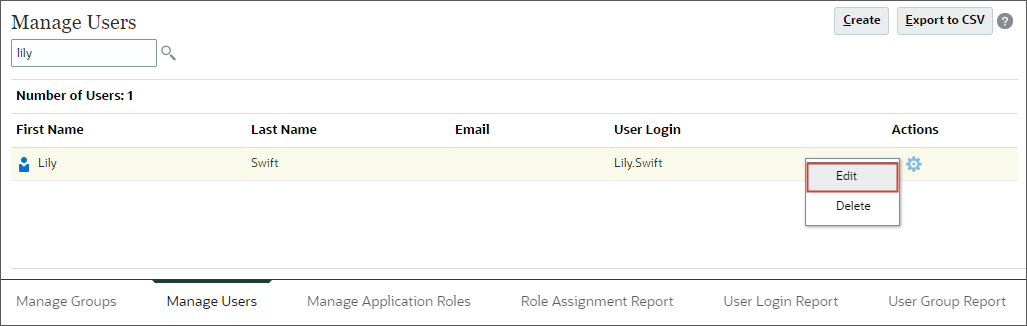
Edit User is displayed.
- In Member Of, for Available Groups, click
 (Search.)
(Search.)
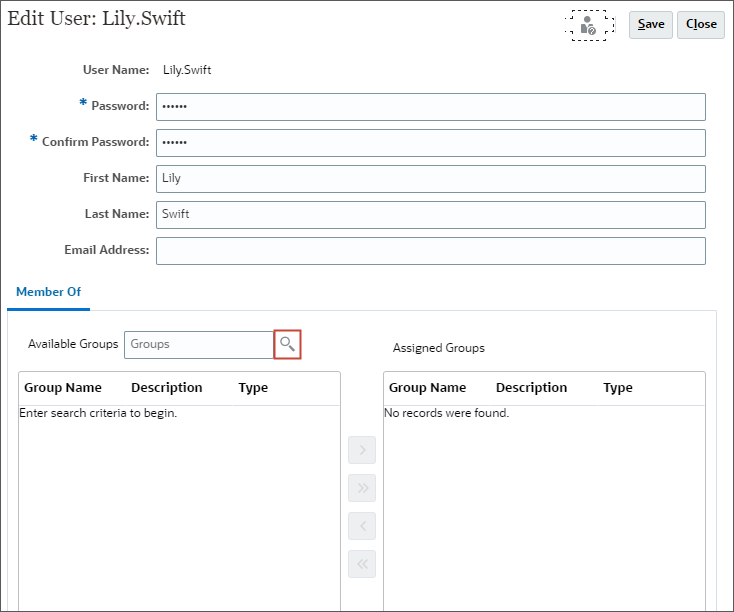
- From the list of available groups, select Sales Rep. and click
 (Move To).
(Move To).
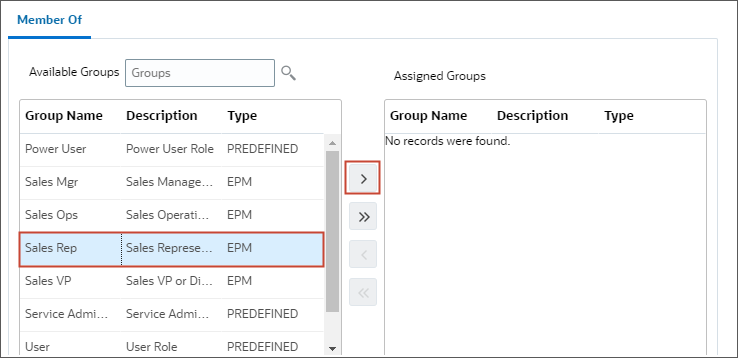
Sales Rep is added to Assigned Groups.
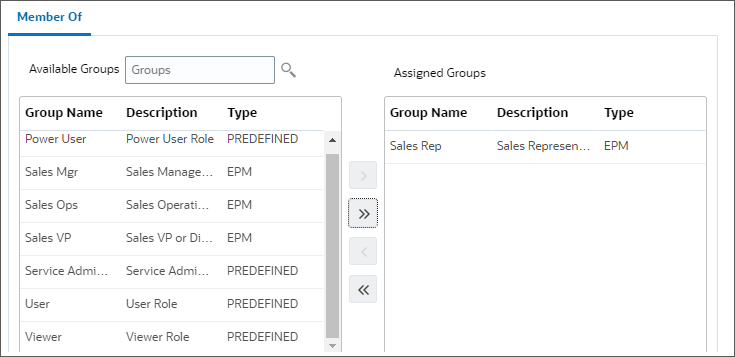
- Click
 (Save).
(Save). - In the Edit User message, click OK.

- Log out and log back on as the user you just provisioned.
Navigating the SPC All Sales Reps Navigation Flow
After logging on with the user you added to the Sales Rep group, the navigation flow on the home page displays the SPC All Sales Reps navigation flow.

- Click Sales Planning.
The cards under the Sales Planning cluster are displayed.
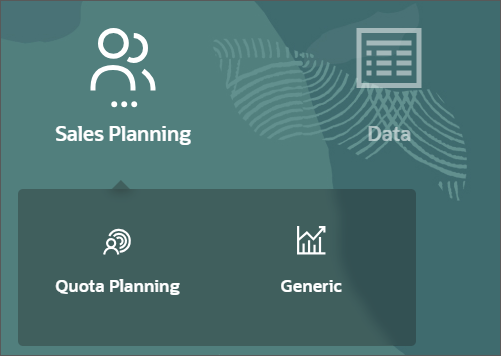
Note:
Notice that the Generic card's label did not change to Advanced Sales Forecasts.If the label of a card or cluster is defined in the Artifact Labels page on the Tools cluster, that definition will take precedence and will display during runtime. To change a label permanently, redefine it in the Artifact Labels page.
- Click Quota Planning.
- The Set Targets vertical tab is opened with the Overview Review and Quota dashboard displayed.
- Below Set Targets is the Quotas and Commissions vertical tab.
- On the top, the Quota Planning and Generic cards in the Sales Planning cluster are accessible.
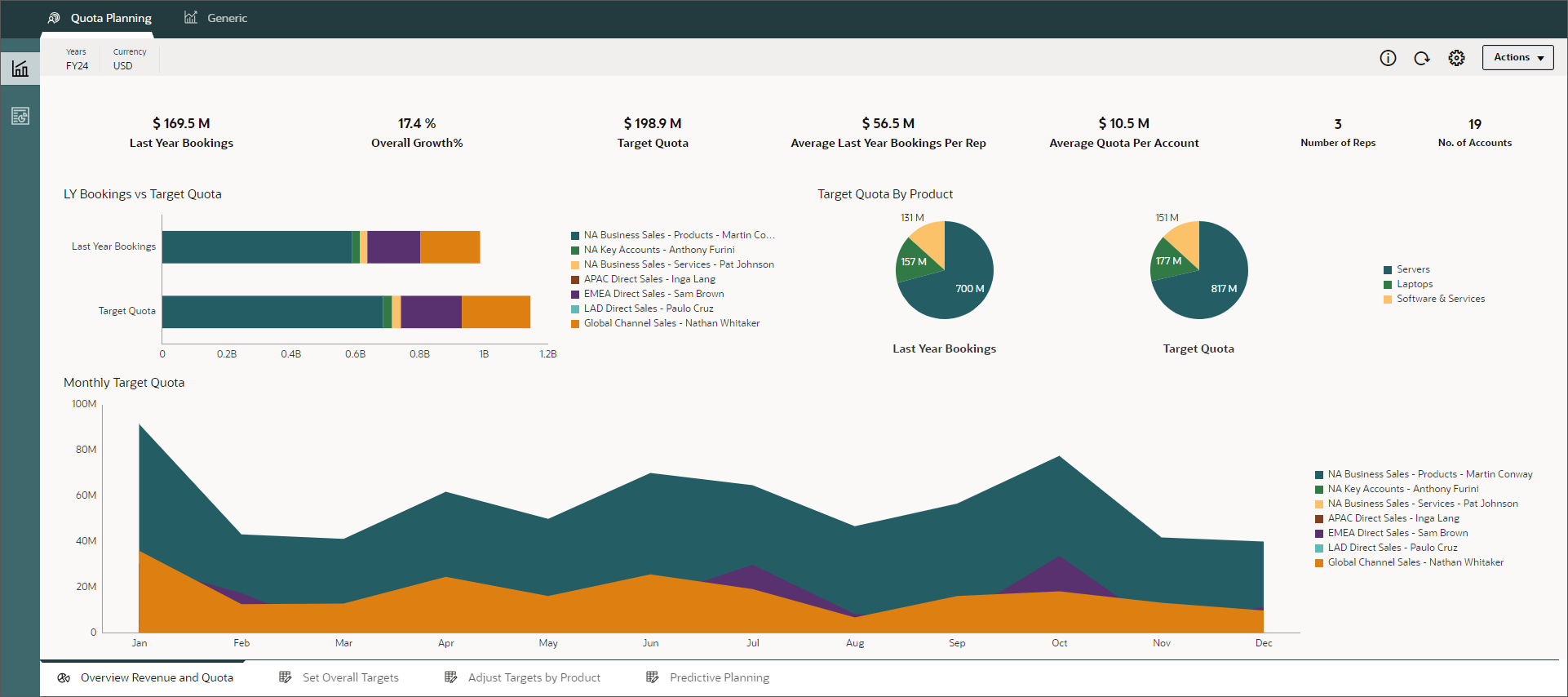
- Click through the tabs in the Quota Planning and Generic cards to review the contents of the navigation flow.
Related Links
Designing Navigation Flows in Sales Planning
G12813-01
August 2024