Introduction
This tutorial shows you how to perform trend-based planning in Financials. The sections build on each other and should be completed sequentially.
Background
Enhance your ability to manage and analyze finances at any business level using driver-based or trend-based income statement, balance sheet, and cash flow planning, or simply plan revenue and expenses. With the best practice, out of box drivers and accounts, Financials accelerates your planning process. You can also bring in your own chart of accounts while retaining the benefits of an integrated Financials framework.
With Financials, enter trend-based assumptions that let you plan and forecast based on trends. For example, you can plan by using current, projected, or past values (such as Forecast Average or Year Over Year Increase) and estimate the percent by which each value is likely to change.
You can readily spot trends because every period has the same number of weekdays and weekends. The retail business in particular benefits from this consistency across years. Forecast market trends, sales projections, interest rates, and inventory requirements using accurate historical information and key performance indicators. With trend-based planning, you can use measurable and verifiable data to plan effectively.
Prerequisites
Cloud EPM Hands-on Tutorials may require you to import a snapshot into your Cloud EPM Enterprise Service instance. Before you can import a tutorial snapshot, you must request another Cloud EPM Enterprise Service instance or remove your current application and business process. The tutorial snapshot will not import over your existing application or business process, nor will it automatically replace or restore the application or business process you are currently working with.
Before starting this tutorial, you must:
- Have Service Administrator access to a Cloud EPM Enterprise Service instance.
- Upload and import this snapshot into your Planning instance.
- Save Revenue_Data FY24_FY25_FY26.csv locally. You will be importing data using this load file.
- Save Expense_Data FY24_FY25_FY26.csv locally. You will be importing data using this load file.
Note:
If you run into migration errors importing the snapshot, re-run the migration excluding the HSS-Shared Services component, as well as the Security and User Preferences artifacts in the Core component. For more information on uploading and importing snapshots, refer to the Administering Migration for Oracle Enterprise Performance Management Cloud documentation.Trends in Financials
You can enter trend-based assumptions that let you plan and forecast based on trends. Financials includes the following trends:
Note:
In a 13-period application, Month does not represent a calendar month but the period defined through the 13 period calendar.- Current Year Actual Average — Calculates the average for an account for the Current Fiscal Year specified in Planning and Forecast Preparation.
-
Current Month Actual — Takes the value for an account for the month or week specified as the Current Period for the Current Fiscal Year specified in Planning and Forecast Preparation.
-
Hold Forecast to Current Year Plan — For the Forecast Scenario only, compares how much has been spent year to date for an account to the Plan for the current year, and spreads the remainder evenly over the remaining months in the Forecast. For example, if Travel YTD Actuals is 260,000, the full year Plan is 500,000, and the current month is June, there is 240,000 remaining to be spread over the remaining 6 months in the year (July – Dec): 240000 / 6 = 40000. The 40000 is spread evenly for Jul to Dec. This trend ensures that you keep Forecast in line with Plan. If YTD spending exceeds the Plan, the forecast for the remaining periods is set to zero, rather than a negative number.
-
Prior Year Actual Average — Calculates the average for an account for the year prior to the Current Fiscal Year specified in Planning and Forecast Preparation. For example, if the Current Fiscal Year is FY25, the Prior Year is FY24.
-
Prior Year Actual with Seasonality — Takes the value for account for the month using the value for the same month in the Prior Year.
-
Forecast Average — For the Plan Scenario only, takes the average for the Forecast from the Prior Year. For example, for FY26 in the Plan scenario, selecting this trend calculates the average for the account from FY25 in the Forecast Scenario.
-
Forecast with Seasonality — For the Plan Scenario only, takes the monthly values from the Forecast from the Prior Year. For example, in FY26 for the Plan Scenario, selecting this trend calculates the monthly value for the account from FY25 in the Forecast Scenario.
-
Year over Year Increase/Decrease — Applies a % increase or decrease to the Prior Year’s value.
-
Clear Trend — Removes the trend and clears the data from a previously set trend.
-
Monthly Growth — Calculates year over year change for an account using current year and Prior Year as the basis to calculate the growth.
-
Prior Month Run Rate — Takes the value of the prior period. For example, if Current Month is June FY24 and the first period of Forecast is July, this trend takes the value of June and applies it to July. If adjustments are made to the July value, the adjusted July value is used for August.
Setting Up the Foundation for Your Plans and Forecasts
In this section, you review the enabled features and time frame granularity, and set values for user variables in Financials.
Reviewing Enabled Features
In Enable Features, you select which parent key members, accounts, and drivers you want to enable for your Financials business process, as well as add and map custom dimensions. Based on your selections, dimensions, drivers, forms, and accounts are created.
Note:
You must define all custom dimensions the first time you enable features. You can’t define these later.- On the Planning home page, click Application then Configure.
- From the Configure drop-down, select Financials.
- Click Enable Features.
- Scroll down.
- Scroll down.
- Click Close.
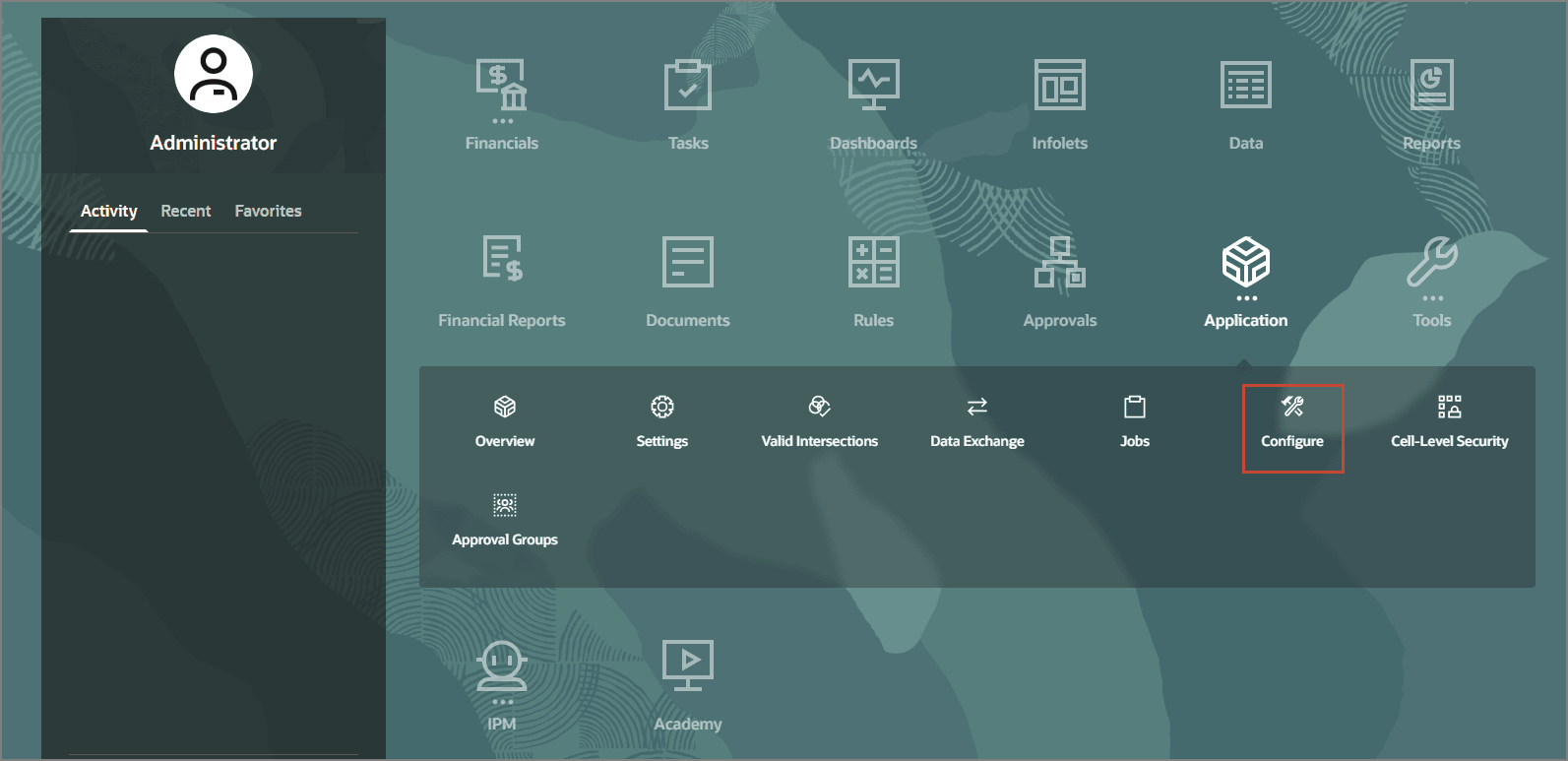
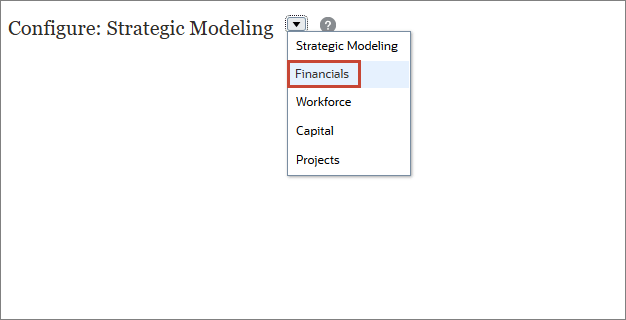
Revenue and Expense planning is enabled. Expenses are configured so that you can plan with drivers and related accounts.
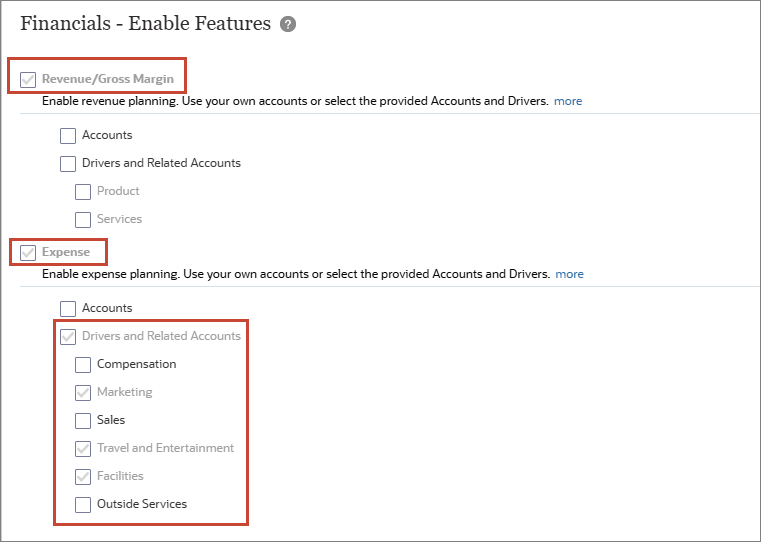
Income Statement, Balance Sheet and Cash Flow are configured.
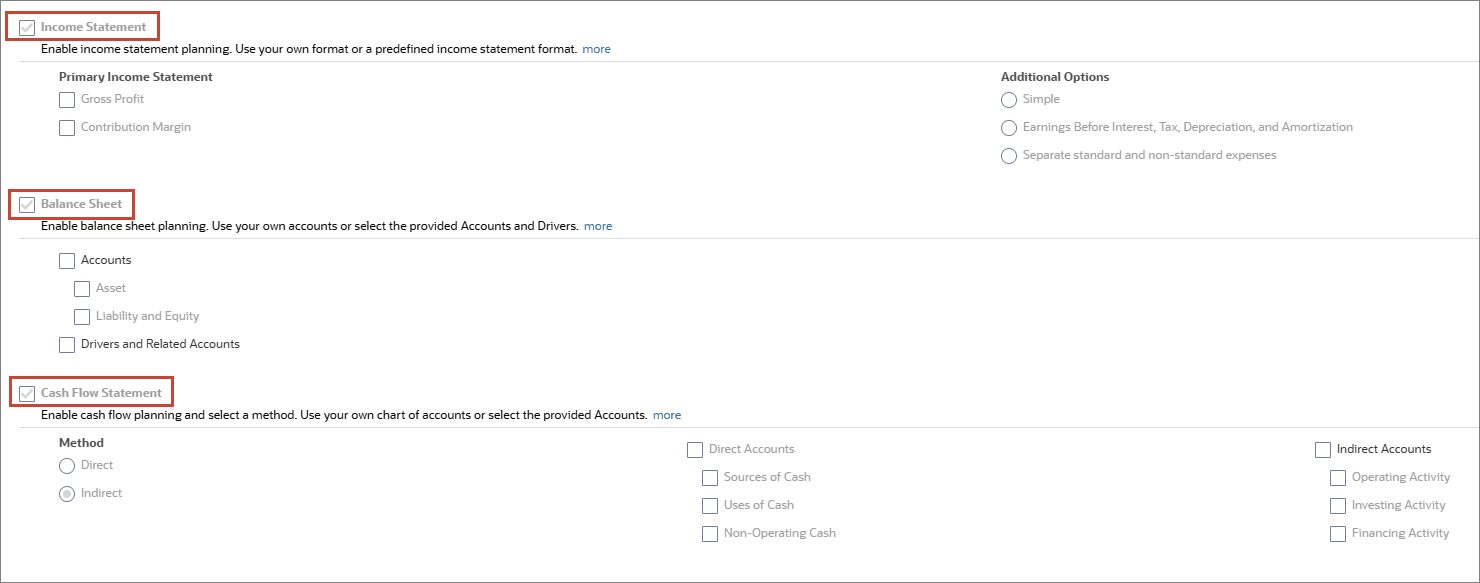
Currently, rolling forecast and weekly planning are not configured.
Existing dimensions and custom dimensions are displayed. Product dimension is enabled for Revenue and the Services dimension is enabled for Expense. Cost Center is enabled for Expense. Channel is enabled for both Revenue and Expense. Funding Segment is enabled for Balance Sheet and Cash Flow.
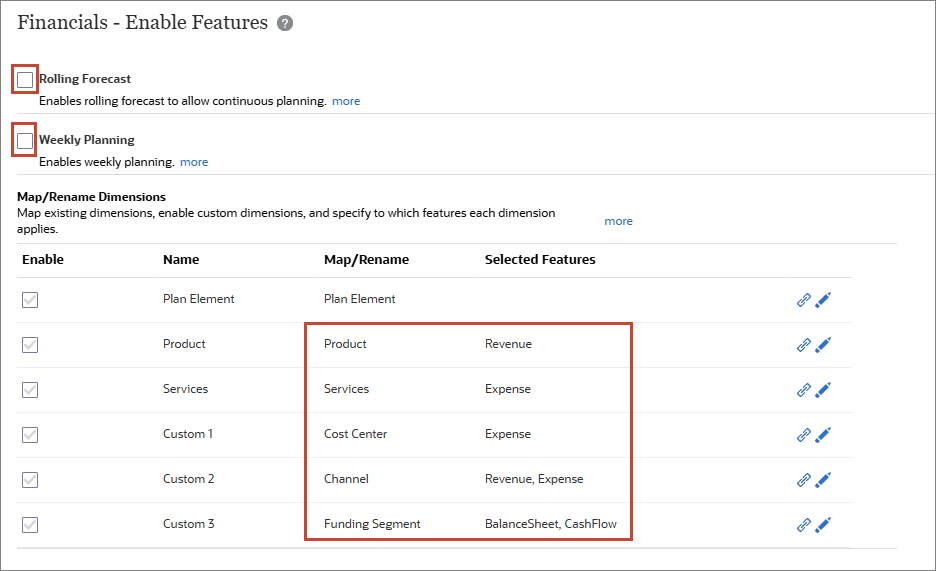
Reviewing Time Periods and Granularity
In Planning and Forecast Preparation, you select the current fiscal year, period (month), and plan start year to control the beginning and end duration of your scenarios. You also set the period granularity for the Plan, Forecast, and Rolling Forecast (if enabled) scenarios in your business process.
- On Configure: Financials, click Planning and Forecast Preparation.
- Click Forecast.
- Click Plan.
- Click Close.
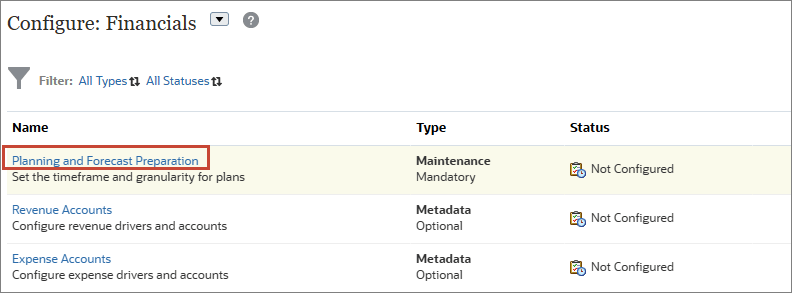
Notice the Current Fiscal Year is FY25, the Period is January, and the Plan Start Year is set to Next Fiscal Year.
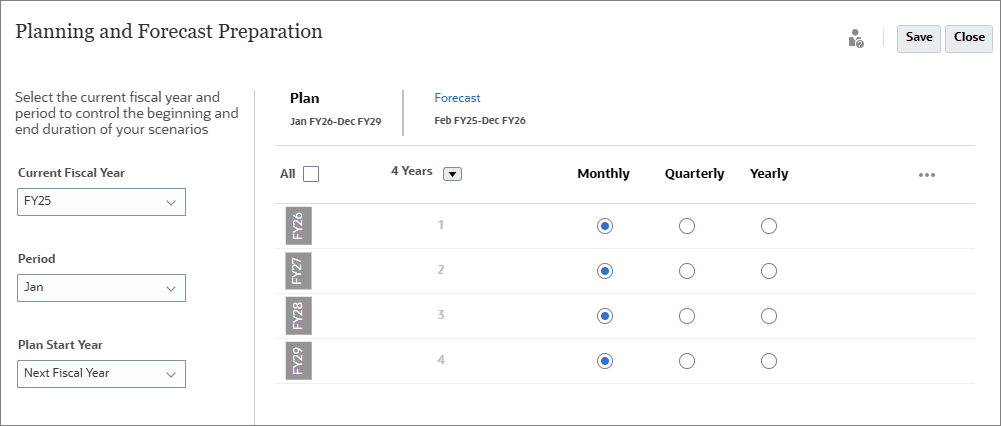
The Forecast starts in February FY25 and runs through December of FY26. The two year forecast is set on a monthly basis.
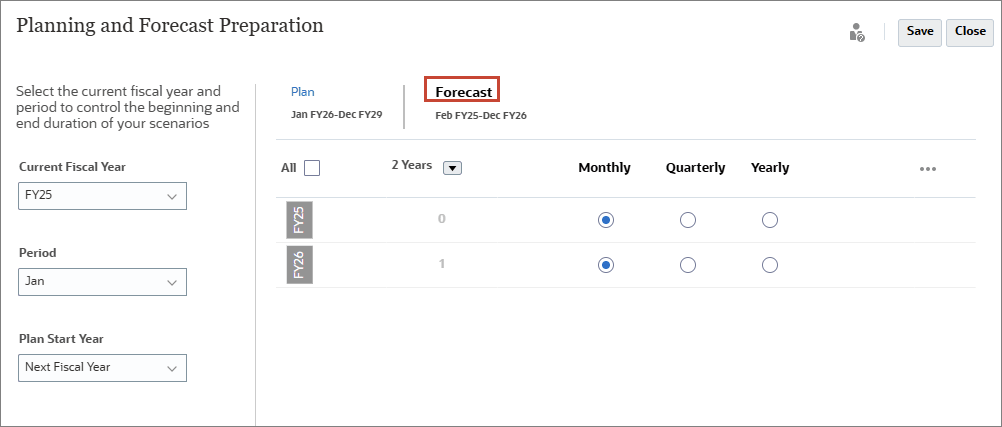
The four year Plan which runs from January FY26 through December of FY29, has each year's data planned on a monthly basis.
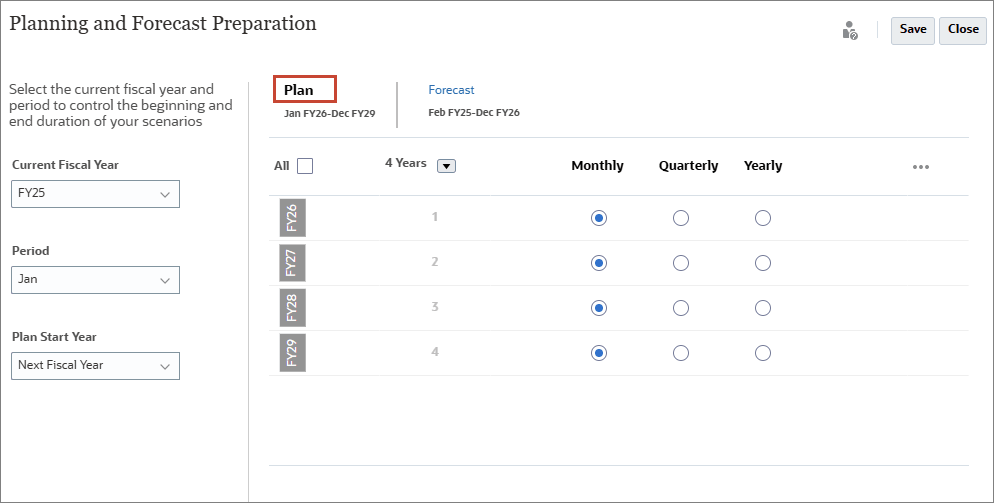
Selecting Values for User Variables
User Variables were added when the business process was created. User variables act as filters in forms, enabling planners to focus only on certain members. In this section, you set values for users values.
- Click
 (Navigator), and under Tools, select User Preferences.
(Navigator), and under Tools, select User Preferences. - Click User Variables.
- For each variable click
 (Member Selector) to set the variable's value as specified below:
(Member Selector) to set the variable's value as specified below:
- Currency: USD
- Entity: 1 US
- Reporting Currency: USD
- Scenario: OEP_Plan
- Version: OEP_Working
- Years: FY26
- Expense Account: OFS_Operating Expenses
- Expense Drivers: OFS_Travel and Entertainment Expense Drivers
- Click Save.
- At the information message, click OK.
- Click
 (Home).
(Home).
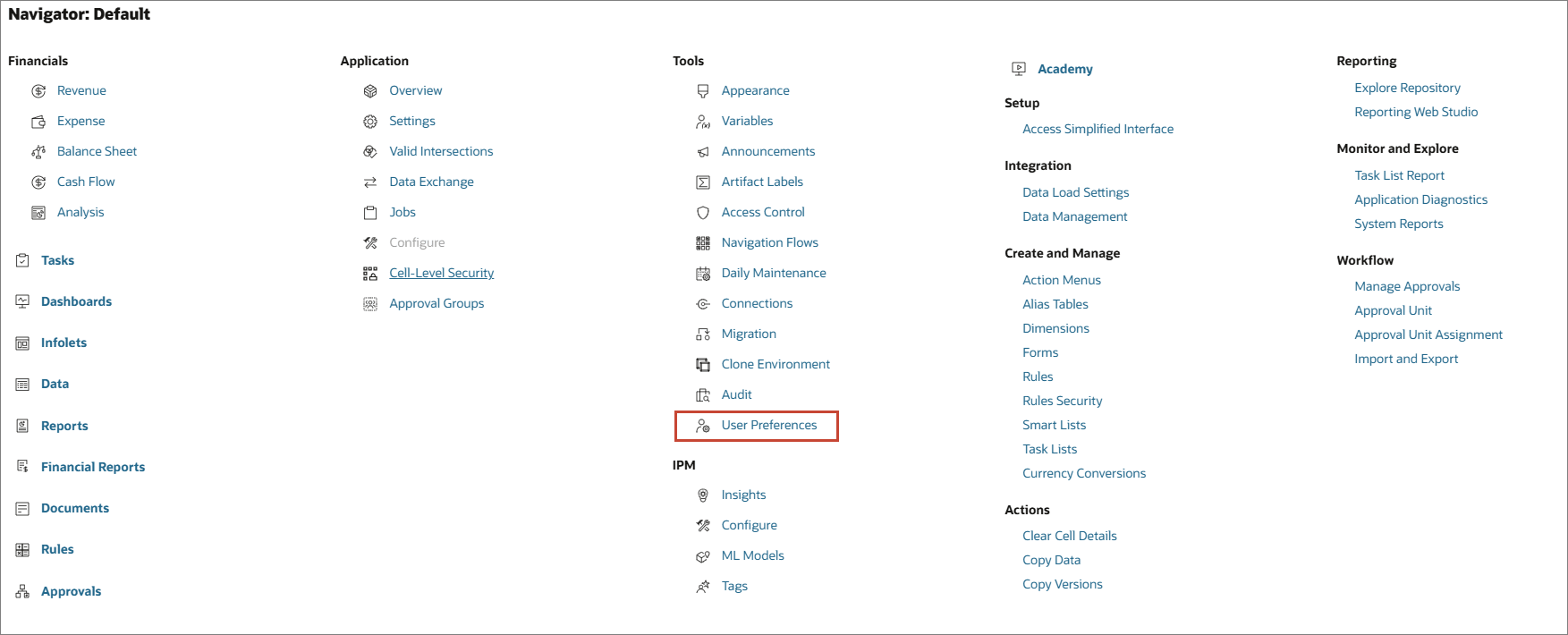
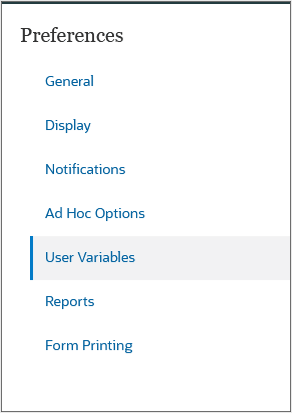
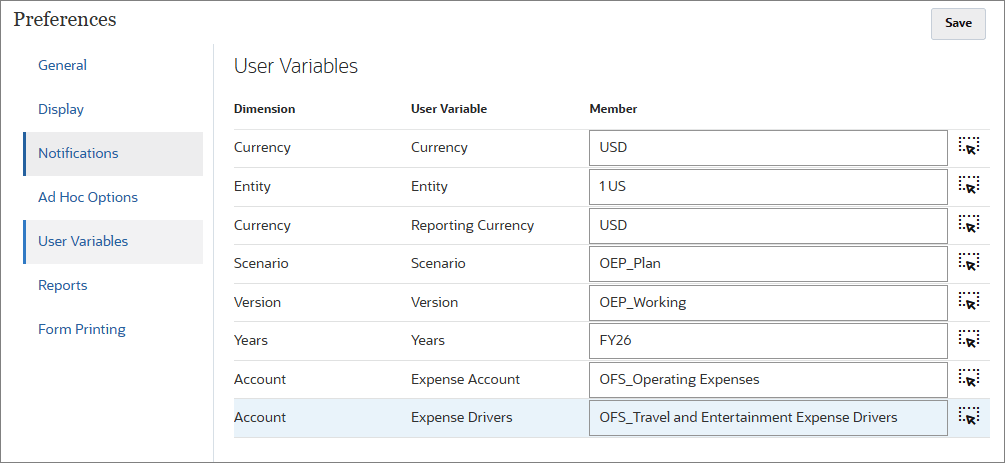
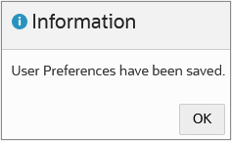
Loading and Calculating Data
In this section, you load historical and plan data, calculate actual data, and roll up scenario data. You also review the loaded data.
Loading Revenue and Expense Data
In this section, you load revenue and expense data to create a basis for your forecasts.
- On the Planning home page, click Application, then Overview.
- On the Application page, click Actions, and select Import Data.
- In Import Data dialog, click Create.
- Keep all the default selections and select Include Metadata.
- Click Choose File to select a file.
- Locate and select Revenue_Data FY24_FY25_FY26.csv, and click Open.
- Click Import.
- At the information dialog, click OK.
- In Import Data, click Update.
- Click Choose File to select a file.
- Locate and select Expense_Data FY24_FY25_FY26.csv, and click Open.
- In Update File, click OK.
- Click Import.
- At the information dialog, click OK.
- Click Close twice.
- Click Jobs.
- Verify that the jobs completed successfully.
- Click
 (Home).
(Home).
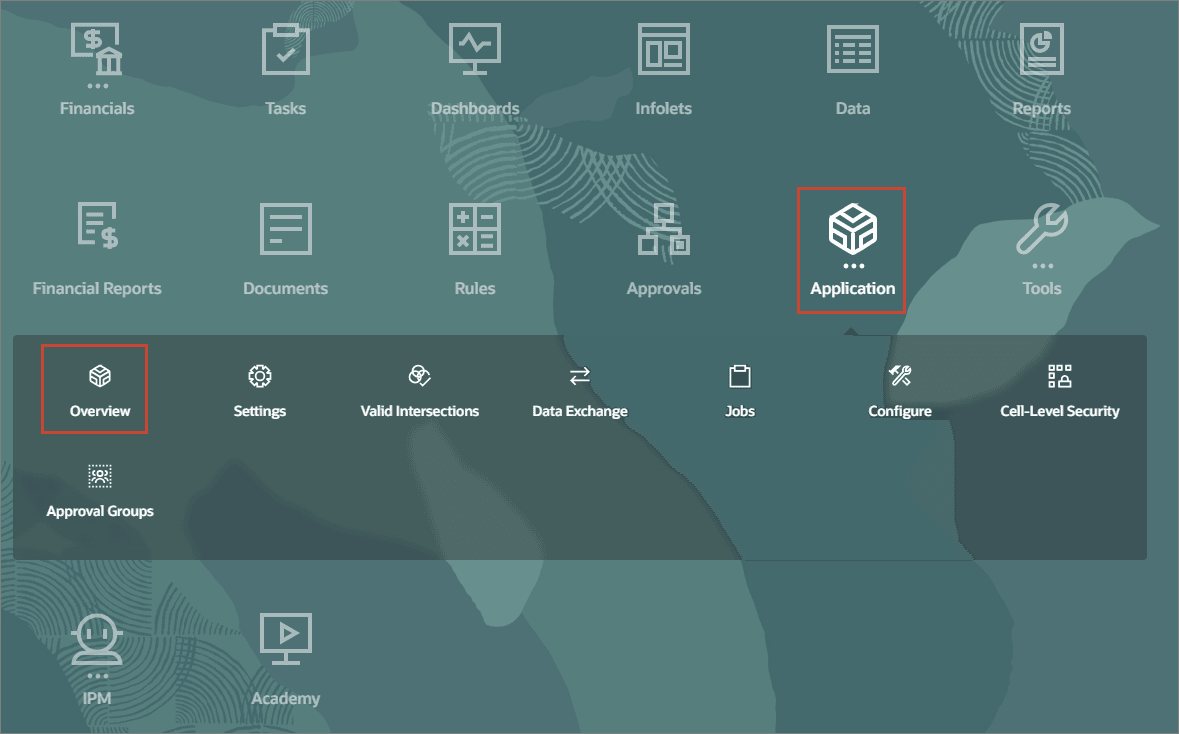
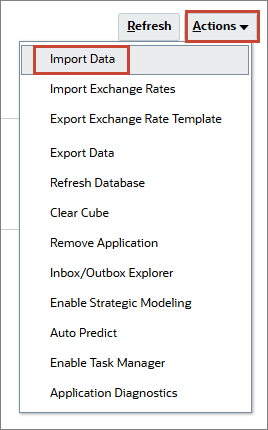
Note:
Depending on your browser, the button label may display Choose File or Browse.
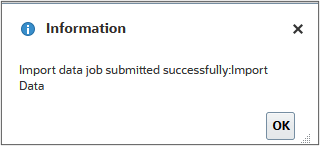
Tip:
The data files provided in this tutorial have been validated against the loaded business process. For newly created or modified data files, Oracle recommends that you validate the files before running the import process.Note:
Depending on your browser, the button label may display Choose File or Browse.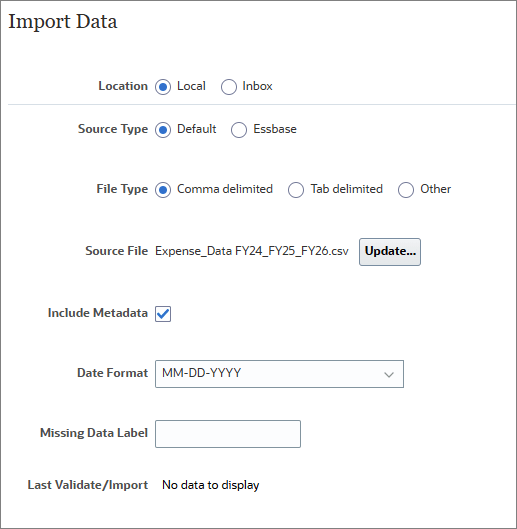
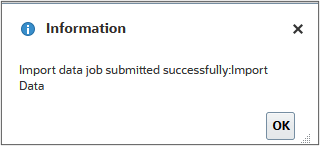

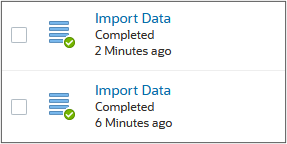
Calculating Actuals
In this section, you calculate actual data to calculate drivers and aggregate data. After loading data, you run this rule to ensure that you're working with the latest figures and calculations.
- From the Planning home page, click Rules.
- For Calculate Actuals, click Launch.
- For Entity, click
 (Member Selector).
(Member Selector). - Click the arrow to the right of Total Entity, and select 1 US, and click OK.
- For Periods, click
 (Member Selector).
(Member Selector). - For YearTotal, click
 (Function Selector), select Level 0 Descendants, and click OK.
(Function Selector), select Level 0 Descendants, and click OK. - For Select Years, enter FY24, FY25, FY26 and click Launch.
- At the Information dialog, click OK.
- Click
 (home).
(home). - From the Planning Home page, click Application then Jobs.
- Verify that the job completed successfully.
- Click
 (Home).
(Home).
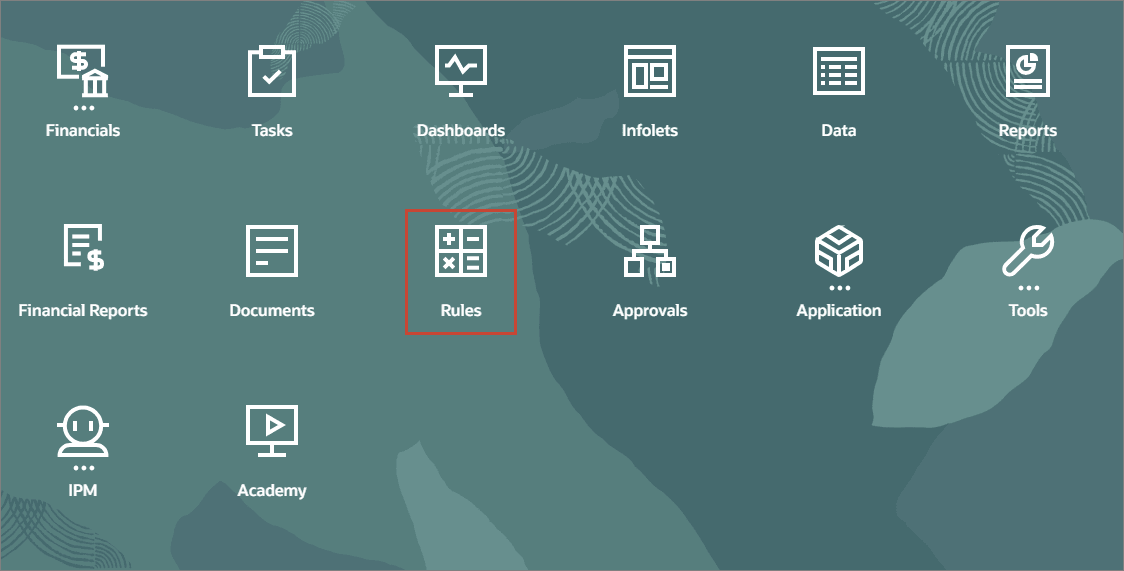
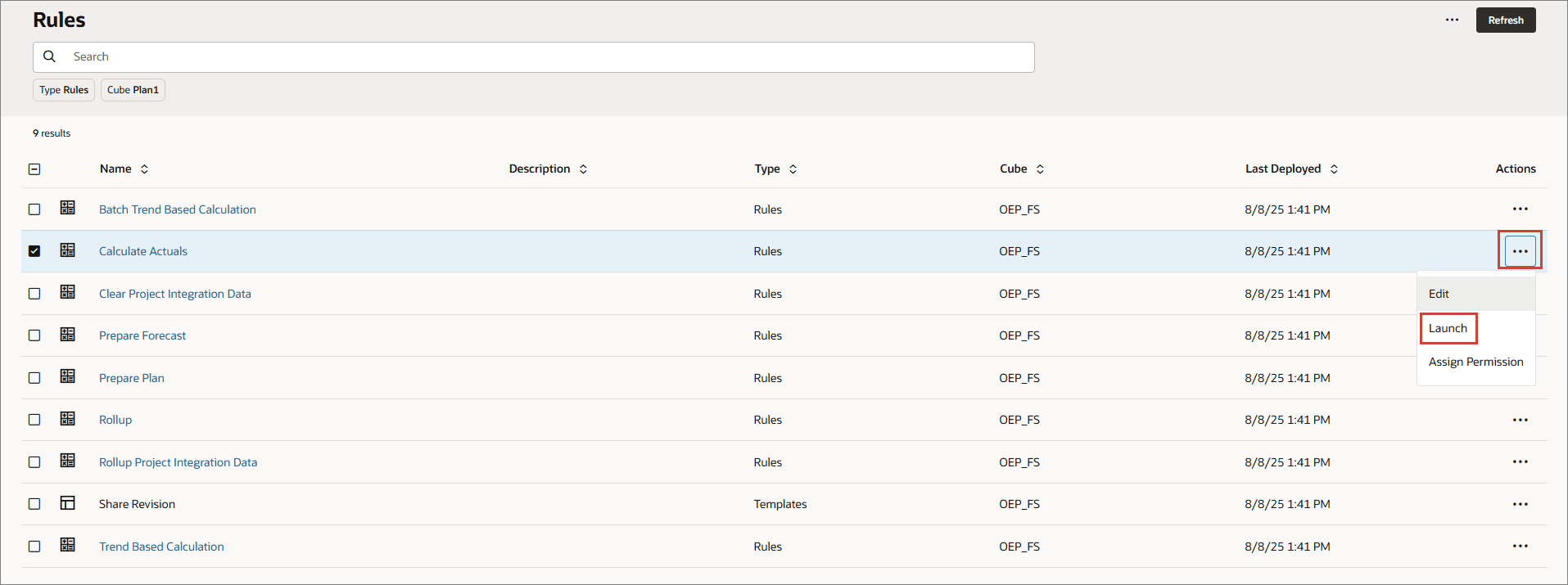
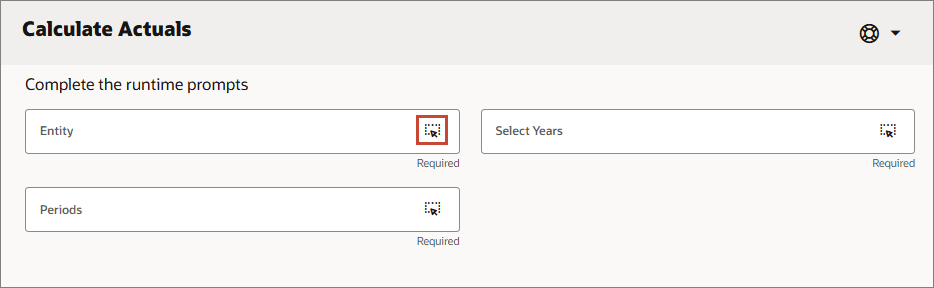
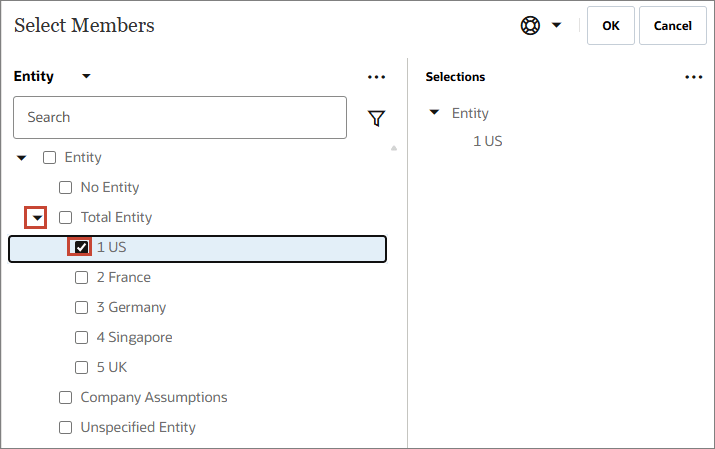
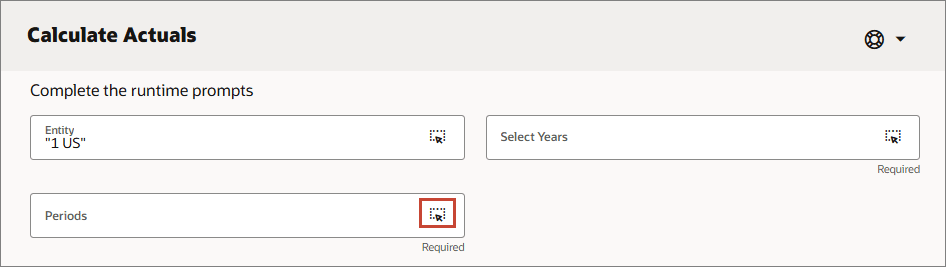
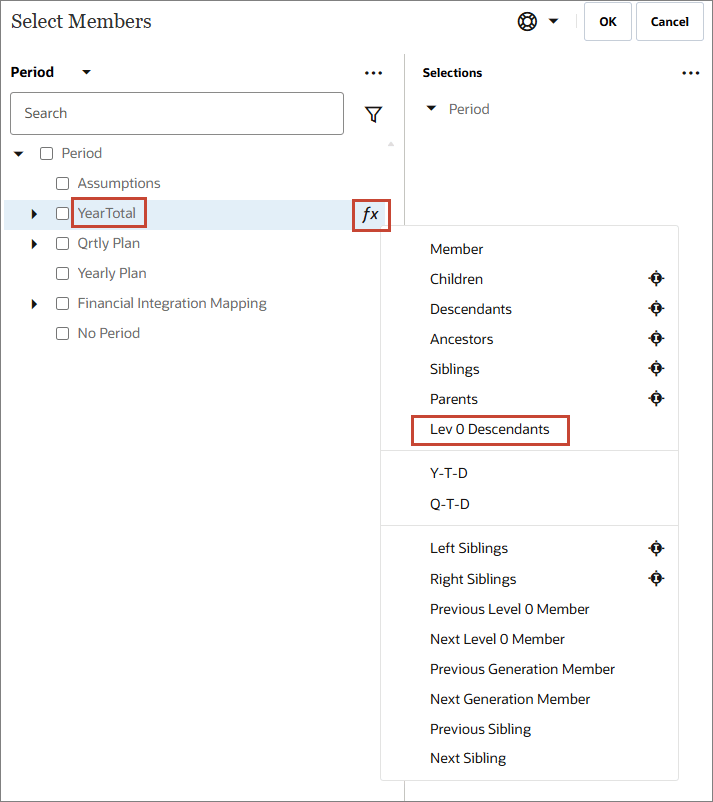
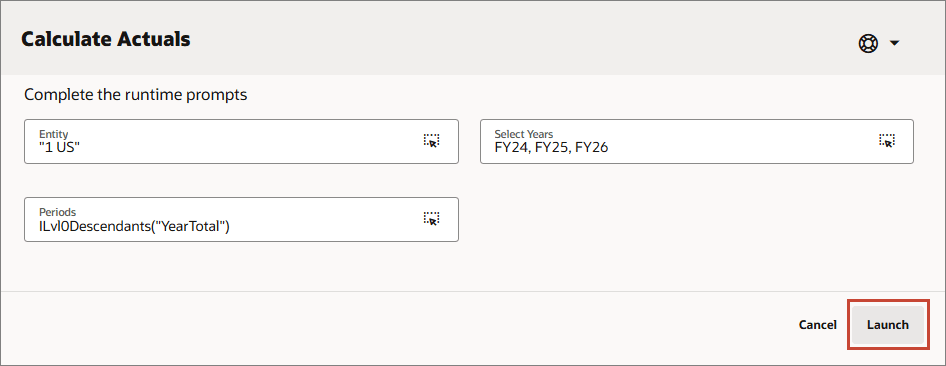
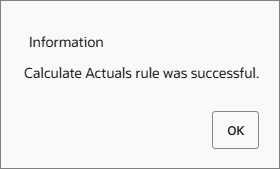
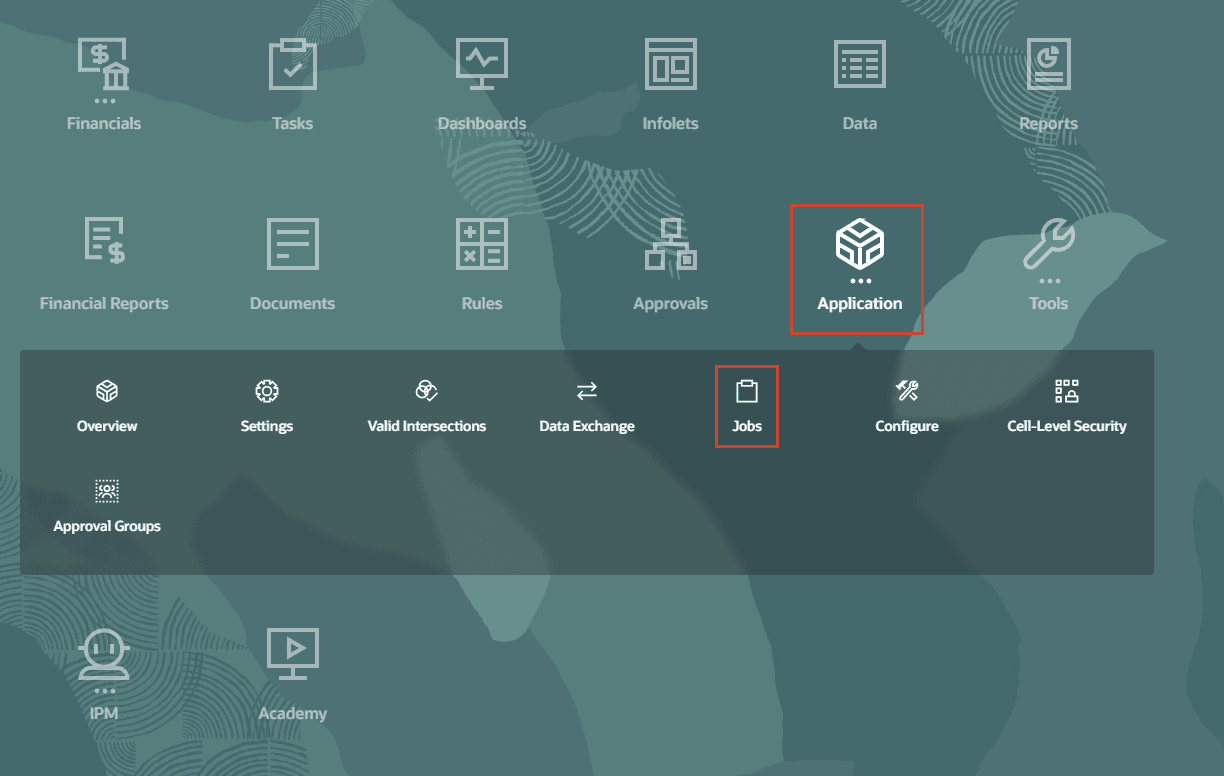

Rolling Up Data for Scenarios
In this section, you run a rule to rollup the loaded data.
- On the Planning home page, click Rules .
- For Rollup, click Launch.
- For Scenario, select OEP_Actual. Then for each member click
 (Member Selector) to set the value as specified below, and click Launch:
(Member Selector) to set the value as specified below, and click Launch: - Years: FY24,FY25,FY26
- Currency: USD
- At the information message, click OK .
- Click Navigator, and under Application, select Jobs .
- Click
 (Home).
(Home).
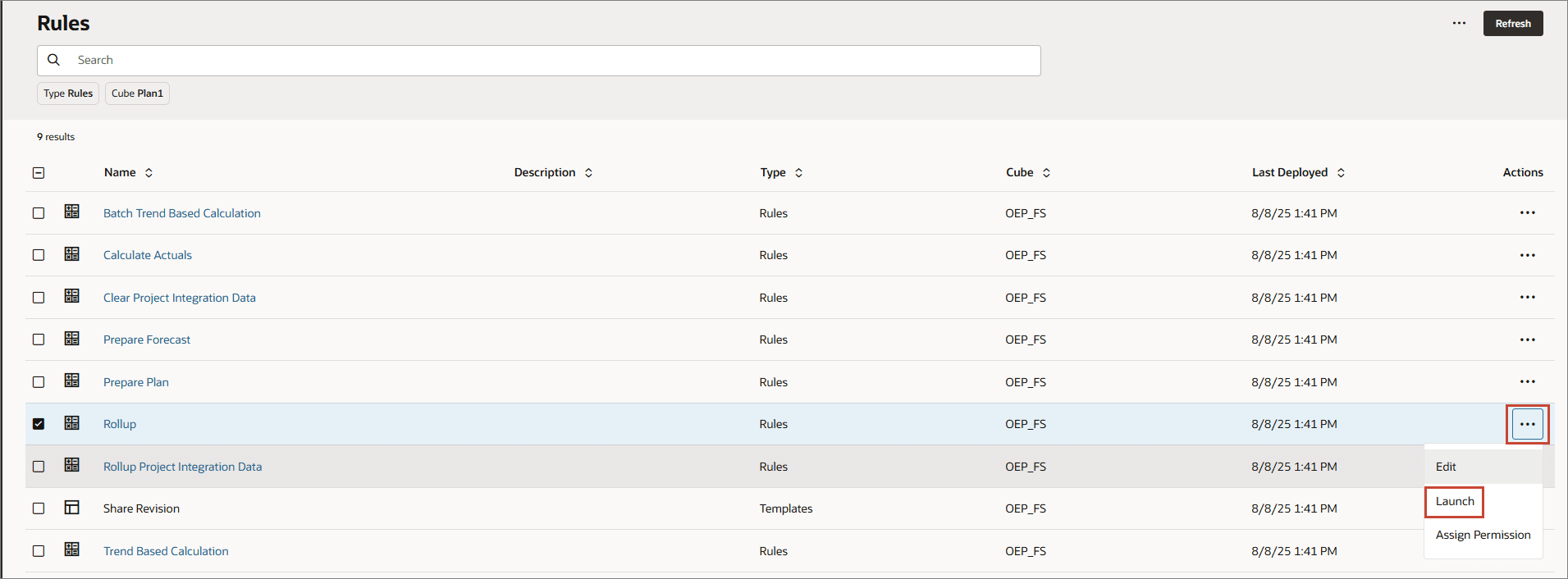
Tip:
Change the value of the scenario dimension first.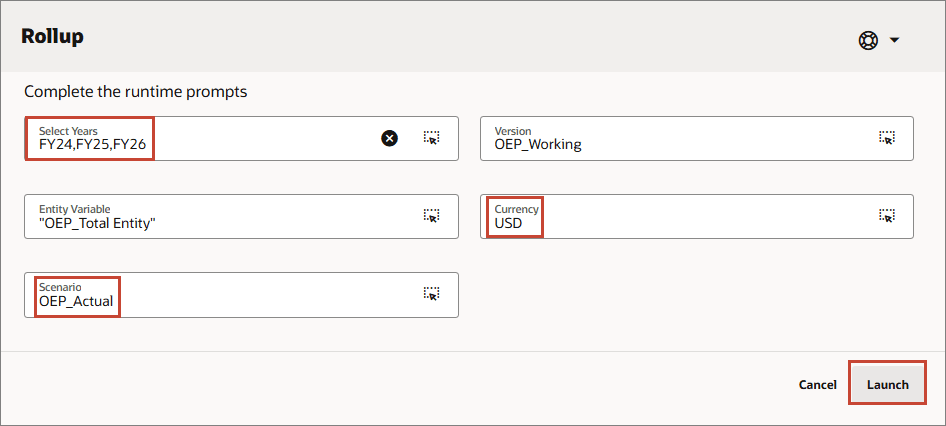
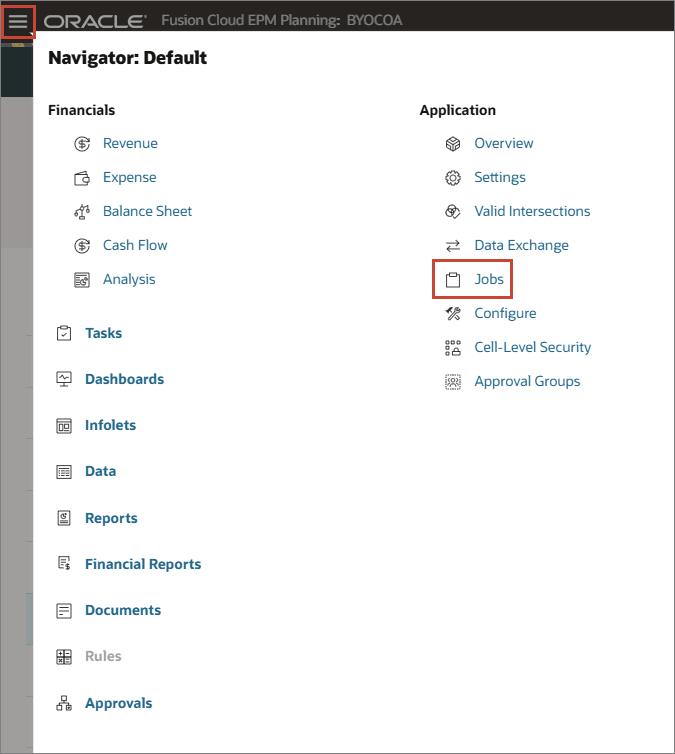
The rollup job completed successfully.

Reviewing Loaded Data
In this section, you verify that actual data was loaded.
- On the Planning home page, click Financials, then Analysis.
- Select the Forms vertical tab.
- Click Revenue Actuals.
- Click Product, select All Product, and click OK.
- Ensure the POV is set to the following and click
 (Go).
(Go).
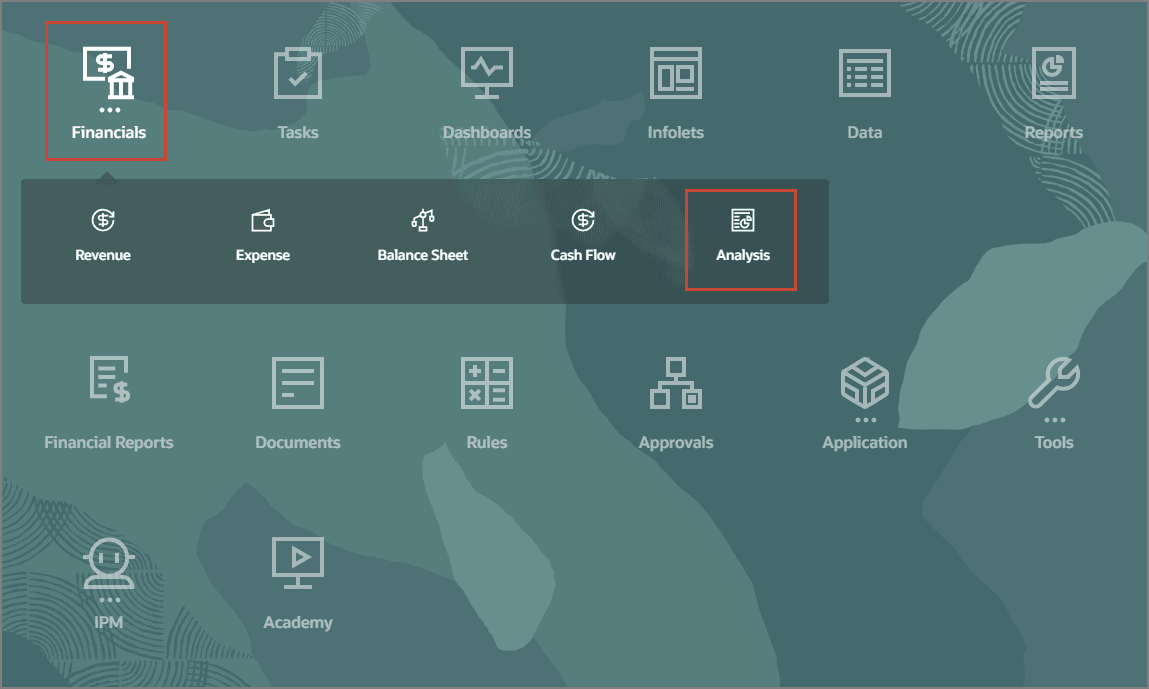
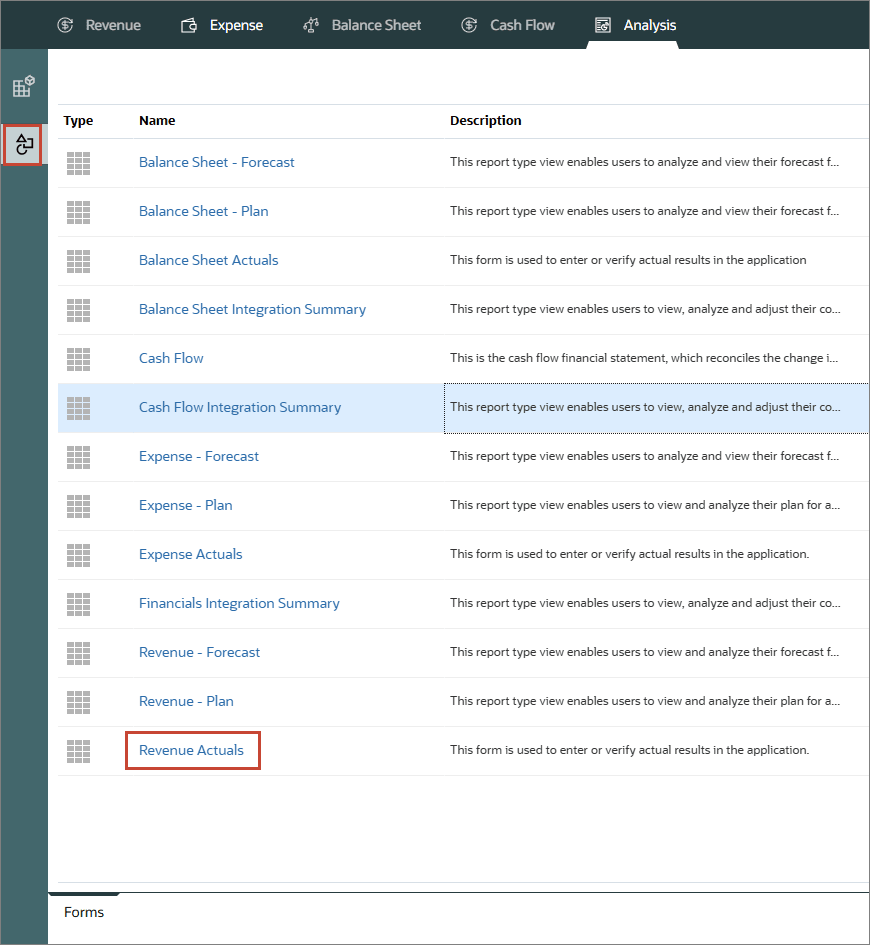
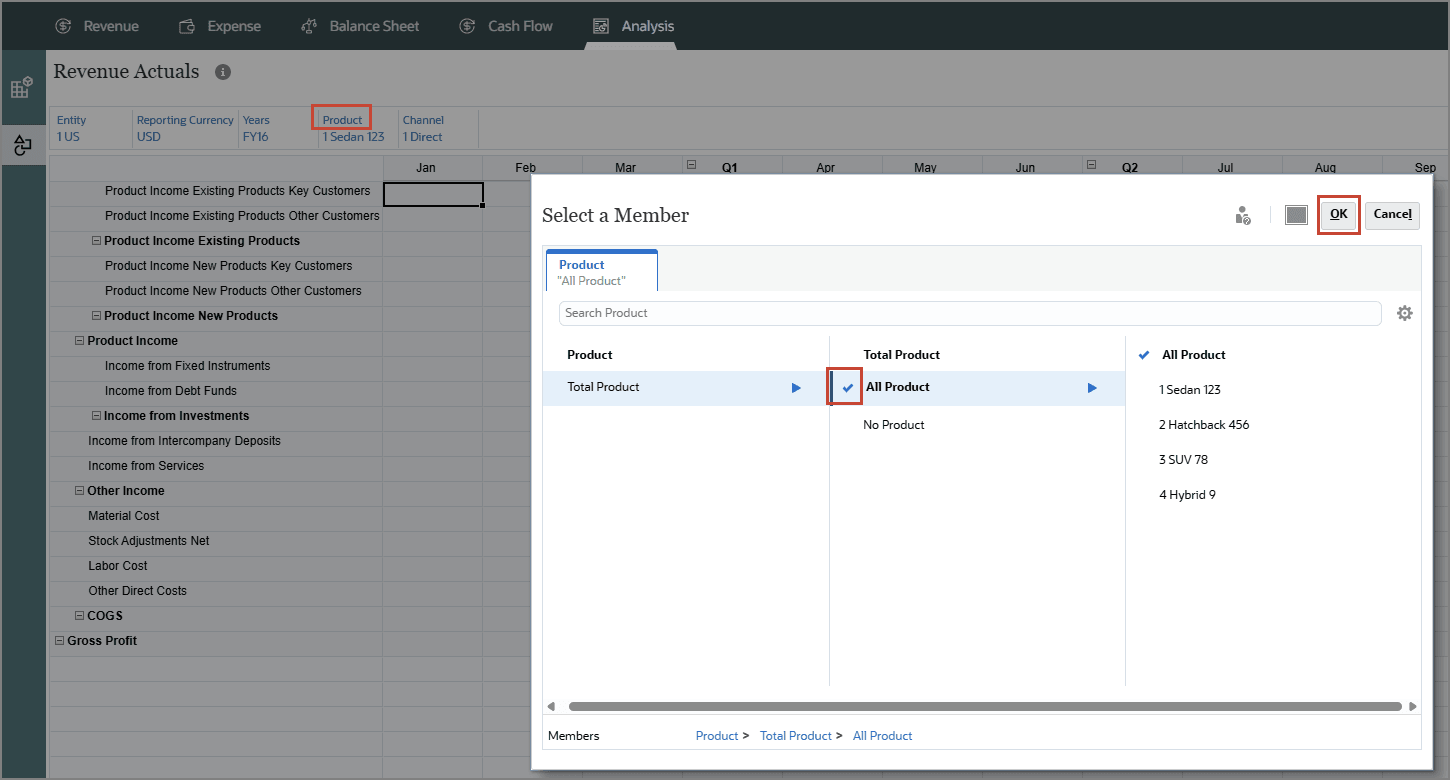

The loaded revenue data is displayed.
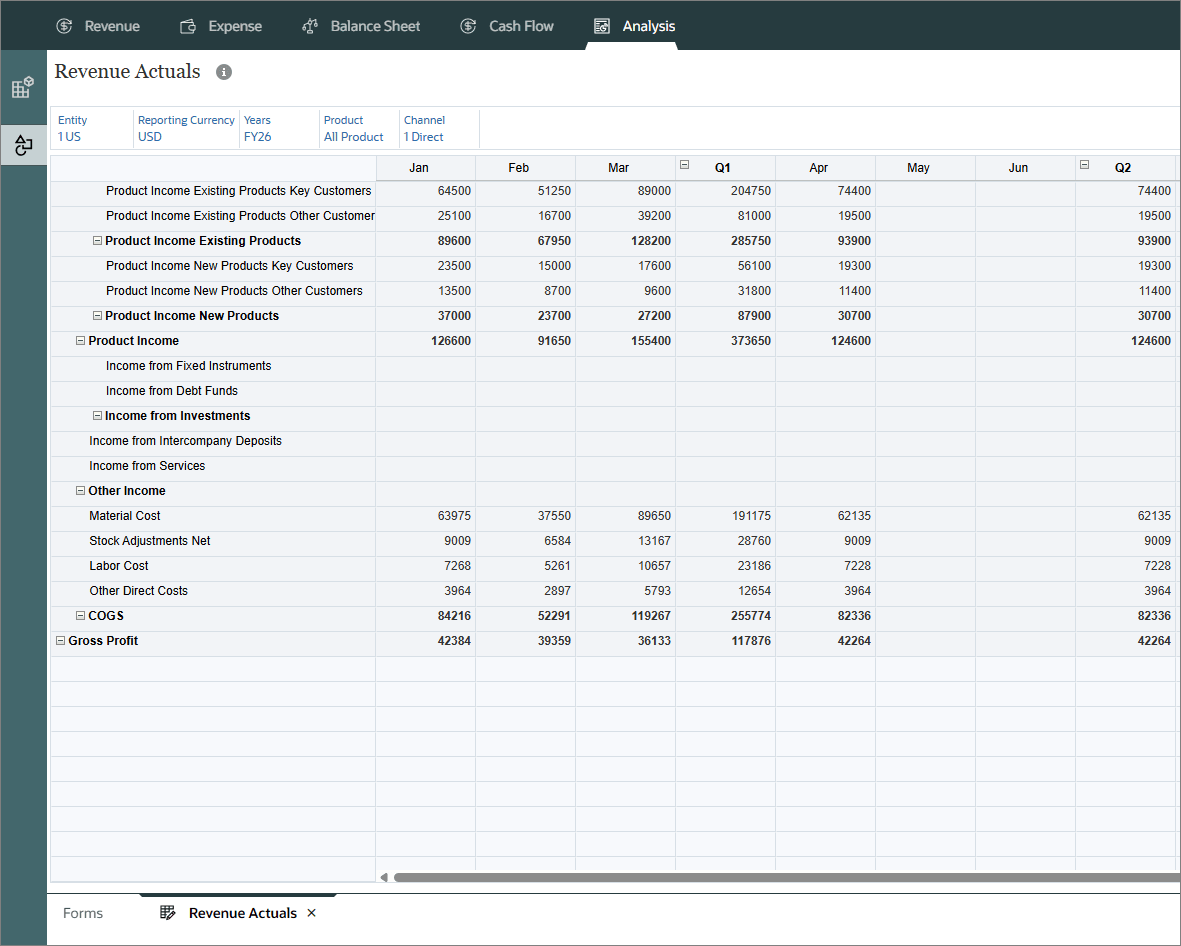
Preparing Plans and Forecasts
In this section, you run business rules to update plans and forecasts.
Preparing Plans
In this section, you calculate all driver and trend based data for the selected plan years. Typically, you run Prepare Plan to create a new year plan as years change, or you can use it if you have prepared a multi-year plan and have updated data for trend and driver basis.
- Click
 (Navigator), and click Rules.
(Navigator), and click Rules. - For Prepare Plan , click Launch.
- For each member, click
 (Member Selector) to set the value as specified below, then click Launch:
(Member Selector) to set the value as specified below, then click Launch: - Entity: 1 US
- Currency: USD
- Years: FY26
- At the Information message, click OK.
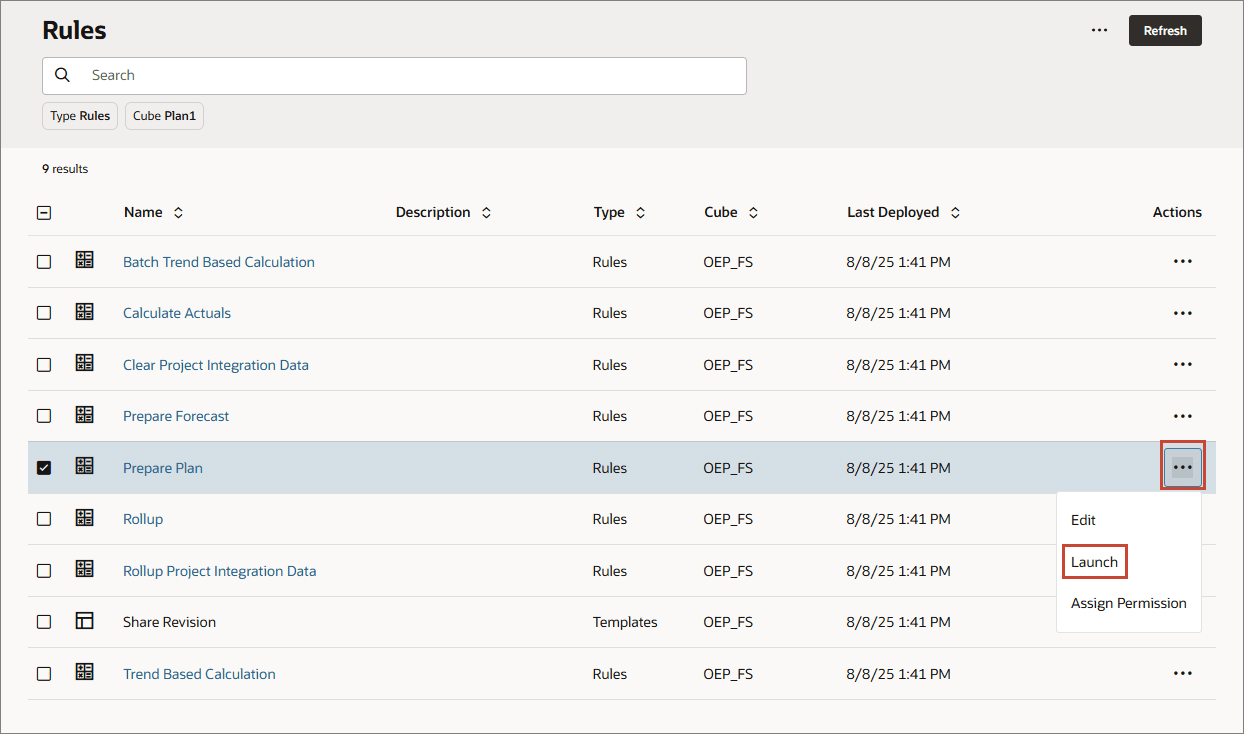
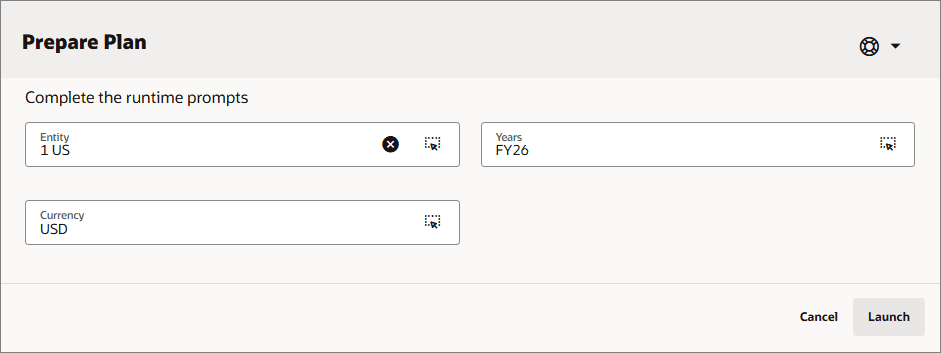
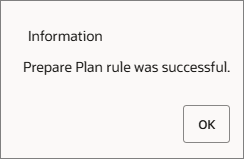
Preparing Forecasts
In this section, you run the Prepare Forecast rule to copy selected months from the Actual scenario to the Forecast scenario. The rule also recalculates drivers and trends based on actual results. This rule also copies current forecast to the prior forecast version for comparison. You can use this rule when rolling over to a new year as the starting point for a forecast.
- For Prepare Forecast, click Launch.
- For each member click
 (Member Selector) to set the value as specified below, then click Launch:
(Member Selector) to set the value as specified below, then click Launch: - Entity: OEP_Total Entity
- Actual Months: Jan
- Currency: USD
- Years: FY26
- At the Information message, click OK.
- Click
 (Home).
(Home).
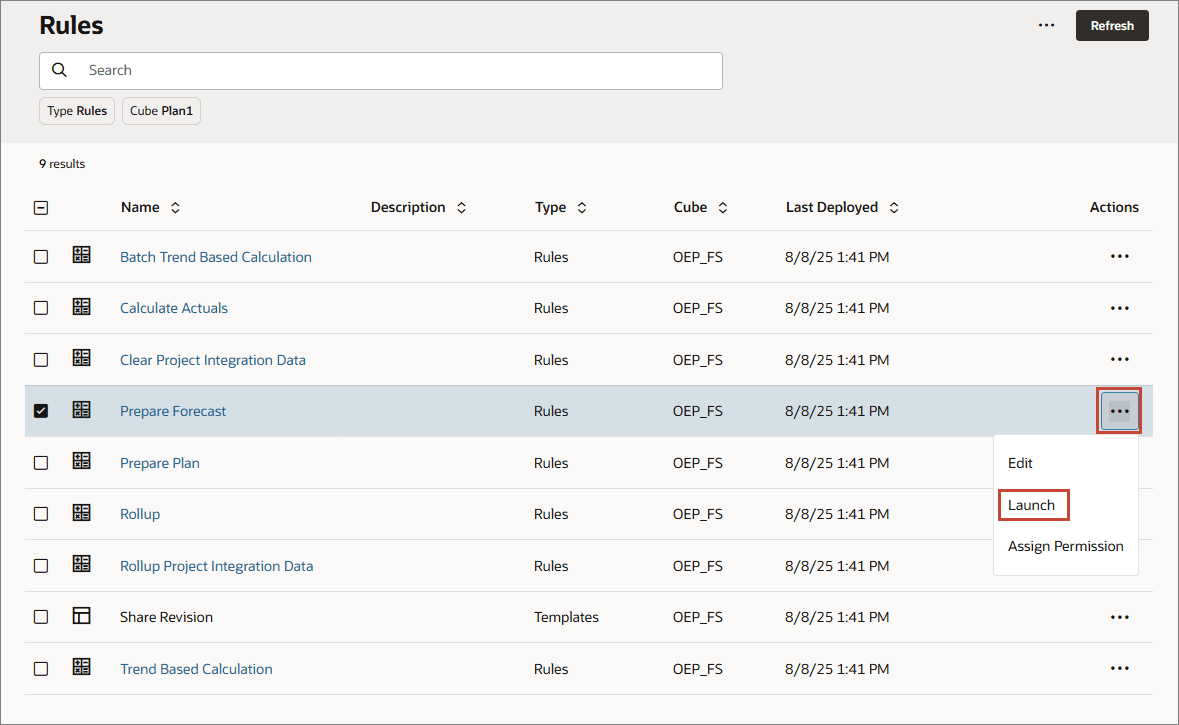
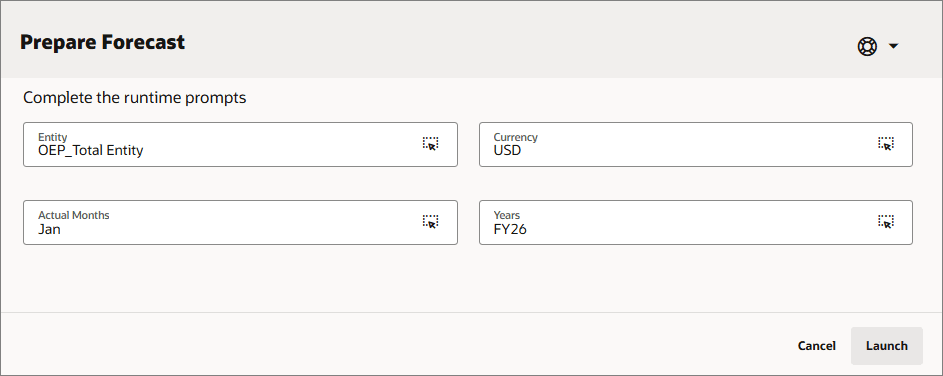
Planning Using Trends
You can plan revenue based on trends and increase or decrease those values to calculate plan data.
Basing Plans on Actual Data
With trends, you can develop your plans by basing them on loaded actual data.
- On the Planning home page, click Financials then Revenue.
- On the left, select the Driver and Trend Based vertical tab and then from the bottom tabs select Trend Based Revenue Planning.
- Make POV selections based on the following, and click
 (Go):
(Go): - For Product Income Existing Products Key Customers, in Trend Assumptions, select Current Year Actual Average.
- For Product Income Existing Products Key Customers, in %Increase/(Decrease), enter 8%.
- For Product Income Existing Products Other Customers, in Trend Assumptions, select Current Period Actual, and in %Increase/(Decrease), enter 9%.
- For Material Cost, in Trend Assumptions, select Prior Year Actual Average, and in %Increase/(Decrease), enter 10%.
- For Stock Adjustments Net, in Trend Assumptions, select Prior Year Actual with Seasonality, and in %Increase/(Decrease), enter 4%.
- Click Save .
- At the Information message, click OK.
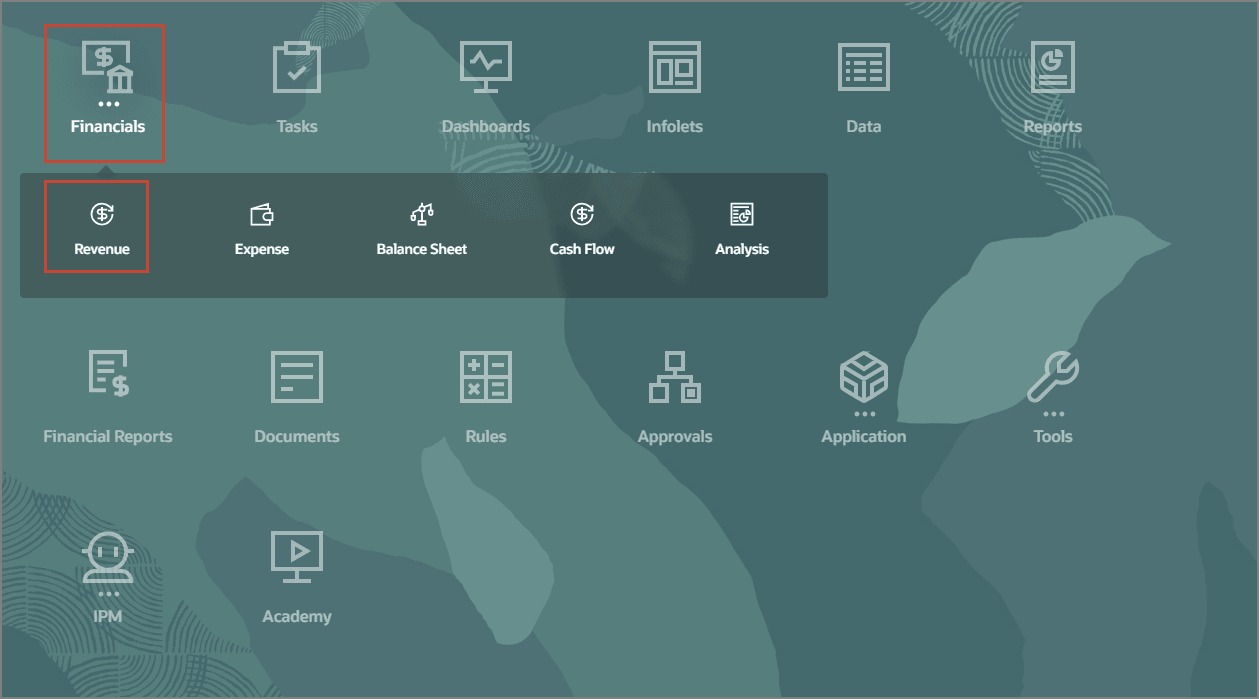
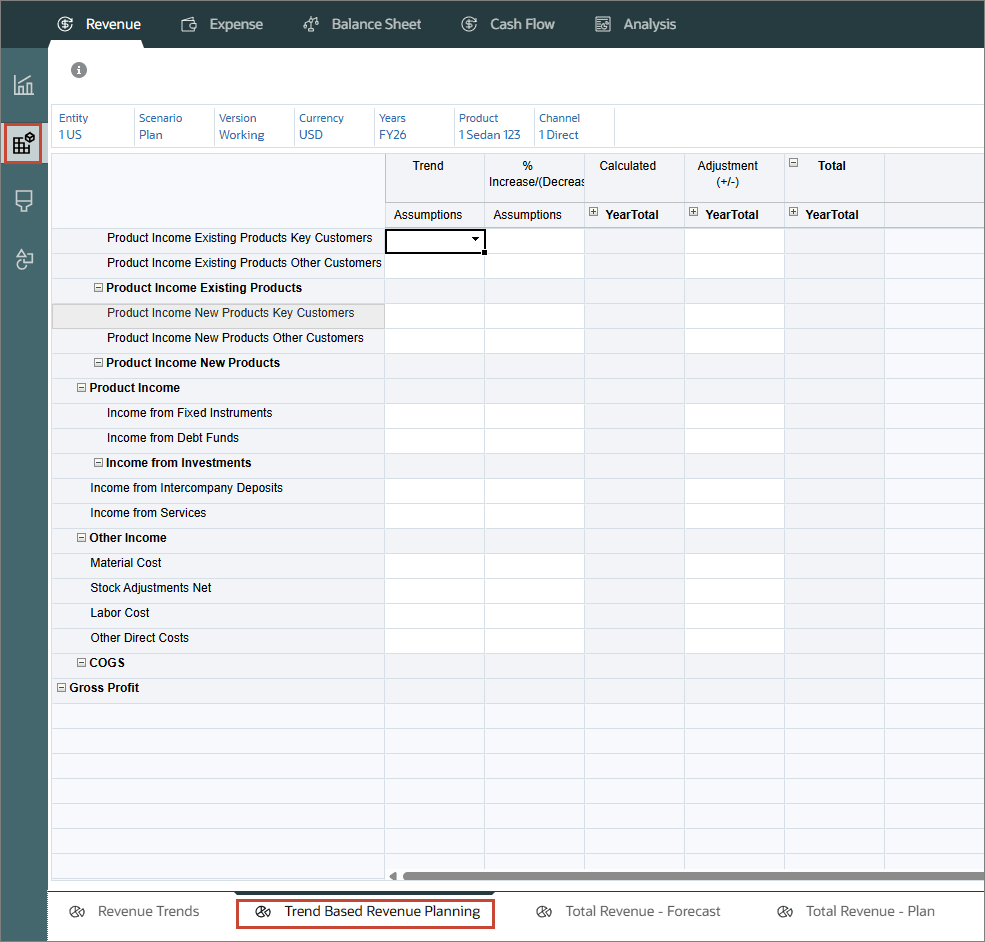

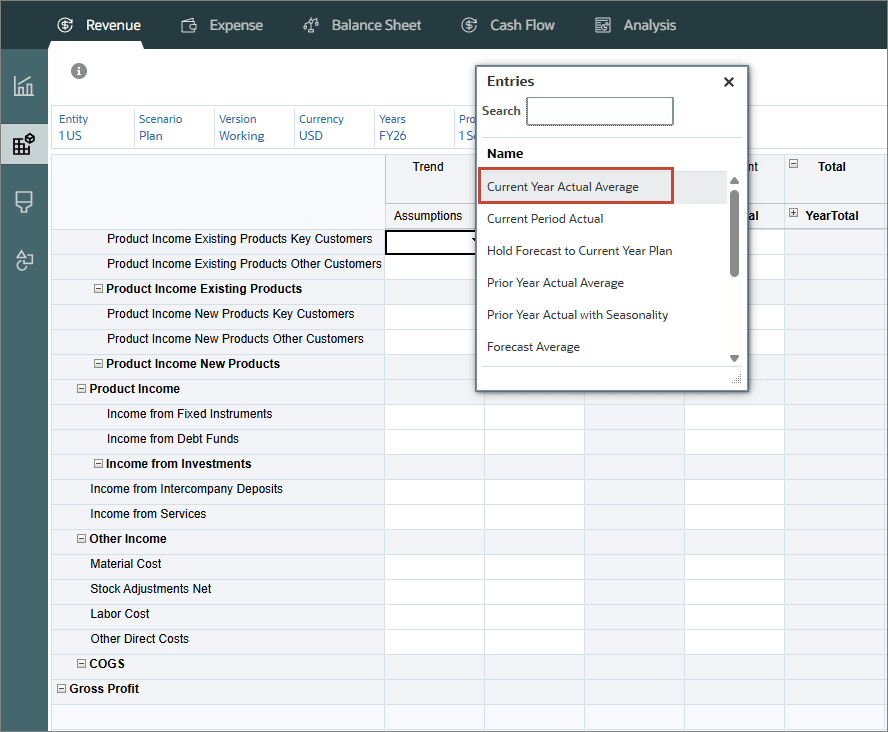
Current Year Actual Average calculates the average for an account for the current fiscal year specified in Planning and Forecast Preparation.
Current Period Actual takes the value for an account for the month or week specified as the Current Period for the Current Fiscal Year specified in Planning and Forecast Preparation.
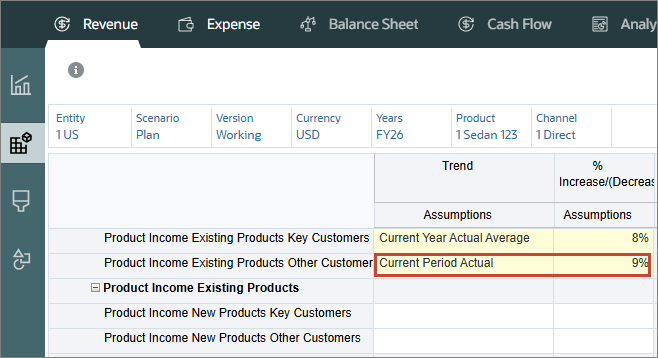
Prior Year Actual Average calculates the average for an account for the year prior to the Current Fiscal Year specified in Planning and Forecast Preparation.
Prior Year Actual with Seasonality calculates the value for accounts for the month using the value for the same month in the prior year.
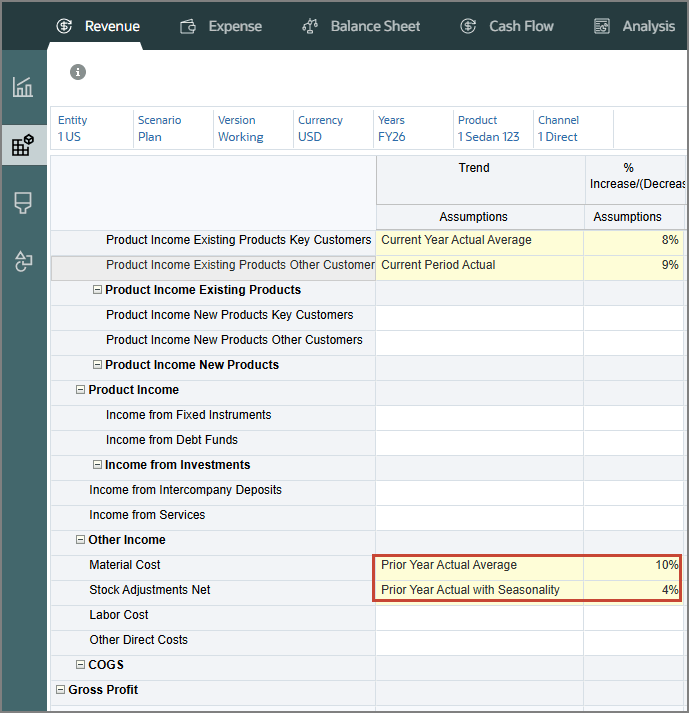
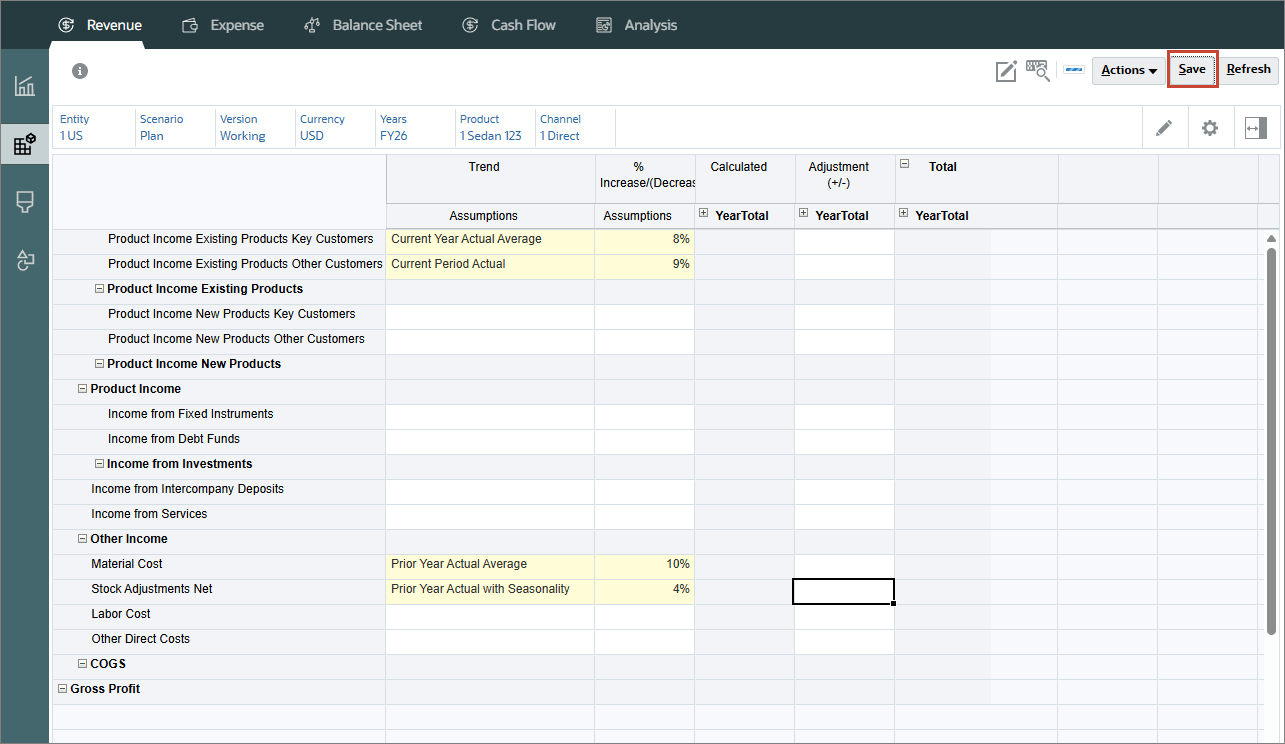
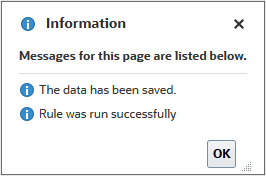
The data is calculated based on the selections.
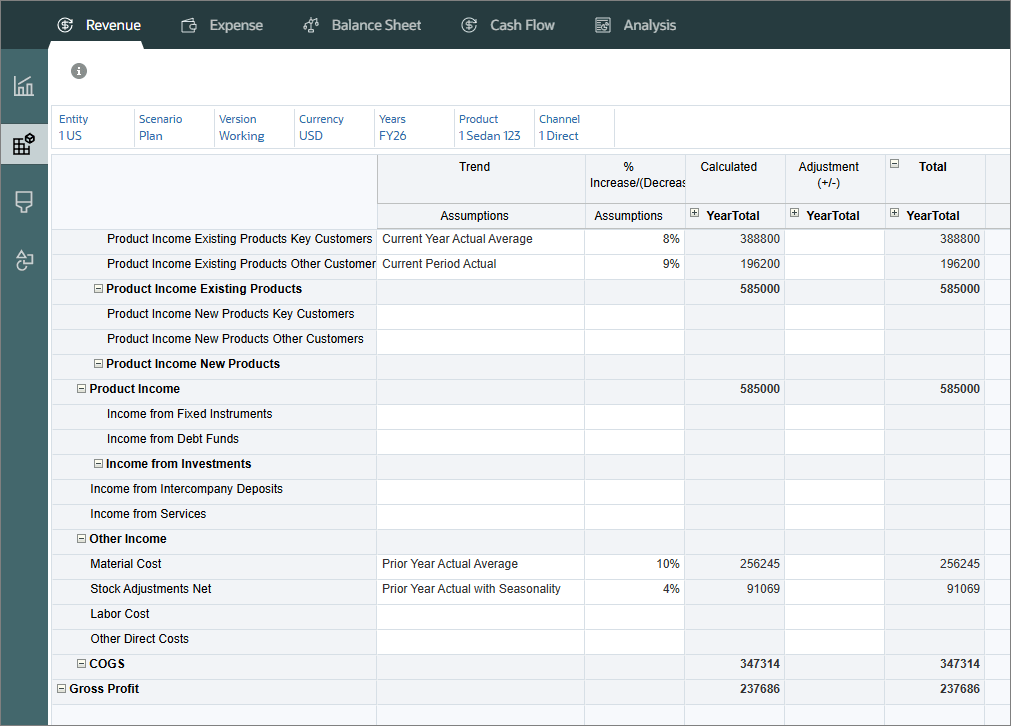
Planning Data Based on Trends
- Click Product and change the product to 3 SUV 78, and click OK .
- Click
 (Go).
(Go). - For Product Income Existing Products Key Customers, in Trend Assumptions, select Forecast Average and in %Increase/(Decrease), enter 7% .
- For Product Income Existing Products Other Customers, in Trend Assumptions, select Forecast with Seasonality, and in %Increase/(Decrease), enter 5% .
- Click Save.
- At the Information message, click OK .
- Click Product and change the product to 2 Hatchback 456, and click OK.
- Click
 (Go)
(Go) - For Product Income Existing Products Key Customers, in Trend Assumptions, select Year over Year Increase/Decrease and in %Increase/(Decrease), enter -3%.
- Click Save.
- At the Information message, click OK.
- Click Scenario, select Forecast, and click OK.
- For Product Income Existing Products Key Customers, in Trend Assumptions, select Hold Forecast to Current Year Plan and in %Increase/(Decrease), enter 5%.
- For Product Income Existing Products Other Customers, in Trend Assumptions, select Monthly Growth, and in %Increase/(Decrease), enter 4%.
- Click Save.
- At the Information message, click OK.
- Click Years, select FY25 and click OK.
- Click
 (Go).
(Go). - For Product Income Existing Products Other Customers, in Trend Assumptions, select Current Year Actual Average.
- Click Save, and at the Information message, click OK.
- Click Years, select FY26, and click OK.
- Click
 (Go).
(Go). - For Product Income Existing Products Other Customers, in Trend Assumptions, select Prior Month Run Rate, and click Save.
- At the Information message, click OK.
- For Product Income Existing Products Key Customers, in Trend Assumptions, select Clear Trend, and in %Increase/(Decrease) delete the percentage. Then click Save, and in the Information message, click OK .
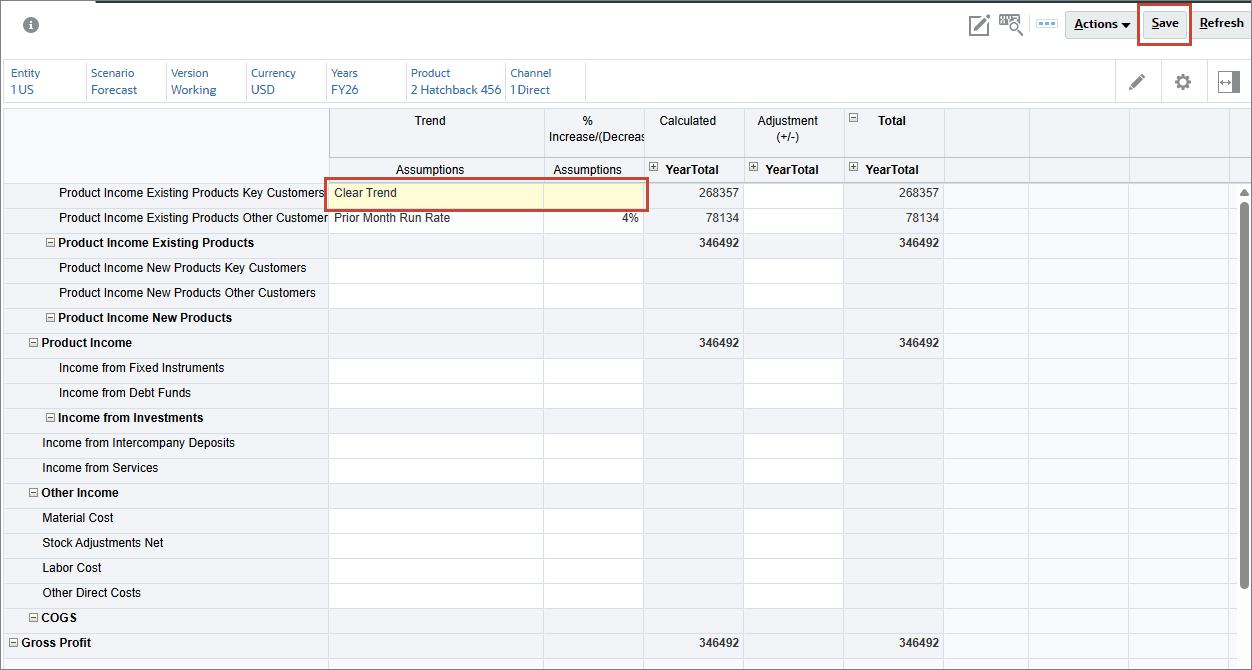
Clear trend removes the trend and clears the data from a previously set trend.
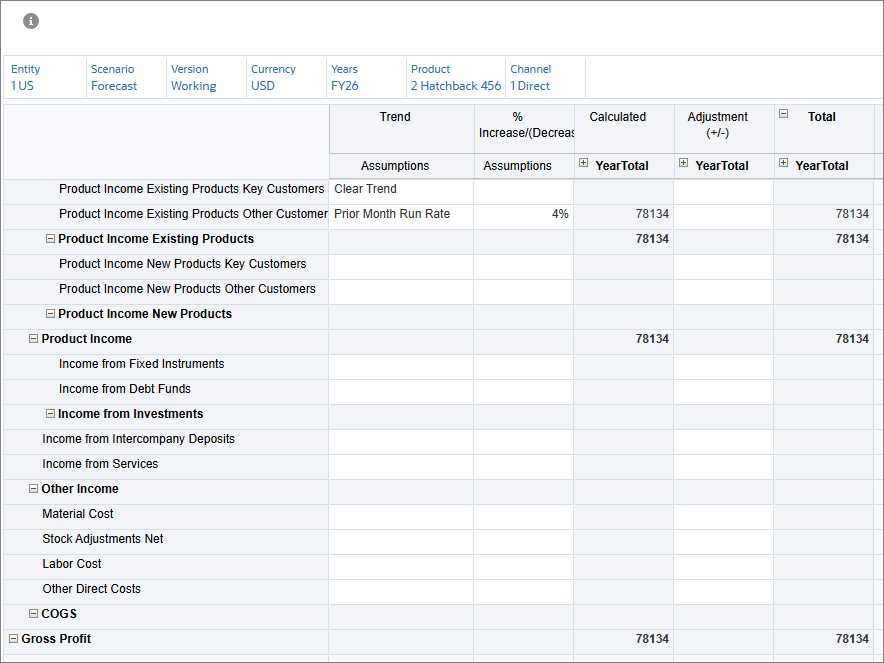
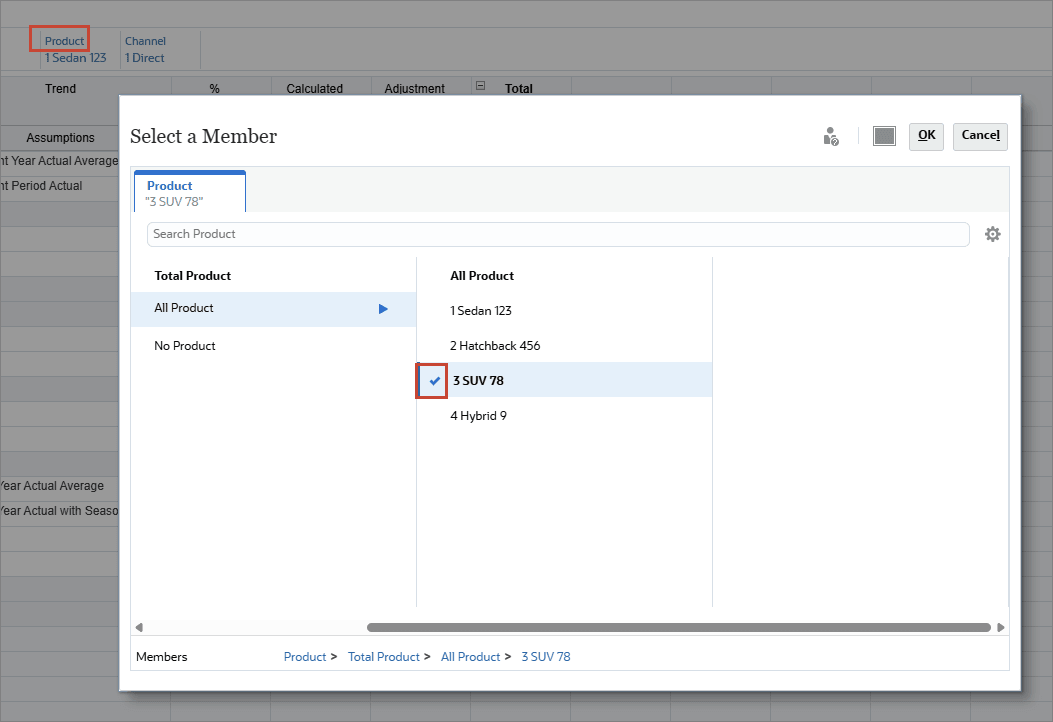
Forecast average is valid only for the Plan scenario, and takes the average for the Forecast from the prior year.
Forecast with Seasonality is for the Plan Scenario only, and takes the monthly values from the Forecast from the prior year.
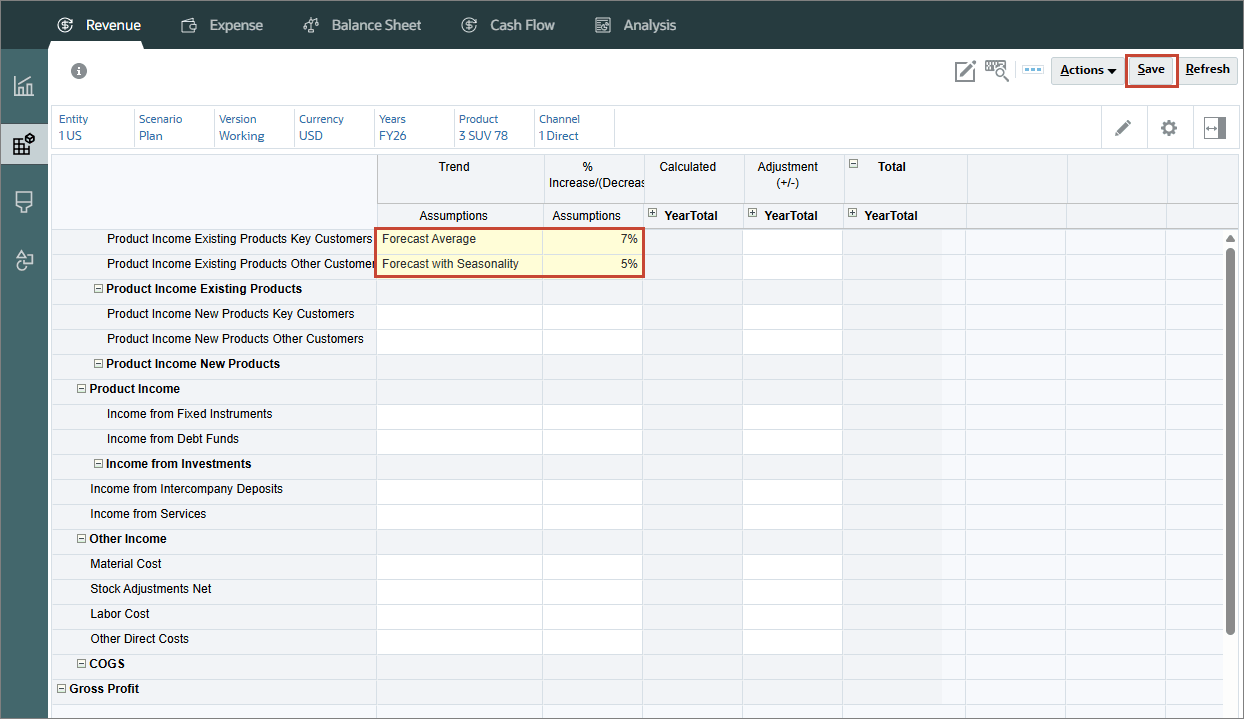
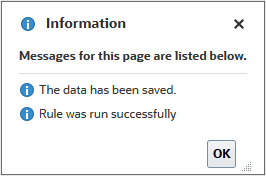
The data is calculated based on the selections.
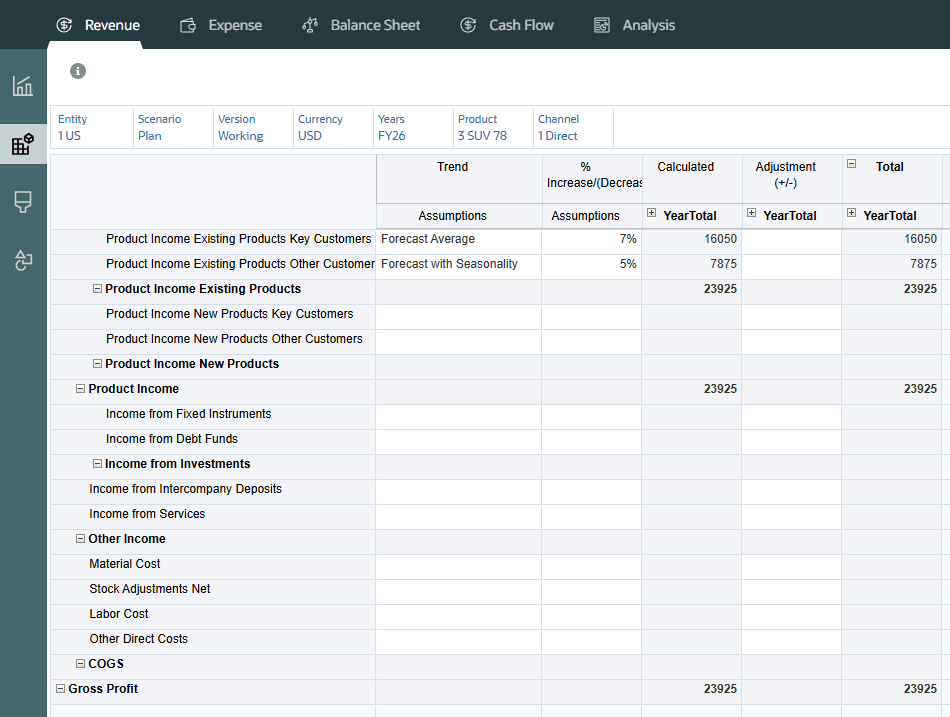
Year over Year Increase/Decrease applies a percentage increase or decrease to the prior year’s value. You need to have data for the prior year.
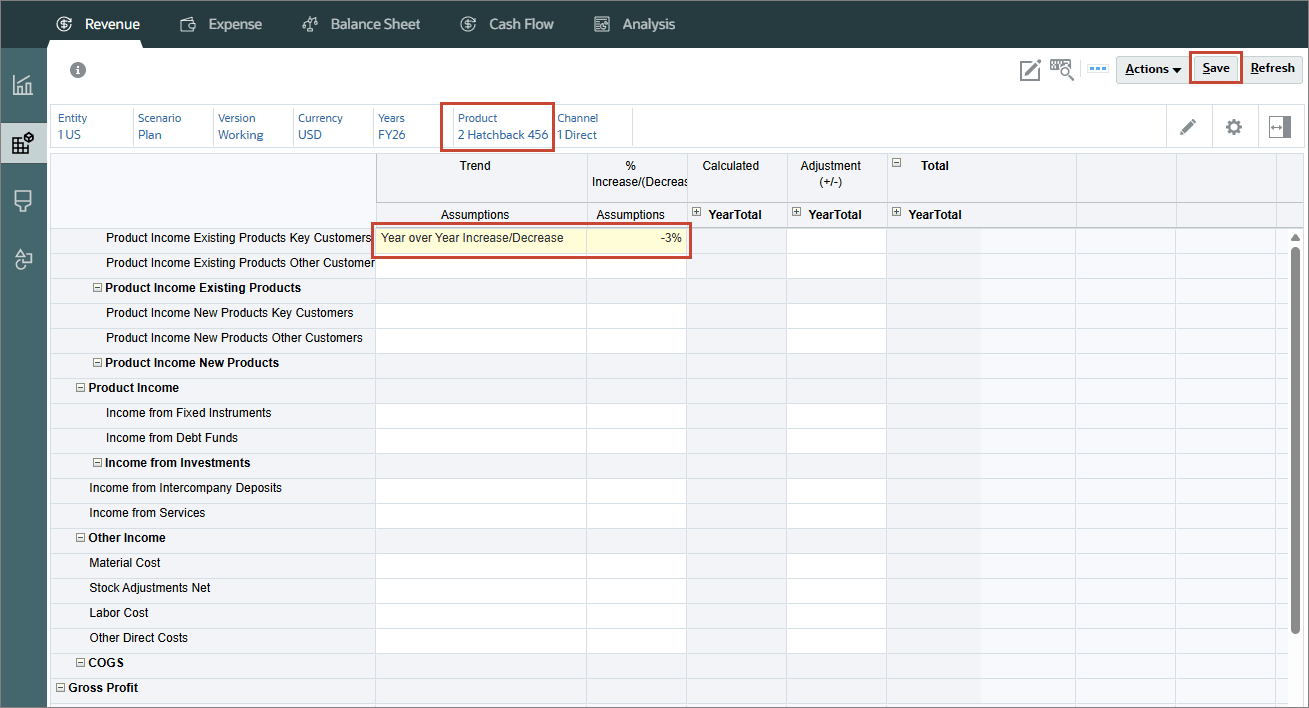
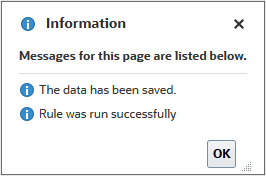
The data is calculated based on the selections.
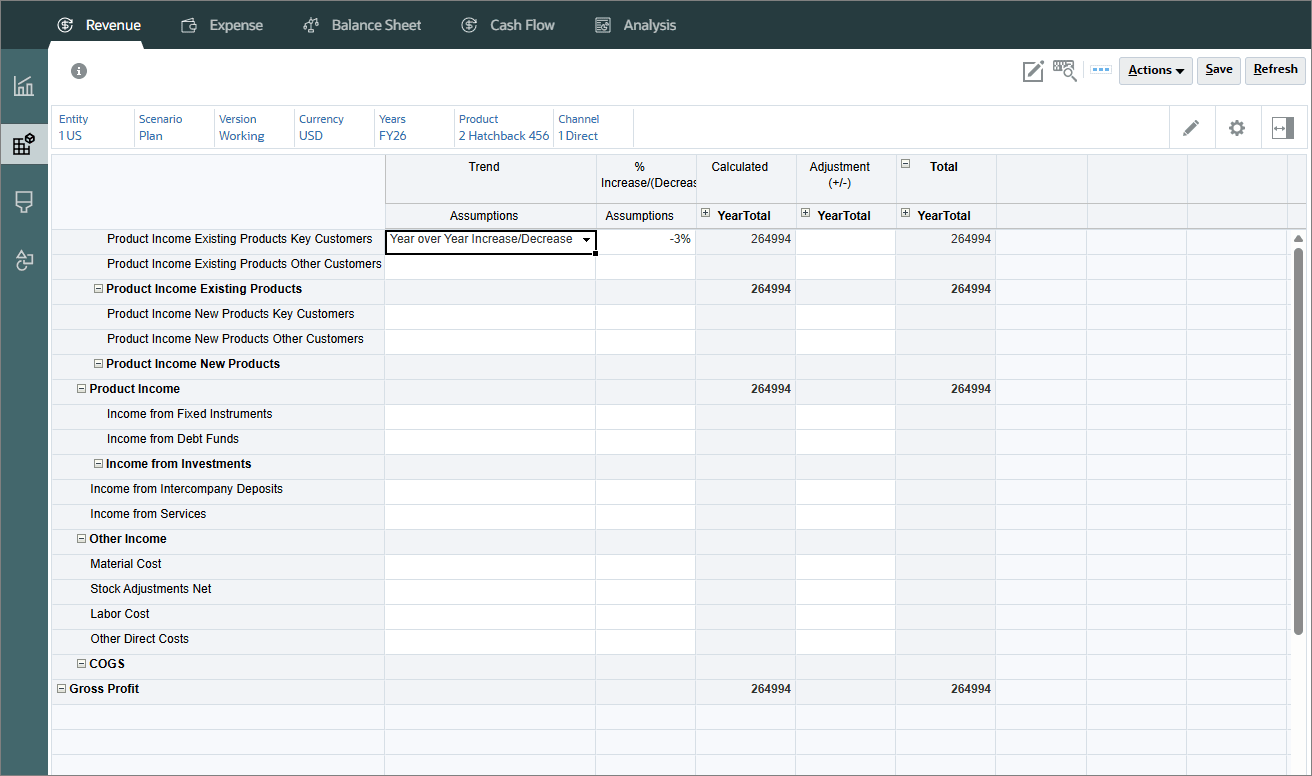
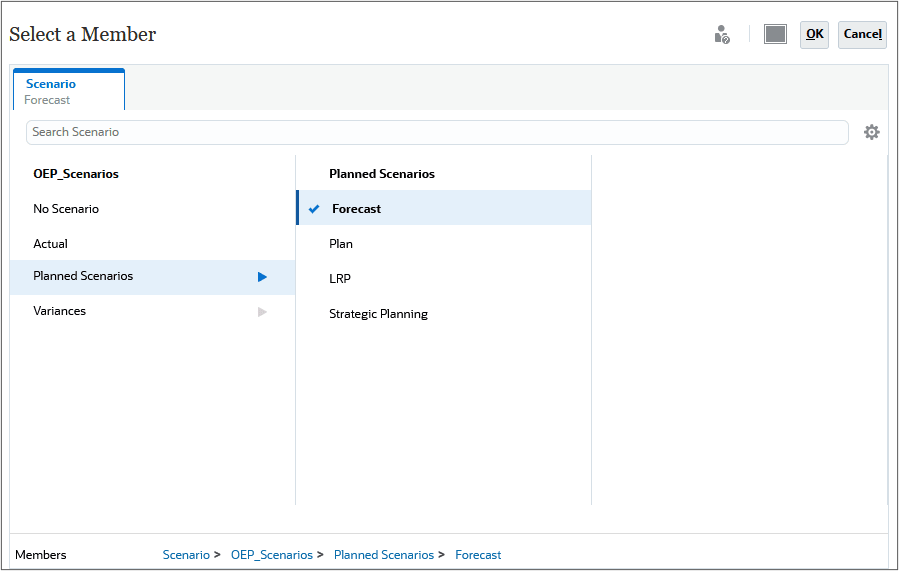
Hold Forecast to Current Year Plan is for the Forecast scenario only. It compares how much has been spent year to date for an account to the Plan for the current year, and spreads the remainder evenly over the remaining months in the Forecast. You need to have plan data loaded for the current year.
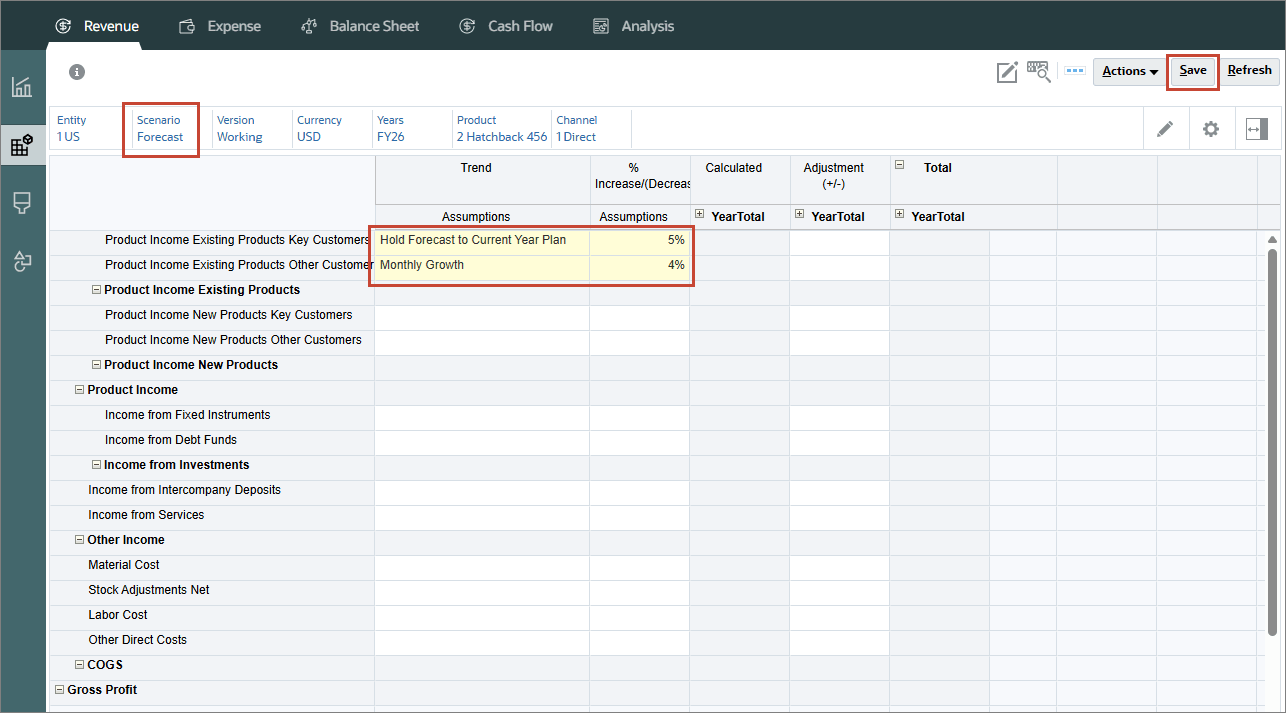
Monthly Growth calculates year over year change for an account using current year and prior year as the basis to calculate the growth. You need to have data for the prior year.
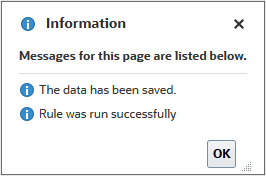
The data is calculated based on the selections.
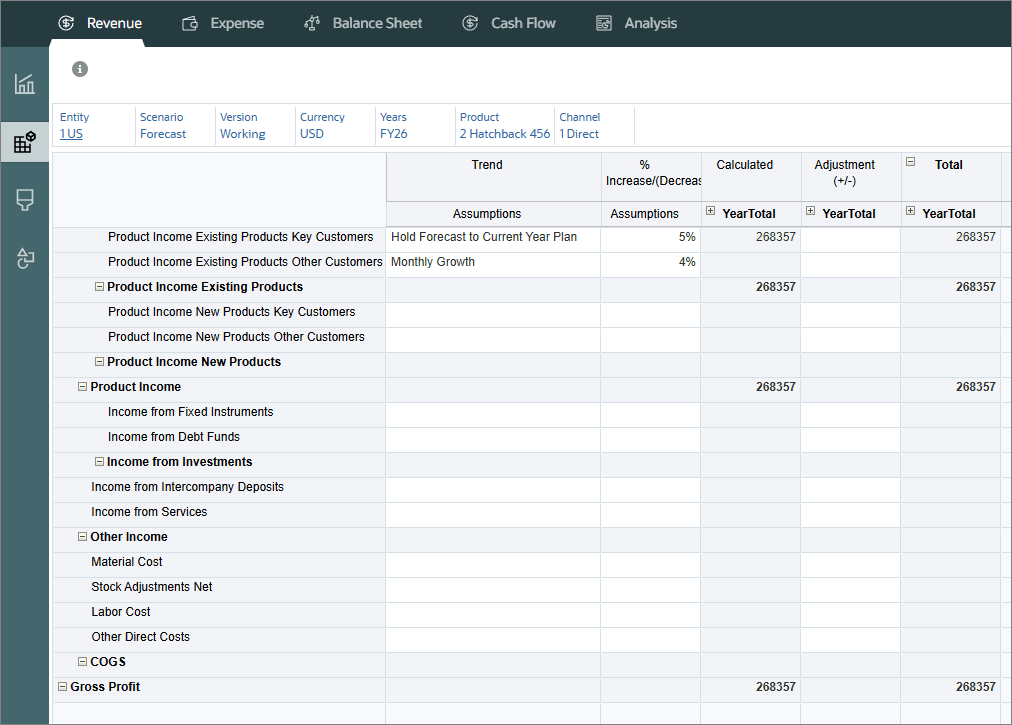
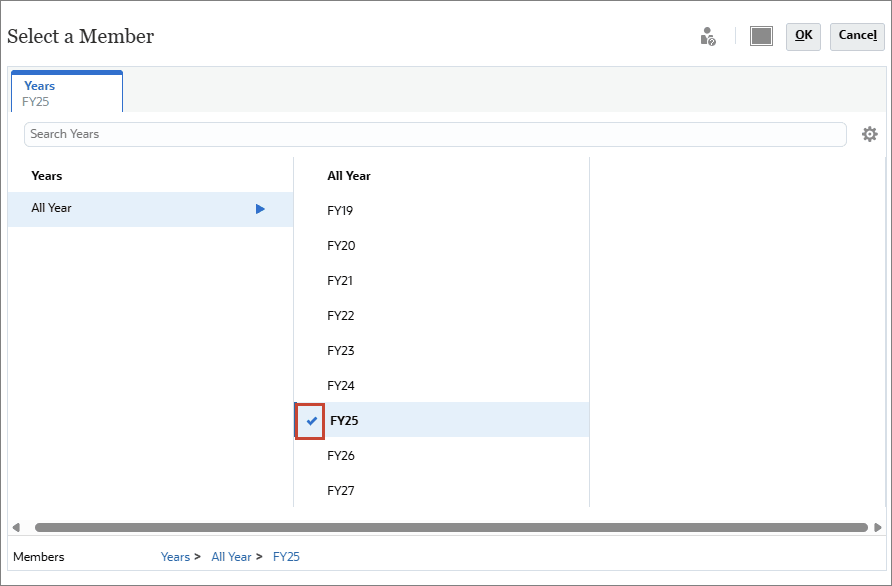
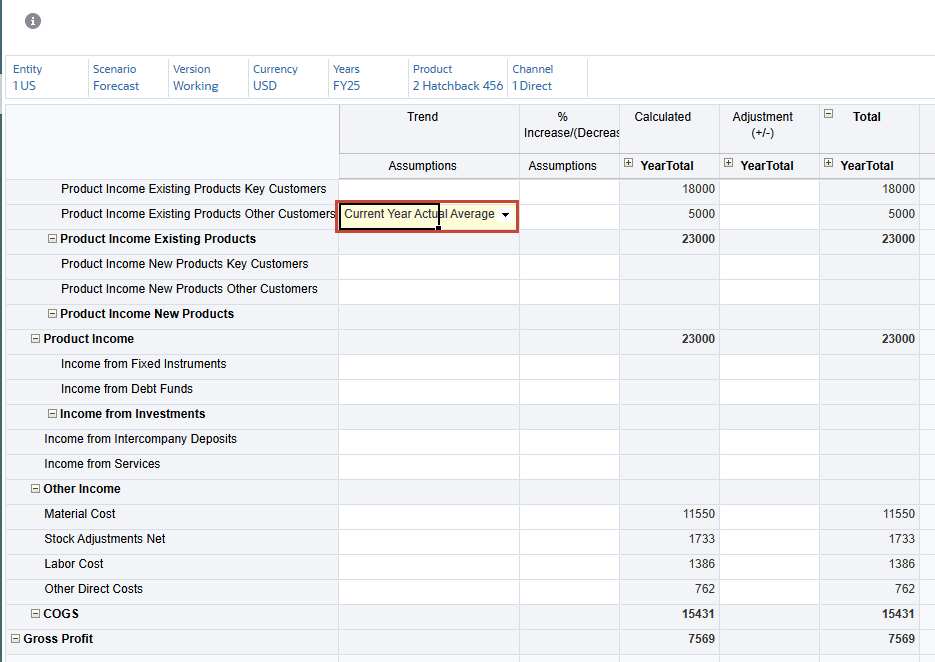
The prior year data is calculated based on the selections.
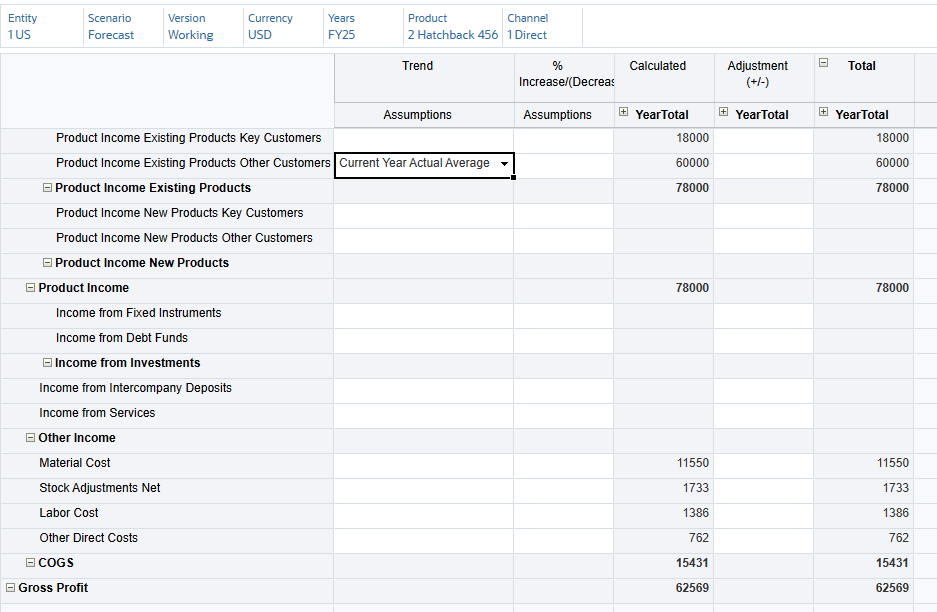
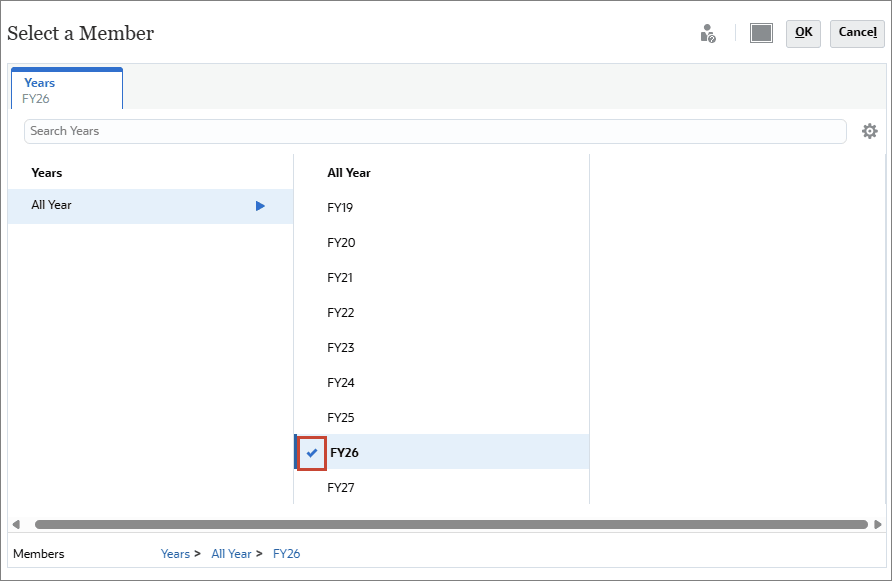
Prior Month Run Rate takes the value of the prior period. The current month is January and the first period for forecast is February, so the January value is applied to February.
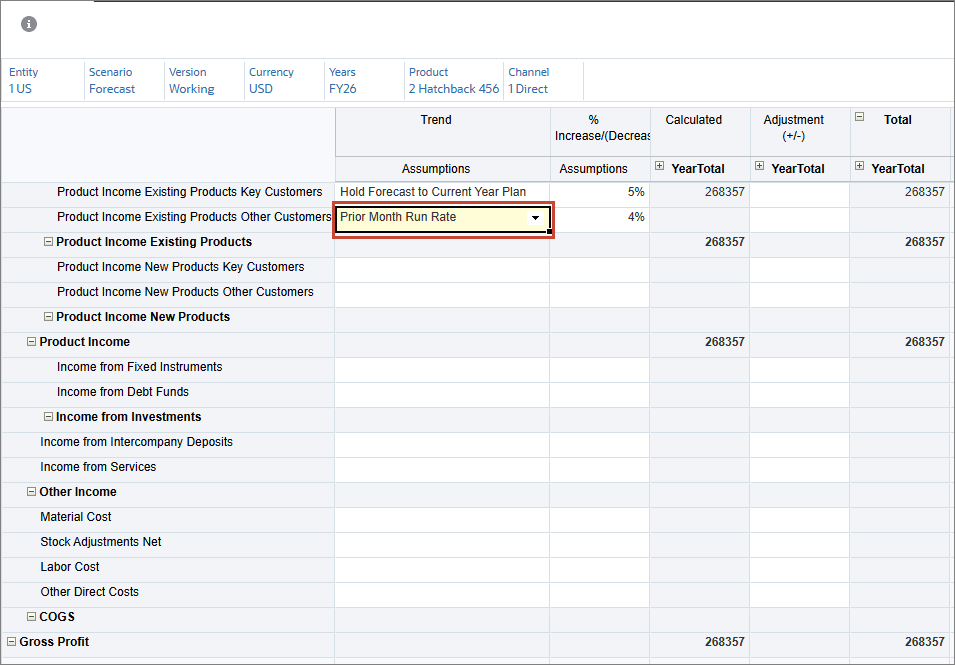
The data is calculated based on the selections.
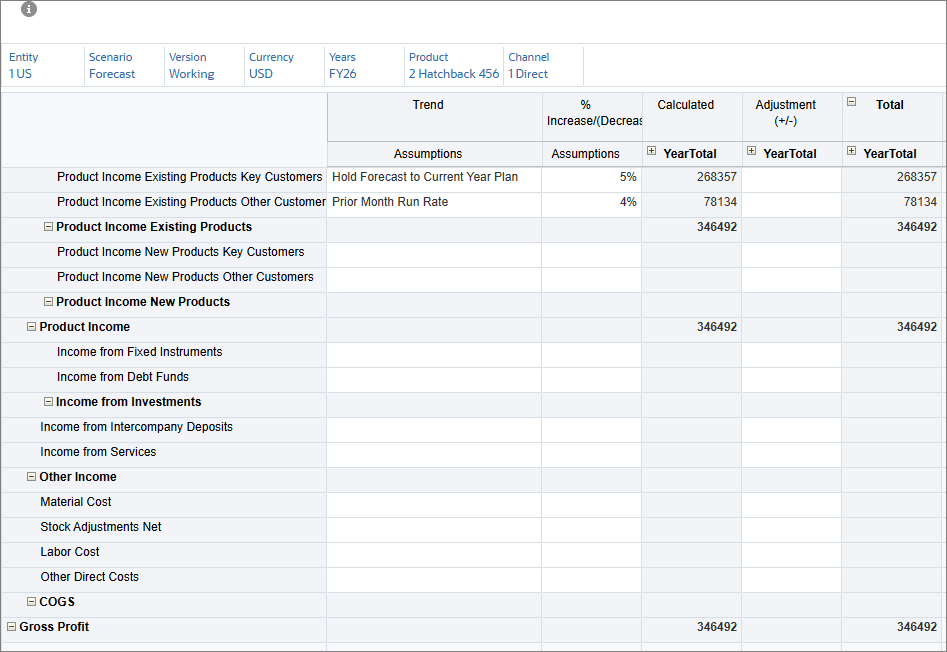
Rolling Up Data
In this section, you roll up data after planning with trends.
- From the bottom tabs, click Total Revenue - Plan.
- Click Product, select All Product, and click OK.
- Click
 (Go).
(Go). - From the Actions menu, select Business Rules.
- Select Rollup.
- For each member type or select to set the value as specified below, then click Launch:
- Select Years: FY26
- Entity Variable: OEP_Total Entity
- Scenario: OEP_Plan
- Version: OEP_Working
- Currency: USD
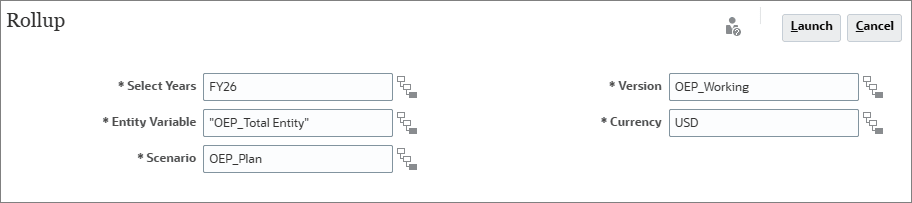
- At the Information message, click OK.
- From the bottom tabs, click Total Revenue - Forecast.
- From the Actions menu, select Business Rules.
- Select Rollup.
- For each member, type or select to set the value as specified below, then click Launch:
- Select Years: FY26
- Entity Variable: OEP_Total Entity
- Scenario: OEP_Forecast
- Version: OEP_Working
- Currency: USD
- At the Information message, click OK.

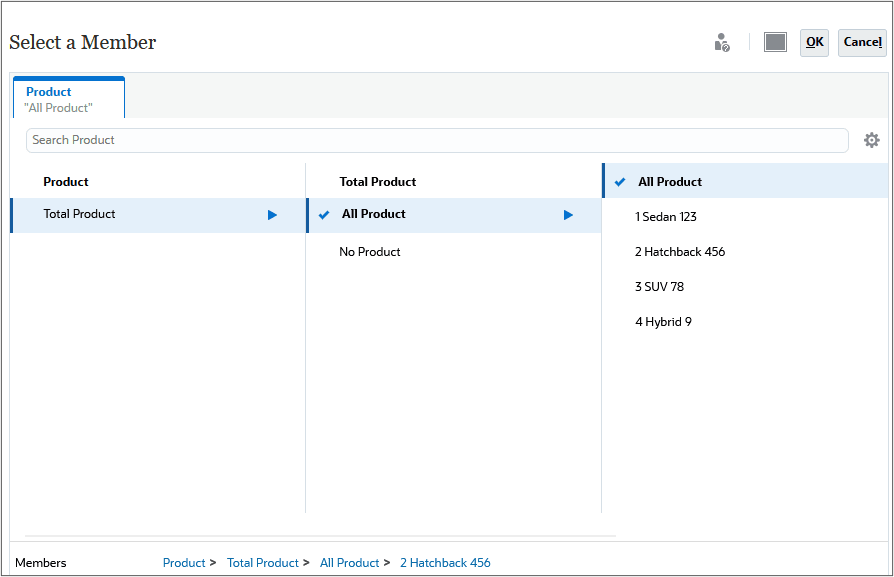
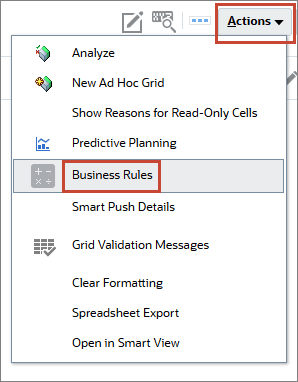
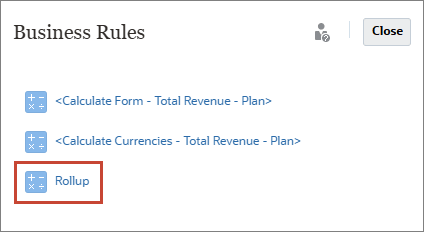
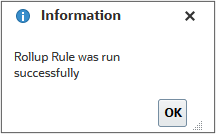
Plan data is rolled up.
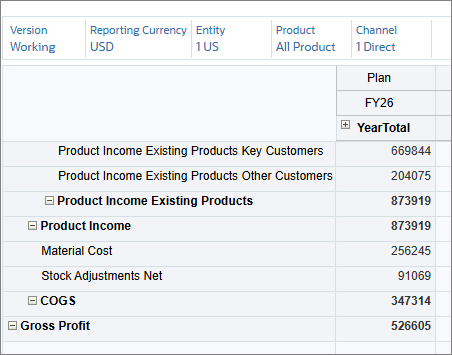

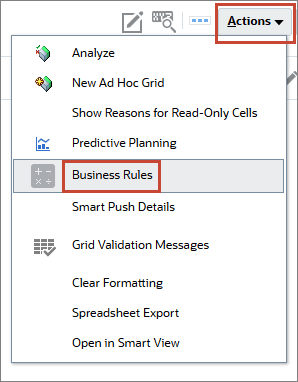
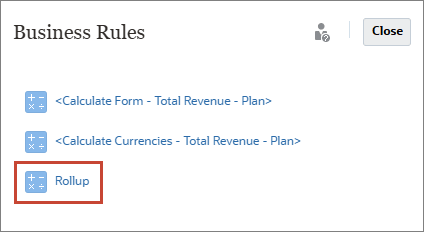
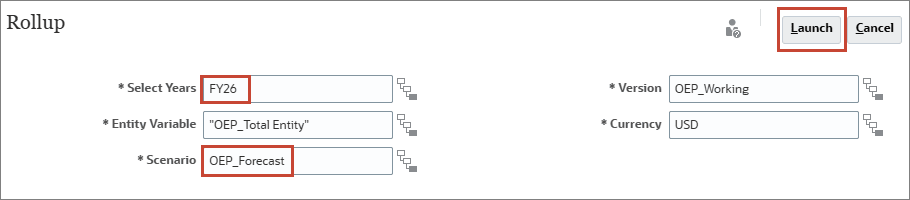
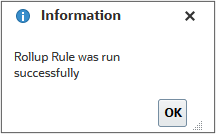
For Forecast, Total Revenue and Gross Profit are calculated for all products.
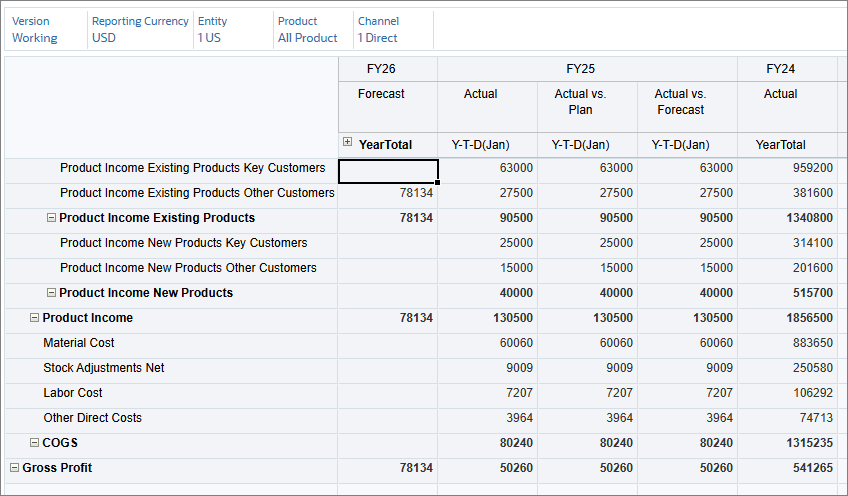
Related Links
More Learning Resources
Explore other labs on docs.oracle.com/learn or access more free learning content on the Oracle Learning YouTube channel. Additionally, visit Oracle University to view training resources available.
For product documentation, visit Oracle Help Center.
Trend-Based Planning in Financials
F97848-02
August 2025