Before you Begin
This 20-minute tutorial shows you how to assign programs to projects, and then analyze projects by program. The sections build on each other and should be completed sequentially.
Background
With Projects, you can bridge the gap between project planning systems and the financial planning process. You can assess the impact organizational projects and initiatives have on overall corporate resources and ensure they align with short and long term financial targets.
If you enabled the Program dimension, you can group projects together into a program for tracking and analysis.
When you enable the Program dimension, it is added as an attribute dimension.
You map projects to programs in Dimension Editor. You must have already added projects to perform this task.
Note:
To learn more about the features enabled in the application used in this tutorial, see the Configuring Projects tutorial.In this tutorial, you assign a program to a project and review progress using dashboards.
What Do You Need?
An EPM Cloud Service instance allows you to deploy and use one of the supported business processes. To deploy another business process, you must request another EPM Enterprise Cloud Service instance or remove the current business process.
- Have Service Administrator access to an EPM Enterprise Cloud Service instance. The instance should not have a business process created.
- Upload and import this snapshot into your instance.
Note:
If you run into migration errors importing the snapshot, re-run the migration excluding the HSS-Shared Services component, as well as the Security and User Preferences artifacts in the Core component. For more information on uploading and importing snapshots, refer to the Administering Migration for Oracle Enterprise Performance Management Cloud documentation.Reviewing User Variables
User Variables were added when the business process was created. User variables act as filters in forms, enabling planners to focus only on certain members. In this section, you review the values set for user variables.
- Click
 (Navigator), then under Tools, click User Preferences.
(Navigator), then under Tools, click User Preferences.
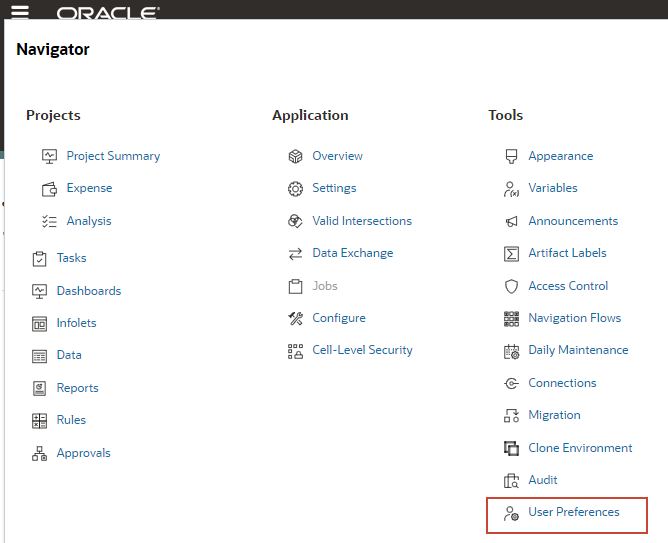
- On the left, click User Variables.
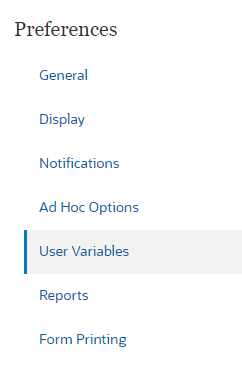
- Review the selected members for each dimension:
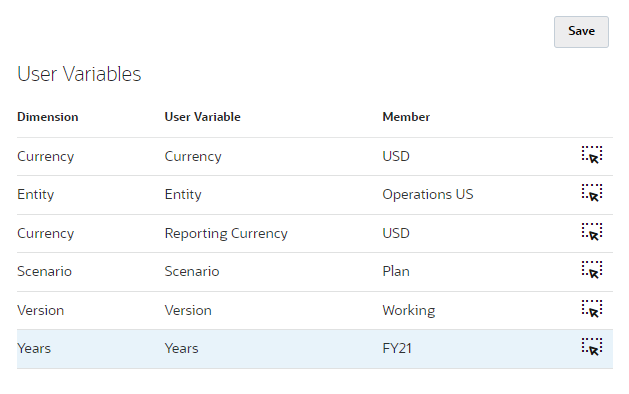
- Return to the home page. On the upper right, click
 (Home).
(Home).
Reviewing Program Attribute Members
In this section, you review Program attribute members used in project planning.
- Click
 (Navigator), then under Application, click Overview.
(Navigator), then under Application, click Overview.
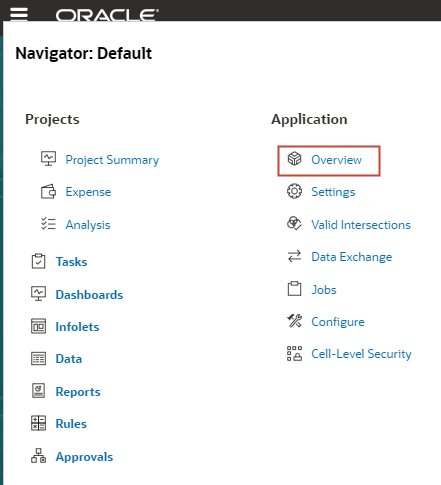
- In Application, click Dimensions.
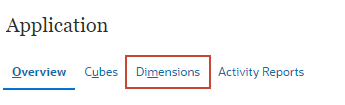
- For Cube, select All.
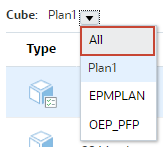
- Click Program.
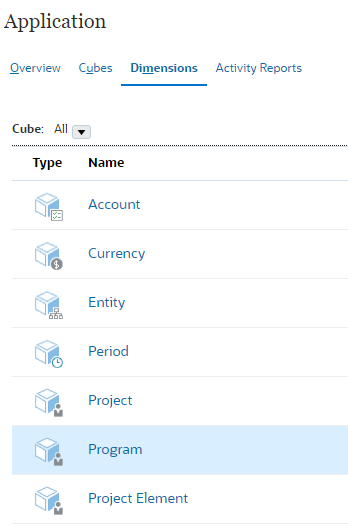
- In Edit Member Properties for Program, review the members in the Program attribute dimension.
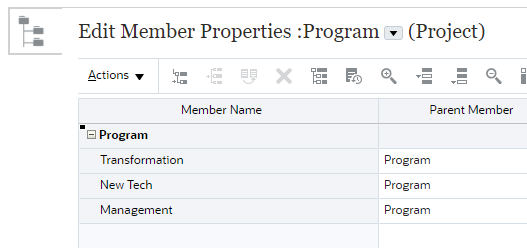
Note:
To learn more how members were added to the Program attribute dimension, see the Configuring Projects tutorial. - Click Cancel, twice to close the Edit Member Properties dialog.
Adding a Project to a Program
In this section, you assign a program to a project.
- In Dimensions, click Project.
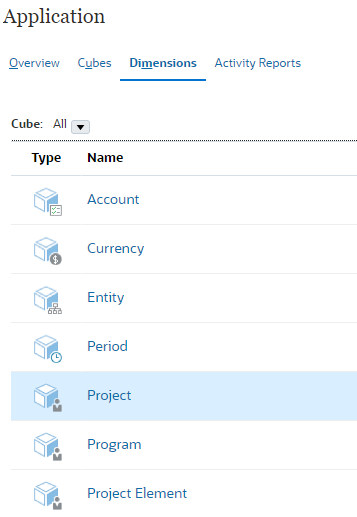
Edit Member Properties for Project is displayed.
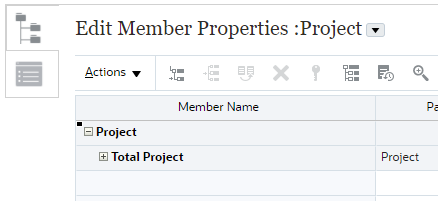
- In the grid, expand Total Project, then All Project, then Internal Project, and then Indirect Projects.
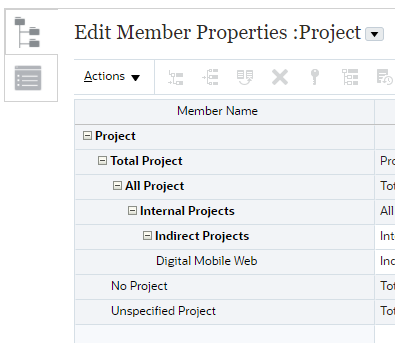
The Digital Mobile Web project is listed at the bottom of the hierarchy.
- For Digital Mobile Web, click in the Program cell to activate the dropdown list.

- For Digital Mobile Web, click the Program dropdown list to display options, and then select Transformation.
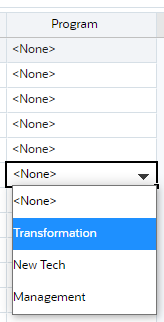
Options in the Program dropdown list are taken from the Program attribute dimension.
- Click Save.
Changes are saved but have not been committed to the application. You must refresh the database to make sure these changes are applied and committed to the application.
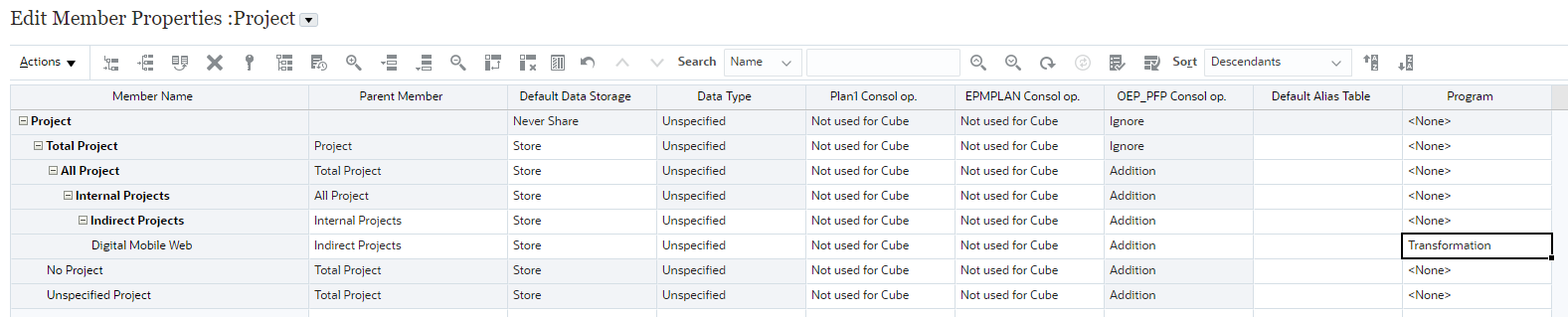
- Click
 (Refresh Database).
(Refresh Database). - In Refresh Database, accept all default selections and click Refresh Database.
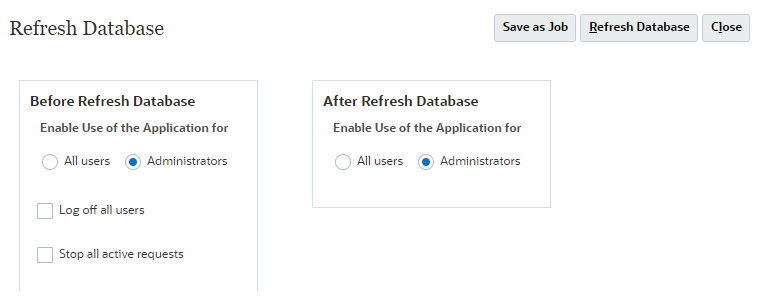
- When prompted, click Refresh.
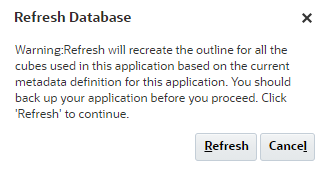
Refreshing the database takes a moment to complete.
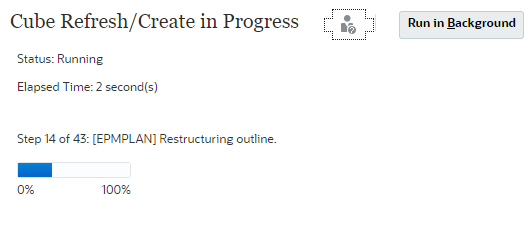
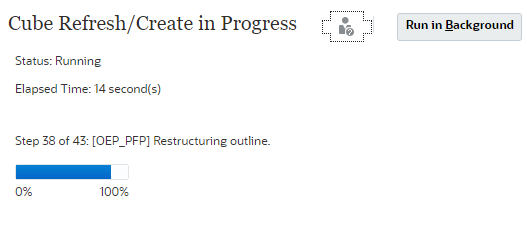
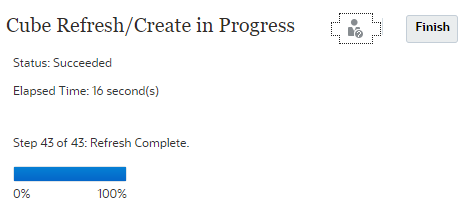
- Click Finish.
- Click Close.
- Click Cancel.
Analyzing Projects by Program
- Click
 (Navigator), then under Projects, click Analysis.
(Navigator), then under Projects, click Analysis.
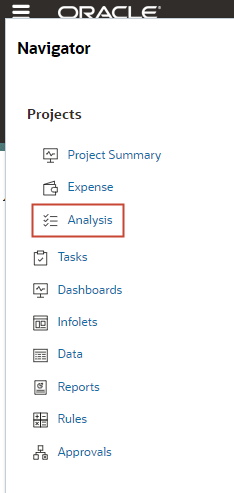
Analysis opens with Entity Project Overview displayed.
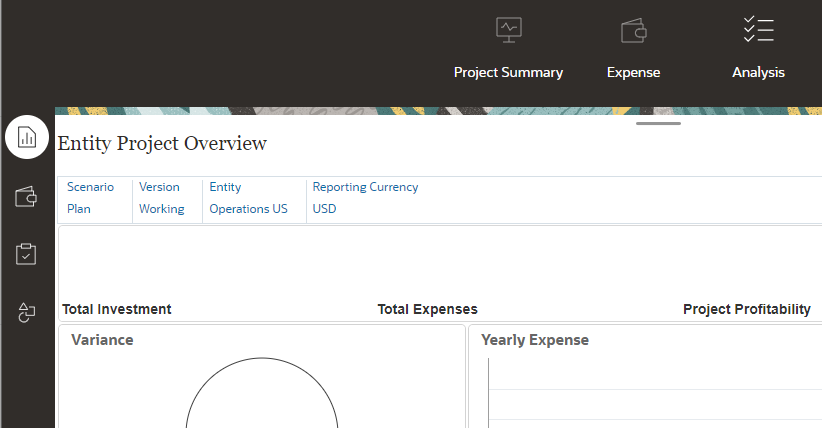
- From the vertical tabs on the left, click
 (Program).
(Program).
The Program KPIs dashboard is displayed. From the POV, you can select a Program to view and analyze projects for a specific program.
You can review program KPIs including ROI, NPV, and Payback on this dashboard.
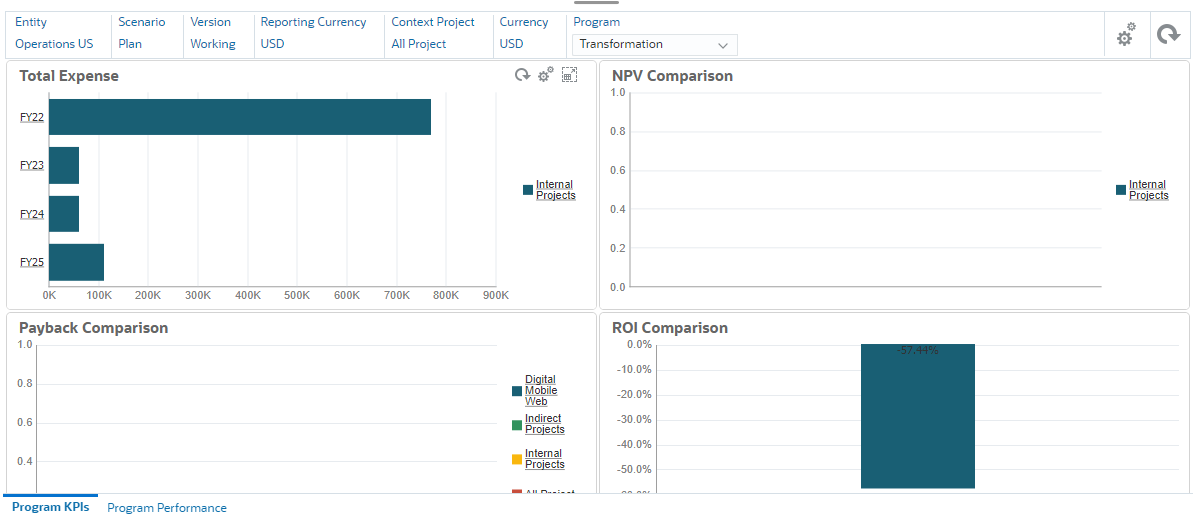
- From the horizontal tabs, click Program Performance.
- In Program Performance, review profitability, NPV, cross project expenses and spending.
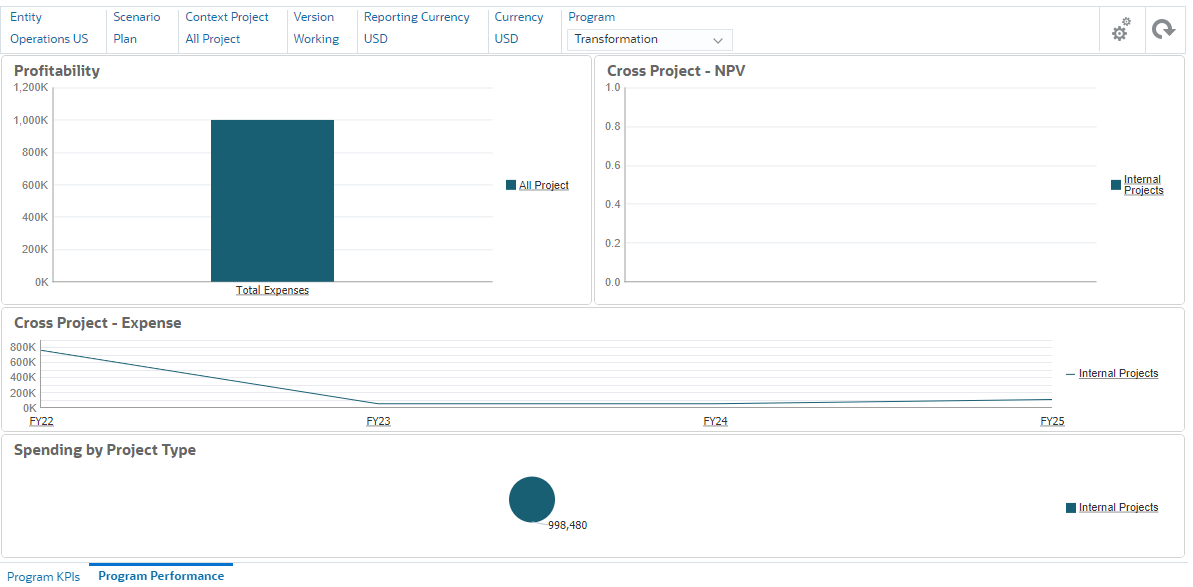
Learn More
Assigning Projects to Programs
F46647-02
April 2022
Copyright © 2022, Oracle and/or its affiliates.
This 20-minute tutorial shows you how to assign programs to projects, and then analyze projects by program.
This software and related documentation are provided under a license agreement containing restrictions on use and disclosure and are protected by intellectual property laws. Except as expressly permitted in your license agreement or allowed by law, you may not use, copy, reproduce, translate, broadcast, modify, license, transmit, distribute, exhibit, perform, publish, or display any part, in any form, or by any means. Reverse engineering, disassembly, or decompilation of this software, unless required by law for interoperability, is prohibited.
If this is software or related documentation that is delivered to the U.S. Government or anyone licensing it on behalf of the U.S. Government, then the following notice is applicable:
U.S. GOVERNMENT END USERS: Oracle programs (including any operating system, integrated software, any programs embedded, installed or activated on delivered hardware, and modifications of such programs) and Oracle computer documentation or other Oracle data delivered to or accessed by U.S. Government end users are "commercial computer software" or "commercial computer software documentation" pursuant to the applicable Federal Acquisition Regulation and agency-specific supplemental regulations. As such, the use, reproduction, duplication, release, display, disclosure, modification, preparation of derivative works, and/or adaptation of i) Oracle programs (including any operating system, integrated software, any programs embedded, installed or activated on delivered hardware, and modifications of such programs), ii) Oracle computer documentation and/or iii) other Oracle data, is subject to the rights and limitations specified in the license contained in the applicable contract. The terms governing the U.S. Government's use of Oracle cloud services are defined by the applicable contract for such services. No other rights are granted to the U.S. Government.
This software or hardware is developed for general use in a variety of information management applications. It is not developed or intended for use in any inherently dangerous applications, including applications that may create a risk of personal injury. If you use this software or hardware in dangerous applications, then you shall be responsible to take all appropriate fail-safe, backup, redundancy, and other measures to ensure its safe use. Oracle Corporation and its affiliates disclaim any liability for any damages caused by use of this software or hardware in dangerous applications.
Oracle and Java are registered trademarks of Oracle and/or its affiliates. Other names may be trademarks of their respective owners.
Intel and Intel Inside are trademarks or registered trademarks of Intel Corporation. All SPARC trademarks are used under license and are trademarks or registered trademarks of SPARC International, Inc. AMD, Epyc, and the AMD logo are trademarks or registered trademarks of Advanced Micro Devices. UNIX is a registered trademark of The Open Group.
This software or hardware and documentation may provide access to or information about content, products, and services from third parties. Oracle Corporation and its affiliates are not responsible for and expressly disclaim all warranties of any kind with respect to third-party content, products, and services unless otherwise set forth in an applicable agreement between you and Oracle. Oracle Corporation and its affiliates will not be responsible for any loss, costs, or damages incurred due to your access to or use of third-party content, products, or services, except as set forth in an applicable agreement between you and Oracle.