Configure Procurement Workflow Notifications
As part of certain business flows with workflow tasks, the application automatically sends email or in-application notifications to your users, or to people your users do business with.
For example, when a user submits a requisition, the approvers receive an email with the approval request. For some flows, configurable Oracle Analytics Publisher reports determine the email and in-application notification content and format. For some workflow tasks, you can enable these configurable notifications to be used instead of the standard notifications.
Procurement business flows with configurable notifications include the following workflow tasks:
-
Negotiation invitation
-
Purchase order approval
-
Purchase order change order approval
-
Requisition approval
-
Requisition reapproval (change to lines by requester, change to lines by buyer)
-
Seller negotiation award decision
-
Seller negotiation bid disqualification
-
Seller negotiation change schedule
-
Seller negotiation invitation
-
External Supplier Registration Approval Decision
In addition to getting notifications in email, users can also view in-application notifications by:
-
Clicking the Notifications icon in the global header and opening a notification.
-
Going to the Worklist: Notifications and Approvals work area and opening a notification.
-
Clicking the In-App Notification link at the end of an email notification.
Process Overview
The process to generate configurable email and in-application notifications is the same as generating other types of report output. The process involves various types of objects in the business intelligence catalog, including data models, subtemplates, style templates, and reports.
This figure shows how these objects work together to generate the output used for email and in-application notifications.
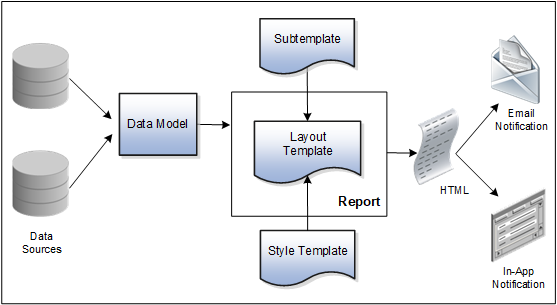
-
Data Source: Stores the attributes and attribute values for business objects and transactions in the application
-
Data Model: Determines which attributes from data sources are available to be included in the notification and how that data is retrieved
-
Subtemplate: Provides common components, for example a branding logo and buttons, that can be reused in multiple reports
-
Style Template: Provides styles, such as the type of lines and fonts to use in tables, or the font type, size, and color to use for headings
-
Report: Contains a layout template that determines:
-
Which attributes appear in the notification, from the data model used for the report
-
What the notification looks like, using components from the subtemplate and styles from the style template used for the report
-
-
HTML: Is the output generated from the report
-
Email Notification: Is sent to users as part of a business flow, with the HTML output embedded in the email body
-
In-Application Notification: Has the HTML output embedded in the application user interface
Each workflow task with configurable notifications has a corresponding predefined report in the BI catalog. For example, the Requisition Approval Email Report contains the Requisition Approval Email Layout and uses the Requisition Approval Email Data Model. The generated output is included in emails that are sent to users for requisition approval.
Notification Modifications
After you enable configurable workflow notifications, the predefined reports and related objects in the BI catalog work by default. The report-based notifications provide the same information as the standard notifications, but in a format optimized for mobile devices. To modify the notifications, you can edit copies of the predefined reports, data models, and subtemplate (but not the style template). You proceed as you would to edit any report, data model, or subtemplate in the catalog, for example:
-
Find a predefined report for procurement in the BI catalog.
-
Use the Customize option to create a copy, or copy the report and paste it within the Custom folder.
-
Edit the copied report layout template.
The configurable, report-based notifications are delivered in a format optimized for mobile devices. If your organization has approvers using mobile devices, minimize making modifications that increase the number of columns in tables, and test all such modifications thoroughly on applicable mobile devices before deploying the changes.
For more information about creating and editing reports, see the Oracle Fusion Cloud Procurement Creating and Administering Analytics and Reports for Procurement guide, available on the Oracle Help Center. You should get familiar with Oracle Analytics Publisher in general before modifying configurable notifications. Aspects specific to configurable notifications include:
-
You use only the Template Builder for Word add-in to edit the .rtf template in Microsoft Word, not the layout editor or other tools available for creating and editing report layout.
-
You usually edit a copy of predefined layout templates, rather than create reports or layout templates.
Security
To modify reports and data models for workflow notifications, you must have the BI Administrator related privileges.
Setup
If required, use the Offerings work area, Procurement offering to enable the configurable notifications feature.
-
Configure Negotiation Invitation Notification with Oracle Analytics Publisher, found in the Sourcing functional area
Also. download and install the Template Builder for Word add-in.
For configurable email notifications, make sure that the email domain setup is correct in Oracle Analytics Publisher so that the emails get sent.
Files attached to a notification by approvers during an approval flow aren't attached to the underlying document either for requisitions or purchase orders and therefore these attachments aren't accessible from the requisitions or purchasing documents user interface.