How You Set Up Planning Resource Breakdown Structures
A planning resource breakdown structure is a list of resources available for planning, budgeting, and forecasting.
Resources are a combination of up to three resource types, such as person and expenditure type. The resource types are organized into a hierarchy called a resource format.
Before you can set up resource breakdown structures, you must set up the following:
-
Attributes, such as a spread curve, for each resource class:
-
Labor
-
Equipment
-
Material items
-
Financial resources
-
-
Inventory items, including item categories and item cost, if applicable.
-
Resource elements:
-
Event types
-
Expenditure categories,
-
Expenditure types
-
Jobs
-
Organizations
-
People
-
Revenue categories
-
Roles
-
Suppliers
-
Setting up planning resource breakdown structures is a three-step guided process. The following graphic illustrates the flow of planning resource breakdown structures as they're created.
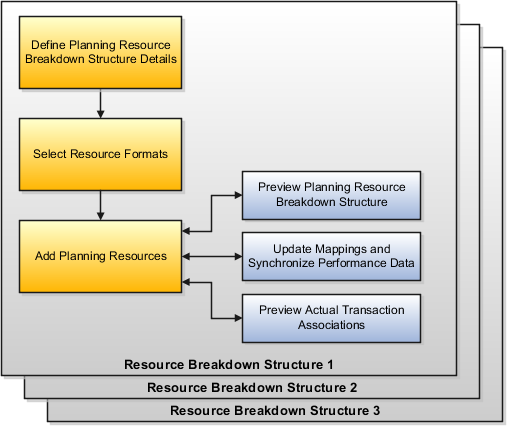
As shown in the graphic, the steps to set up planning resource breakdown structures include the following:
-
Define planning resource breakdown structure details
-
Select resource formats
-
Add planning resources
The last two steps are shown in following graphic, which includes adding resource breakdown structures to a project or template and selecting the primary resource breakdown structure during project or template definition.
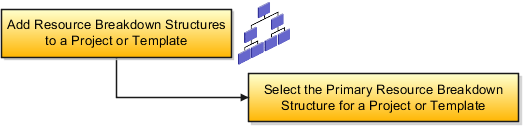
Resource Breakdown Structure Details
Planning resource breakdown structure details include:
-
The date range during which this planning resource breakdown structure is available to assign to projects.
-
The project unit.
-
An indicator that specifies whether resource changes are allowed at the project level.
-
An indicator that specifies whether, on incurring actual amounts, resources are added automatically to the primary planning resource breakdown structure when it allows changes at the project level.
If you don't allow changes at the project level, then all projects share the same set of resources. You maintain resources centrally, and you can't selectively add new resources to individual projects. New resources must be added to the resource breakdown structure. When you add resources to the resource breakdown structure, they're immediately available to all projects.
If you allow resource changes at the project level, then the application copies resources to a project-specific version of the resource breakdown structure. You can then add resources to each project independently. However, when you add new resources to the central resource breakdown structure after the project-specific version is created, the new resources aren't automatically available to existing projects. You must add the resources separately to each project. The resource formats are shared across projects and can't be modified for an individual project.
When Automatically add resources on incurring actual amounts check box is selected, the resource is added to the planning resource breakdown structure as follows:
-
If the resource format for the resource exists on the planning resource breakdown structure, then the resource is directly added to the planning resource breakdown structure.
-
If the resource format for the resource doesn't exist on the planning resource breakdown structure, then the application verifies if a higher level resource format exists and then adds the resource directly to the planning resource breakdown structure. If a higher level resource format doesn't exist, then the resource is mapped to one of the generic resource classes.
The Automatically add resources on incurring actual amounts option isn't applicable for projects that are enabled for budgetary controls. Projects enabled for budgetary control need a stringent control on resources incurring project costs.
Resource Formats
You select resource formats to add to the planning resource breakdown structure.
Planning resource breakdown structures can have resource formats with up to three hierarchical levels of resource types, as shown in the following example:
-
Organization
-
Expenditure category
-
Named person
-
-
If you select a child resource format, the application automatically selects the parent. For example, if you select the resource format of organization-expenditure category-named person, the application automatically selects the organization-expenditure category format and the organization format.
The resource breakdown structure consists of one or more hierarchies of resource elements. An element is a resource type, such as an organization or job, or a combination of resource type and specified resource, such as the job of consultant or a person named Amy Marlin.
The following graphic shows examples of hierarchical levels of resource elements:
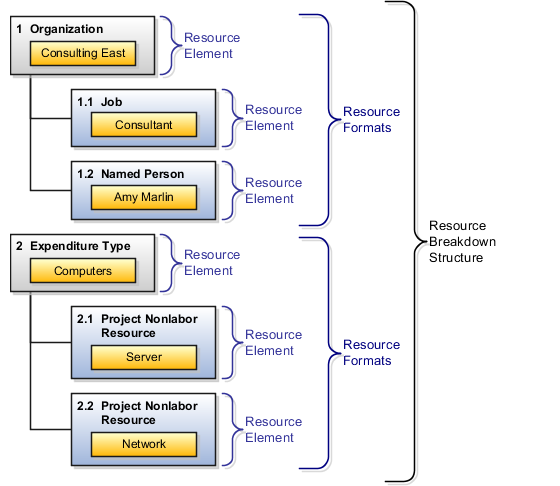
Planning Resources
You can add planning resources to any level of the resource format. You're not required to add resources to every level.
For example, assume that your resource breakdown structure has a resource format with three hierarchical levels. The top level is organization, the second level is expenditure category, and the third level is named person. You can add an organization resource to the first level, an organization and expenditure category resource to the second level, and an organization, expenditure category, and named person resource to the third level. Similarly, if you add a named person at the third level, the organization and expenditure category entered at the third level are automatically created as resources at the first and second level.
After you add planning resources to the resource breakdown structure, you can preview actual transaction associations to find out where actual transaction amounts would be mapped in the project plan, budget, or forecast.
You update the resource mappings for plans, budgets, and forecasts that use the planning resource breakdown structure. When you update the mappings, the process synchronizes the project performance reporting data with the planning resource breakdown structure.
Primary Resource Breakdown Structure
You designate one planning resource breakdown structure as the primary structure on a project. The application uses the primary planning resource breakdown structure for project planning.