Create Nonlabor Resources
Create nonlabor resources to represent assets or pools of assets that project managers can use on projects.
As illustrated in the following figure, a nonlabor resource may be an equipment or resource with capacity that is consumed, such as a training room, or equipment with physical output that is consumed, such as a copier.
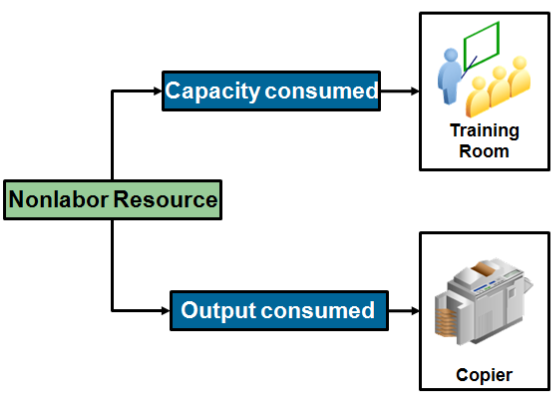
To create a nonlabor resource:
-
Click , and search for the Manage Nonlabor Resources task.
-
Click the Manage Nonlabor Resources link.
Use the Manage Nonlabor Resources page to create, review, edit, or delete nonlabor resources.
-
Click the Add Row icon to create a nonlabor resource.
-
Enter a unique name, and optionally, a description for the nonlabor resource.
-
Select an Expenditure Type to determine the rates used to calculate cost and revenue for the nonlabor resource.
Note: You can only select an expenditure type of Usage expenditure type class. -
If you are creating a resource, such as a training room, whose capacity is consumed, then select the Equipment Resource Class check box.
To indicate that the resource is equipment, the expenditure type you selected must use a UOM in Hours.
-
Enter a From Date to indicate the date from which the nonlabor resource is available for use. Optionally, specify a To Date.
-
Specify the organizations to which a nonlabor resource is assigned. Click the Add Row icon in the Nonlabor Resource Organizations section.
You can assign nonlabor resources to any organization from the organization hierarchy, regardless of whether the organization has the Project Expenditure Organization classification, and regardless of the start and end dates for the organization.
-
In the Name field, select an organization.
-
Enter a From Date to indicate the date from which the nonlabor resource is assigned to the organization. Optionally, specify a To Date.
-
Repeat the process for each organization to which the nonlabor resource is assigned.
You can't assign a nonlabor resource to an organization multiple times, even for different date ranges.
-
Click Save.