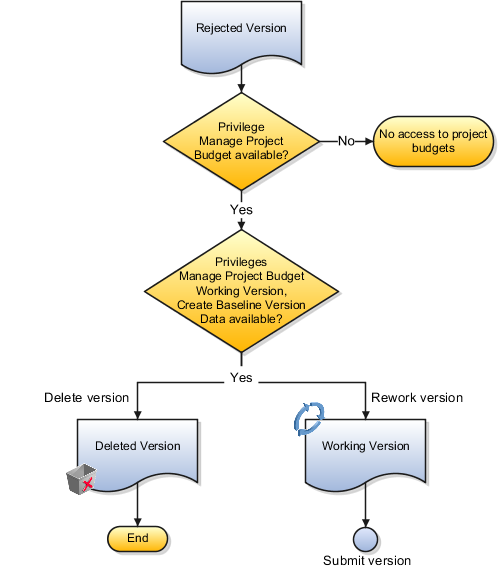Security Privileges for Budgets and Forecasts
Budget and forecast security is determined by a combination of project role, security roles (job and duty roles) and privileges, and workflow setup.
The following sections describe the privileges required to perform various steps in the budget creation, submission, and approval process. They also describe the impact of using workflow to manage status changes.
Creating and Submitting a Budget Version
The following table describes the access required to create and submit a budget version.
|
Step |
Action |
Privilege |
|---|---|---|
|
1 |
Access budget versions for a project |
Manage Project Budget |
|
2 |
Create a budget version |
Create Project Budget Note: The privilege required for editing budget versions
in Excel is Manage Project Budget Excel Integration.
|
|
3 |
Submit working version |
Manage Project Budget Working Version |
|
4 |
Create baseline directly |
Create Baseline Version Data Note: Project managers may select to create a baseline directly
instead of submitting a version for approval first.
|
As a project application administrator, you can configure the financial plan approval rules to support integration with other Oracle cloud services. For example, you can add workflow rules to validate that the total budget amount doesn't exceed that of the strategic budget imported from the Enterprise Planning and Budgeting Cloud Service. The application auto-rejects the budget version if its total amount exceeds that of the Enterprise Planning and Budgeting Cloud Service (EPBCS) budget version with current baseline status.
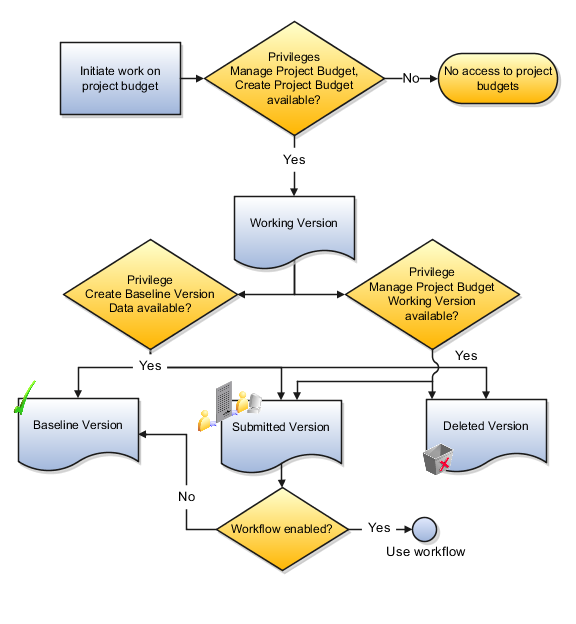
Creating a Baseline for a Budget Version
The following table describes the access required to create a baseline for a budget version or reject it.
|
Step |
Action |
Privilege |
|---|---|---|
|
1 |
If using workflow, receive notification of budget submission |
NA (Approver e-mail ID is entered manually by users) |
|
2 |
Access budget versions for a project |
Manage Project Budget |
|
3 |
Create baseline or reject budget |
Create Baseline Version Data |
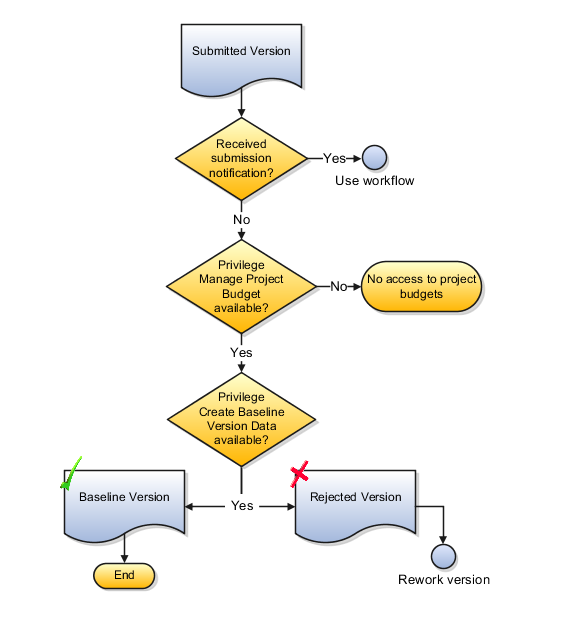
Reworking a Rejected Budget Version
The following table describes the access required to required to rework a rejected version (set it back to Working status) or delete it, if it's no longer required.
|
Step |
Action |
Privilege |
|---|---|---|
|
1 |
Access budget versions for a project |
Manage Project Budget |
|
2 |
Rework working version |
Manage Project Budget Working Version |
|
3 |
Delete working version |
Manage Project Budget Working Version |