Create Control Budgets from Project Budgets
Create a control budget in Oracle Budgetary Control from a project budget version to centrally enforce budgetary controls for sponsored and non-sponsored project transactions.
When you create a baseline version of a project budget version with budgetary control attributes, you automatically create a control budget in Budgetary Control.
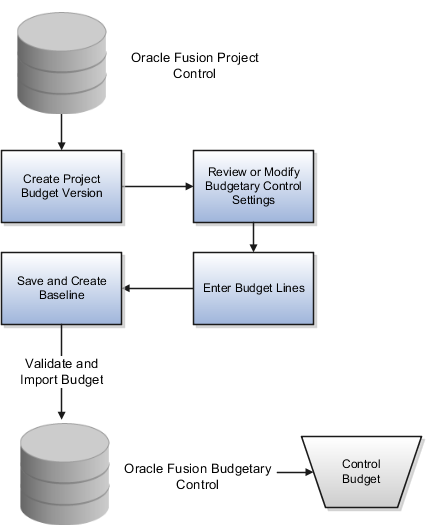
Prerequisites
The following conditions must exist for you to create a control budget from a project budget version:
-
Budgetary control is enabled for the Project Accounting Business Function of your ledger. Manage this option in the Manage Budgetary Control task of the Setup and Maintenance work area.
-
A project or project template and the corresponding financial plan type are enabled for budgetary control.
-
To create task level control or lowest resource control, select the options on the existing financial plan type in the Manage Financial Plan Types page.
-
If you've made any changes to the control budget options in the financial plan type, then it will be defaulted on any new budgets being created.
Create a Control Budget
-
In the Projects work area of Project Financial Management, open your project from the My Projects page.
- Click Manage Project Budget in the Task panel to navigate to the Manage Budget Versions page.
- Click Create Budget Version and select the option using which
you want to create the budget version and then select the financial plan type. The
budget version must meet the following criteria:
- The financial plan type for the budget must be enabled for budgetary controls.
- The budget version uses the same primary planning resource breakdown structure as the project.
- If you're working with an award budget, the calendar type is Award Calendar.
- In the Budget Creation Details section, click Budgetary Control
Settings and select the following control budget details:
- Resource control to indicate whether to control costs for top resources or lowest resources. For example, set controls for specific types of costs or named persons. Alternatively, set controls at a top resource for an organization or cost category.
- Task control to control costs for top tasks or lowest tasks.
- Funding source control for sponsored projects.
- Click Generate Combinations.Note: Generate the combinations whenever you modify the default control budget segments, such as top resource or lowest resource.
The control budget combinations are listed in the Control Level Details section.
- Select the Control Level (Absolute, Advisory or Track) and Tolerance Percentage based on the need for controlling costs, and click Save and Continue.
- Manage the budget lines for your project in the budget created. If you're creating an award budget, enter the budget details and budget lines for tasks and resources at the period level.
- Save your budget version.
- Create a baseline. You can create a baseline from the Manage Budget Versions page,
Edit Budget Version page, or the Review and Finalize Budget page.
The application creates separate control budgets for the project, resources, tasks, and funding source in Budgetary Control. The number of control budgets is based on a combination of attributes, such as project, task, resource, award, and funding source.
- In the Baseline Budget Review dialog box, review the control budgets that will be
created, review and validate the current working budget cost, current baseline budget
cost, consumed amounts, and the proposed increase or decrease in budget amounts for
the respective control budgets, and click OK.
The detailed control budgets listed under Control Level Details are created.
- Once the budget is set to baseline status, any applicable charges for the project are subjected to budgetary control validation. All applicable control budgets are validated for both the raw costs and the burden costs, if applicable. The View Funds Results dialog box shows the budgetary control validation results. For sponsored projects, the Award Overview page provides the available funds details for all the control budgets.
- When the Integrate Project Budget with Oracle Fusion Budgetary Control scheduled process is triggered, budgetary control automatically imports the budget version during the baseline process. The application validates the budget and checks for exceptions. If the budget version doesn't have any exceptions, the budget import is successful, and a control budget is created. If there are exceptions, check the status of the Integrate Project Budget with Oracle Fusion Budgetary Control process, review the errors, and take appropriate action.