3Overview of Working With Incidents And Cases
Using the Agency Springboard
The Agency Springboard provides a landing page for agency staff to manage their work.
The Agency Springboard offers access to task lists and specific pages based on the staff role in the agency, from supervisors and accounting staff to permit technicians and inspectors.
You use these elements on the Agency Springboard to perform daily tasks:
Global Banner
Alerts
Quick Actions (I Want To)
Task Lists
Tiles
Depending on your setup, the Agency Springboard might looks like the following example. This example is configured to show the quick actions section, the task list element, and a selection of springboard tiles. Similar elements may appear on the landing pages for public users.
This example illustrates the Agency Springboard. The alerts banner is not shown in the example.
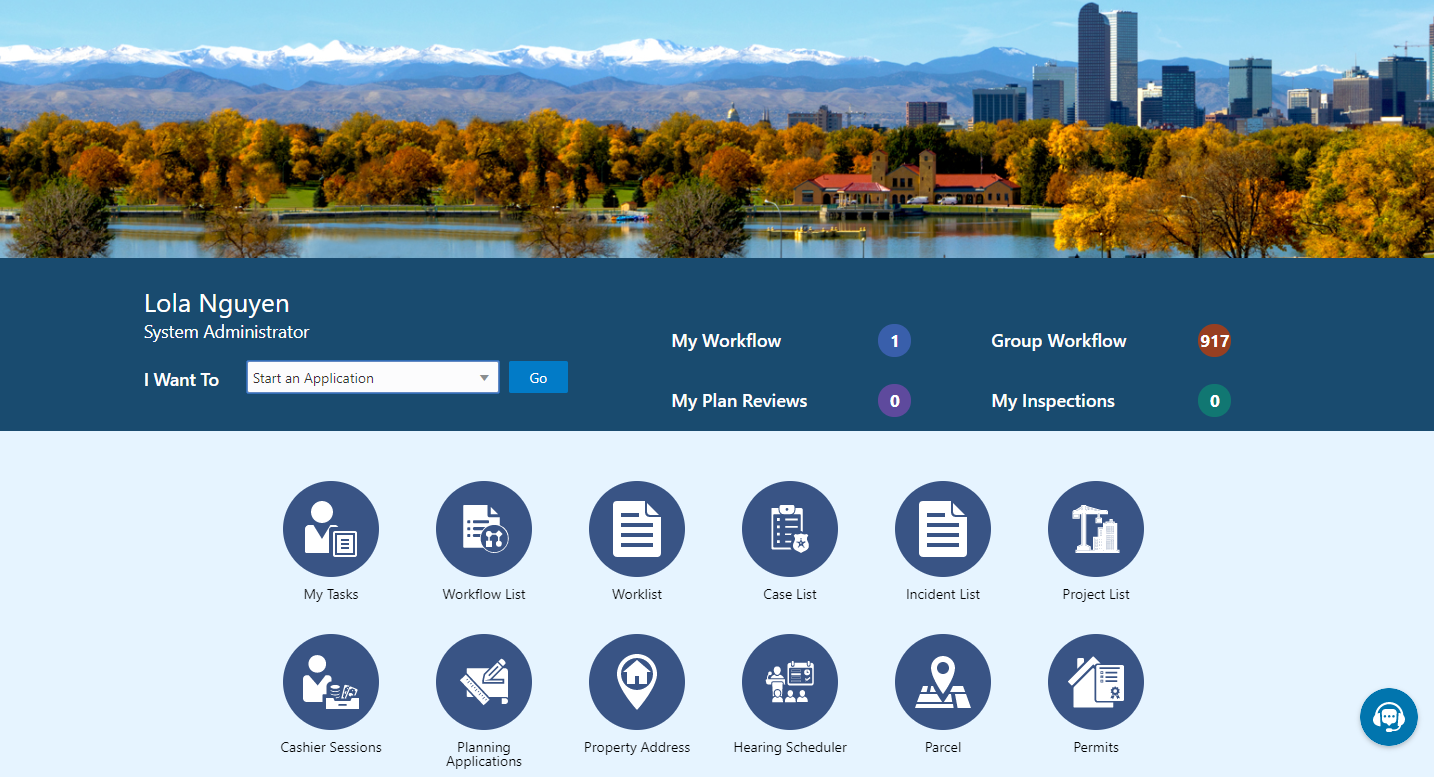
| Page Element |
Description |
|---|---|
| Global Banner |
The global banner appears as the page header with functionality that might include some or all of these elements:
|
| Alerts |
Alerts are displayed as a banner that broadcasts messages with important information. These alerts are configured by the agency administrators. |
| Quick Actions (I Want To) |
The quick actions section contains a drop-down list from which you choose an action, such as starting an application or scheduling an inspection. The actions in the list and on the tiles can provide access to the same pages. |
| Task Lists |
The task list section provides links to the Task Management page with predefined filters you access to manage tasks. The counts for each type of task help you monitor workload:
Note: The items that appear on the Agency Springboard are determined by the security roles assigned. For example, agency roles specific to the permits service display all of the items above, whereas, roles specific to the planning and zoning service do not display My Inspections or My Plan Reviews.
For more information about tasks, see Managing Tasks. |
| Tiles |
Tiles appear in the springboard section as icons with links to the pages you use to administer specific types of transactions. |
For information about setting up these elements on the Agency Springboard, see Setting Up the Agency Springboard.
The Issue Lifecycle
Code enforcement provides a process for tracking, evaluating, and managing possible code violations in your jurisdiction. After an issue is reported, it goes through a defined process where agency staff processes the initial incident and, if a violation is found during the initial inspection, a case is created to enable agency staff to manage the issue until it is resolved.
Incidents, Cases, and Issues
This table explains the different terms that apply to a reported problem.
| Term |
Definition |
|---|---|
| Incident |
When an problem is reported, the system object that corresponds to the report is an Incident. If several people report the same problem, there can be multiple incidents for the problem. Code technicians claim incoming incidents and process them using a fixed set of possible actions. A technician can close the incident, mark it as a duplicate, assign it to a different technician, or schedule an inspection so that a code enforcement officer can determine if a code violation exists. |
| Case |
If an incident is determined to be a code violation, a case is created. The case is the tracking mechanism for all violation-related activity such as sending a notice of violation, issuing a citation, tracking fees and payments, or managing an appeal. |
| Issue |
Issue is a general term for a problem that is entered into the code enforcement system. It refers to both incidents and cases. An issue is not a system object. Public user pages always use the term Issue because public users don’t need to distinguish between incidents and cases. Agency-facing pages use the term Issue in limited situations where incidents and cases appear together. |
Incident and Case Process Flow
Incidents and cases have their own distinct process flows as illustrated below. Not all issues go through all of these events, but the diagrams provide a general outline of the issue lifecycle.
This diagram illustrates the lifecycle of an incident. A technician claims an incoming incident and either schedules an inspection or closes the incident as a duplicate, a referral to another department or agency, or an error. For incidents that get an inspection, a case is created only if a violation is found. Otherwise the incident is closed. After a case is created, all additional activity occurs in the case. The system updates the incident status to reflect case activity, but users no longer interact with the incident.
The events in the case lifecycle are illustrated below, although not all cases go through all of these events:
This diagram illustrates the lifecycle of a case.
Time Rules and the Issue Lifecycle
Time rules calculate due dates for specific events based on a trigger date and the issue priority. For events such as inspections that can occur multiple times, the amount of time until the due date can also be based on the occurrence count of the process (first inspection, second inspection, and so forth). An issue subtype definition includes a complete set of time rules, and Issues inherit the rules from the issue subtype.
For more information about setting up time rules, see Setting Up Time Rules.
Reporting an Issue
The code enforcement landing page for public users provides the entry point for members of the public to report issues.
Only registered users can report issues. A user who begins reporting an issue without signing in is prompted to sign in before entering any issue details. Depending on the agency’s configuration, users may be allowed to choose whether the issue includes their name and contact information.
Users start an issue report by choosing the general type of problem and then a more specific type of problem. The agency defines these categories by creating issue types and issue subtypes.
Users also provide the issue location, a description, and optional attachments such as photos or videos. Agencies can also add their own questions to collect additional information.
Submitting an issue report creates a new incident and uses the agency’s time rules to calculate the due date for reviewing the incident.
For more information about issue reporting, see Reporting Issues.
Claiming an Incident
Code enforcement technicians are responsible for the initial review and processing of incidents.
Technicians use the worklist to view a list of incoming incidents. The main Incoming Incidents tab shows all unassigned incidents. This tab has subtabs for viewing overdue incidents and incidents that are marked as a priority.
From the worklist, technicians use the Claim action to assign themselves to the incident. The technician who is assigned to the incident is then responsible for reviewing and processing it before the incident review due date.
Claiming an incident removes it from the Incoming Incident worklist tab and adds it to the Incidents tab, where technicians can take further action on their assigned incidents.
For more information about claiming incidents, see Reviewing and Claiming Incidents.
Reviewing and Processing an Incident
Technicians use the worklist to view their assigned incidents. The main Incidents tab shows all incidents assigned to the current user. This tab has subtabs for viewing overdue incidents and incidents that are marked as a priority.
Technicians have four options for processing incidents:
Schedule an inspection to determine if a violation has occurred.
The technician chooses a date and a code enforcement officer for the inspection.
Mark the incident as a duplicate of either another incident or a case.
Technicians can search existing incidents and cases to see if the issue was already reported.
Close the incident and provide a reason.
Incidents are closed when they are invalid or when they are referred to another agency to handle the issue.
Reassign the incident to a different technician.
For more information about the actions that a technician can take, see Processing Incidents.
Inspecting the Incident
A mobile inspector visits the location that is related to the assigned incident inspection. The officer completes the inspection by submitting a result on the mobile device, choosing from the four options:
Mark the incident as in compliance, which closes the inspection.
Mark the incident as in violation, which creates a case with a status of Violation. A notice of violation is sent to the responsible party and a re-inspection is scheduled. The notice lists the various code references associated with the violation. It also lists the corrective actions.
Refer the incident to another agency to handle the issue, which closes the inspection.
Close the incident if it is invalid.
For more information about mobile inspections, see Oracle Municipal Code Officer Overview.
Creating a Case
A case is created when an incident inspection results in violation.
As a code technician, you manage the case activity using a collection of case detail pages that consolidates all aspects of a case:
Property information, responsible parties, and case history are recorded and managed.
Recorded inspection activity is tracked and new inspections are scheduled.
A notice object is created, which the technician uses to generate a notice.
Code References are updated.
Comments and attachments are reviewed.
Any appeal requests and their hearings are tracked.
Citations are issued and their fees and payments are tracked.
For more information about case details, see Processing Cases.
Issuing a Notice of Violation
A code technician is responsible for generating a notice and dispatching it to the party responsible for the violation. You can access the worklist or the case detail pages to work with notices. The following information is available on the Notice of Violation page, which can be updated before generating the notice:
Compliance date.
Issue description.
Responsible party and mailing address.
Code references.
The notices page on the worklist allows you to delete code references. Code technicians can add code references from case detail pages.
The notice of violation is printed and sent to the responsible party. A copy of the notice is attached to the notice record.
For more information about notices, see Working with Notices.
Issuing a Notice of Citation
Code officers and code technicians can issue citations based on the inspection result and the time rules set up.
A code technician is responsible for generating a notice of citation and dispatching it to the party responsible for the violation. The details of the citation fees and payments are recorded in a separate fees and payments page.
The following information is available on the Notice of Citation page, which can be updated before generating the notice:
Compliance date.
Issue description.
Due date for citation fee payment.
Responsible party and mailing address.
Code references.
The notices page on the worklist allows you to delete code references. Code technicians can add code references from case detail pages.
The notice of citation, which contains the fee component, is printed and sent to the responsible party. A copy of the notice is attached to the notice record.
For more information about citations, see Working with Citations.
Managing Appeals
Agency staff can act on behalf of the responsible party to request an appeal for a violation or citation that the responsible party is associated with.
Code technicians manage activity related to appeals and hearings in the case detail pages by accessing the Case list:
Request appeal.
Schedule hearing.
Update hearing decision.
The status of the case changes based on the hearing decision.
For more information about appeals, see Working with Appeals and Hearings.
Paying a Citation
The code enforcement landing page for public users includes an option for paying citations. The person paying the citation must register and sign in first.
To pay a citation, the user enters the citation ID and follows the guided payment process.
For more information about the payment process, see Paying Citations.
Using the Worklist
The code enforcement worklist provides a central location for performing code enforcement tasks. Various tabs list incidents or cases based on where they are in their lifecycle, and action menus provide quick access to the tasks that can be performed at each stage.
Access the worklist by clicking the Worklist tile on the agency springboard. Initially all tabs to which you have access appear. Click a tab to see the incidents or cases that meet the tab filter criteria and to access the relevant actions.
Some tabs have subtabs that further filter the incidents or cases. Subtab action menus have the same actions as the parent tabs.
When you click a tab other than the one that is initially selected, only the newly selected tab and any associated subtabs are visible. Similarly, when you select a subtab, only that subtab is visible. To return from a subtab to its parent, or from a main tab to the default view where all tabs are visible, click the Back to Incoming Incidents icon next to the Search icon.
The worklist has the following tabs:
| Tab |
Displays |
Available Actions |
Additional Information |
|---|---|---|---|
| Incoming Incidents |
Unclaimed incidents. These are incidents in Reported status that do not have an assigned technician. |
Claim |
Claiming an incident assigns the current user as the technician for the incident. Claiming also removes the incident from this tab. The Overdue subtab shows unclaimed incidents with a due date before the current date. The Priority subtab shows unclaimed incidents where the Priority switch is enabled. |
| Incidents |
Unprocessed incidents (those in Reported status) where the current user is the assigned technician. |
|
The actions that are available here are also available from the incident detail page. Completing any of the available actions removes the incident from this tab. The Overdue subtab shows claimed incidents with a due date before the current date. The Priority subtab shows claimed incidents where the Priority switch is enabled. |
| Notice of Violation |
Violation notice object records created for code violations. |
|
The Generate action signifies that the notice object alone is created, and you should use the action to open the Generate Notice page and complete the details and print. The Continue action signifies that the notice is generated, and you can make changes to the details before printing it. Any changes made to the notice process will automatically update the case detail pages. |
| Notice of Citation |
Citation notice object records created for code violations. |
|
A citation notice also contains information about the citation fees. |
| Appeals |
Cases that have requested appeals in Scheduled status. |
|
|
| Unassigned Cases |
Unassigned cases. These are cases that do not have an assigned technician. |
Claim |
|
| Cases |
All active cases assigned to the logged in technician. |
Update Status |
Once the status of a case changes to Compliance, it is removed from the list. |