7Managing Manual Plan Reviews
Manual Plan Review Process Flow
Some projects require a plan review to evaluate them.
Manual plan reviews are tracked as part of permitting and planning application workflow, but are performed without the use of integrated electronic document review software. Manual plan reviews are created for transactions when the Plan Review Type is set to Manual for the associated transaction type. For more information see Setting Up Permit Types and Setting Up Planning Application Types.
The process flow for a manual plan review includes the following steps:
A registered public user submits a permit or planning application with attached documents that require review by agency staff.
A permit technician or assigned planner assigns a status to the transaction that requires a plan review. This triggers the automatic creation of the first plan review cycle. For more information, see Using Workflow.
The plan coordinator assigns reviewers to the plan review cycle. See Managing Manual Plan Review Cycles.
The assigned plan reviewers complete their review. See Performing Manual Plan Reviews.
Add new plan review cycles and repeat the review process as necessary until the review is complete.
Managing Manual Plan Review Cycles
The plan coordinator manages the plan review cycle, which is a series of plan reviews completed by multiple reviewers.
As a plan coordinator, you perform these review cycle tasks on the Plan Reviews page:
Add plan review cycles.
Cancel plan review cycles.
Add and remove plan reviewers.
View the different plan review cycles.
Add comments for a review cycle.
View all plan review comments.
To access the Plan Reviews page for a transaction:
Select Permits or Planning Applications on the Agency Springboard.
Select a transaction record with a status of Plan Review.
In the navigation panel, select or .
This example shows the Plan Reviews page for a manual review.

Manual Plan Review Cycle Workflow
The plan review workflow for the plan coordinator appears on the Task Management page. As a plan coordinator, you sort tasks by Workflow.
When the last reviewer provides a decision status for a plan review cycle, it is automatically closed. Upon closing, the overall review status changes to Complete.
The system also updates the plan review cycle details with the most severe decision status from the individual plan reviewers. The decision statuses are listed here, from most to least severe: Rejected, Revision Required, Approved with Comments, Approved, and Not Required. If plans have one or more rejections, or revisions are required, the plan coordinator may require the applicant to correct the plans and resubmit them for another review cycle.
You can configure the Business Rules Framework to trigger the generation of a communication to designated users when a review cycle is completed or canceled. For example, the completion of a review cycle can send a notification to the plan coordinator. For more information, see Business Rules Framework Overview and Setting Up Business Rules.
Workflow is automatically moved forward to the next step when the current plan review cycle status is Complete and the plan review decision is Approved, Approved with Comments, or Not Required. The workflow process definition needs to identify the plan review task and the action to take when auto-advancing. For more information, see Using Custom Properties.
Once a plan review cycle or transaction is closed or canceled, you can no longer edit comments.
Adding Manual Plan Review Cycles
The first cycle of a plan review is automatically created when a permit technician or assigned planner puts the transaction into Plan Review status. You add subsequent cycles until the plan review is complete.
On the Plan Reviews page, click the Add Review Cycle button to add a new plan review cycle.
This button is available only when all other plan review cycles for the transaction are complete or canceled.
The default review cycle name is the name of the previous cycle, but you can enter a different cycle name on the Add Plan Review page.
Select the check box on the Add Plan Review page if you want to copy the reviewers from the most recent review cycle.
Click the Add button.
The cycle must be canceled or complete before you can add another new plan review cycle. That is, you can have only one active plan review cycle at a time. The number of review cycles is shown in the Plan Reviews page header details, and you can switch between multiple cycles to view reviewer and decision details.
If you want to add a due date for the plan review cycle, click Edit next to the Due Date field and select a due date.
Canceling Manual Plan Review Cycles
On the Plan Reviews page, click the Cancel Review Cycle button to cancel a plan review cycle that is active. This button is available only when the plan review cycle has a status of In Progress.
Canceling a cycle sets the review cycle status to Canceled. After canceling, the cycle and review details are read-only. All active tasks associated with the plan review are canceled when the plan review cycle is canceled.
Recording Time for Plan Reviews
Agency staff can use the Record Time section to record the time they spend on their plan reviews. For more information, see Adding Time Entries.
Accessing Conditions of Approval for Planning Applications
Click the Conditions of Approval link on the Plan Review page to access the Conditions of Approval page for the planning application. This link is available only for planning applications. For more information on conditions of approval see Working with Conditions of Approval.
Adding Reviewers to Manual Plan Reviews
After creating a plan review cycle, you add plan reviewers on the Plan Review page.
If the transaction type associated with the transaction includes required plan review departments, those departments are displayed at the top of the Reviewers grid. Once a reviewer from a required department is added to the plan review cycle, that department no longer appears.
If Enable Auto Assignment is turned on for the transaction type, a reviewer row is automatically added to the plan review cycle for each required plan reviewer department selected for the transaction type. Additionally, the department lead for each department is automatically assigned as the reviewer. For more information, see Setting Up Permit Types and Setting Up Planning Application Types.
On the Plan Review page, click the Add Reviewers button.
The Add Reviewers modal page displays a list of available reviewers by plan reviewer department. For more information on plan reviewer departments, see Setting Up Plan Reviewer Departments.
Reviewers are available in the list only when they have a transaction type job attribute that matches the transaction type of the transaction.
For more information on assigning job attributes, see Managing Agency Staff Profiles.
The Count column displays the number of plan reviews currently assigned to each reviewer. This enables a plan coordinator to consider a reviewer’s workload when deciding whether to add them to a plan review.
Note: Reviewers are available in the list only when they have a transaction type job attribute that matches the transaction type of the transaction. For more information on assigning job attributes, see Managing Agency Staff Profiles.Select the check box next to each reviewer that you want to add.
Click Save.
When the Reviewers grid refreshes, you’ll see the added reviewers with an In Progress status.
Removing Reviewers from Manual Plan Reviews
As a plan coordinator, you can remove or delete plan reviewers from a plan review cycle on the Plan Review page.
In the Reviewers grid, click the Delete button for a reviewer. You can remove reviewers when:
The plan review cycle is active.
The reviewer’s status is In Progress.
You entered an override decision for a reviewer, but the reviewer did not enter comments or a decision before the override.
You cannot delete a reviewer if the reviewer has added comments or entered a decision.
Viewing the Different Plan Review Cycles
You can switch between plan review cycles to view the Reviewers grid for each cycle.
Click the Switch Cycle link in the plan review header details.
This link is available only when there are two or more plan review cycles.
On the Switch Cycle page, click the Select button for the cycle you would like to view.
The refreshed page shows the cycle header details and reviewers for the selected cycle.
Adding Comments for a Review Cycle
Plan coordinators can add comments at the review cycle level on the Plan Reviews page.
Click Add Comment at the bottom of the Plan Reviews page to enter a comment.
All of the comments entered for the review cycle appear on the Plan Reviews page below the Add Comment button. You can’t edit comments once the plan review cycle or permit is closed or canceled.
Viewing All Plan Review Comments
Plan coordinators, plan reviewers, and applicants can view all comments entered for all cycles of a plan review on the Plan Reviews page.
Click the Consolidated Plan Comments link.
This example shows the View Plan Comments page.
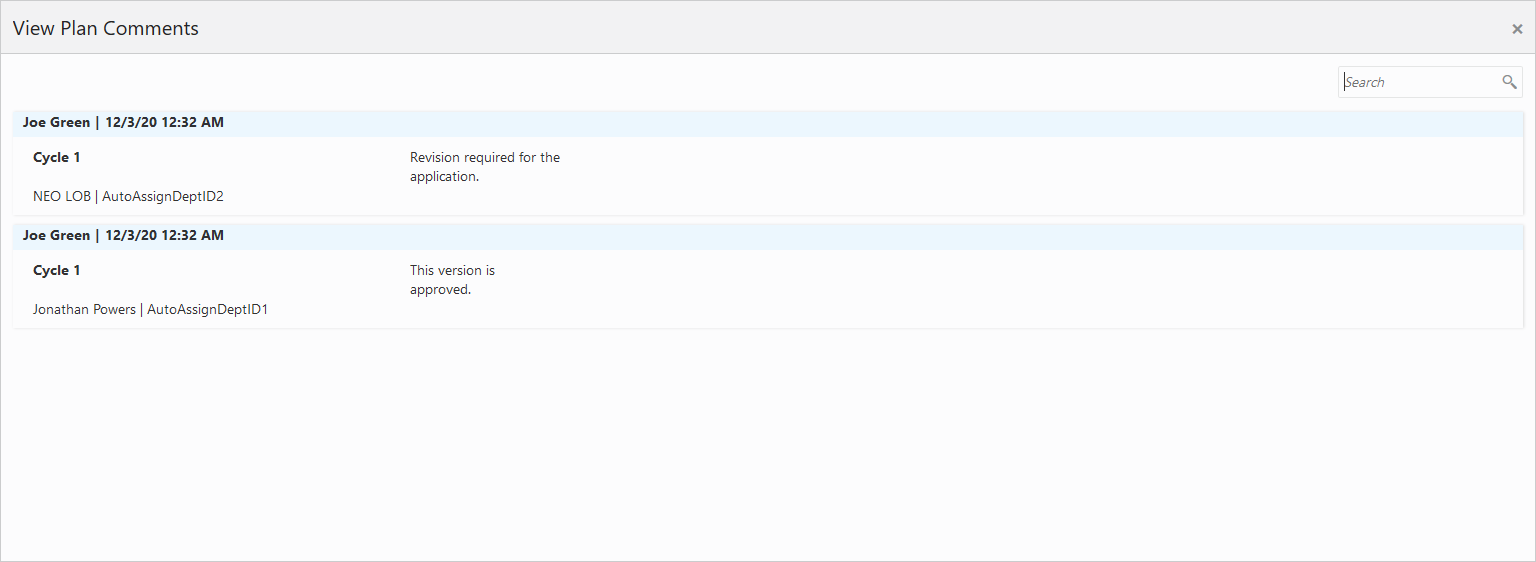
The View Plan Comments page displays all of the comments entered for a plan review by all participants during every review cycle. The comments listed on this page are searchable and filterable.
Performing Manual Plan Reviews
Plan reviewers perform reviews of documents.
As a plan reviewer, you view a list of plans assigned to you on the Task Management page and provide your plan review decision on the Plan Reviewer Decision Details page.
This example shows the Plan Reviewer Decision Details page.
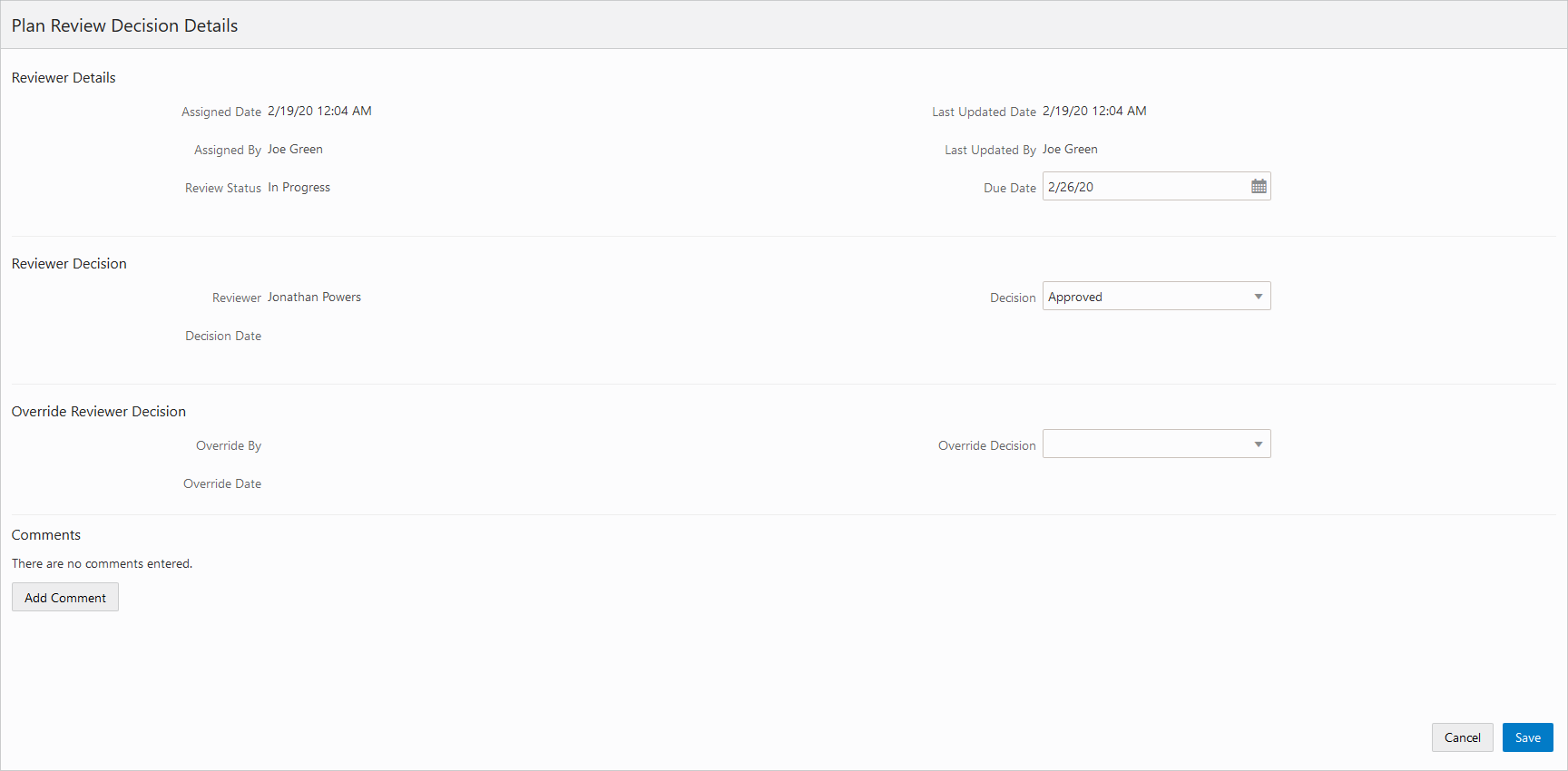
An agency’s plan coordinator can also use this page to override a plan reviewer’s decision.
The plan review functionality derives the overall plan review status from the individual plan reviewer decisions, inclusive of plan coordinator overrides, and updates the overall plan review with the most severe decision status.
Viewing Plan Reviews Assigned to You
As a plan reviewer, you can find the plan reviews assigned to you on the Task Management page.
Select on the Agency Springboard.
The My Plan Reviews tab of the Task Management page opens displaying tasks with the Plan Review type.
Plan reviews are displayed in ascending order by due date. Plan coordinators enter reviewer-specific due dates on the Plan Reviewer Decision Details page.
You can also use the filter button to filter by additional parameters, including task type, task name, task ID, transaction ID, transaction type, status, assigned to, assigned date, and scheduled date.
Plan review assignments appear in the task grid. Click the View More Details button for a transaction to open the Plan Reviews page.
The plan review workflow tasks for plan coordinators also appear on the Task Management page. Plan coordinators sort tasks by Workflow.
For more information on the Task Management page, see Managing Tasks.
Adding a Manual Plan Review Decision
As a plan reviewer, you can add your plan review decision on the Plan Reviewer Decision Details page. You can modify your decision until the plan review cycle is closed or canceled, but you cannot modify your decision if the plan coordinator overrides your decision.
The system derives the overall plan review status from the individual plan reviewer decisions, and updates the overall plan review with the most severe decision status. The system-defined decision statuses are listed here from most to least severe: Rejected, Revision Required, Approved with Comments, Approved, and Not Required. If plans have one or more rejections, or revisions are required, the plan coordinator may require the applicant to correct the plans and resubmit them for another review cycle.
Select Permits or Planning Applications on the Agency Springboard.
Select a transaction record with a status of Plan Review.
In the navigation panel, select or .
In the Reviewers grid, click the View More Details button for your row.
On the Plan Reviewer Decision Details page, select a value from the Decision list.
You can select from these system-defined decision statuses:
Approved
Approved with Comments
Revision Required
Rejected
Not Required
The decision status names in the Decision list may not match the system status names, because displayed statuses can be modified by the agency. For example, if the agency changes the displayed status of Rejected, you might see Declined or Failed. However, the severity of the decision remains the same. Any displayed status associated with the system status Rejected, for example, is always calculated as the most severe status.
Click Add Comments to enter comments for your review.
You can’t edit comments once the plan review cycle or transaction is closed or canceled.
Click the Save button.
The system updates the Decision Date field with a timestamp.
Overriding Plan Reviewer Decisions
In some cases, the agency’s plan coordinator overrides a plan reviewer’s existing decision.
As a plan coordinator, you can override the individual plan reviewer’s decision on the Plan Reviewer Decision Details page.
Select Permits or Planning Applications on the Agency Springboard.
Select a transaction record with a status of Plan Review.
In the navigation panel, select or .
In the Reviewers grid, click the View More Details button for the selected plan reviewer.
On the Plan Reviewer Decision Details page, select a value from the Override Decision list.
You can select from these decisions:
Approved
Approved with Comments
Revision Required
Rejected
Not Required
Click the Save button.
The system updates the plan reviewer’s Decision Date timestamp and enters Yes in the Override field.
Assigning Reviewers Using the Plan Review Console
The Plan Review Console enables you to quickly access plan reviews that need reviewers assigned to them.
Access the Plan Review Console by clicking the Plan Reviewers tile on the Agency Springboard.
This example shows the Plan Review Console.
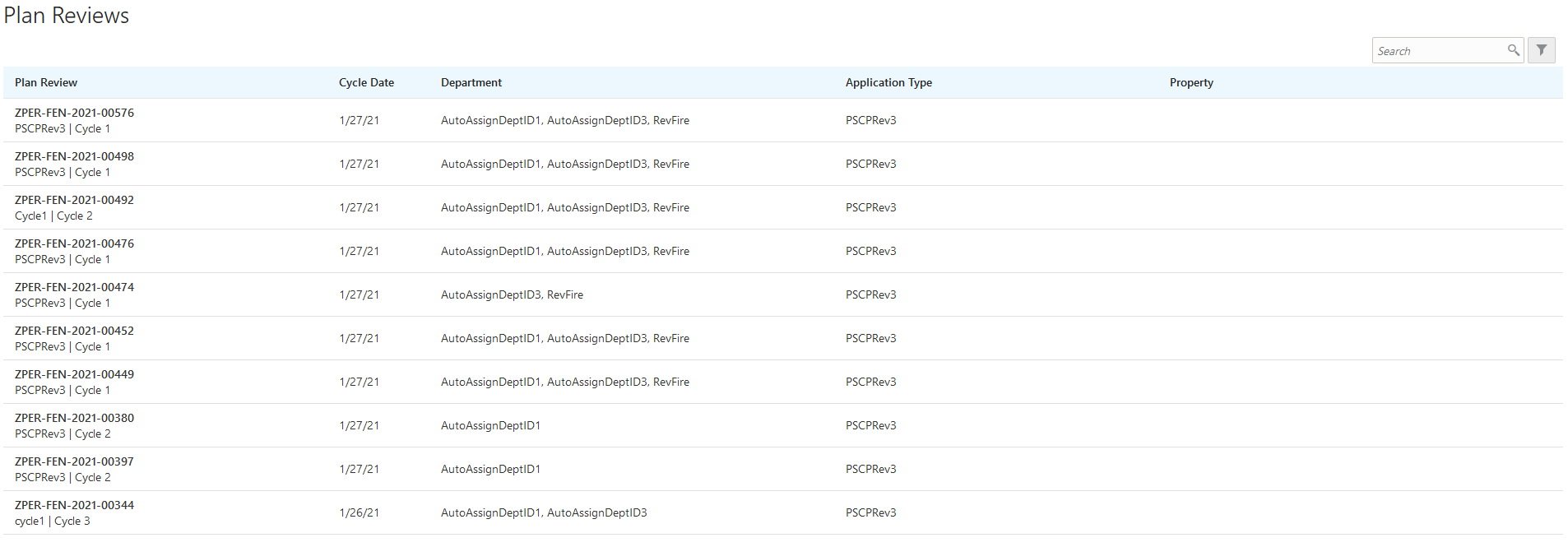
This page enables plan coordinators to view a list of plan review cycles with one or more departments that have no reviewer assigned.
Additionally, this page displays only the plan review cycles associated with the permit types, planning application types, and plan reviewer departments specified in the job attributes for the plan coordinator's job function. For more information on defining these job attributes, see Setting Up Agency Staff.
Select a row on this page to access the plan review cycle where you can assign the required departments and reviewers. For more information on adding reviewers to a plan review cycle, see Managing Manual Plan Review Cycles.