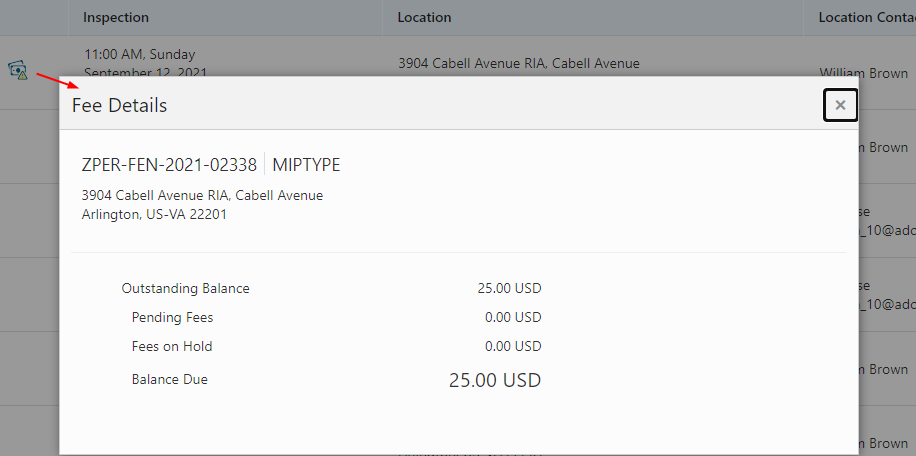Managing Tasks
The Task Management page enables you to review both workflow and non-workflow tasks and to reassign tasks (including claiming a task for yourself).
Application-related tasks include workflow tasks related to the transactions your agency is processing. For example, tasks can be associated with:
permit lifecycle
inspections
plan reviews
planning application lifecycle
Security Details for Managing Tasks
This section describes important security roles, requirements, or considerations specific to managing tasks.
|
Primary Role |
Access Description |
Associated Job Roles and Abstract Roles |
|---|---|---|
|
PSC Access Task Management Worklist |
Access the task management worklist. |
PSC Inspections Supervisor PSC Geographical Information System Administrator PSC Finance Administrator PSC Economic Development Officer PSC Chief Building Officer PSC Cashier PSC Business Analyst PSC Building Inspector PSC System Administrator PSC Principal Planner PSC Planning Coordinator PSC Plan Reviewer PSC Permits Supervisor PSC System Administrator PSC Permit Technician |
|
Primary Role |
Access Description |
Associated Job Roles and Abstract Roles |
|---|---|---|
|
PSC Access Task Management Worklist |
Access the task management worklist. |
PSC Inspections Supervisor PSC Building Inspector PSC System Administrator PSC Principal Planner PSC Planning Coordinator PSC Plan Reviewer PSC Permits Supervisor PSC System Administrator PSC Permit Technician |
For more information on creating roles for Public Sector Licensing and Permits, see Creating Custom Roles for Public Sector Licensing and Permitting.
For more information on all the predefined security data such as abstract roles, job roles, privileges and so on, see the Security Reference for Oracle Public Sector Licensing and Permitting.
Reviewing and Managing Tasks
The Task Management page enables agency users to view a list of all task types assigned to them.
On the agency springboard, select the All Tasks tile.
Use the search, filter, and sort options to refine the list of tasks as needed.
Use these fields to review task information:
Task information elements in the My Workflow grid
Page Element
Description
Task Type
Identifies the nature of the task to be performed. Values include:
Inspection
Plan Review
Workflow
The Workflow task type represents overall transaction workflow.
Transaction
Displays the transaction type number. For example, in the case of a permit, it displays the permit number and permit type for the associated permit.
Tasks
Displays a task name and identifier that depend on the task type:
For workflow tasks, the workflow process name and task ID appear. The task ID is for the specific instance of the task.
For inspection tasks, the inspection name and ID appear.
For plan review tasks, the plan review name and cycle count appear.
Status
Displays the task status. Different types of tasks can have different statuses. For example, inspection tasks can have the status Scheduled, which is not applicable to permit workflow tasks.
Assignment
Displays the date that the task assignment was last updated and to whom the task is assigned.
>
Click to access details for the transaction to which the task is related. The page that appears depends on the type of task. For example, clicking the button for a permit workflow takes you to the Workflow page in the permit details.
Additional items
If any fees are due or conditions are applied, icons indicating this appear in the left column of the grid.
To update the task assignment, select one of these options from the task’s Actions menu:
Claim assigns the task to yourself. This action is available only for tasks that are currently assigned to a group. Once a task is claimed, it appears under the tab you find your tasks, such as My Workflow.
Release removes the assignment without assigning a new owner. The task will now appear on the Group Task list until it is claimed or reassigned.
Reassign opens the Reassign Task page, where you can select a new assignee.
Reviewing Workflow Tasks
The Worklist enables agency users to view a list of just the workflow tasks assigned to them.
-
On the agency springboard select the Worklist tile.
Depending on the agency user's role and the offering, the tile may display as Worklist, Code Technician Worklist, and so on.
-
On the Worklist, select the tab that lists the tasks that you want to review.
The tabs displayed also depend on the agency user's role. For example, a plan reviewer will see a Plan Reviews tab, and inspector will see an Inspections tab, and so on. General tabs include Incoming Tasks and My Tasks.
For more information on working with workflow, see Using Workflow.
Viewing Additional Task Information
Both the Task Management page and the Worklist display icons in the left column to indicate additional information an agency user might need to view immediately regarding a transaction. For example, the icons can indicate whether a condition has been applied, if additional fees are required, and so on. Click the icon to view details.