Performing Electronic Plan Reviews
Plan reviewers perform reviews of documents.
As a plan reviewer, you view a list of plans assigned to you on the Task Management page and provide your plan review decision on the Plan Reviewer Decision Details page.
This example shows the Plan Reviewer Decision Details page.
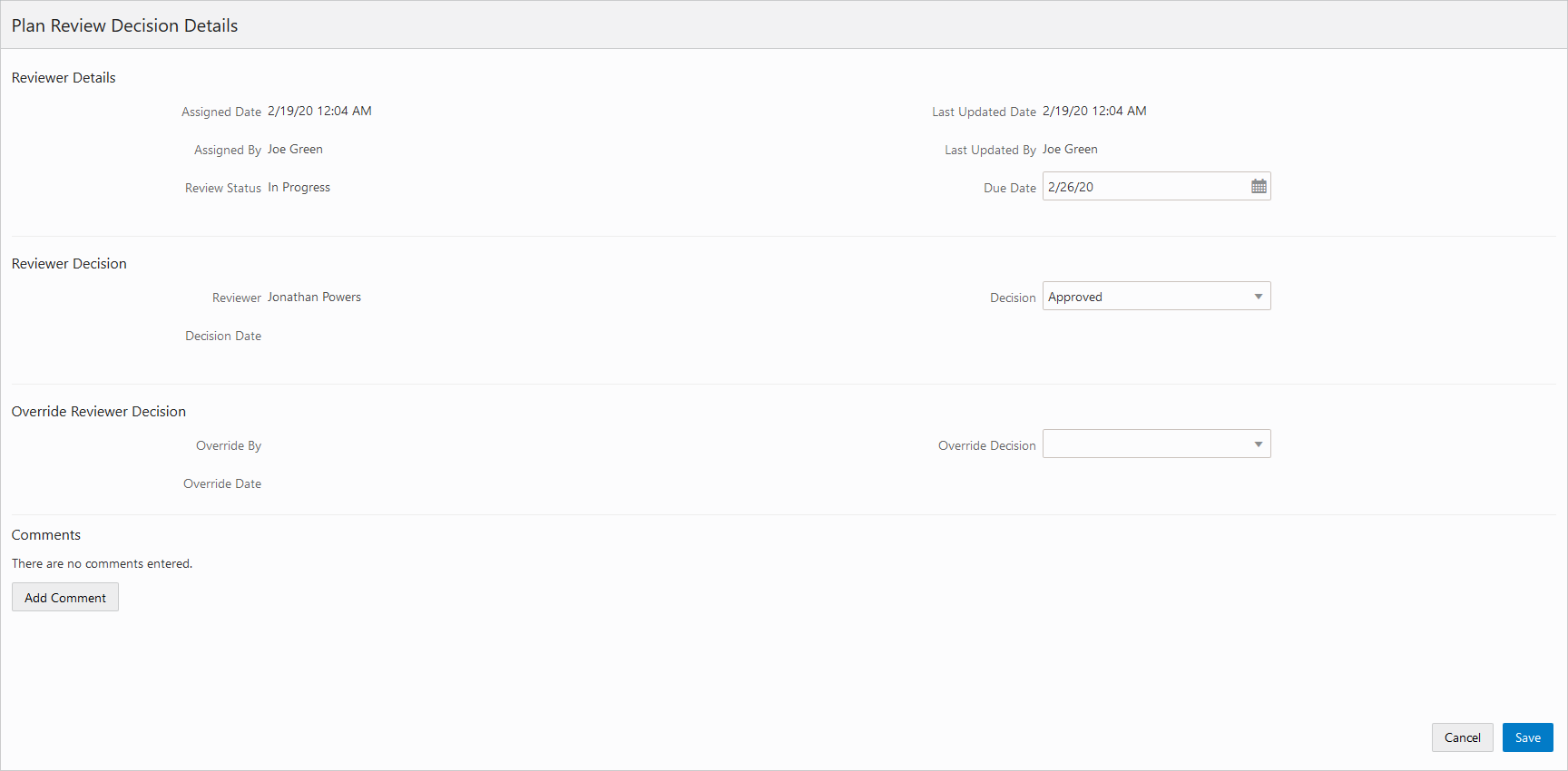
An agency’s plan coordinator can also use this page to override a plan reviewer’s decision.
The plan review functionality derives the overall plan review status from the individual plan reviewer decisions, inclusive of plan coordinator overrides, and updates the overall plan review with the most severe decision status.
Viewing Plan Reviews Assigned to You
As a plan reviewer, you can find the plan reviews assigned to you on the Task Management page.
Select on the Agency Springboard.
The My Plan Reviews tab of the Task Management page opens displaying tasks with the Plan Review type.
Plan reviews are displayed in ascending order by due date. Plan coordinators enter reviewer-specific due dates on the Plan Reviewer Decision Details page, or by clicking the Copy Plan Review Cycle Due Date to Plan Reviewers button on the Plan Reviews page.
You can also use the filter button to filter by additional parameters, including task type, task name, task ID, transaction ID, transaction type, status, assigned to, assigned date, and scheduled date.
Plan review assignments appear in the task grid. Click the View More Details button for a transaction to open the Plan Reviews page.
The plan review workflow tasks for plan coordinators also appear on the Task Management page. Plan coordinators sort tasks by Workflow.
For more information on the Task Management page, see Managing Tasks.
Adding an Electronic Plan Review Decision
As a plan reviewer, you can add your plan review decision on the Plan Reviewer Decision Details page in the permit details pages. You can modify your decision until the plan review cycle is completed or canceled, but you cannot modify your decision if the plan coordinator overrides your decision.
The system derives the overall plan review status from the individual plan reviewer decisions, and updates the overall plan review with the most severe decision status. The system-defined decision statuses are listed here from most to least severe: Rejected, Revision Required, Approved with Comments, Approved, and Not Required. If plans have one or more rejections, or revisions are required, the plan coordinator may require the applicant to correct the plans and resubmit them for another review cycle.
Select Permits or Planning Applications on the Agency Springboard.
Select a transaction record with a status of Plan Review.
In the navigation panel, select or .
In the Documents grid, expand the row for the document you want to review.
Click the View More Details button for your row.
On the Plan Reviewer Decision Details page, select a value from the Decision list.
You can select from these system-defined decision statuses:
Approved
Approved with Comments
Revision Required
Rejected
Not Required
The decision status names in the Decision list may not match the system status names, because displayed statuses can be modified by the agency. For example, if the agency changes the displayed status of Rejected, you might see Declined or Failed. However, the severity of the decision remains the same. Any displayed status associated with the system status Rejected, for example, is always calculated as the most severe status.
Click Add Comments to enter comments for your review.
You can’t edit comments once the plan review cycle or permit is closed or canceled.
Click the Save button.
The system displays the selected decision in the Decision field and populates the Decision Date field with a timestamp. In addition, once all reviewers have entered a decision for a document, the system updates the State field for the document with the most severe decision status selected by the reviewers.
Overriding Plan Reviewer Decisions
In some cases, the agency’s plan coordinator overrides a plan reviewer’s existing decision.
As a plan coordinator, you can override the individual plan reviewer’s decision on the Plan Reviewer Decision Details page.
Select Permits or Planning Applications on the Agency Springboard.
Select a transaction record with a status of Plan Review.
In the navigation panel, select or .
In the Documents grid, expand the row for the document you want to review.
Click the View More Details button for the row you want to override.
On the Plan Reviewer Decision Details page, select a value from the Override Decision list.
You can select from these decisions:
Approved
Approved with Comments
Revision Required
Rejected
Not Required
Click the Save button.
The system updates the plan reviewer’s Decision Date timestamp and enters Yes in the Override field.