Viewing Map Markers
Map markers identify the location of an object such as an application, project, incident, case, parcel, or address.
Marker on the Transaction Header Map
The map in the header of a transaction page shows a single marker for the current object.
This example illustrates the Parcel page, where the map marker shows the parcel’s location.

Other Map Markers
Maps other than the ones in transaction headers have these markers:
Transaction-specific icons to mark the locations of single transactions.
Numbered circles to mark locations with multiple transactions.
Orange-shaded double circles to represent multiple neighboring locations that are clustered together because of the map zoom level.
This example is from the View Recent Issues map, where map markers represent code enforcement issues.
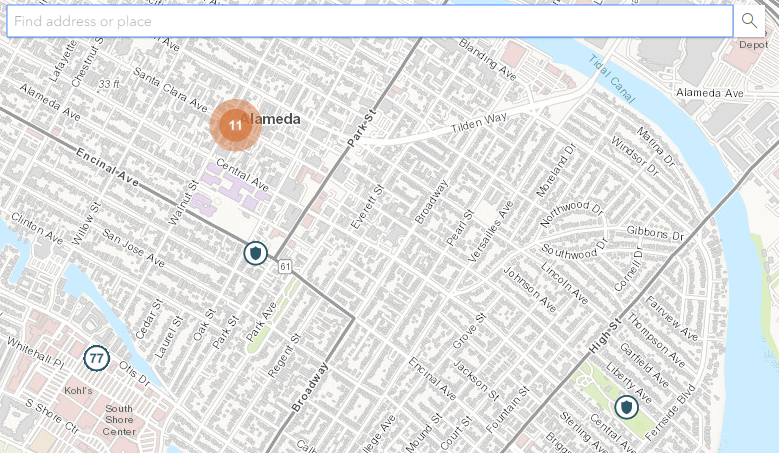
The following table provides a key to the marker icons:
|
Map Marker |
Description |
|---|---|
 |
The location has a single code enforcement issue. |

|
The location has a single permit application. |
 |
The location has a single planning application. |

|
The location has a single project. |
 |
The location has a single business license. |
 |
There are multiple transactions at the same location. The number represents the number of transactions. The marker is the same color as it would be for a single transaction. For example, the marker is brown for multiple business licenses. |
Viewing Details for a Marker
Clicking a marker displays a pop-up window with additional details.
This example illustrates the detailed information for a map marker. The location of the pop-up window depends on the docking settings in the map profile
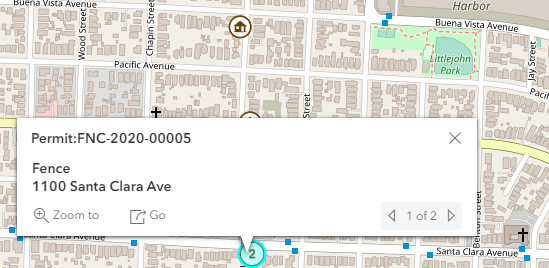
The detail window includes different information for different objects. Here is some of the information that can appear:
The object ID
On maps that show multiple types of objects, the object type (such as “Permit”) appears along with the object ID.
The object status.
Status information appears for incidents and cases, but not for other objects.
Any applicable categorization, such as a permit type or an issue type and subtype.
The address for the location.
Controls for paging through multiple objects, if applicable.
When there are multiple objects, the paging controls appear around the text <sequence number> of <total number of objects>.
A Zoom To icon for zooming in on the map location.
A Go icon for opening the corresponding detail page in a new window.