Setting Up Apply Condition Actions
This topic describes how to apply conditions to transactions and other business objects automatically based on your business rule.
A condition indicates a dependency or contingency for completing the application process. You can apply conditions automatically using the Apply Condition action.
For more information on conditions, see Setting Up Conditions and Applying Conditions to Applications.
The Apply Condition action is available for Permits and Planning and Zoning workflow communications.
|
Offering |
Business Object |
Event Name |
|---|---|---|
|
Permits |
Permits Workflow Communications |
Permit Canceled Permit Withdrawn Permit Application Updated |
|
Planning and Zoning |
Planning and Zoning Workflow Communications |
Planning Application Fees Due Updated Planning Application and Pre-Application Updated |
To configure an Apply Condition action:
-
Expand the Criteria section of the Business Rules Details page.
For more information on setting up criteria, see Setting Up Business Rule Criteria.
-
Make sure your statements reference the applicable attributes in the business object.
For example:
This example illustrates sample criteria for the Apply Condition action. Details are in the surrounding text.

-
Expand the Actions section of the Business Rules Details page.
-
Click Add.
-
From the Action Name drop-down list, select Apply Condition.
-
Click Configure.
-
Select the condition you want to apply from the Condition Name search field.
This example illustrates selecting the condition you want to be applied. Details are in the surrounding text.
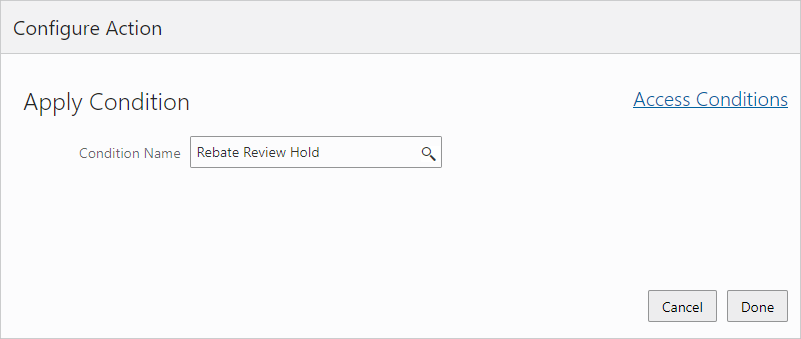 Note: The prompt displays only conditions with an object type of Transaction and having at least one valid condition rule selected.
Note: The prompt displays only conditions with an object type of Transaction and having at least one valid condition rule selected.To view or manage conditions, click the Access Conditions link, which takes you to the Conditions page.