Setting Up Add Fee Actions
This topic describes how to add fees automatically based on attribute values in a resource (business object).
To configure an Add Fee action:
-
Expand the Criteria section of the Business Rules Details page.
For more information on setting up criteria, see Setting Up Business Rule Criteria.
-
Make sure your criteria reference the applicable attributes in the resource, as well as the Assess Fee attribute value.
Examples of resource attributes to evaluate include Inspection Status, Result, Major Violation Count, and so on. The Assess Fee attribute resolving to Yes (true) determines if additional fees can be applied for the inspection.
-
Expand the Actions section of the Business Rules Details page.
-
Click Add.
-
From the Action Name drop-down list, select Add Fee.
This example illustrates an expression evaluating resource attribute values, including the Assess Fee attribute, and triggering the Add Fee action if the criteria is met. Details are in the surrounding text.
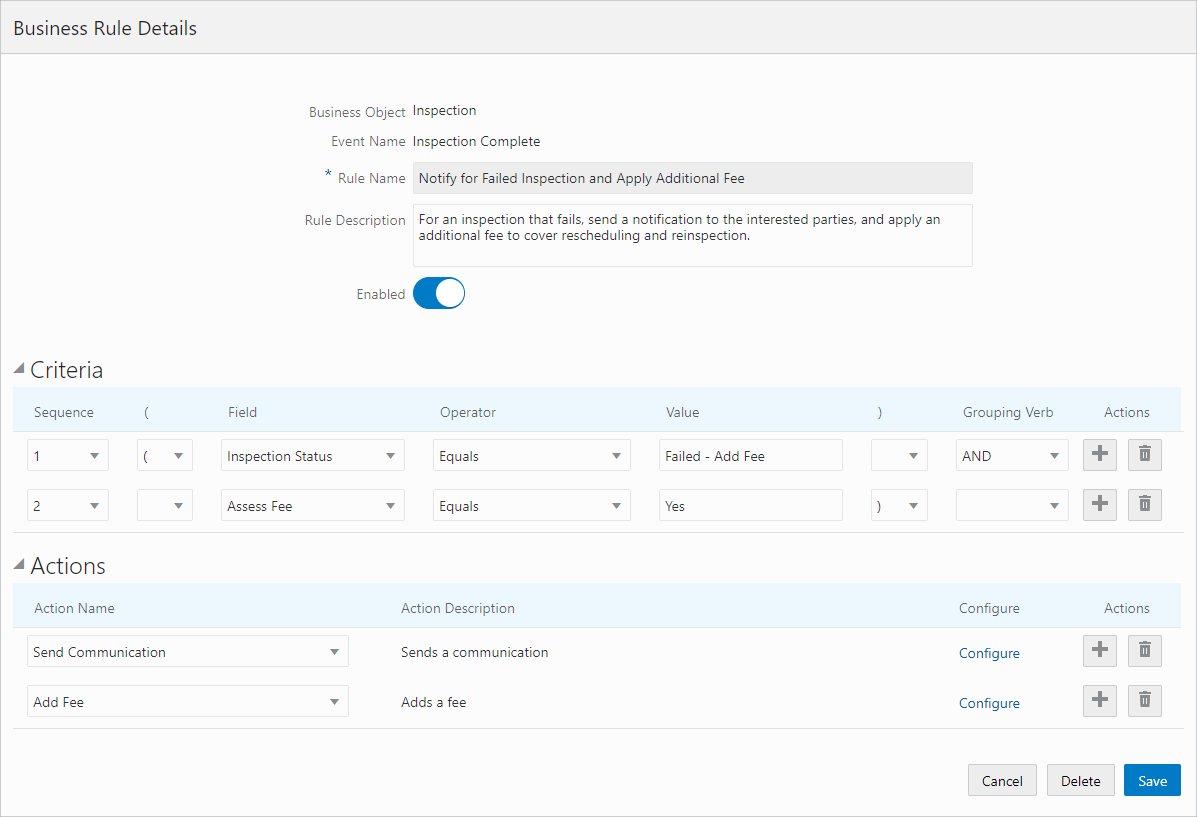
-
Click Configure.
-
On the Configure Action page, enter the information for the Add Fee action.
This example illustrates the information that can be set for an Add Fee action. Details are in the surrounding text.
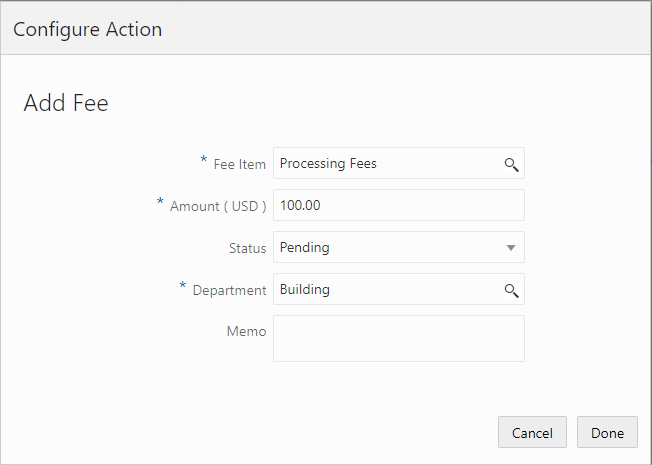
Page Element
Description
Fee Item
Select the Fee Item for which this added fee applies.
Amount
Enter the amount of added fee.
Status
Select the fee status.
Department
Select the agency department to receive the revenue from the added fee.
Memo
Enter any additional information to include with the added fee.
-
Click Done.
Example: Assessing Fees for Permit Inspections
An agency can enable inspectors to assess a fee based on the inspection results for a specific inspection type in the Oracle Inspector mobile application. For example, if the inspector fails a plumbing inspection and a reinspection is required, the inspector may want a fee to be assessed for that inspection. When the inspector submits the inspection results, the Business Rules Framework evaluates the criteria for a fee and applies the fee to the permit using the Add Fee action if the criteria are met.
Click the Permits tile.
Select the Inspection Complete event to create a rule.
Enter a rule name and description.
Enter these values in the Criteria section:
Field
Operator
Value
Grouping Verb
System Status
Equals
Fail
AND
Assess Fee
Equals
Yes
Configure the Add Fee action.
Your agency must also set up the inspection type to enable the Assess Fee option on the Inspection Result page in the mobile application. For more information, see Setting Up Inspection Types.
To set up communications for added or updated fees, see Setting Up Fee Notices.