Setting Up Scheduled Rules
This topic describes how to configure business rules for selected business objects to be activated on a scheduled or recurring basis though the Oracle Enterprise Scheduler Service.
Scheduled Rules enable you to apply business rules:
-
At specified times.
-
On a recurring basis.
You define the business rule itself just as you would any other rule in the Business Rules Framework. After you have created the rule, you then define the schedule by which the rule will be applied. Scheduling and running a scheduled rule is handled by Oracle Enterprise Scheduler Service.
Creating a Scheduled Rule
To create a scheduled rule:
-
On the Business Rules Framework landing page, select the Scheduled Rules tile.
-
On the Scheduled Rules page, click Add.
-
At the top of the Scheduled Rule Details page, enter the following information.
Page Control
Description
Resource
Select the resource (business object) that contains the attributes you intend to evaluate and compare in your criteria.
With the scheduled rules, you select the business object directly as opposed to selecting the defined events for an offering. The "event" which triggers the rule for a scheduled rule is when the Enterprise Scheduler Service runs the rule according to the defined schedule.
Note: The Resource drop-down list displays the current list of resources that you can use for scheduled rules.Rule Name
Enter the name for your rule.
Rule Description
Enter a description to help other implementation team members understand the purpose of the rule.
Enabled
Turn on to enable the rule. Turn off to disable it.
-
Enter the criteria for your rule.
For more information on defining rule criteria, see Setting Up Business Rule Criteria.
Select the action for your rule.
Depending on the resource, the selection of actions varies. The list displays the actions applicable and supported for the selected resource.
For example:
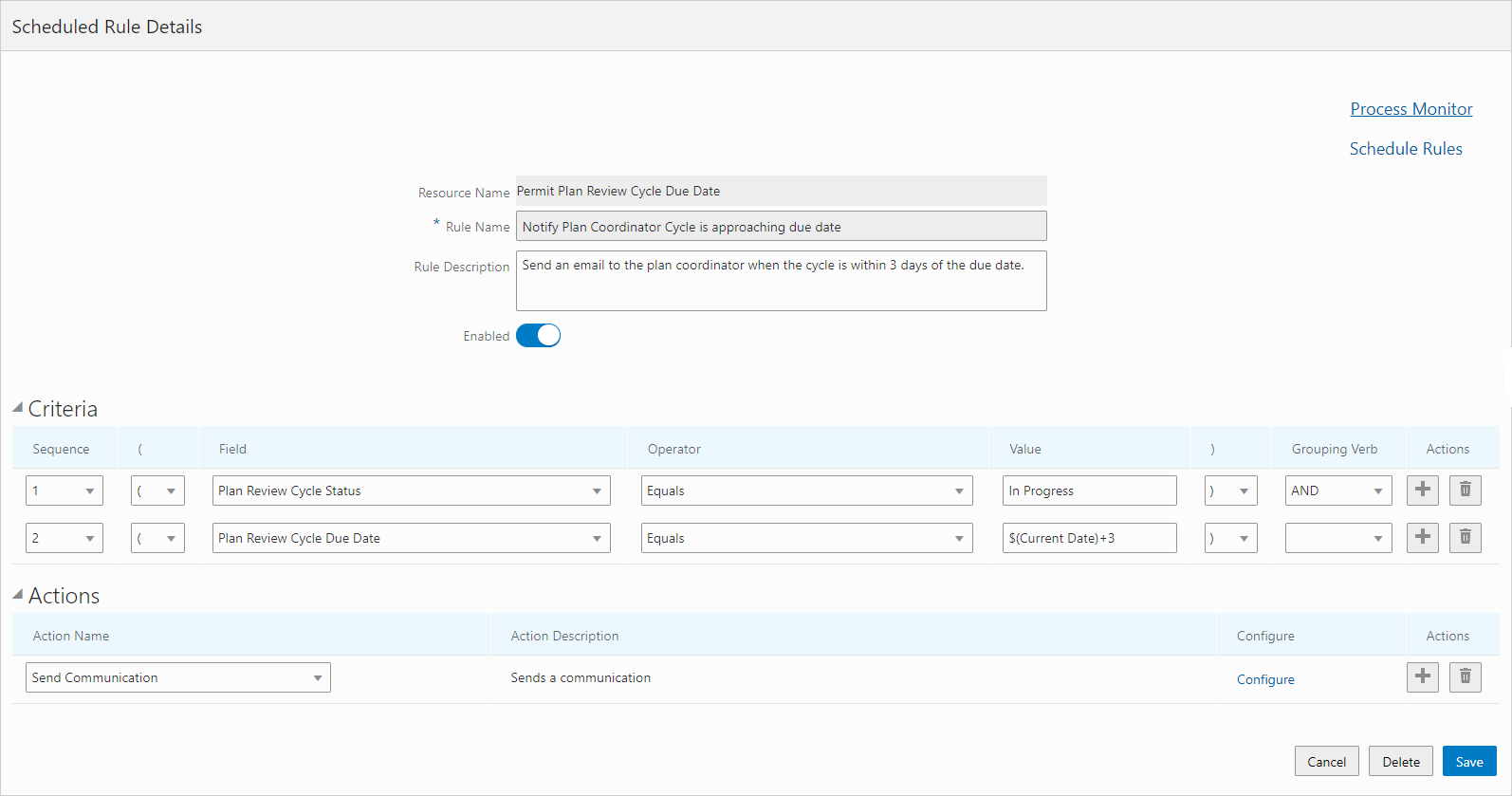
Defining a Schedule for the Scheduled Rule
You can schedule the rule to run:
-
As soon as possible.
-
At one specific date and time.
-
As a recurring schedule at regular intervals.
To define a schedule in Enterprise Scheduler Service:
-
Access the Enterprise Scheduler Service page for Business Rules Framework schedule rules.
You can:
-
Click the Schedule Rules link on the Schedule Rule Details page after you have configured the rule action.
Select .
Note: You schedule rules to run through Enterprise Scheduler Service using the standard scheduling page. For details on this interface, refer to the Oracle Enterprise Scheduler Service documentation. -
-
On the Schedule Rules page select the scheduled rule(s) you want to run from the Select Rules multi-select list.
Note: You can run multiple scheduled rules using the same schedule. -
Select the Schedule tab, and specify when you want the rule to run.
If you want to run the rule now, not according to a schedule, select As soon as possible and click Submit.
To set up a schedule, select Using a schedule, and define the schedule as desired. Use the Frequency drop-down list to determine the interval at which the rule will run, such as hourly, daily, weekly and so on. Use the Start Date field to set the date when the schedule becomes active.
-
To set up additional notifications related to the process, select the Notification tab and provide the necessary details.
Click Submit.
Working with Process Monitor
Use the Process Monitor to determine the status of the scheduled rule process run and to troubleshoot if needed.
To access the Process Monitor:
-
Click the Process Monitor link in the Scheduled Rule Details page.
-
Select
Use the rule name and the process ID to locate your scheduled job.
Click View More Details view runtime and submission notes or to access logs and output files (if any).