Assessing Fees for Time Entries
Agencies can bill for time spent by their staff working on transactions.
Fees are automatically calculated when time is recorded. Time entries with the Assess Now switch turned on are immediately assessed when they’re saved and appear in the Fees and Payments page for the transaction. If the switch is turned off, an agency staff member must assess the fee explicitly.
You assess fees on the Time Recording page for a transaction.
This is an example of the Time Recording page for a permit
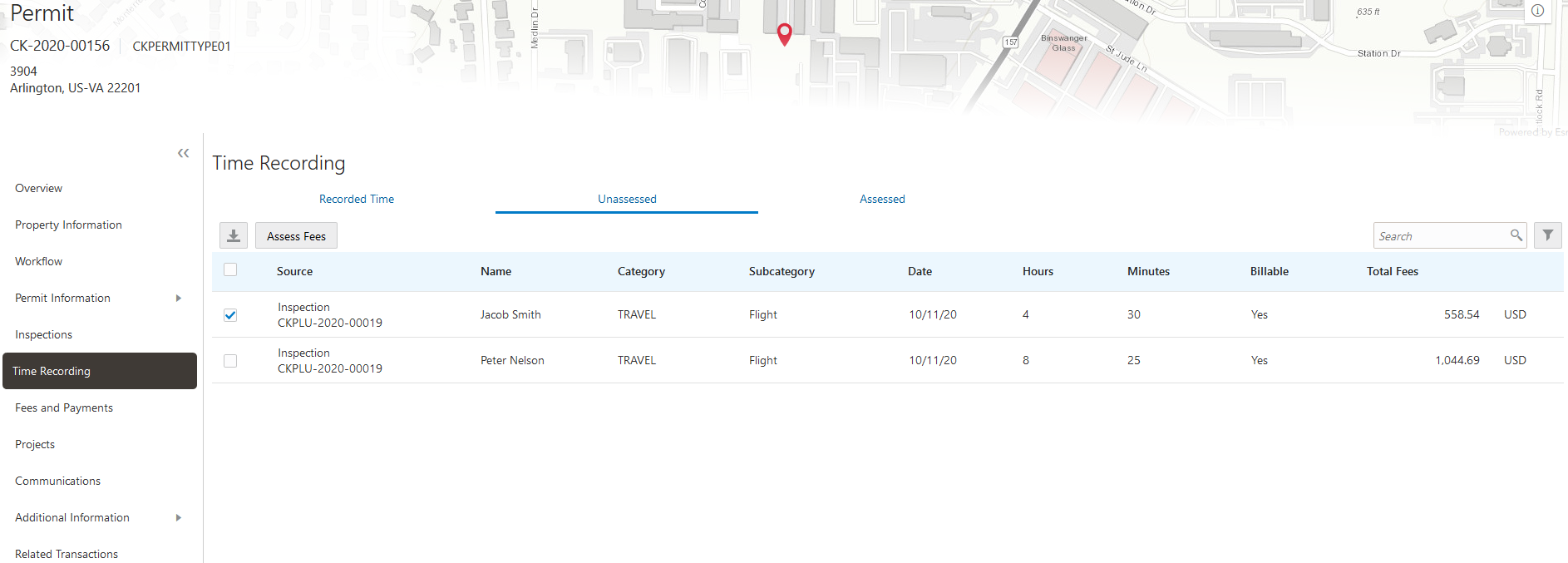
This page has three tabs:
The Recorded Time tab displays all recorded time entries for the transaction.
Note: You can add time entries on this tab for planning applications.The Unassessed tab displays all time entries for which fees have not yet been assessed.
The Assessed tab displays time entries for which fees have already been assessed.
Security Details for Assessing Fees for Time Entries
This section describes important security roles, requirements, or considerations specific to assessing fees for time entries.
|
Primary Role |
Access Description |
Associated Job Roles and Abstract Roles |
|---|---|---|
|
PSC Assess fees Time Recording on Planning applications for All |
Assess time recording on planning applications assigned to all. |
PSC Zoning Administrator PSC Principal Planner |
|
PSC Assess fees Time Recording on Planning applications for self |
Assess time recording on planning applications assigned to themselves. |
PSC Planning Assistant PSC Associate Planner |
For more information on creating roles for Public Sector Licensing and Permits, see Creating Custom Roles for Oracle Permitting and Licensing.
For more information on all the predefined security data such as abstract roles, job roles, privileges and so on, see the Security Reference for Oracle Public Sector Licensing and Permitting.
Assessing Fees for Time Entries
Access the Unassessed tab of the Time Recording page.
Select the check box next to each time entry you want to assess.
Click Assess Fees.
The application moves the selected time entries from the Unassessed tab to the Assessed tab, and creates a fee for each fee item associated with each assessed time entry on the Fees and Payments page.
For more information on the Fees and Payments page, see Working with Fees and Payments
Note: Even after a fee is assessed for a time entry, agency staff with permission to assess fees can modify it until one or more of the fees associated with the time entry has been paid.
Accessing Unassessed Time Fees from the Agency Springboard
You can quickly access transactions with unassessed fees using the Unassessed Time Fees tile on the Agency Springboard.
This example shows the Unassessed Time Fees page
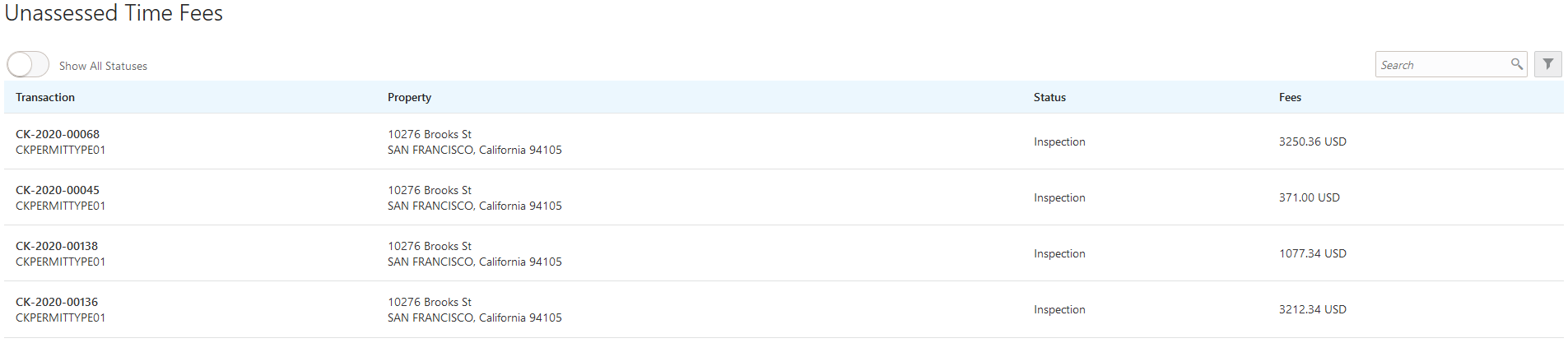
By default, this page displays transactions with unassessed fees that aren't in terminal status (Completed, Denied, Certificate of Occupancy, Void, or Withdrawn). For example, it won’t display permits with expired inspections or completed plan review cycles. Turn on the Show All Statuses switch to show all transactions with unassessed fees.
Click a row to access the Unassessed tab of the Time Recording page.