Viewing Contractor License Use
The Transactions page in the contractor details provides a list of the permit and planning applications where the contractor is used.
Agency staff can view all transactions associated with the contractor license in the agency's license details.
Select
Select the row of the contractor license that you want to review.
Click the Transactions tab in the left navigation panel.
View the applications listed on the Transactions page.
Page Element
Description

Indicates the column that shows condition icons when a grid is displayed in the expanded format. Click the condition icon to view a list of conditions placed on the application and drill down to the Conditions page in the application details.
For more information about conditions placed on permits or planning applications, see Applying Conditions to Applications.
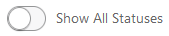
Turn on the switch to display applications that are no longer in progress, such as completed or withdrawn. When the switch is off, the grid displays only applications that are in progress.

Indicates applications where the contractor is no longer being used.
Application information
Review summary information about an application:
ID
Application
Status
Property
City
Description
Applicant
Total Fees
Note: For information about grid formats and common grid controls, see Using Grids and Personalizing Grid Displays.Click the transaction row to open the application's Overview page in the permit or planning application details. If the transaction is in a Pending status, the application form opens when you click the row.