Setting Up Languages
Add languages and establish language defaults for your agency.
To enable user language preference and locale support you must:
Define the supported languages for your agency.
Define the default language for anonymous user setup.
Adding Supported Agency Languages
Supported languages are available for users to select as the default language on the My Preferences page accessed from the profile icon in the global banner. Additionally, you must select one supported language as the default language for anonymous user setup.
Select .
Click the row for your agency on the Agency Information tab.
Select the Languages tab.
Click Add.
Enter values for the following fields:
Page Elements
Definition
Language
Select the language you want to add.
Primary
Select to indicate that this is the primary language for the agency. An agency may have only one primary language.
From Date and To Date
Enter the date range for which the language is valid.
Click Save.
Define the Default Language for Anonymous User Setup
Access FSM by selecting in the navigator.
Select an Oracle Permitting and Licensing offering such as Public Sector Permits or Public Sector Planning and Zoning.
Select the Application Extensions functional area.
Select the Manage Applications Core Administrator Profile Values task.
This is an example of the Manage Applications Core Administrator Profile Values page.
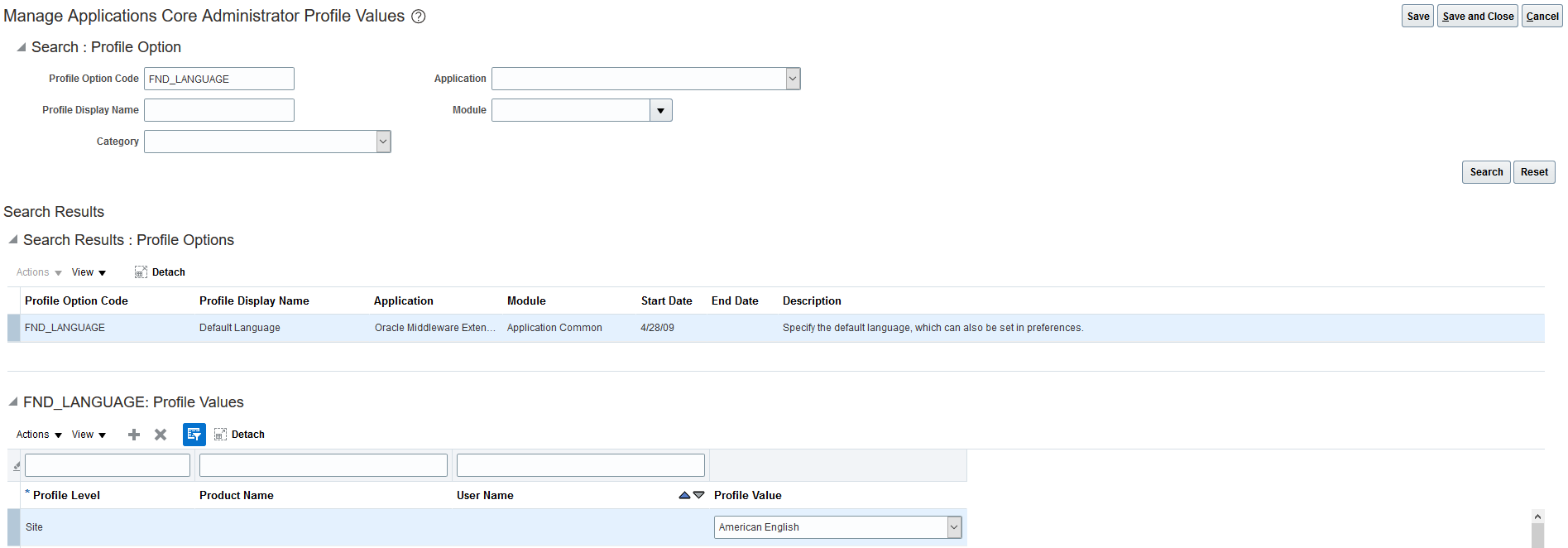
Enter FND_LANGUAGE in the Profile Option Code field and click Search.
Add a profile value with a Profile Level of Site and a Profile Value of the supported language that you want to establish as the default.
Click Save and Close.