Verifying Public User Information
You can configure the system to require verification of various types of public user account and profile data. The actual verification occurs outside of the system, but after the information is verified, agency staff updates verification statuses to indicate whether the information passed or failed the verification process.
Use the Public User Setup page to configure which types of information require verification:
-
Whether the user is a contractor.
-
The user’s licenses.
One option for verifying information is to use the Manage Account page. With this option, agency staff can navigate to the various pages that display each type of information, and they can update the verification status on those pages. For more information, see Managing Public User Accounts.
Alternatively, the Public User Access page provides a convenient way to see and manage pending verification requests. This page displays the number of pending verification requests for each user, and it provides a link to the Pending Verification Requests page. Update the verification status for individual requests on the Pending Verification Requests page:
This example illustrates the Pending Verification Requests page.
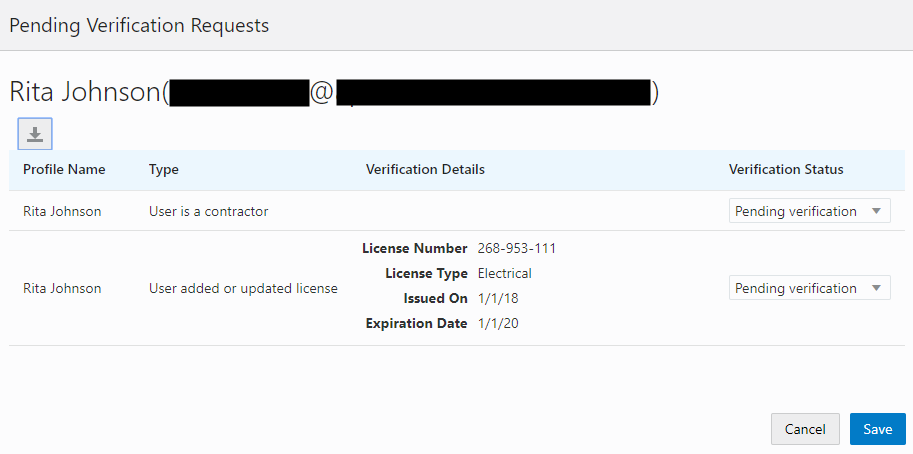
Managing Verification Requests
To find and manage pending verification requests:
-
Select
-
Locate accounts with a value in the Pending Verification Requests column.
This column displays the number of pending requests for the user. It’s blank for users with no pending requests.
The surest way to locate accounts with pending verifications is to sort accounts based on the number of pending requests. To sort by a specific column, click the triangle icon in the column header. Click again to reverse the sort order.
-
Click a value in the Pending Verification Requests column to access the Pending Verification Requests page.
The page lists the pending verification requests for the selected user. Requests that have already been verified (or failed verification) do not appear.
-
Review the following information for the requests to be verified:
Page Element
Description
Profile Name
Displays the profile that is associated with the data to be verified.
Type (type of request)
Explains what type of information must be verified. Values include:
-
User is a contractor
-
User added or updated license
Verification Details
Displays identifying details for a license.
License details include the license number, license type, the date issued, and the expiration date.
This column is blank for requests to verify a user’s contractor status.
Verification Status
Because this page lists only pending verification requests, all rows initially have the status Pending Verification.
-
-
Update the Verification Status for any requests where the verification process is complete.
Select either Verified or Verification failed, depending on whether you were able to verify the information.
-
Click the Save button.