Working with Planners
You assign and reassign planners to a planning application and access the planner assignment history on the Overview page of the planning application details.
This example illustrates the Assign Planner page, when the agency staff is assigning a planner from the available planners in the list. The steps are described in the following text.
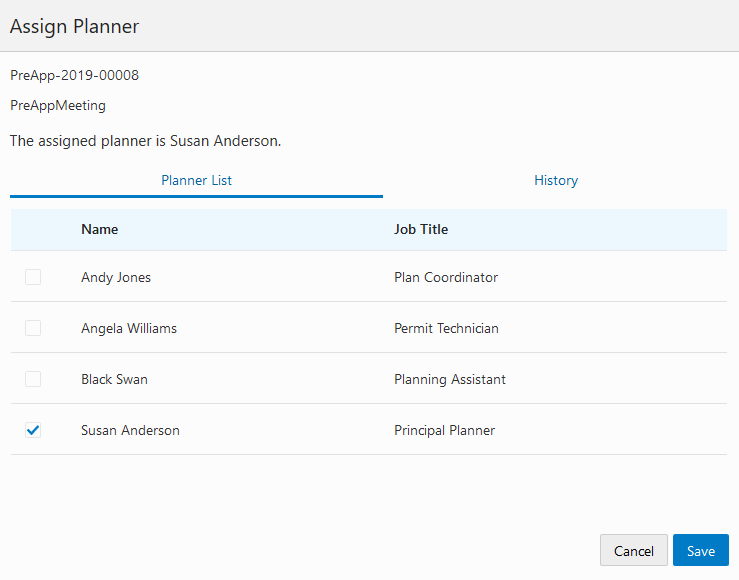
The list of available planners is limited to the agency staff that have the Planner job function, which is defined on the Agency Staff page. The planner must also be assigned to the planner Job Function Attribute for Planning Application Types within the Planner job function.
Security Details for Working with Planners
This section describes important security roles, requirements, or considerations specific to working with planners.
|
Primary Role |
Access Description |
Associated Job Roles and Abstract Roles |
|---|---|---|
|
PSC Assign Planner |
Assign a planner to planning application and pre-application. |
PSC Zoning Administrator PSC Planning Assistant PSC Associate Planner PSC Principal Planner |
For more information on creating roles for Oracle Permitting and Licensing, see Creating Custom Roles for Oracle Permitting and Licensing.
For more information on all the predefined security data such as abstract roles, job roles, privileges and so on, see the Security Reference for Oracle Public Sector Licensing and Permitting.
Assigning a Planner
Select Planning Applications on the Agency Springboard.
Click the row for a planning application on the Transactions page.
On the Overview page, click the Assign link in the Planner field.
If a planner has already been assigned, you can click the Reassign link to select a different planner.
Select the check box for the planner to assign them to the planning application.
Click Save to save your selection.
When you update the task by assigning or reassigning to a planner, the workflow task can optionally be updated to an assigned status using the Business Rules Framework configuration. The business rules you set up for the Planner Assigned and Planner Reassigned events use the Update Workflow action. For more information, see Setting Up Update Workflow Actions. See also Using Workflow.
Viewing Planner Assignment History
You can view the planner assignment history on the Assign Planner page after one or more assignments have been made.
Select Planning Applications on the Agency Springboard.
Click the row for a planning application on the Transactions page.
There are two ways to view the planner assignment history on the Overview page:
Page Element
Description

Click the History icon next to the Planner field to open the Planner Assignment History page.
Reassign
Click the Reassign link next to the Planner field and currently assigned planner’s name to open the Assign Planner page. Click the History tab.
View a list that includes past planner assignments, the dates they were assigned, and the planner currently assigned to the planning application, if any.