Setting Up Apply Condition Actions
This topic describes how to apply conditions to transactions and other business objects automatically based on your business rule.
A condition indicates a dependency or contingency for completing the application process. You can apply conditions automatically with the Business Rules Framework using these actions:
-
Apply Transaction Condition: applies to the overall application transaction, such as permit or planning and zoning application.
-
Apply Parcel Condition: applies to the parcel associated with a transaction.
-
Apply Address Condition: applies to the address associated with a transaction.
For more information on conditions, see Setting Up Conditions and Applying Conditions to Applications.
To configure an Apply Condition action:
-
Expand the Criteria section of the Business Rules Details page.
For more information on setting up criteria, see Setting Up Business Rule Criteria.
-
Make sure your criteria statements reference the applicable attributes in the business object resource.
For example:
This example illustrates sample criteria for the Apply Condition action. Details are in the surrounding text.

-
Expand the Actions section of the Business Rules Details page.
-
Click Add.
-
From the Action Name drop-down list, select the condition action.
-
Click Configure.
-
Select the condition you want to apply from the Condition Name search field.
To view or manage conditions, click the Access Conditions link, which takes you to the Conditions page.
-
For parcel and address conditions, you can also select these transaction options.
This example illustrates the additional transaction options available for non-transaction related conditions.
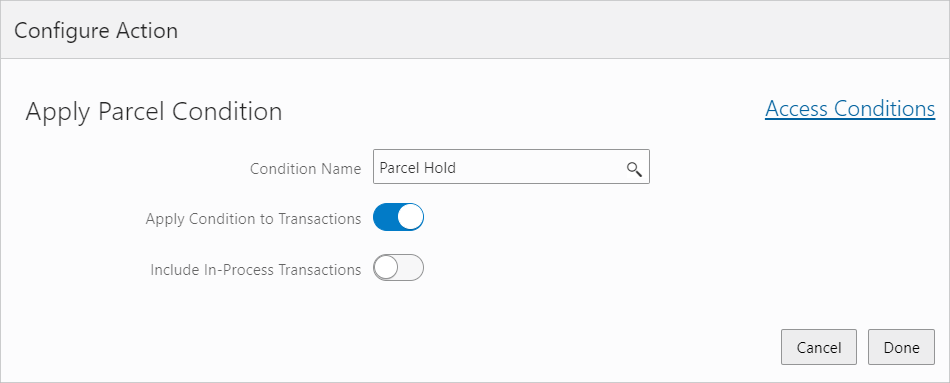
-
Apply Conditions to Transactions: Turn on to apply the condition also to new associated transactions (such as a permit application).
-
Include In-Process Transactions: Turn on to apply the condition also to new and already submitted transactions.
-