Generating Reports
Agency staff have the option of generating BI Publisher reports from a central location instead of navigating to the various pages where reports are found. The report list includes all reports, such as permit activity, building permits, business license certificates, receipts, deposit slips, inspection summaries, code enforcement case history, and many more.
You can only access the reports that are available to you based on the permissions setup for the reports in the BI catalog. System administrators can generate all reports and also edit them. For more information about setting up permissions, see Granting Catalog Permissions.
For a list of delivered reports, see Public Sector Compliance and Regulation Analytics.
This example illustrates the generated report for a building permit from the report list.
The report generated with the selected parameters appears on the left and the view options are accessible through the View Report menu on the right.
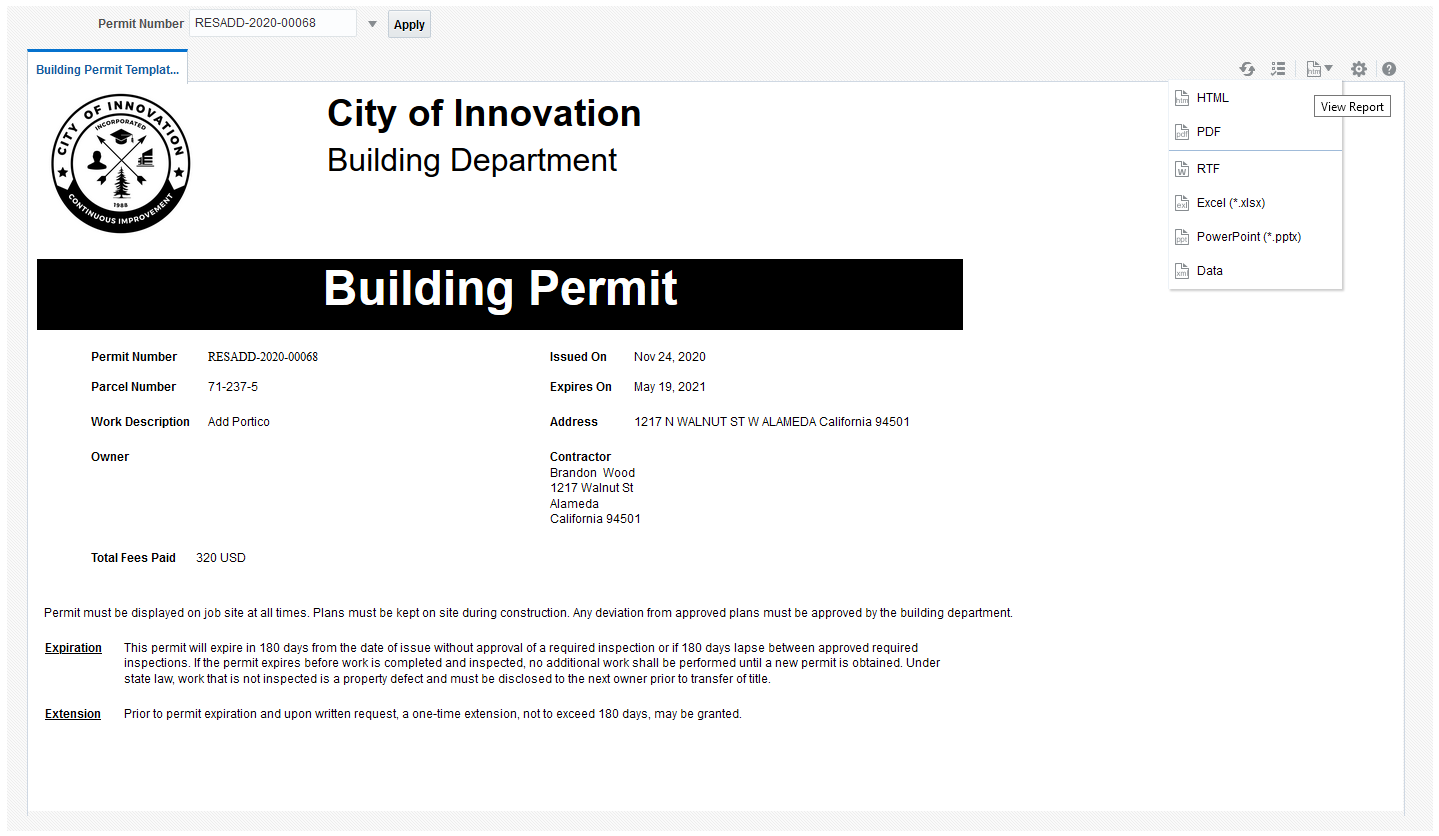
Here's how to generate a report from the Report List page:
Click the Reports and Analytics icon in the global header on the agency springboard. Select the Report List link. Or select in the Navigator.
Expand the Public Sector section in the left panel of the Report List page.
Click the category that the report is filed under. For example, you'll find the Building Permit Report in the Permits category.
Click the report name in the right panel. The report loads in a new browser tab.
Select values for the available parameters and click Apply. For example, if you're logged in as a cashier, you can enter the session ID and reconciliation ID for the Cashier Session Reconciliation Report. Processing generates the report in the browser window in HTML.
Click the View Report icon in the upper right corner of the page to open the generated report in PDF in your browser. You can also open the generated report as a file by selecting RTF, Excel, or PowerPoint. To open the report in XML without a stylesheet, select the Data option.
If you're a system administrator, you can click the Actions icon to edit the report.