Mapping Form Fields to Decision Model Attributes
This topic describes how the fields added to an intake form in the designer are mapped to the fee model defined for the transaction type.
The Fee Mapping page in the designer is used to map attributes in the decision model to the fields added to the intake form. The Fee Mapping page is the second step in the Intake Form Designer, where designing the layout is the first step.
This image illustrates the Fee Mapping page in the design of a permit application.
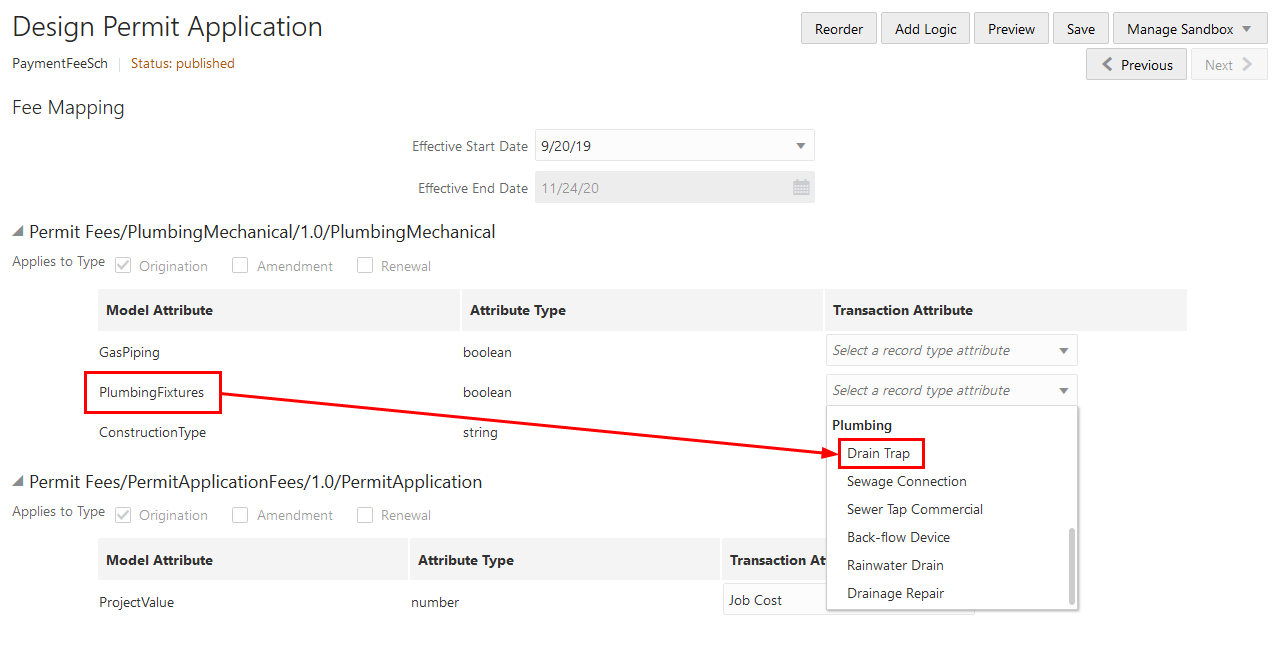
You assign a fee schedule to an application type on the Transaction Type page using the Fee Schedule field. You map attributes from the fee schedule’s underlying decision model created in Oracle Integration Cloud to the fields you have added to your intake form either through delivered field groups or by adding fields manually.
If you added a grid to the intake form, you must map the grid attributes to the decision model using the Fee Mapping page. You select the grid from the Transaction Object field and then select its attribute from the Transaction Attribute field.
For more information on setting up fee schedules, see Setting Up Fee Schedules.
For more information on decision models, see Creating Decision Models for Fees.
Mapping Application Fields to the Fee Item in the Decision Model
To access the Fee Mapping page in the form designer:
Navigate to the Transaction Type page:
Select the transaction type that you want to view in the designer.
Click the Design Form button.
Click the Next button while in the application form setup step.
The fields on the Fee Mapping page are as follows:
Page Elements
Description
Effective Start Date and Effective End Date
The effective-dated entry for the fee schedule associated with the transaction type. If multiple effective dates exist, you must map fee items for each effective date.
Applies to Type
The type of application that the fee item applies to as defined in the fee schedule:
Origination - Original applications. This is the default value.
Amendment - Applications for amendments to business licenses.
Renewal - Business license renewal applications.
Model Object
The name of the grid in the decision model.
This field appears only when the decision model includes an input that accepts multiple values.
Model Attribute
The name of the attribute as it appears in the decision model in Oracle Integration Cloud.
Not all model attributes must be mapped. Because fee schedules can be reused by multiple transaction types, only the model attributes required for fee calculations for the current transaction type need to be mapped. All other model attributes can be left blank.
Attribute Type
The data type of the model attribute, such as string, number, boolean, and so on.
Transaction Object
Select the grid that you manually added to the intake form.
This field appears only when there are multiple fee values sourced from a grid.
Transaction Attribute
Select an attribute for the object you selected from the above field. The attributes are the column names of the grid you added.
This field appears only when there are multiple fee values sourced from a grid.
Record Type Attribute
The field added to the intake form layout either contained in a predefined form element or a user-defined element you have added manually.
Select the record type attribute from the drop-down list that you want to map to the decision model attribute.
Click Save.