Submitting Inspection Results
You can submit inspection results to complete assigned inspections one at a time through the inspection's detail pages in the Oracle Inspector web application.
You can complete an individual inspection by accessing the Inspection Result page from the inspection overview detail panel or checklist pages. Here's how to submit the inspection results:
-
Review calculated inspection results or provide an overall inspection result.
-
Indicate whether a fee should be assessed for the inspection.
-
Capture the inspector, contractor, and property owner signatures.
-
Add inspection comments and support documents as attachments.
-
Submit the inspection.
Your agency determines whether comments are required in the agency-level permit and business license options during the implementation of Oracle Permitting and Licensing. Comments can be optional, required for all results and cancellations, or required for failed results and cancellations.
Your agency decides which signatures are required for each inspection type.
Your agency can also configure the system to send out notifications when an inspection is complete or the final inspection has passed. For more information, see "Sending Notifications" in this topic.
This example illustrates the Inspection Result page, containing the fields described in the surrounding text.
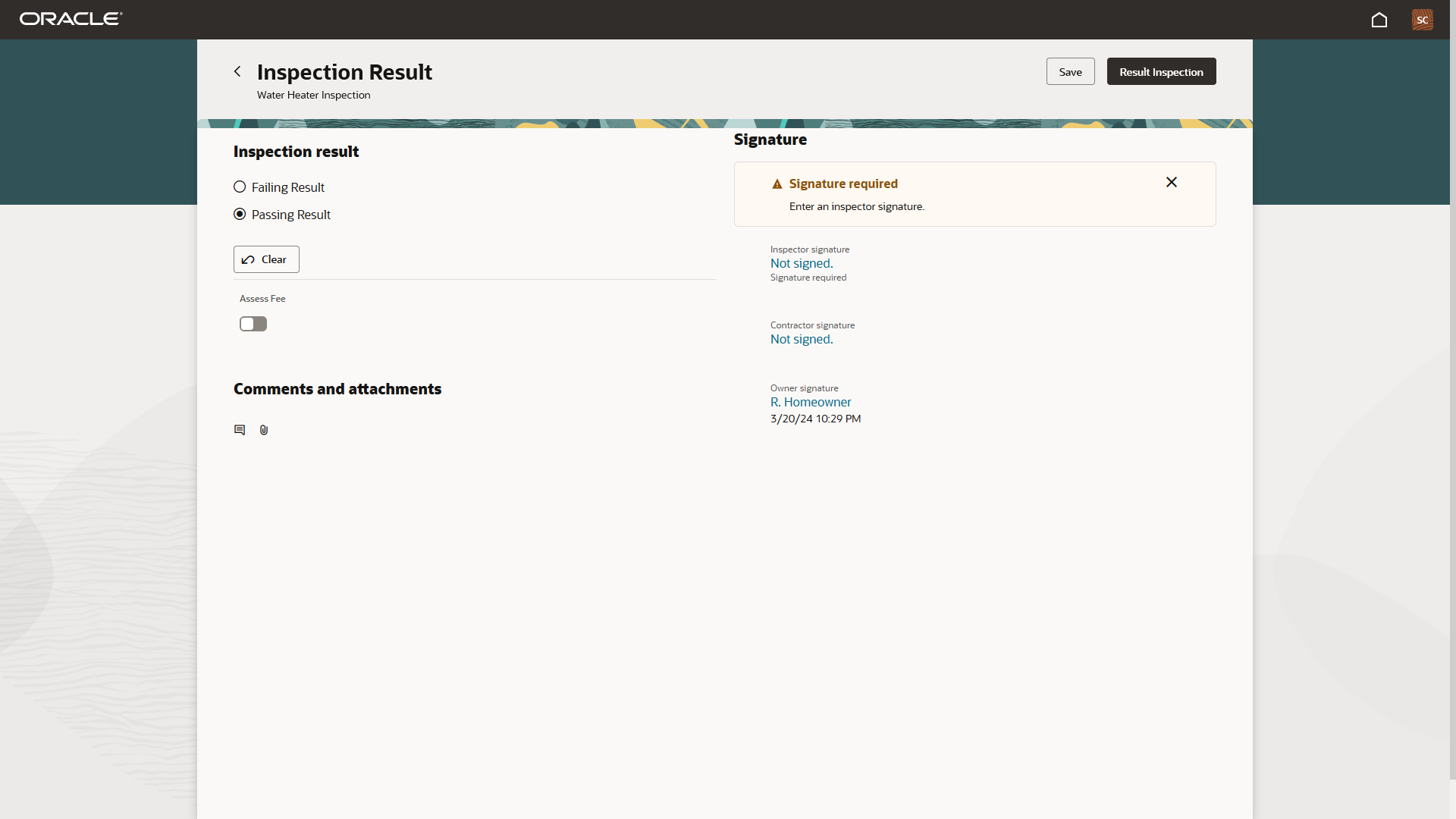
| Page Element | Description |
|---|---|
|
Inspection result section |
Click the radio button for the desired inspection result. The options available depend on agency setup. Depending on the method used to calculate the results, the system may automatically calculate the final result based on checklist results or you can select a passing or failing result. Click Clear to deselect any selected options. |
|
Assess Fee |
Turn on the Assess Fee switch to indicate that a fee should be assessed. If fee assessment is configured by your agency and this switch is turned on, the system calculates the fee and charges it back to the applicant when you submit the inspection. For more information, see the "Assessing Fees" section in this topic. |
|
Comments and attachments section |
Click the respective buttons to add comments or attachments. |
|
Signature section |
Click the Not signed link to add an inspector, contractor, or owner signature. Signatures might be marked as required. Click Save to submit the signature. You must also add the names of contractors and property owners when adding their signatures. To see submitted signatures, click the name link in the signature section or Signature panel in the inspection details; the date and time appear for each submitted signature. If all of the signatures are set up by the agency as not required, this section isn't available. |
You can save your work when you make updates and submit the results using these buttons:
| Page Element | Description |
|---|---|
|
Save |
Click the save button on the Inspection Result page to save any updates before submitting results. |
|
Result Inspection |
Click to submit the selected inspection results, comments, attachments, and signatures. Note: Inspectors can’t submit a completed inspection if required comments or signatures
are missing. You must also complete all checklists and resolve any application
conditions that affect the inspection.
|
Assessing Fees
Your agency may enable you to indicate that a fee should be assessed based on the inspection results for a specific inspection type. If fee assessment is configured by your agency and you turn on the Assess Fee switch, the system calculates the fee and charges it back to the applicant when you submit the inspection. For example, if you fail a plumbing inspection and a reinspection is required, you may want a fee to be assessed for that inspection.
Your agency must set up the inspection type and Business Rules Framework to automatically assess fees. For more information, see Setting Up Inspection Types and Setting Up Add Fee Actions.
Sending Notifications
Your agency can configure communications for inspection events to send notifications. Here are a few of the available events:
-
Permit Inspection Complete or Business License Inspection Complete
-
Permit Final Inspection Passed or Business License Final Inspection Passed
-
Permit Inspection Canceled or Business License Inspection Canceled
-
Permit Inspection ETA Updated or Business License Inspection ETA Updated
The inspections communication resources and events are also registered with the Business Rules Framework. For more information about the events available to be configured for sending notifications for permit and business license application inspections, see Delivered Communication Events.
The communication templates in the configuration determine who receives the notification, such as the inspector, agency staff, the applicant, or contacts with application access.
The Inspection Complete events generate a notification when the inspector completes an inspection and submits the inspection results or when inspections are updated from Scheduled to Completed status. The template for these events can include a variety of information, including an overview of the inspection status change and the result of the inspection, whether it passed or failed.
The Final Inspection Passed events generate a notification when you submit the final inspection for a permit or business license application with a passing result. The notification may go to the permit technician or other agency staff, applicant, or contacts with application access, depending on the communication template setup.
Your agency determines whether the notifications are sent by email or online notification when the user logs into the Oracle Permitting and Licensing service.