Working with Conditions
You can view, apply, and resolve conditions on permits and business licenses in the Oracle Inspector web application for mobile devices on the Conditions page.
Access condition details by clicking the Conditions link on the Conditions panel in the inspection detail panels. Here you can:
-
Review existing conditions.
-
Review condition details.
-
Resolve existing conditions.
-
Apply new conditions.
Conditions on the permit or business license can prevent you from scheduling an inspection and providing inspection results. They can also prevent you from adding or proceeding with a final inspection.
If conditions have been applied to a permit or business license, an icon a badge appears on various pages to indicate the type of condition, such as Lock, Hold, or Notice. If there are multiple conditions applied to an application, the most severe condition is displayed. You can see which conditions have been applied in the condition details.
For more information about conditions, see Applying Conditions to Applications.
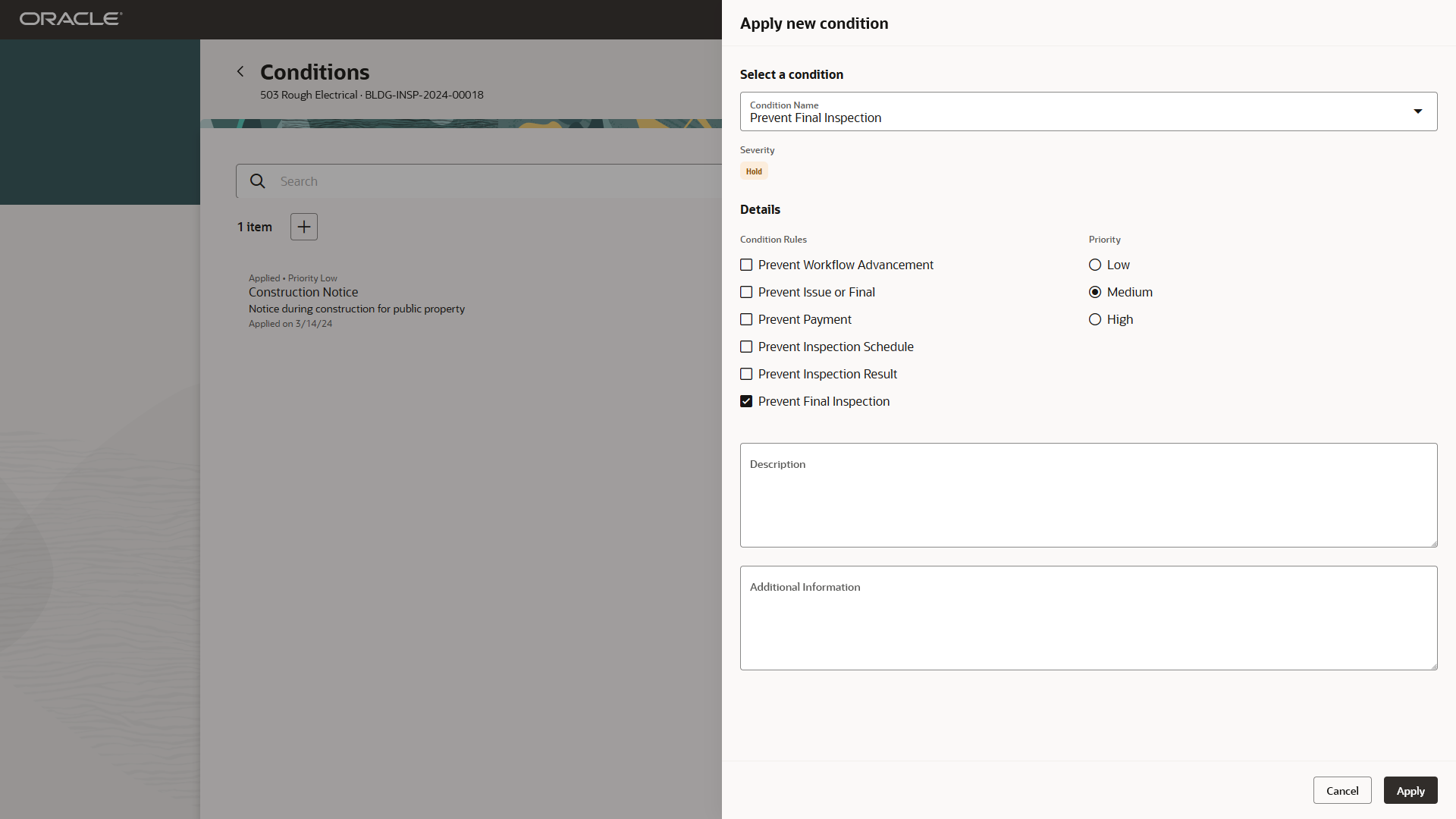
Click the Add (+) button on the Conditions page or inspection details panel to apply a new condition. When you apply a condition on the Apply new condition drawer, you select a condition and condition rules, and add a description. Here's how to apply a condition:
| Page Element | Description |
|---|---|
|
Select a condition |
Select a condition name from the drop-down options. The available conditions depend on agency setup. For more information, see Applying Conditions to Applications and Setting Up Conditions. |
|
Severity |
Displays a badge with the level of severity for the selected condition, such as Lock, Hold, or Notice. |
|
Condition Rules |
Select the rules for the condition, or accept the default rules set up by the agency. For example, Prevent Final Inspection. |
|
Priority |
Select the priority level, such as Low, Medium, or High. The priority level doesn't affect the severity or rules and is for information only. |
|
Description |
Enter a description of the condition. |
|
Additional Information |
Enter additional information, if desired. |
Click the Apply button to apply the condition to the inspection.
Types of Inspection Conditions
Three types of conditions apply specifically to permit and business license application inspections:
-
Prevent Inspection Schedule
-
Prevent Inspection Result
-
Prevent Final Inspection
Agency staff applies the Prevent Inspection Schedule condition to prevent the inspector from adding an inspection.
When agency staff applies the Prevent Inspection Result condition, the inspector can't click the Result button on the Inspection Detail page to finalize the results of any type of inspection. You also can't work with the checklist.
When agency staff applies the Prevent Final Inspection condition, the inspector can't add an inspection, provide results for items in the checklist, or click the Result button on the Inspection Detail page to finalize the results. The condition can be applied at any point in the application process except on complete or canceled applications.
You can, however, add a pending or placeholder final inspection if the agency has enabled pending inspections for permits or business licenses. To add a pending final inspection, you turn on the Pending switch on the Inspection request page when adding the inspection. The condition prevents inspection supervisors from assigning or scheduling the inspection until the condition is resolved.