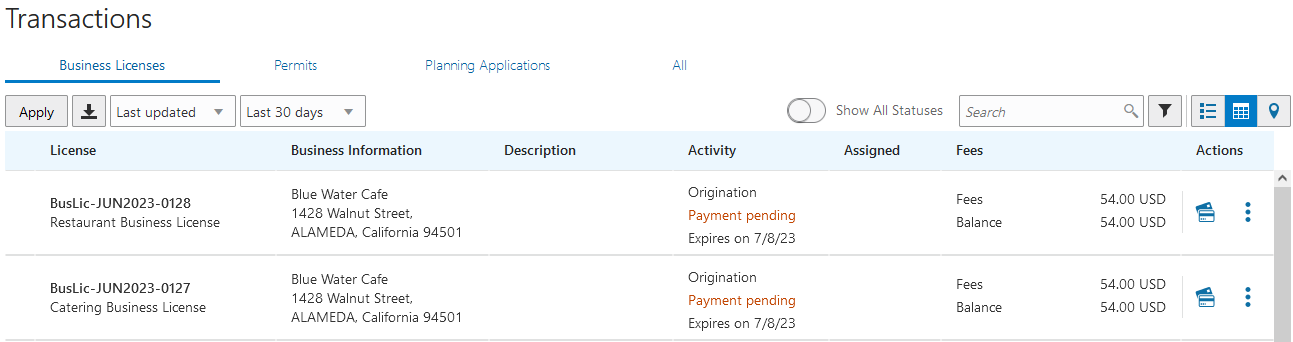Completing a Single Application for Multiple License Types
This topic describes how to fill out a single application that includes multiple license types selected on the Apply page.
Overview
If your agency has enabled the option to enable applicants to select multiple business license types to apply for on the Apply page, you can use a single intake form to fill out and submit multiple license applications. With a single intake form, you can fill out information common to all the selected applications in a General Information section of the intake form, streamlining the application process.
Selecting License Types
On the Apply page, applicants can select multiple license types to include in the single intake form.
The number of license types selected is reflect in the Apply button.
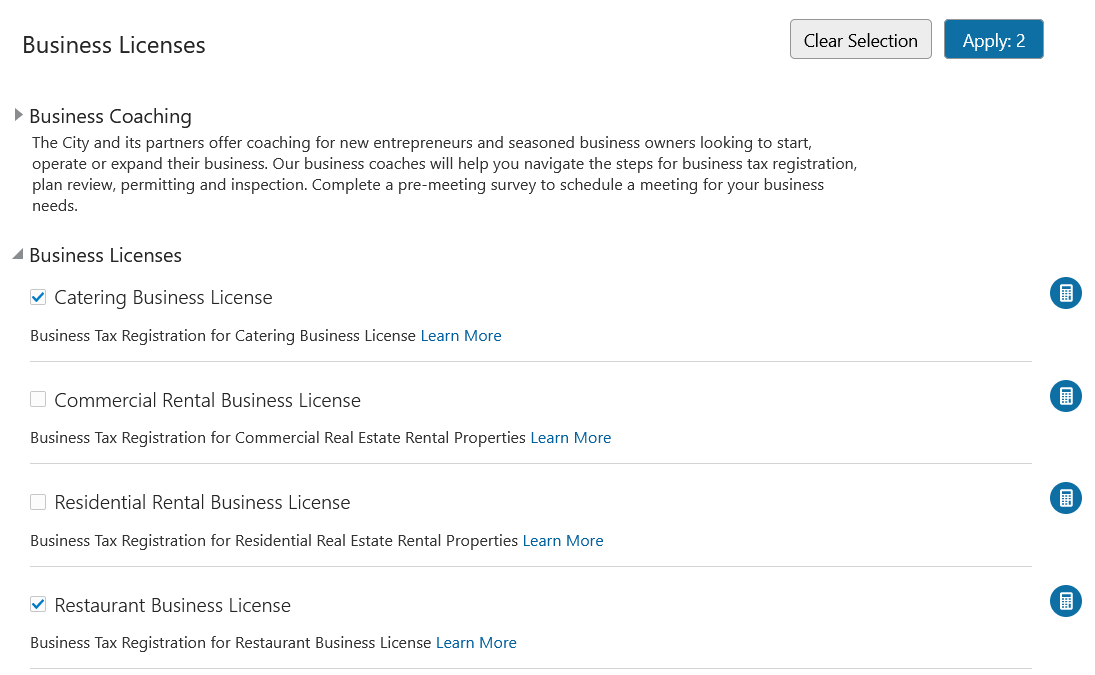
Navigating Within a Single Intake Form
Use the navigation drop-down list to view the structure of the single intake form and to navigate within it.
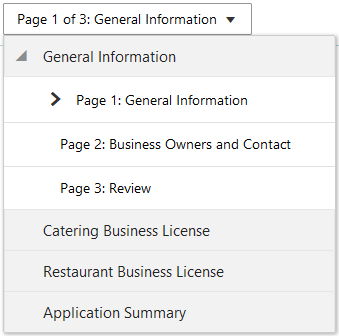
The chevron symbol indicates which page you are currently viewing, with each section displaying the selected page <x> of <n>."
| Page Element | Description |
|---|---|
|
General Information |
The General Information section appears at the top of the form navigation. This section contains the information that is common to all the selected license types. Entering common information here means you don't have to enter it for each license type. Note: When the list of contacts is in the general information,
contractor contacts that are added in the contractor section
appear in the list of all contacts only after application
submittal. This applies only to the origination
application.
|
|
Review page |
The Review page is where you can review and edit the information you've entered for a General Information section or an individual license type. |
|
Selected license types |
The licenses types you selected on the Apply page appear below the General Information section in the order you selected them. Fill out each license type application just as you would a standalone license type application. |
|
Application Summary |
The Application Summary page enables you to view the progress of the application process. See "Using the Application Summary" below. |
|
When in the first page of the first license type within the single intake form, click this button to return to the General Information section. |
|
|
When on the Review page of the last application in the single intake form, click to go to the Application Summary page. |
|
| Save |
The Save button appears for the General Information section only after you've saved one of the business license type applications. Note: As you navigate from one form to another, you trigger an
automatic save.
|
Using the Application Summary
Use the Application Summary page to monitor the progress of the application, make edits, or remove a license type if it's no longer necessary.
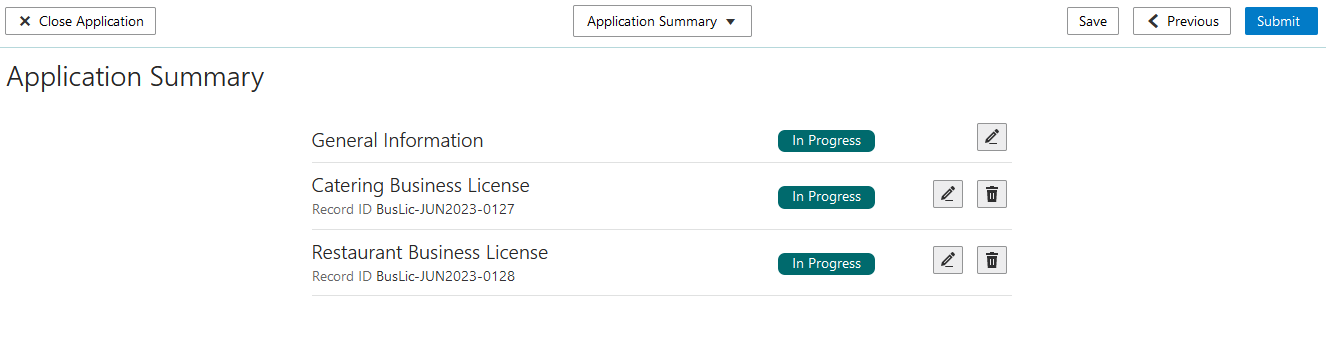
If there are any issues, such as missing or invalid information, you will see notifications on the Application Summary page describing what needs to be resolved before submitting the application.
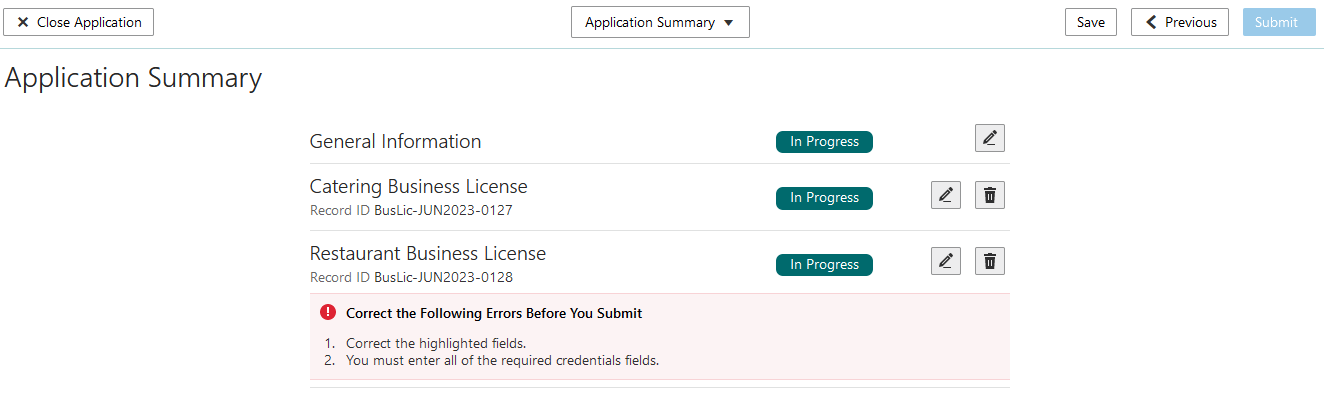
- Not Started
- In Progress
Working with In-Process Applications Within a Single Intake Form
While you are working on a single intake form it's common to leave the form to gather information and return at a later time. Access the single intake form from your Applications list by clicking any of the pending license types you included in your single intake form.
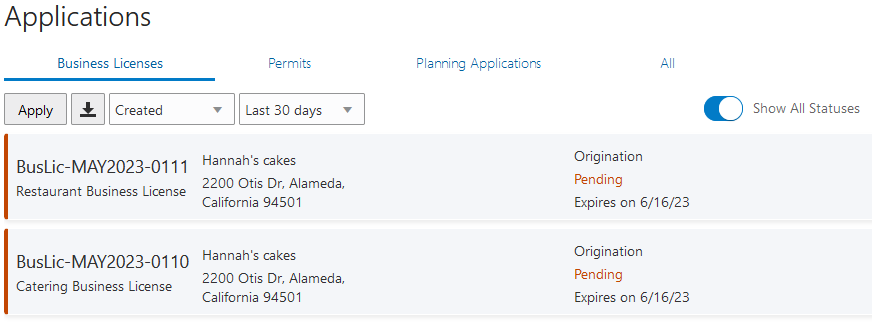
When an inactive pending application expires, it is automatically removed from the group and set to a status of void.
You can't copy a pending application that's part of a single intake form.
Managing Submitted Applications
Once you submit a single intake form, you can't return to the single intake form and access your previously selected business license types. After submission, you manage each of the selected license applications separately. You can access the individual license types from the Transactions > Business Licenses page the same as a standalone application, where you'll pay fees, monitor, and update the license application as needed.