Overview of Delivered Maps
Maps provide a convenient way for agency staff and public users to see and interact with geographical information. For example, maps can show the locations of parcels and addresses as well as the locations of transactions such as permits, planning applications, projects, incidents, cases, and business license activity.
Map functionality relies on integration with a third-party map service such as Esri Geographic Information Systems (GIS) and configuration in Oracle Permitting and Licensing. For more information, see the Implementing Your Cloud Integrations guide.
This example shows the main map that agency staff uses to see properties and transactions.
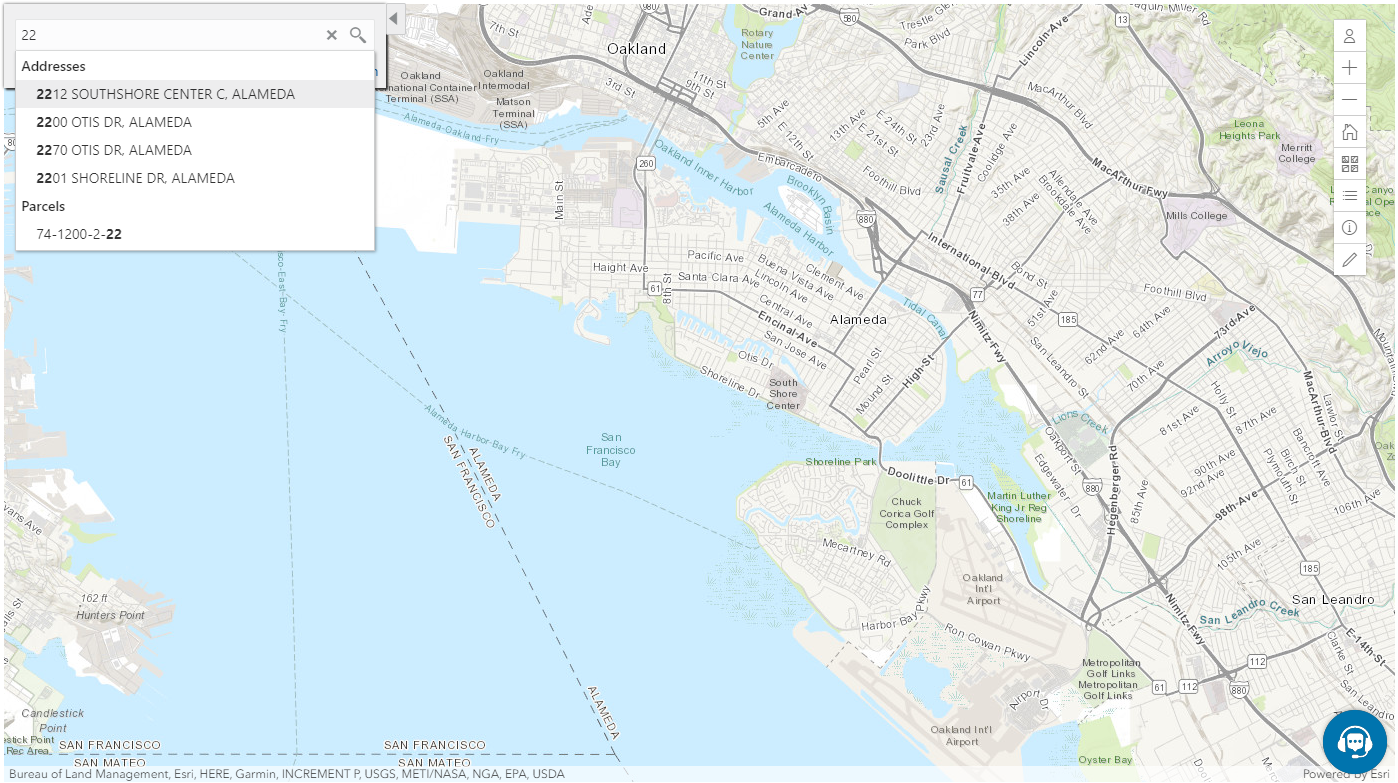
The following tables describe the delivered maps in the Oracle Permitting and Licensing system.
Main Maps
This table lists the main maps that display the agency’s business licenses, permits, planning applications, and projects. There are separate maps for different users. For more information, see Using the Main Map and Explore Your City Map.
|
Map Name |
Users |
Navigation |
Usage |
|---|---|---|---|
|
Agency main map |
Agency staff |
Click the Map icon in the page header, then click Main Map in the drop-down menu that appears. |
|
|
Guest/anonymous user map |
Anonymous public users |
Guest users click the Explore Your City tile on the landing page. |
An anonymous user who attempts to start an application is required to register or sign in first. |
|
Registered public user map |
Registered public users |
Registered public users click the Explore Your City tile on the landing page. |
|
Additional Maps for Applications
This table lists additional maps that support applications:
|
Map Name |
Users |
Navigation |
Usage |
|---|---|---|---|
|
Application intake |
Agency staff Registered public users |
Access the Property section of a new or submitted application, then click the Map View icon. |
Choose properties and other GIS objects to associate with the application. |
|
Mobile inspection |
Agency staff |
Use the Oracle Inspector web application for mobile devices. |
View business license applications, permits, and planning applications on a map. |
|
Public notification |
Agency staff |
|
Create a notification zone by specifying a distance from selected parcels. After creating a notification zone, download.csv files with parcel, address, and owner information for all parcels that are at least partially within the zone. |
Maps for Code Enforcement
This table lists additional maps that support code enforcement:
|
Map Name |
Users |
Navigation |
Description |
|---|---|---|---|
|
Agency - code enforcement |
Agency staff |
On the Code Technician Worklist page, go to a tab for managing incidents and then click the Map View icon. |
View the locations of incidents that appear on the selected worklist tab. |
|
Code enforcement issue intake |
Registered and anonymous public users |
Follow the guided process for reporting an issue until you reach the page where you enter the issue location. |
Identify the location of an issue that is being reported. See Reporting Issues. |
|
Mobile code enforcement inspections |
Agency staff |
When reporting a new violation, click the Location of the incident option. |
Identify the location of a violation that is being reported by an inspector who is using the mobile inspection application. |
|
Public - code enforcement |
Registered and anonymous public users |
On the code enforcement landing page, click the View Recent Issues tile. |
View recent code enforcement issues. |
Maps in Application Headers
This table describes the map that appears in application headers:
|
Map Name |
Users |
Navigation |
Description |
|---|---|---|---|
|
Transaction header |
Agency staff Registered public users |
Access the detail page for the application. |
The map that appears at the top of various detail pages. For example, this map appears in the detail pages for business license activity, permits, planning applications, incidents, cases, parcels, addresses, and owners. If the application is not associated with a location, the map displays the initial extent that is defined on the map profile. |
You can set up one transaction header map for everyone or separate transaction header maps for public users and agency users. For more information, see Implementing Delivered Maps.