Working with Related Transactions
This topic provides an overview and describes how to work with related transactions using the Redwood interface.
Transaction Linking
As agency staff you can establish relationships between transactions and then perform actions such as viewing the related transaction applications, marking them as a primary, subapplication, or linked application. You can also remove links between related transactions.
Agency staff can establish links between transactions and code enforcement cases as well. Only agency staff such as a code technician have access to the Case – Related Transactions page and are allowed to drill down to the case detail from other transactions. Public users don't have access to related transactions for cases.
When you link one transaction with another manually, you can select the type of relation between them, which can be Primary, Subapplication, or Linked. The relation type you choose to link your application determines the relation type the linked application will have with the source application.
For example, if you link the current application to another application with the link type Primary, that application will be linked automatically to the current application with the link type Subapplication. Similarly, if you link the current application to another with a link type Subapplication, the current application will automatically become the primary application.
As a result of the linking, an indirect link is automatically created between your current transaction application and the applications that are directly linked to your linked application.
The following diagram shows the related transactions linking for a selected application:
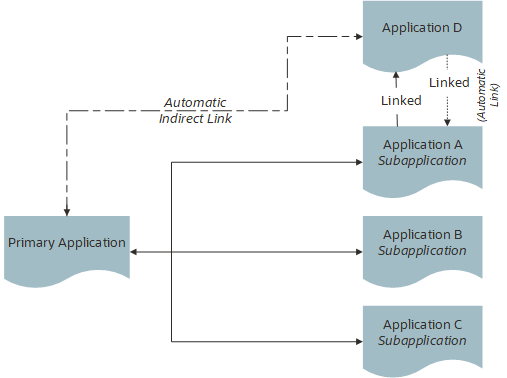
When working with related transactions, keep these considerations in mind:
-
Only a permit can be assigned as a primary application.
-
Existing applications that are in terminal statuses such as Completed, Canceled, Withdrawn, or Denied aren't available for selection.
-
A primary application can be linked to multiple subapplications but a subapplication can be linked to only one primary application. Both types of applications can be linked to other applications using the link type—Linked. Once a permit is marked as a subapplication, the system disables the option to link the application as Primary.
Security Details for Working with Related Transactions
This section describes important security roles, requirements, or considerations specific to working with related transactions.
|
Primary Role |
Access Description |
Associated Job Roles and Abstract Roles |
|---|---|---|
|
PSC Manage Related Transactions |
Manage related transactions. |
PSC Agency Staff - All agency users PSC System Administrator |
|
PSC Registered Public users |
Manage related transactions. Access is also dependent on the related transactions configuration in agency setup. |
PSC Registered Public users |
For more information on creating roles for Oracle Permitting and Licensing, see Creating Custom Roles for Oracle Permitting and Licensing.
For more information on all the predefined security data such as abstract roles, job roles, privileges and so on, see the Security Reference for Oracle Permitting and Licensing.
Working with the Related Transactions Page
The Related Transactions page lists all the transactions linked to the selected application including those transactions that are in turn linked to the transaction you have linked.
To access the Related Transactions page, expand the Application section in the left-panel in the transaction details, and select Related Transactions.
Viewing Related Transactions
Access the Related Transactions page.
|
Page Element |
Description |
|---|---|
|
Search |
Use the search control to filter the list of related transactions with a keyword search. For example, if you want to confirm a planning application has been linked, enter planning. |
|
Show |
Select the filter option to list the applications linked by the types:
This option displays the count of applications for each type in parentheses. |
|
Link Applications and Link Cases |
Click the Link Applications button to link a business license, permit, or planning application to the current application. Click the Link Cases button to establish links between transactions and code enforcement cases. |
|
Include Indirects |
Click to toggle the view to display the indirectly linked applications for each application record. Including the indirectly linked view is turned off by default. Note:
The Include Indirects button is visible only when the application has an indirect relationship with another application, otherwise it's hidden. |
|
Exclude Indirects |
Click to toggle the view to not display the indirectly linked applications for each application record. This button appears only after previously clicking Include Indirects. |
|
View drop-down menu |
Click the View Relations option, from the drop-down menu, to view a diagram representing the relationship between the transactions. |
|
Transaction ID |
View the identifier of the linked transaction and a link to access the application detail. Note:
The detail link is available only for agency staff. Public users accessing this page for their transaction can only view the identifier of the application or case. They can't drill down to the detail page. |
|
Transaction Type |
The transaction types are created in the Intake Form Designer by the agency, so they will reflect the transaction type name set for the intake form for that application. For example, a transaction type for a permit may be Residential Solar, and a transaction type for code enforcement may be Unsafe Structure. |
|
Classification |
Shows the classification of the transaction, such as Permit, Case, Planning application, and so on. |
|
Link Type |
The type of link in the context of the transaction opened on the transaction details page. For example, values may be Subapplication, Linked, Indirect, and so on. |
|
Transaction Status |
The current status of the transaction or case, such as Pending, Submitted, Violation, and so on. |
|
Description |
The description as entered for the application by the applicant on the intake form, such as Kitchen Remodel or Carl's Auto Business License. |
|
|
Depending on the type of related transaction, you can select from these options:
See a separate section on performing actions. |
Adding a Related Transaction
As an applicant, you can establish links only from your business license, permit, or planning application. Agency staff can however add related transactions from any transaction. Code enforcement case related transactions are created and managed only by agency staff such as a code technician.
Linking option for related transactions is set up in Functional Setup Manager (FSM). For details on setting up the related transactions for your agency, see the Setting Up Related Transaction Linking topic in Setting Up Agencies.
To link a business license, permit, case, or planning application to a transaction:
-
Access the Transactions page from the Agency Springboard.
For cases, access the Cases tile from the Agency Springboard.
-
Select the business license, permit, case, or planning application for which you want to link a transaction.
-
Click the Related Transactions link in the left panel to open the Related Transactions page.
-
Click the Link button to open the Link Transaction page, which lists the applications you can link. Agency staff can access the list of cases in a separate tab. These pages list all the active applications and cases related to the selected property or case. Enable the Show All switch to view all the applications or cases in the system.
Note:If no property is associated with the application or case, then all applications that are open for linking are listed by default.
-
Select all the desired applications or cases using the checkboxes and then click the Add Selected As button to view the options to link to your source application:
-
Primary
-
Subapplication
-
Linked
Note: For permits, the options available for selection depend on the current application's type—Primary, Subapplication, or a single application submitted without marking it as primary or subapplication.Select one of the options to establish a link between the source application and the selected transaction applications. The Link Transaction page closes to show the Related Transactions page, which now lists the new transaction rows.
-
Performing Actions on Related Transactions
Agency staff and registered public users such as applicants and contact users with appropriate permissions can take action to establish links between transactions. Only agency staff can manage related transactions for code enforcement cases.
As an applicant or contact user you can remove link between related transactions from your transactions. This is not applicable to code enforcement cases.
Agency staff have access to all transactions to remove related transaction links.
Click the Actions menu and select from:
-
Mark as Subapplication
-
Mark as Linked
-
Remove Application Link (Not available for an automatically linked transaction)
-
Apply Conditions of Approval: Add conditions of approval to the current permit.
This option is available only for permits. See Working with Permit Conditions of Approval.
The options available in the Actions menu of an application are based on the existing link type:
|
Application Link Type |
Actions available |
|---|---|
|
Primary |
|
|
Subapplication |
|
|
Linked |
|
|
Indirect |
Mark as Linked |