Adding Time Entries
Agency staff can record the time that they spend working on applications for billing and reporting purposes.
You can access time entry on a mobile device as well as on a laptop or desktop computer. The layout and some functionality changes based on the device you are using.
This topic discusses the time recording pages that agency staff use to record time
Accessing Time Entry
You add time entries directly on the respective pages for the transaction you are working on. For example, you can enter the time you spend working on a permit inspection using the Time Recording page of the inspection details.
This is an example of a Time Recording page in the case details
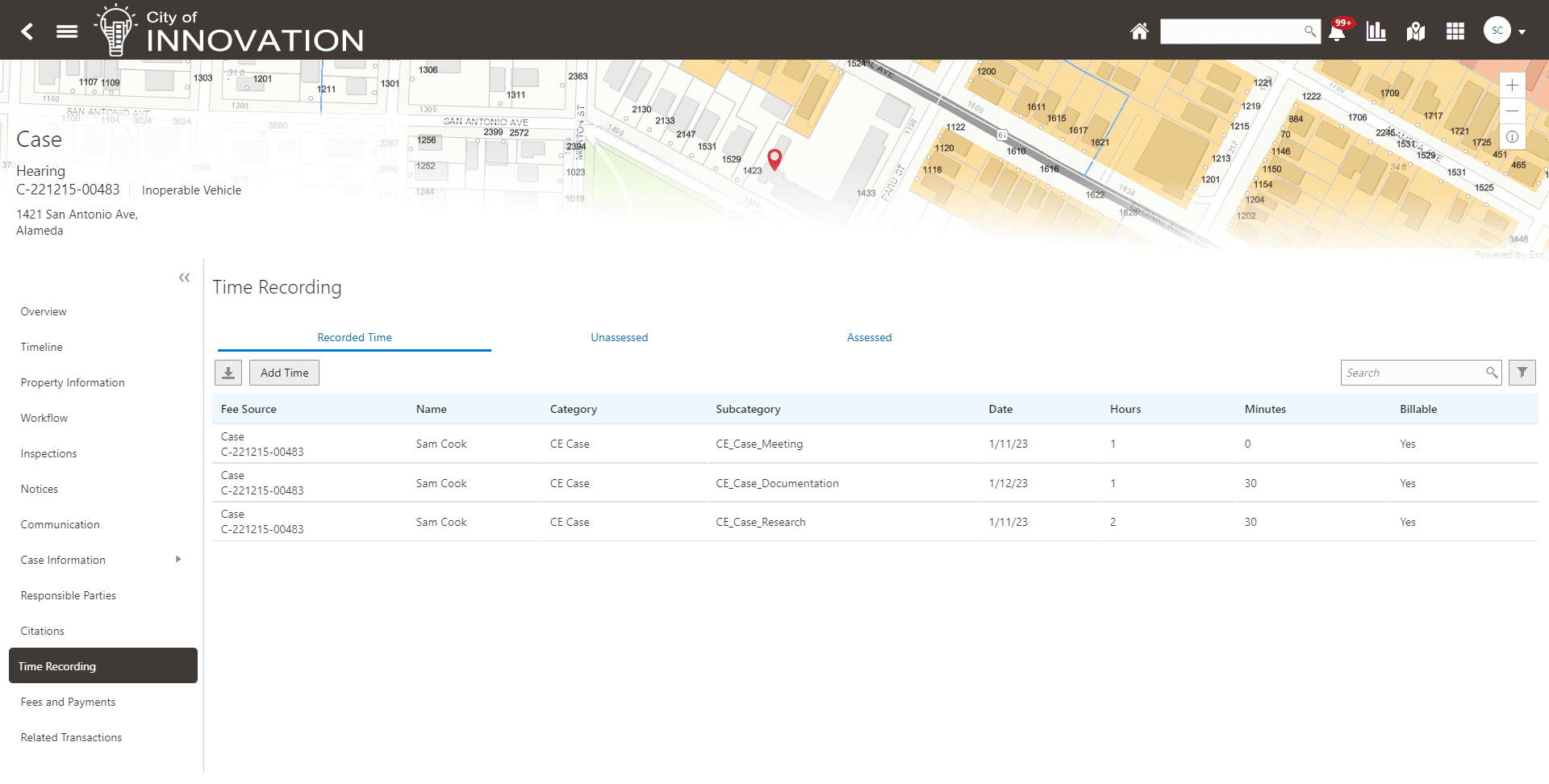
Additionally, you can quickly access transactions using the Time Recording tile on the Agency Springboard. This page displays transactions that you are assigned to or that you have already recorded time against.
This is an example of a Time Recording page accessed from the agency springboard
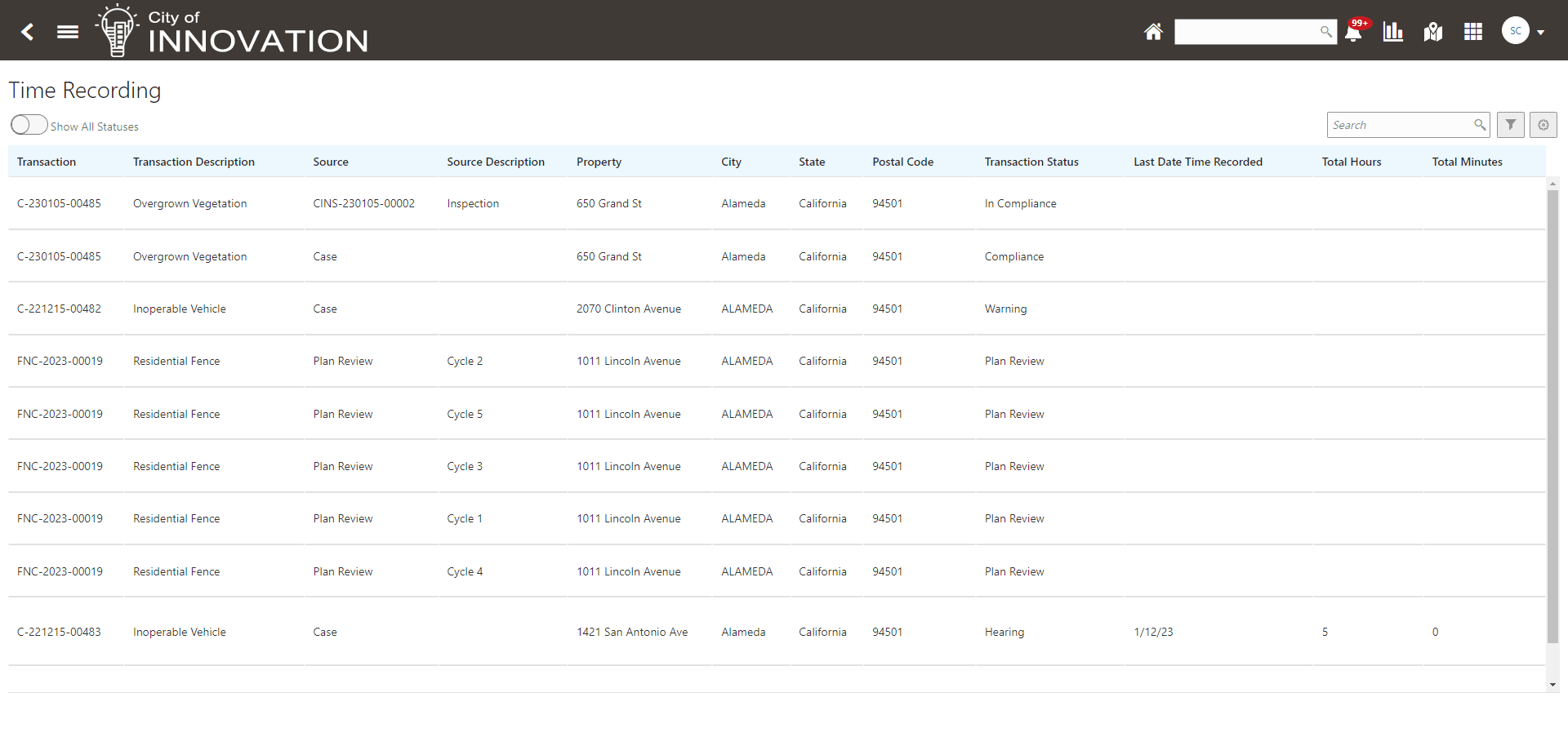
By default, this page displays permit and planning transactions that aren't in a terminal status (Completed, Denied, Certificate of Occupancy, Void, or Withdrawn). For example, it won’t display expired permit inspections or completed plan review cycles. Turn on the Show All Statuses switch to show all transactions assigned to you regardless of status.
Click a row to access the transaction page where you can enter your time.