Setting Up the Landing Page for Registered Users
You set up the public landing page for registered users who have entered credentials to access the service.
You can configure these elements on the Registered User Landing Page:
-
Welcome section
-
Welcome image
-
Welcome banner
-
Welcome message
-
Welcome action buttons. By default, the primary action button is Apply and secondary action button is Guide.
-
-
Global search
-
Alerts
-
Quick links and Account summary buttons
-
Attention needed card
-
Map
-
More actions tiles
This example illustrates the Registered User Landing page.
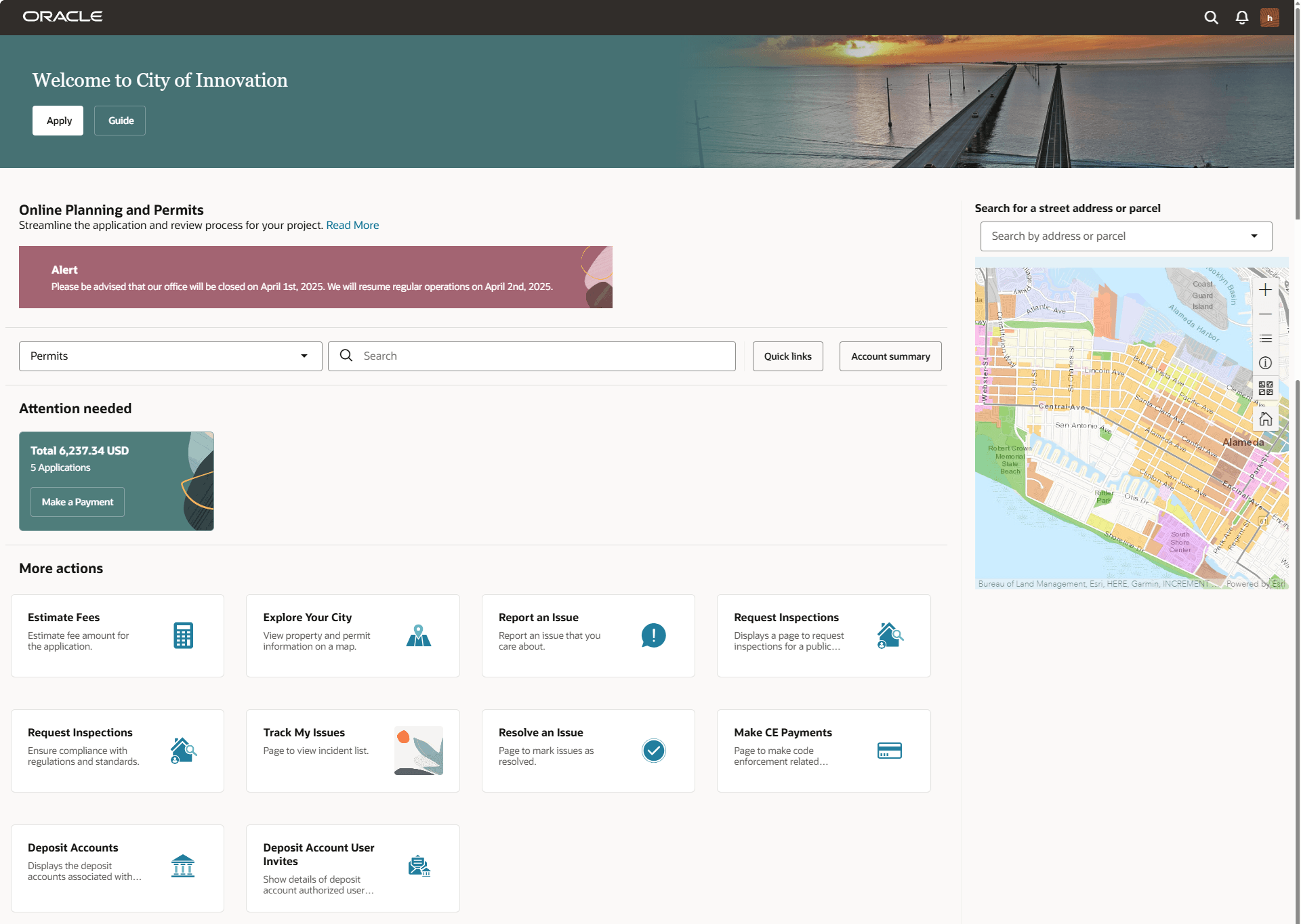
Setting Up the Banner Image
You use the Oracle Fusion Application Appearance page to upload and store the branding images that you will use for your Public Sector system. For information about setting up the banner image see Applying Branding Images.
Defining Alerts
You display alert messages on the Registered User Landing Page in an alerts banner.
For information about setting up alert messages, see Defining Alerts and Working with Ad Hoc Communications.
Setting Up the Banner Summary
You provide welcome information on the landing page for anonymous users and registered users in the banner summary element. You can also link to an external page from the banner summary.
For information about setting up welcome information, see Defining Summary Details.
Setting Up the Map
You can search for an address or parcel, and zoom in and zoom out on the map to learn more about the location. You can also view all property and permit-related transactions associated with the selected address or parcel.
To set up the map element on the Registered User Landing Page:
-
Select
-
On the Configure Menu Structure page, select the Products menu.
-
Click Open Menu.
-
Expand the Registered Landing Page Data folder.
-
Select the Explore Your City menu link:
Menu Link
Description
Explore Your City
Displays a map element in which the user can search for an address or parcel, and view the location as well as any property and permit related-information associated with it.
-
Click the Edit button.
-
On the Link Details page, go to the Show On field and select an option:
-
None - Hides the search element.
-
All devices, Tablets and larger, or Smartphones only - Shows the search element.
-
-
Click Save and Close.
Configuring the Welcome Action Buttons
The registered users have these action buttons on their landing page welcome section: Quick links and Account summary, and Recently viewed. The Quick links button opens a drawer on the Registered User Landing Page, which lists actions that provides access to pages associated with specific tasks. The Account summary button opens a drawer, which lists actions that provides access to pages associated with the user's account. The Recently viewed button opens a drawer, which lists the recent transactions access by the user, which can be clicked to return to the selected transaction. You can show or hide the Quick links, Account summary, and Recently viewed buttons.
To configure the menu links in the Quick links drawer:
-
Select .
-
On the Configure Menu Structure page, select the Products menu.
-
Click Open Menu.
-
Expand the I Want To Content folder.
-
You can show or hide the following delivered menu links:
-
Start an Application
-
Estimate Fees
-
Go to Applications
-
View Recommendations
-
Request Inspections
-
Schedule an Inspection
-
View Payment History
-
Report an Issue
-
View Invoice History
-
View Payments on Account
-
View Payment History
-
-
Select the desired menu item and click the Edit button.
-
On the Link Details page, go to the Show On field and select an option:
-
All devices, Tablets and larger or Smartphones only - Displays the link on the Quick Links drawer.
-
None - Hides the link on the Quick links drawer.
-
-
You can change the order in which the links are displayed.
On the Link Details page, go to the Sequence field and change the sequence number. Lower the sequence number, higher the order in which the link is displayed.
-
Click Save and Close.
Registered users can use the quick links and the action tiles independently of each other or in combination. Both the quick links and action tiles access the same pages.
To configure the menu links in the Account summary drawer:
-
Select .
-
On the Configure Menu Structure page, select the Products menu.
-
Click Open Menu.
-
Expand the Registered Landing Page Data folder.
-
You can show or hide the following delivered menu links:
-
Applications
-
Business Licenses
-
Inspections
-
Projects
-
Businesses
-
-
Select a menu link and click the Edit button.
-
On the Link Details page, go to the Show On field and select an option:
-
All devices, Tablets and larger or Smartphones only - Displays the link on the Account summary drawer.
-
None - Hides the link on the Account summary drawer.
-
-
You can change the order in which the links are displayed.
On the Link Details page, go to the Sequence field and change the sequence number. Lower the sequence number, higher the order in which the link is displayed.
-
Click Save and Close.
Managing Tiles on the Registered User Landing Page
You can show or make small modifications to tiles on the landing page for registered users, but you cannot delete delivered menu links. For more information about modifying the menu links, see Configuring Menu Structure.
To manage tiles on the Registered User Landing Page:
-
Select .
-
On the Configure Menu Structure page, select the Products menu.
-
Click Open Menu.
-
Expand the Registered Landing Page Data folder.
-
Use the menu links for the tiles in the Registered Landing Page Data folder.
-
You can show or hide the delivered tiles:
Menu Link
Description
Estimate Fees
Provides a tile for the registered users to estimate application fees.
Explore Your City
Provides a tile that a registered user can search for and find property and permit information on a map.
Report an Issue
Provides a tile to access a page and file a report for an issue you care about.
Resolve an Issue
Provides a tile to access a page and mark an issue associated with you as resolved.
CE Payments
Provides a tile to access a page and make code enforcement-related payments.
Apply
By default, this menu link provides a button that links to the page where users can search for an application type and initiate an application.
You can also display it as a tile, by changing its menu configuration. For details, see the section on Configuring the Home Page Section Type in Configuring Menu Structure.
Guide
By default, this menu link provides a button that links to a guided questionnaire used to find the type of application that the user needs for a particular project.
The button links to a questionnaire that you set up with Oracle Intelligent Advisor. See Choosing a Guide Questionnaire.
Note:If your agency is not using Oracle Intelligent Advisor, you must hide the Guide button by selecting None in the Show On field for this menu link.
You can also display the Guide as a tile, by changing its menu configuration. For details, see the section on Configuring the Home Page Section Type in Configuring Menu Structure.
For more information about the tiles and their usage, see Overview of Public Landing Pages.
-
On the Link Details page for a tile, you can change the tile image by selecting any delivered image from the Icon drop-down options.