Performing Plan Reviews
Plan reviewers perform reviews of documents and enter their decisions. In some cases, the agency’s plan coordinator overrides a plan reviewer’s existing decision.
As a plan reviewer, you view a list of plans assigned to you on the Task Management page, which is displayed in the classic user interface. This topic describes how you provide your plan review decision and comments on the Plan review decision details drawer displayed using the Redwood Experience interface.
The plan coordinator can also enter override decisions, change reviewer due dates, and reassign reviewers on the drawer. A count of assigned plan reviews appears for each available reviewer in the Reviewer drop-down list.
This example illustrates the Plan review decision details drawer displayed using the Redwood Experience user interface, accessed from the Plan Reviews page in the application details. The override option is only available for agency staff with permissions.
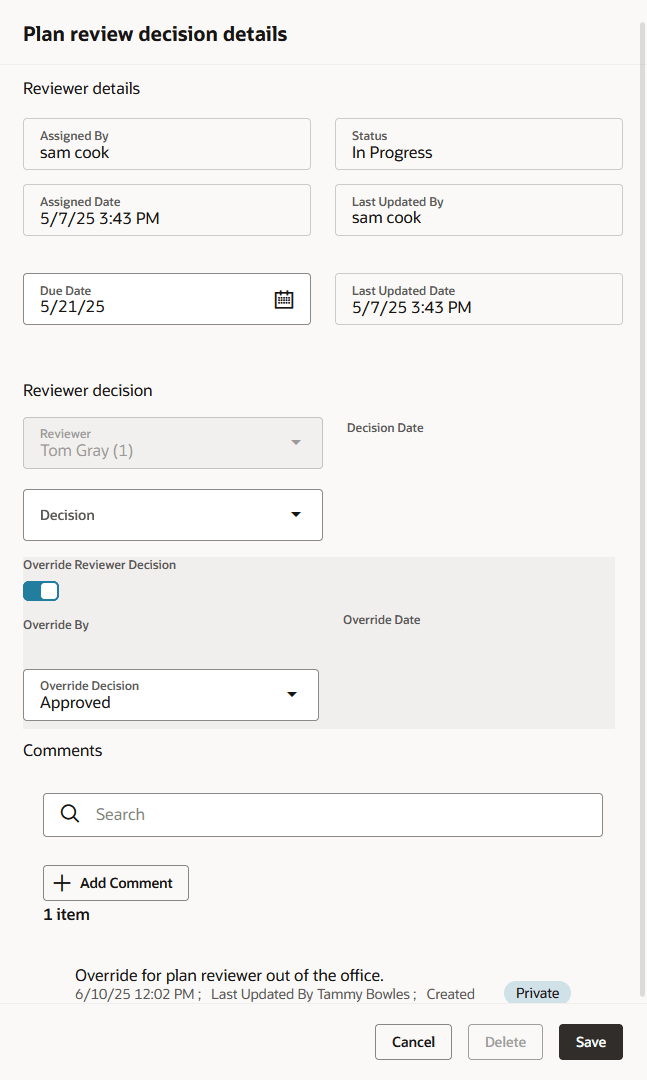
Reviewers and plan coordinators can provide decisions whether or not documents are identified for a cycle.
Once all reviewers have provided a decision for a review cycle with a Bluebeam Studio™ Session, the plan coordinator finalizes the cycle.
The system derives the overall plan review status from the individual plan reviewer decisions, inclusive of plan coordinator overrides, and updates the overall plan review with the most severe decision status. The system-defined decision statuses from most to least severe are: Rejected, Revision Required, Approved with Comments, Approved, and Not Required. If plans have one or more rejections, or revisions are required, the plan coordinator may require the applicant to correct the plans and resubmit them for another review cycle.
Viewing Plan Reviews Assigned to You
As a plan reviewer, you can find the plan reviews assigned to you on the Task Management page. The flow described here is displayed using the classic user interface.
-
Select on the agency springboard.
-
The My Plan Reviews tab of the Task Management page opens displaying tasks with the Plan Review type.
Plan reviews are displayed in ascending order by due date. Plan coordinators enter reviewer-specific due dates on the Plan Review Decision Details page, or by clicking the Copy Plan Review Cycle Due Date to Plan Reviewers button on the Plan Reviews page.
You can also use the filter button to filter by additional parameters, including task type, task name, task ID, transaction ID, transaction type, status, assigned to, assigned date, and scheduled date.
-
Plan review assignments appear in the task grid. Click the View More Details button for a transaction to open the Plan Reviews page.
All plan reviews that are assigned to you, including both manual and electronic document reviews, appear on this page.
The plan review workflow tasks for plan coordinators also appear on the Task Management page. Plan coordinators sort tasks by Workflow.
For more information on the Task Management page, see Managing Tasks.
Adding a Plan Review Decision
As a plan reviewer, you can add your plan review decision on the Plan review decision details drawer. You can modify your decision until the plan review cycle is closed or canceled, but you can't modify your decision if the plan coordinator overrides your decision.
The Plan review decision details drawer contains all of the information you need to provide a review decision:
|
Page Element |
Description |
|---|---|
|
Assigned By and Assigned Date |
Displays the name of the user who made the assignment or system if assigned automatically, and the date when the plan review was assigned. |
|
Due Date |
Displays the date the plan review is due. Agency staff with permissions can update the due date. |
|
Status |
Indicates the status of the plan review. For example, In Progress. |
|
Last Updated By and Last Updated Date |
Displays the name of the user who last updated the review decision details and the date when they were last updated. |
|
Reviewer |
Select a reviewer from the drop-down list, if the review hasn't been assigned yet. |
|
Decision and Decision Date |
Select a reviewer decision from the drop-down list. The decision date is the date when you selected the decision. If your agency is using the system-defined decision statuses, you'll see these options:
The decision status names in the Decision list may not match the system status names, because displayed statuses can be modified by the agency for permit and planning application plan reviews. For example, if the agency changes the displayed status of Rejected for a permit plan review, you might see Declined or Failed. However, the severity of the decision remains the same. Any displayed status associated with the system status Rejected, for example, is always calculated as the most severe status. For more information about agency setup for displaying separate permit and planning application decision statuses, see Setting Up Plan Review Statuses. |
|
Override Reviewer Decision and Override Decision |
Plan review coordinators and agency staff with permissions can turn on the switch to select an override the reviewer decision. Once the reviewer's decision has been overridden, they can't update it anymore. The Override By field shows the name of the user who provided the override decision, and the date appears as well. Note:
If the plan coordinator overrides the last review in the plan review cycle, the override action changes the status of the plan review cycle to complete. |
|
Comments |
Enter review comments. Comments are optional unless your agency elects to require comments during plan review setup. Your agency may require comments for decisions with a negative or qualified outcome (Approved with Comments, Rejected, or Revision Required) or all decisions. Comments marked as private are only visible to agency staff with permissions; applicants and contacts with application access can only see public comments. Comments can't be updated once the plan review cycle or transaction is closed or canceled. For more information, see Working with Comments. |
Here's how to add a reviewer decision:
-
On the Plan Reviews page in the application details, select the tab for the review cycle you are working with.
-
In the Reviewers section of the cycle, select a reviewer row.
The Plan review decision details drawer opens.
-
On the drawer, select a value from the Decision list.
-
Click Add Comments to enter comments for your review.
-
Click the Save button.
The system updates the Decision Date field with a timestamp.
Overriding Plan Reviewer Decisions
An agency’s plan coordinator can override a plan reviewer’s existing decision but can't change decisions. When a plan coordinator overrides a decision, the decision status and timestamp appear in the Reviewers grid in the reviewer’s row. Once the reviewer's decision has been overridden, they can't update it anymore.
As a plan coordinator, you can override the individual plan reviewer’s decision on the Plan review decision details drawer.
-
On the Plan Reviews page in the application details, select the tab for the review cycle you are working with.
-
In the Reviewers section of the cycle, select a reviewer row.
The Plan review decision details drawer opens.
-
On the drawer, turn on the switch to Override Reviewer Decision.
-
Select a value from the Override Decision drop-down list.
-
Click Add Comments to enter comments for your review.
-
Click the Save button.
The system updates the plan reviewer’s Decision Date timestamp and enters Yes in the Override field.
If the plan coordinator overrides the last review in the plan review cycle, the override action changes the status of the plan review cycle to complete.