Report Package Embedded Content - New Option to Disable Automatically Resize Table Content for Embedded Word Tables
When you embed a table within a Microsoft Word Doclet, the available content is converted into a Word table. The Word tables have a default option, Automatically Resize Table Contents, which adjusts the column widths and row heights slightly for optimal rendering. This resizing may introduce discrepancies between the embedded table and the source table or grid. You can now disable the resizing option on the Available Content definition to minimize the variations between the embedded Word table and the source reference table or grid.
Within a Word or PDF Report Package, you can disable the automatic resizing option on available content tables. When the available content table is embedded in a Word doclet, the Word table option will not be enabled. By default, this option is enabled for the available content.
To disable the automatic resizing option:
- In Narrative Reporting web:
- Select Act on Content, and then select Check Out.
- Select Inspect, and then Available Content.
- For new available content, click Add, and then select the required grid from Available Source Objects.
- For existing available content, click on the Available Content Name to edit.
- Click the Automatically Resize Table Contents checkbox to disable it, and then click OK.
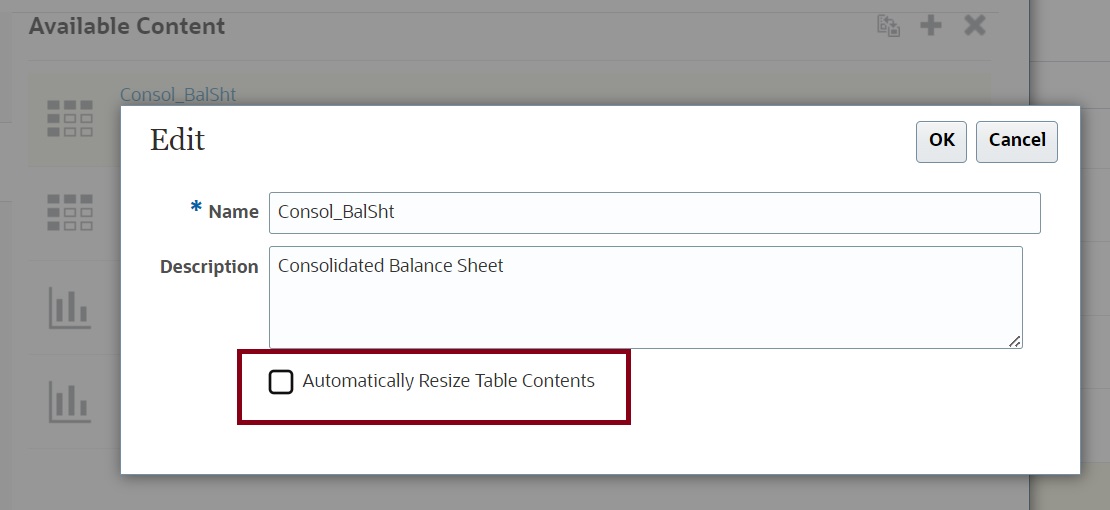
- In Smart View (requires the 24.02+ Narrative Reporting extension):
- In Excel, open the reference doclet and check it out.
- In the Narrative Reporting ribbon, click Inspect, then select the Available Content tab, and then click the link for the available content to change.
- In the Edit dialog, clear the Automatically Resize Table Contents checkbox, and then click OK.
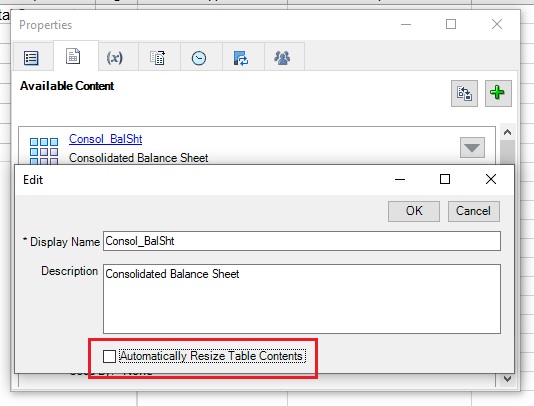
Business Benefit: This enhancement provides customers the ability to enable or disable the resizing option, based on their requirements and choice.
Steps to Enable
- Narrative Reporting web: There is no setup required to use this feature.
- Smart View: This feature requires the 24.02 Narrative Reporting extension. To install the extension, see Updated Narrative Reporting Extension for Smart View.
Tips And Considerations
In Smart View, when you create new available content using the Excel named range method, the Automatically Resize Table Contents option is displayed upon upload in the Add Report Content dialog when you click the link for the new content. In this example, the check box has been cleared:
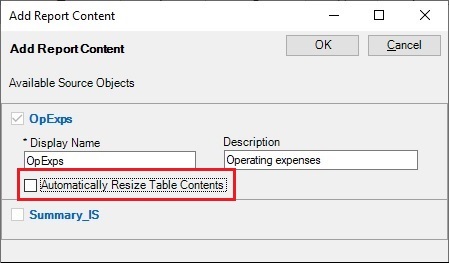
The option is not displayed when you create available content using the new Available Content button in the 24.02 Narrative Reporting extension update. In Smart View, to clear the check box for content created using the Available Content button, use the steps noted above.
Key Resources
- Adding or Deleting Excel Based Available Content from a Reference Doclet in Creating and Managing Report Packages for Narrative Reporting
- Making Reports Content Available in a Reference Doclet in Creating and Managing Report Packages for Narrative Reporting
- Updating Excel-based Reference Doclet Content in Working with Oracle Smart View for Office