Collaborating with IPM Insights Using Tags
You can now collaborate with your colleagues more effectively and leverage the power of automated analysis with IPM Insights using tags.
- Use # to tag insights with a custom label. For example, you can tag a set of insights for team review by adding #TeamReview.
- Use @ to tag a user or group.
Then, filter your Insights dashboard to see tagged insights.
You add tags in the Comments box for an insight.
To add tags to an insight:
- From the Home page, click IPM and then click Insights.
- From the Actions menu for an insight, click Add Comment. Alternatively, from the Actions menu for an insight, click View Details and then from the Insights Details page, click the Comments icon. You can also click the link in the Details column on the Insights dashboard and then from the Insights Details page, click the Comments icon.
- In the Comments box, add a tag # followed by your custom label. Or, to tag a user or group, add a tag @ followed by a user or group name.

Entering Tags in the Comments Box from the Insights Dashboard
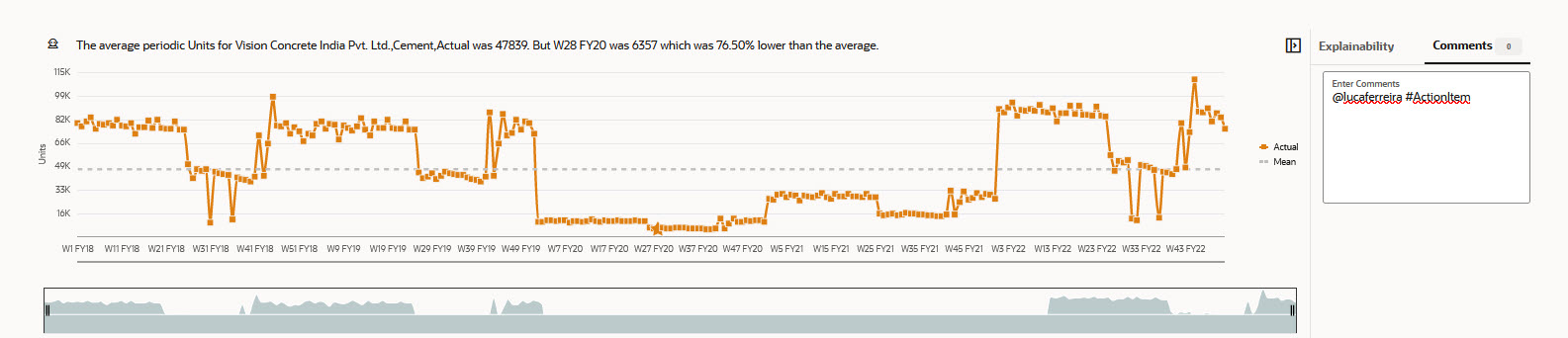
Entering Tags in the Comments Box from the Insights Details Page
Notes about tags:
- To review insights tagged with your user name or group name, in the Insights dashboard, click My Insights in the Filter area.
- The most frequently-used tag is highlighted with a chip in the Filter area. Select it to see all insights associated with that tag.
- To search for tagged insights, enter # or @ followed by the tag text in the Search box.
For example, the Insights dashboard is filtered to show My Insights and insights tagged with #ActionItem:
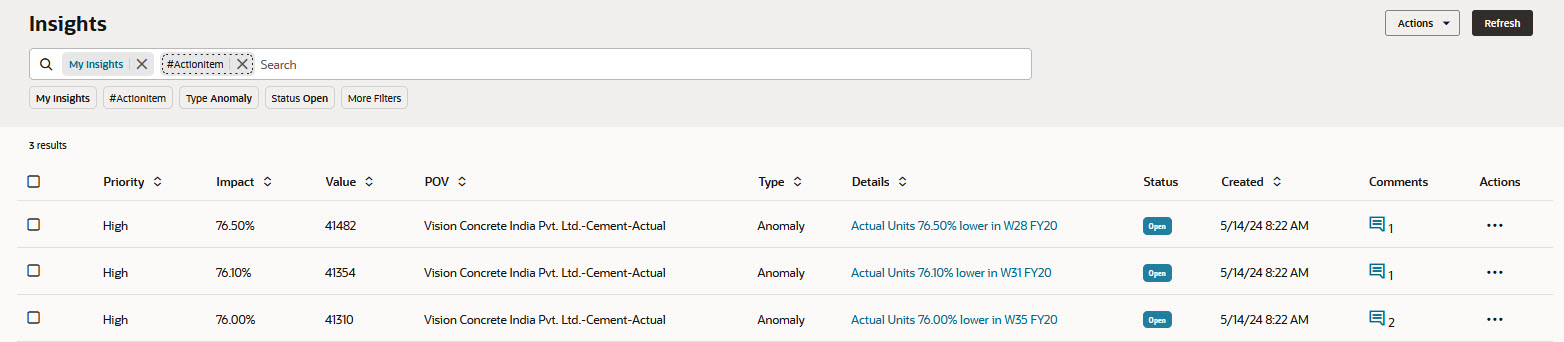
Insights Dashboard Filtered for Tags
Administrators can manage tags, for example, delete tags that are no longer used or add new tags.
To manage tags:
- From the Home page, click IPM and then click Tags.
- To add a new tag, click Add Tag and then enter a tag name.
- To delete a tag, click the Actions menu next to a tag and then click Delete.
Business Benefit: Users can collaborate more effectively using tags.
Tips And Considerations
- Tags are case sensitive.
- Tags can appear anywhere in the Comments text.
- You can include any number of tags in the Comments.
Key Resources
- Working with Planning
- Administering Planning