New Locate Action in Available Content Panel in Smart View
You can quickly locate the named range associated with an available content within an Excel reference doclet or file using the new Locate action in the Available Content panel in Smart View.
Open a report package in Excel, and access the Available Content panel from the content selector. Then, choose the Locate action from the More Actions menu for a selected content.
In the following illustration, the available content, "Metrics" is selected. Hover over the More Actions menu:

More Actions Menu
The available actions are visible, as shown below. Select Locate and the Narrative Reporting extension takes you to the location within the Excel workbook of the selected available content. Additionally, the selected content range is highlighted:
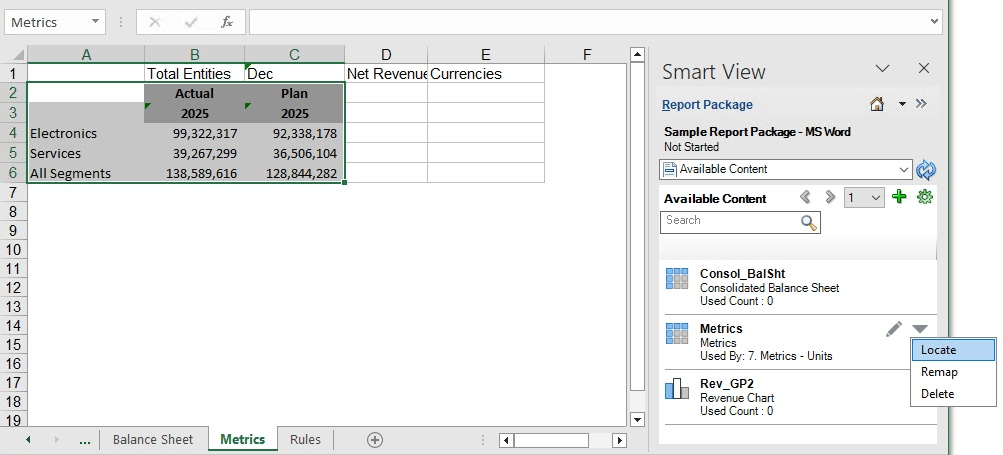
Locate Action in the Available Contents Panel in Smart View
Business Benefit: The new Locate action allows you to quickly and easily locate available content in an Excel workbook, which is especially helpful in large workbooks.
Steps to Enable
This feature requires the 25.06 Narrative Reporting extension. To install the extension, see Updated Narrative Reporting Extension for Smart View.
Key Resources
- Working with Oracle Smart View for Office: