 Account Hierarchy User-Defined Sort Order Using File-Based Data Import
Account Hierarchy User-Defined Sort Order Using File-Based Data Import
Retain the order in which chart of account hierarchy members are defined in the Import Segment Values and Hierarchies FBDI or Rapid Implementation Spreadsheet. Previously, the children within a parent member were sorted alphanumerically in Smart View and Financial Reporting Studio, regardless of how they were initially imported. By maintaining the original order, customers can display child values in their preferred sequence without having to define names to achieve the same effect through alphanumeric sorting.
Create and Update Hierarchies:
-
Import Segment Values and Hierarchies file-based data import: When chart of accounts hierarchies are imported through this file-based data import template, the user-defined order of hierarchy members is preserved. This is achieved through saving a hidden sort order in the template. The sort order field is automatically populated when the template is validated and the .csv file is generated, with the values based on the member nodes entered in the template. The .csv file screenshot below shows how the sort order field is populated automatically for the member hierarchies defined in the template.
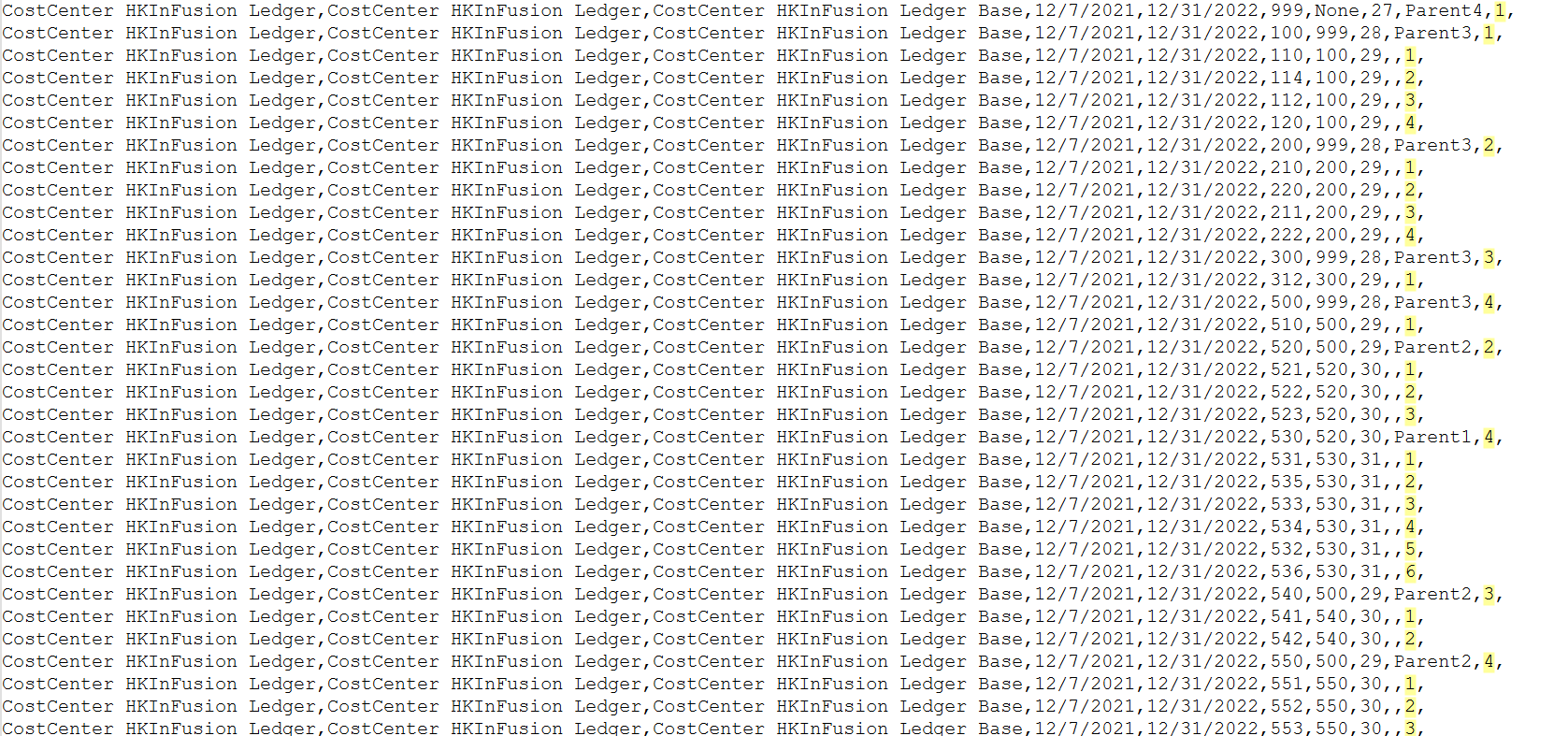
Import Segment Values and Hierarchies
Users must send the .csv file with sort order field values populated for the member nodes, in order to retain the original order of entry for the chart of accounts hierarchy members.
-
Rapid implementation spreadsheet: When the enterprise structure is loaded through the rapid implementation sheet, the order of the entry of the chart of accounts hierarchy members is retained.
-
Manage Chart of Accounts Configurations page: When incremental changes to hierarchies are uploaded through the 'Upload Hierarchies' button in this page, the order of the entry of the chart of accounts hierarchy members defined in the spreadsheet is maintained.
-
Manage Account Hierarchies page: When you add or update the members in the hierarchy in this page, the order you see in the page while adding the nodes is retained.
View Hierarchies:
Imported members within a chart of accounts hierarchy are now displayed in the user-defined creation order instead of the alphanumeric order.
-
Financial Reporting Studio Reports: When the hierarchies are published to the GL Balances Essbase cube, the user-defined order of members in the hierarchy is retained. When such hierarchies are viewed in Smart View and Financial Reporting Studio Reports, the hierarchy members are displayed in the original order, thereby facilitating the reporting according to the set conversion standards followed while defining these hierarchies.
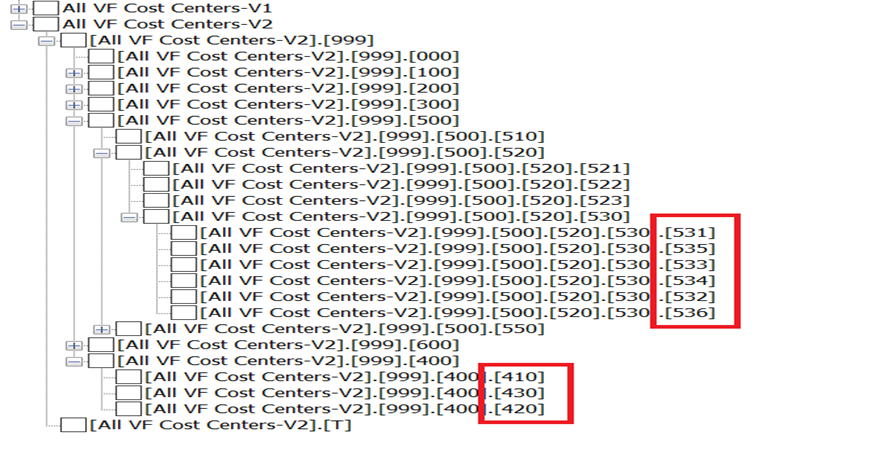
Financial Reporting Studio Report
-
Inquire and Analyze balances: The user-defined order of members in a hierarchy is retained when the balances are queried from the Inquiry pages such as Inquire and Analyze Balances.
-
Manage Account Hierarchies page: When the hierarchy members are viewed in this page, they are displayed in the order of the creation of the members.
-
Manage Chart of Accounts Configurations page: When you download the hierarchies from this page, the hierarchy members are displayed in the original order they are created instead of alphanumeric order.
Business Benefit:
-
Enables businesses to organize their financial data to meet specific reporting needs, regulatory requirements, or industry standards. Example: If account member values are created and entered into the Segment Values and Hierarchies Import template, following local GAAP naming convention, then the financial reports would display the account hierarchy members in this order rather than in alphanumeric order.
Steps to Enable
Use the Opt In UI to enable this feature. For instructions, refer to the Optional Uptake of New Features section of this document.
Offering: Financials
Tips And Considerations
-
For new customer installations the feature is enabled by default. If you do not want to retain the user-defined order of hierarchy members when viewing reports and would like to see the members in the alphanumeric order, then disable the opt in.
-
For existing customer installations, if you want to view your reports with the user defined order for chart of accounts hierarchy members, then you can enable the opt in. Be advised this can change the display of your existing reports, that is, from alphanumeric order to the updated order of hierarchy members after you enabled the opt in. For new hierarchies created after the opt in is enabled, the order of hierarchy members is maintained from the time of creating the hierarchy.
Key Resources
- Account Hierarchy User-Defined Sort Order Using File-Based Data Import
- How Segment Value and Hierarchy Import Data Is Processed
Access Requirements
You don't need any new privilege to use this feature.