Redwood Experience for Document Types Page
Enrich the user experience with the new Document Types page developed using the Redwood toolset. The page is built from the ground up using Visual Builder Studio (VBS) to give you a unique experience of Oracle applications.
The Redwood Document Types page is available, by default. You won't be able to access the new page from the Setup and Maintenance work area when the ORA_PER_DOCUMENT_TYPES_REDWOOD_ENABLED profile is enabled.
If you want to use the classic page, check the steps in the Steps to Enable section.
You can navigate to the new Document Types page from the Quick Actions pane under the My Client Groups section, Document Type sub-section.
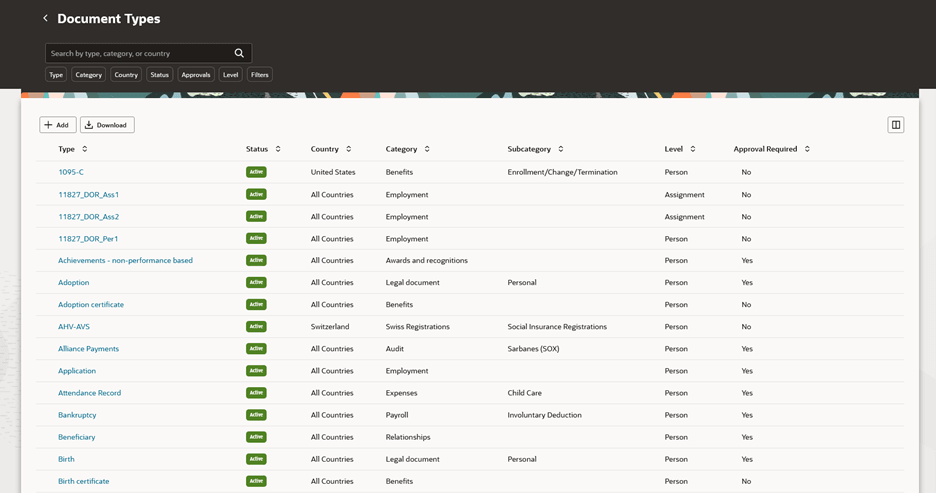
Document Types Page
Filter Document Types
The new page lists only those document types for which you have view or manage access based on your security profile.
You can search, filter, sort, view, download, and add document types from the Document Types search page. If the number of records in the search results list is high, you may need to scroll down to see the complete list on the Redwood page. The complete search results list is downloaded into the excel spreadsheet.
You can filter the document types by using different attributes. The multi-select option is available for Type, Category, and Country filters. Filter chips like Type, Category, and Tags display up to 25 values. However, you can refine your search to fetch more results.
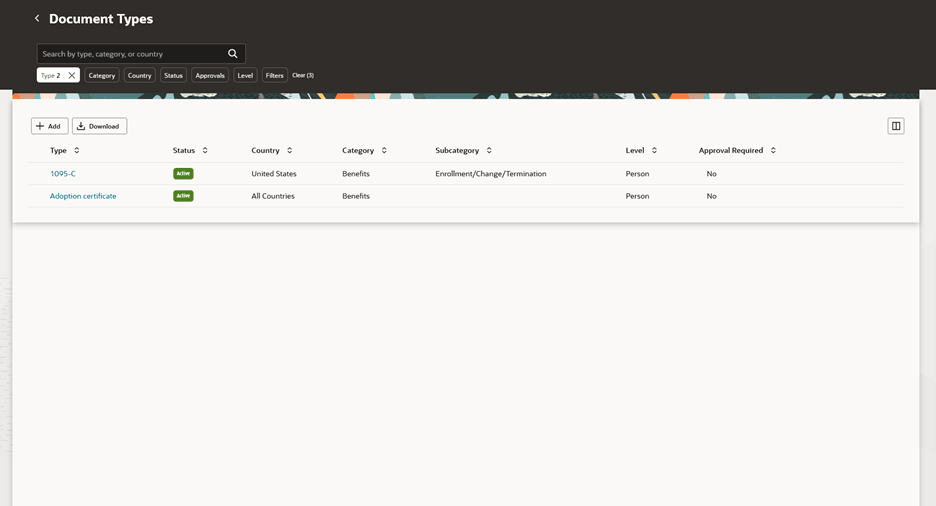
Filter Document Types
Download Document Types
You can download document types by clicking the Download button on the Document Types page.
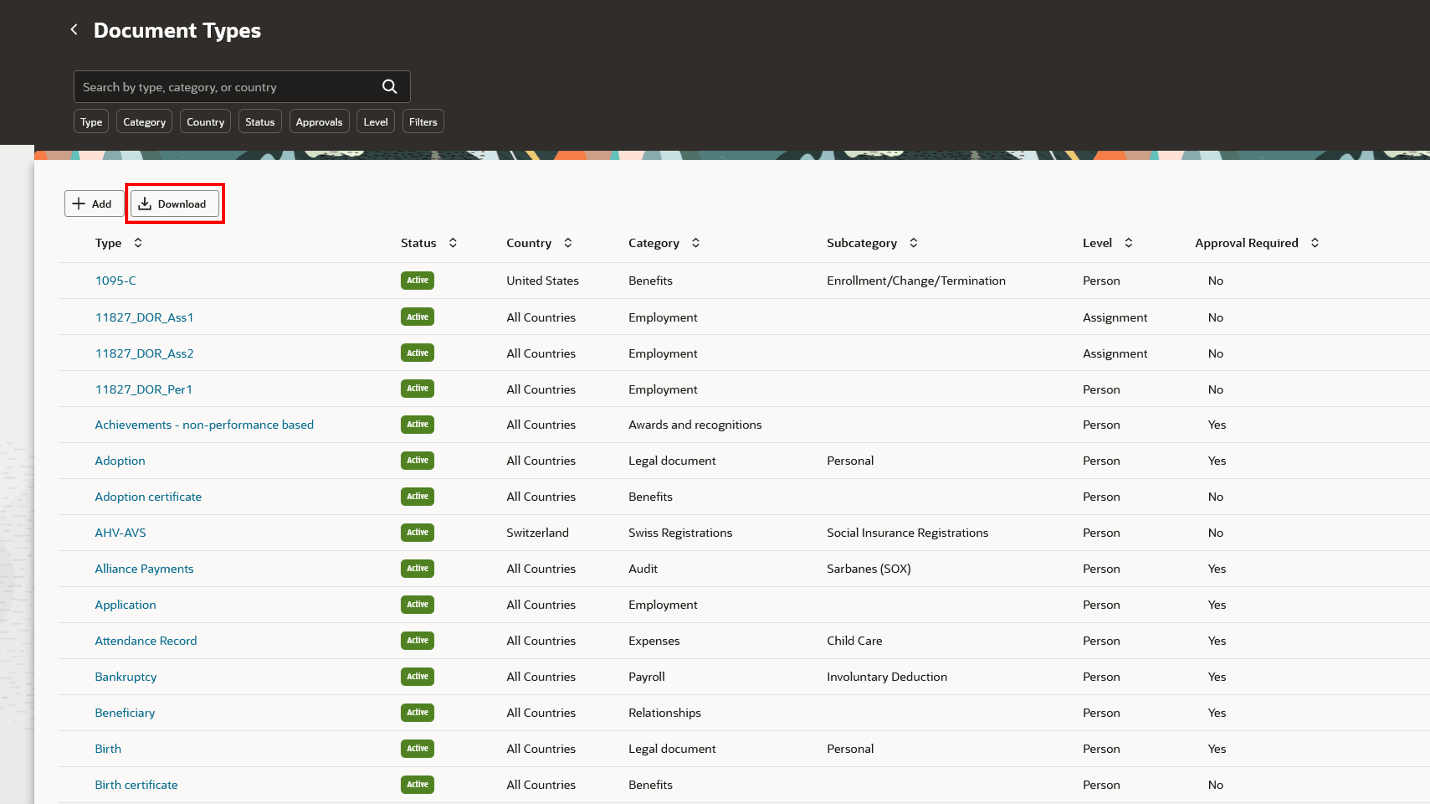
Download Document Types
Add Document Types
You can add new document types by clicking Add button on the Document Types page. The New Document Type page opens. Here, fill in the relevant details and click Submit.
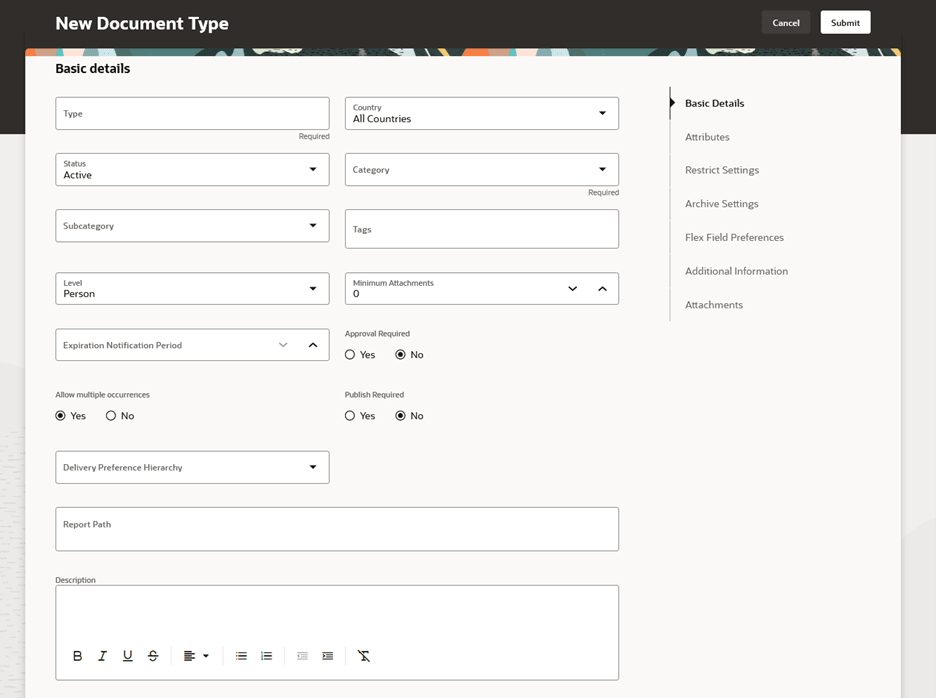
New Document Type Page
NOTE: Ability to configure document type delivery preference details has now been moved to a separate new Redwood page called Document Type Delivery Preferences, available from Quick Actions pane under the My Client Groups section.
Edit and Delete Document Type
Click any document type to open the View Document Type page. To edit the details of the document type, click Edit. To delete a document type, click Delete.
Note: If you don’t have the privilege to manage the selected document type, you will not be able to edit or delete the document type.
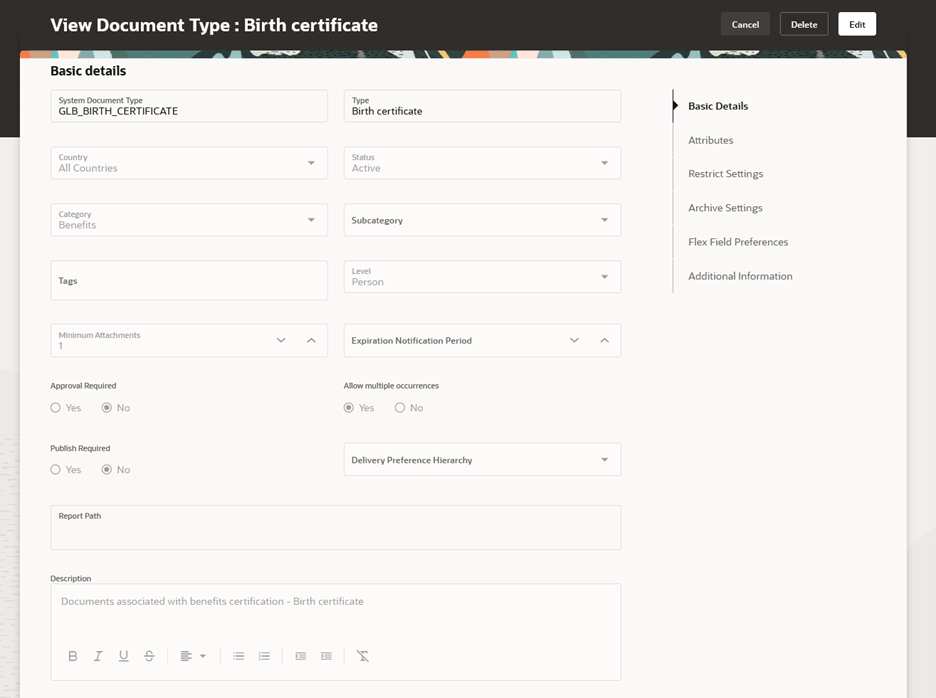
Edit and Delete Document Type
The new page is built using the Redwood toolset and offers a fewer number of clicks and better performance. By using these new pages or flows you can take advantage of the cohesiveness through the application.
Steps to Enable
In order to work with the new Document Types page, you must first enable the ORA_HCM_VBCS_PWA_ENABLED profile option. In addition, check if the ORA_PER_DOCUMENT_TYPES_REDWOOD_ENABLED profile option is also enabled. By default, the profile option is delivered as enabled. If you want to use the classic Document Types page, you need to set the profile option to No.
To disable the profile option, navigate to the Setup and Maintenance work area:
- Search for and click the Manage Administrator Profile Values task.
- Search for and select the profile option: ORA_PER_DOCUMENT_TYPES_REDWOOD_ENABLED
- Select the Level as Site.
- Enter No in the Profile Value field.
- Click Save and Close.
NOTE: Disabling the ORA_PER_DOCUMENT_TYPES_REDWOOD_ENABLED profile will also disable the Redwood Document Type Delivery Preferences page.
Tips And Considerations
-
Guided journeys are supported.
-
Category and subcategory updates can be made only through the Redwood document type page and through REST, HDL, and HSDL. These updates aren't possible from the classic document type page.
-
If the Delivery Preference Hierarchy attribute is blank, it indicates that no delivery preference needs to be configured for that document type.
-
If you select a value for Delivery Preference Hierarchy attribute, the delivery preferences for the document type will be enabled automatically. You will then be able to configure the delivery preferences from the new Redwood page called Document Type Delivery Preferences, available from Quick Actions pane under the My Client Groups section.
-
For single-select LOVs, manually erase the entered value if you want the attribute to remain null.
-
Ability to duplicate a document type is discontinued and won't be supported from the Redwood document type page.
-
You can no longer provide a user-defined Title and Description for attachments on the new Redwood pages. Therefore, it's recommended to provide meaningful file names.
-
If the Display Type for any of your flex field segment is Radio Button Group, then it's recommended to convert it to a List of Values, else users won't be able to deselect the value in the Radio Button Group.
-
The Translation Editor isn’t available on the new page yet. However, you can translate by logging into the application in the language you wish to translate. Alternatively, you can use HDL to upload the translations.
Key Resources
For more information, refer to these resources on the Oracle Help Center.
- Document Records, Implementing Global Human Resources guide, Cloud Human Resources
- Document Records, Using Global Human Resources guide, Cloud Human Resources
For a listing of all profile options for the recreated pages across applications, see the following document on My Oracle Support:
- HCM Redwood Pages with Profile Options – MOS Document - 2922407.1
For more information on extending Redwood pages in HCM, refer to this feature announcement on the Oracle Help Center.
Access Requirements
This table shows the aggregate privileges that support features in this update and the predefined roles that inherit them:
| Aggregate Privilege (Code) | Role |
|---|---|
|
Manage HR Document Type (ORA_PER_MANAGE_HR_DOCUMENT_TYPE) |
Human Resource Specialist |
|
View HR Document Type (ORA_PER_VIEW_HR_DOCUMENT_TYPE) |
Human Resource Analyst |
If you are using the predefined roles, no action is necessary. However, if you are using custom versions of these roles, you must add these aggregate privileges to your custom roles to use this feature. See the Release 13 Oracle Human Capital Management Cloud Security Upgrade Guide on My Oracle Support (Document ID 2023523.1) for instructions about implementing new functions in existing roles.