Redwood Experience for Request a New Position and Request a Position Change Processes
Enrich the user experience with the new Request a New Position and Request a Position Change processes developed using the Redwood toolset. These processes are built from the ground up using Visual Builder Studio (VBS) to give you a unique experience of Oracle applications.
Request a New Position
In the new Redwood process for Request a New Position, in the Position details step, you can also see the budget attributes if they're displayed using Visual Builder Studio (VBS). In addition, some of the fields have been reorganized. Here's how you request a new position in Redwood: My Client Groups > Show More > In the Workforce Structures area, click Request a New Position. Managers can also access this process from My Team > Show More.
In the Request a New Position process, in the Info to include step, you can see four optional steps: Position additional info, Position legislative info, Position evaluation criteria, and Associated profiles. Select the steps that you want to include. The steps that you included are displayed in the navigation pane. Click Continue.
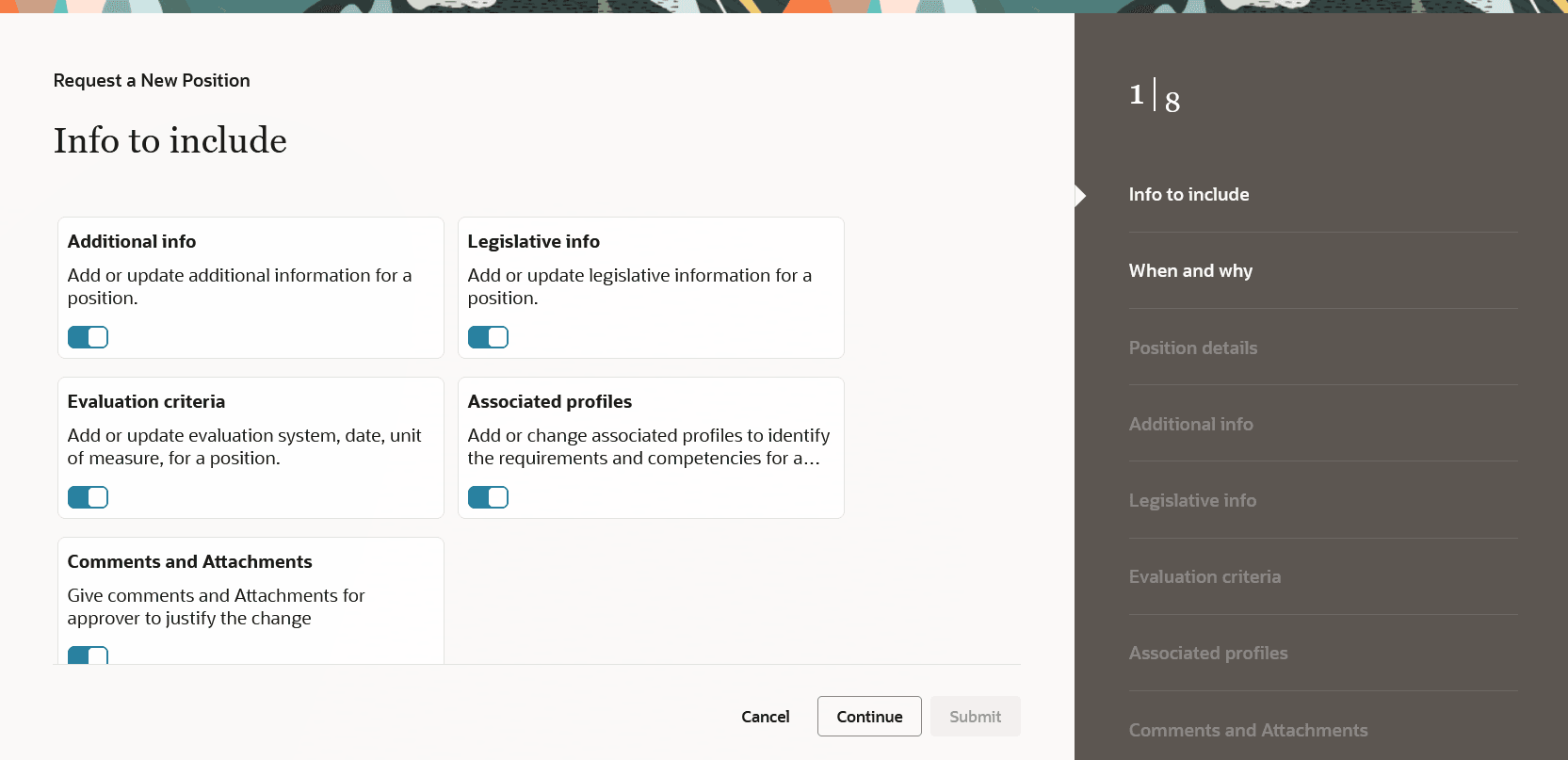
Info to include Step
You are then directed to the When and why step. Select the Effective Start Date and Action Reason, which is the reason to create this position. Click Continue.
NOTE: The When and why and Position details steps are required. The other steps following Position details are optional.
Now the Position details step is displayed. In this step, the parent position is defaulted from the logged-in user. The business unit and department are defaulted from the parent position. The location is defaulted from the department.
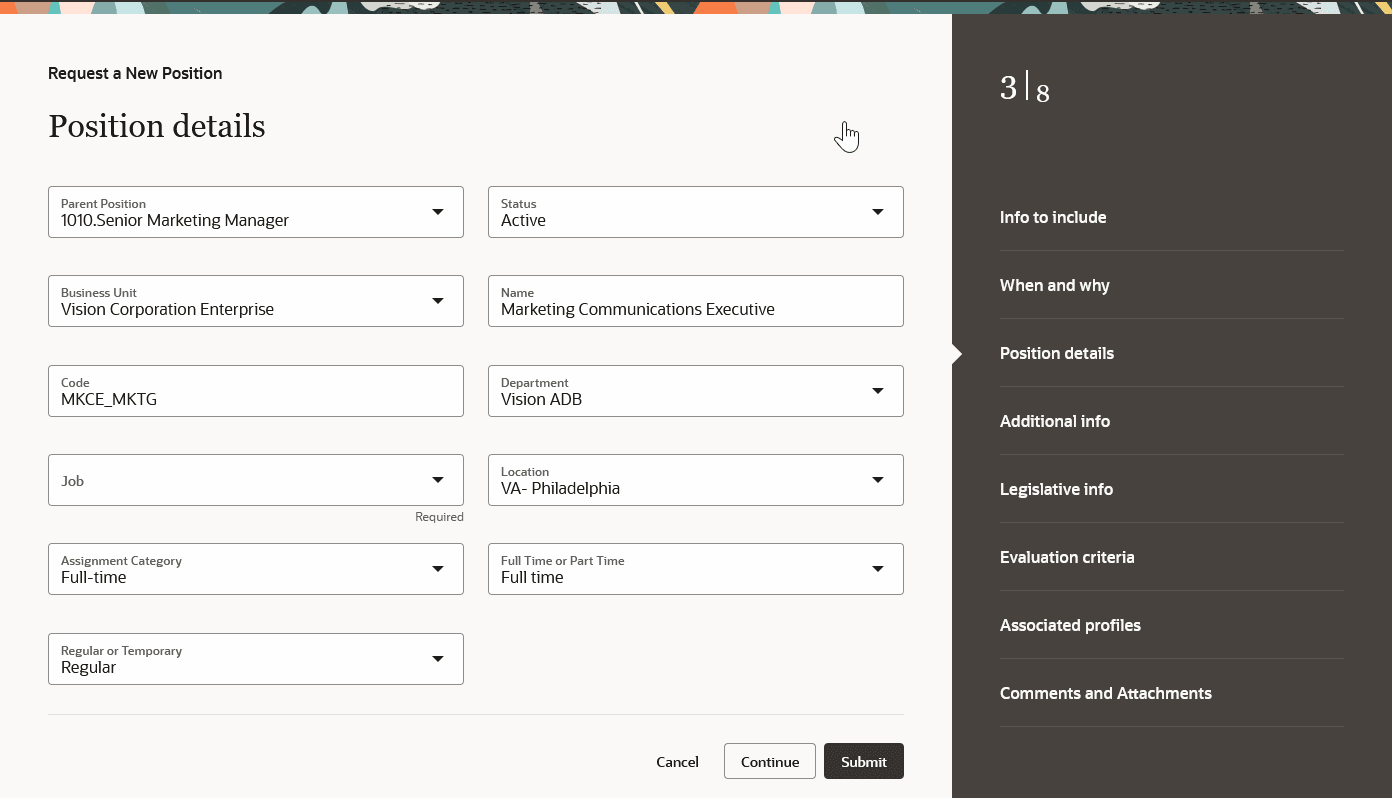
Position details Step
You can also see the budget attributes in the Position details step of the process. When you specify the values for Headcount, FTE, and Budget Amount, the values for Remaining Headcount Allocation, Remaining FTE Allocation, and Remaining Budget Amount Allocation are calculated in real time and displayed.
Enter the Name, Code, Department, and Job, and any other attribute as needed. Click Continue. Specify the required details in the steps listed in the navigation pane and click Submit.
NOTE: When you move from one step to another, the data entered by you persists. Only if you move back again to the When and why step, the data you’ve entered so far is lost. It’s as if you’re starting a new flow.
You will be redirected to My Client Groups. The new position that you added will now be displayed in the list of positions on the Positions page. If approvals are enabled, then the new position will only show after all the approvals are completed.
Request a Position Change
In the new Redwood process for Request a Position Change, you can also see the budget attributes in the Position details step of the process. In addition, some of the fields have been reorganized. Here's how you request a position change in Redwood:
- My Client Groups > Show More > In the Workforce Structures area, click Request a Position Change. Managers can also access this process from My Team > Show More.
- On the Positions page, search for and click the position that you want to change. The Request a Position Change process opens. The position name and position code are displayed in the header region.
- In the Info to include step, you can see four optional steps: Position additional info, Position legislative info, Position evaluation criteria, and Associated profiles. Select the steps that you want to include, and click Continue.
- In the When and why step, select an Effective Start Date and an Action Reason. Click Continue.
- Specify the required details in the steps listed in the navigation pane and click Submit.
NOTE: When you move from one step to another, the data persists. Only if you move back again to the When and why step, the data you’ve entered so far is lost. It’s as if you’re starting a new flow. The Position details step is required. The other steps following it are optional.
The new processes offer fewer clicks and better performance. By using these new processes, you can take advantage of the cohesiveness through the application.
Steps to Enable
To work with the new Request a New Position and Request a Position Change processes in Redwood, you must first enable the following profile options. They’re all disabled by default.
|
Profile Option |
Set the profile value at Site level as |
|---|---|
|
ORA_HCM_VBCS_PWA_ENABLED |
Y |
|
HRC_ELASTIC_SEARCH_ENABLED |
Y |
|
ORA_PER_ORACLE_SEARCH_POSITIONSLOV_ENABLED |
Y |
|
ORA_PER_POSITIONS_REDWOOD_ENABLED |
Yes |
To enable the profile options, navigate to the Setup and Maintenance work area:
- Search for and click the Manage Administrator Profile Values task.
- Search for and select each of the profile options listed in the table one by one.
- Select the Level as Site.
- In the Profile Value field, enter Y or Yes, whichever is applicable as described in the table.
- Click Save and Close.
NOTE: In addition, you also need to enable Oracle Search to use the position search page. Refer to the What’s New for Positions List of Values Enhanced by Oracle Search in Update 23B under HCM Common Features.
Tips And Considerations
- Guided journeys are available for these new Positions processes.
- Nudges are also available for the new processes.
- You can personalize these Redwood processes in Visual Builder Studio (VBS).
- If you have personalized any of the existing responsive pages, you need to personalize them again in Redwood.
- If you want to enable the position budget attributes on these processes, you must enable the ORA_PER_POSITION_BUDGETING_ENABLED profile option, and also show these attributes using VBS. Set the profile value to Yes at the Site level.
Key Resources
For more information, refer to these resources on the Oracle Help Center.
- Jobs and Position Structures, Chapter: Jobs and Positions, Implementing Global Human Resources guide.
- Position Budgeting, Chapter: Jobs and Positions, Implementing Global Human Resources guide.
For a listing of all profile options for the recreated pages across applications, see the following document in My Oracle Support:
- HCM Redwood Pages with Profile Options – MOS Document - 2922407.1
For more information on extending Redwood pages in HCM, see the following feature in Update 23D:
Access Requirements
Access to the new Request a New Position and Request a Position Change processes is controlled using the same security privileges that control access to the responsive Request a New Position and Request a Position Change pages.
For information on existing security privileges, refer to this resource on the Oracle Help Center.