Redwood Experience for My Activity Center (My Spotlight) Page
Enrich your user experience with the new My Spotlight page developed using the Redwood toolset. The page is built from the ground up using Visual Builder Studio (VBS) to give you a unique experience of Oracle applications.
You can now use the My Spotlight page to access information about your employment, assignment, compensation, etc., through the page. All users with Employee and Contingent Worker roles can access the new page from the Me tab, Quick Actions pane.
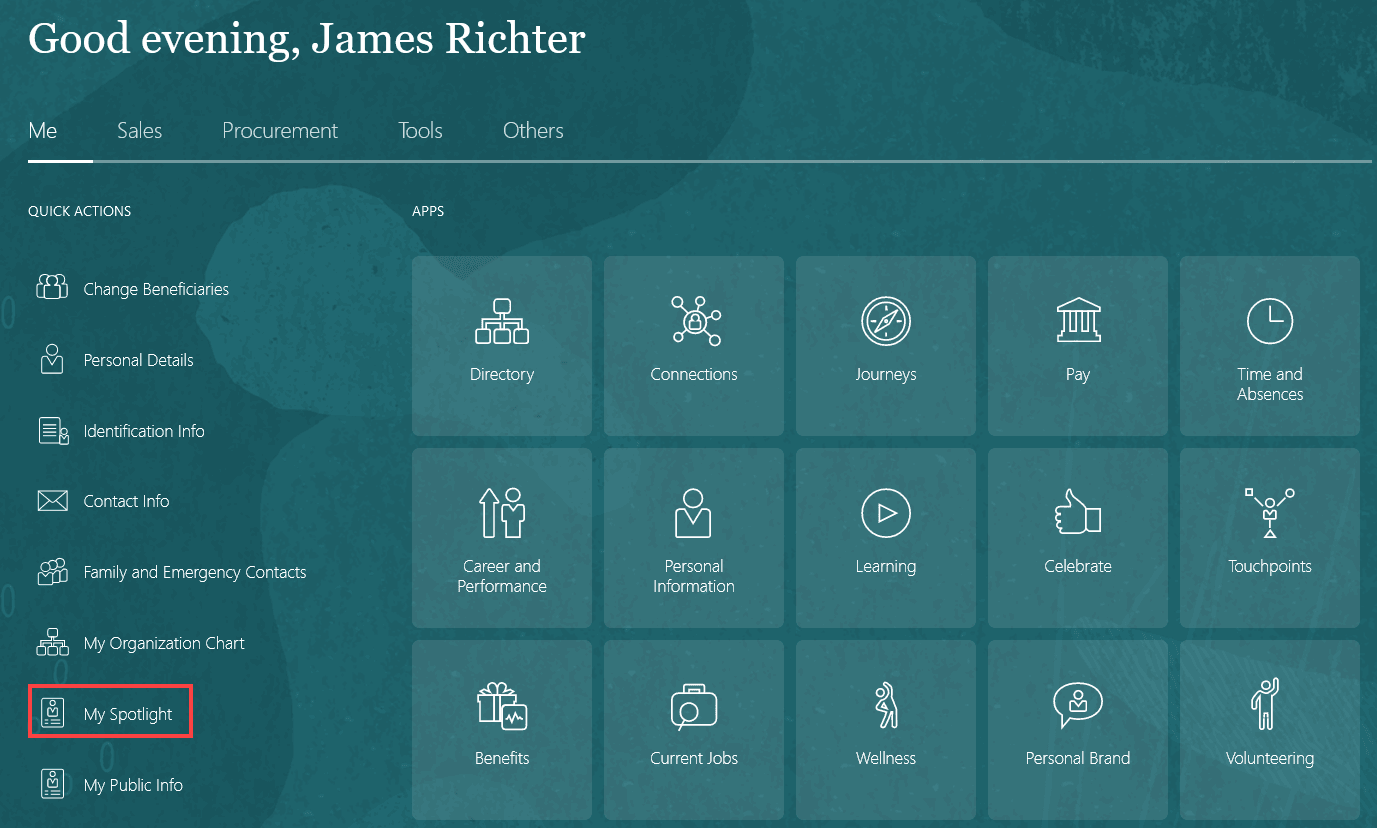
My Spotlight shows your basic details and provides quick access to different Redwood enabled areas of the application in a pane.
The page also has analytic cards that display important information. You can navigate to the respective Redwood enabled areas of the application by clicking each card. Details of the analytic cards are explained at the end of this section.
On the My Spotlight page, a banner with details of the journeys assigned to you and reminders about your pending tasks are displayed.
Along with these, a list of quick actions is also available on the page that you can customize.
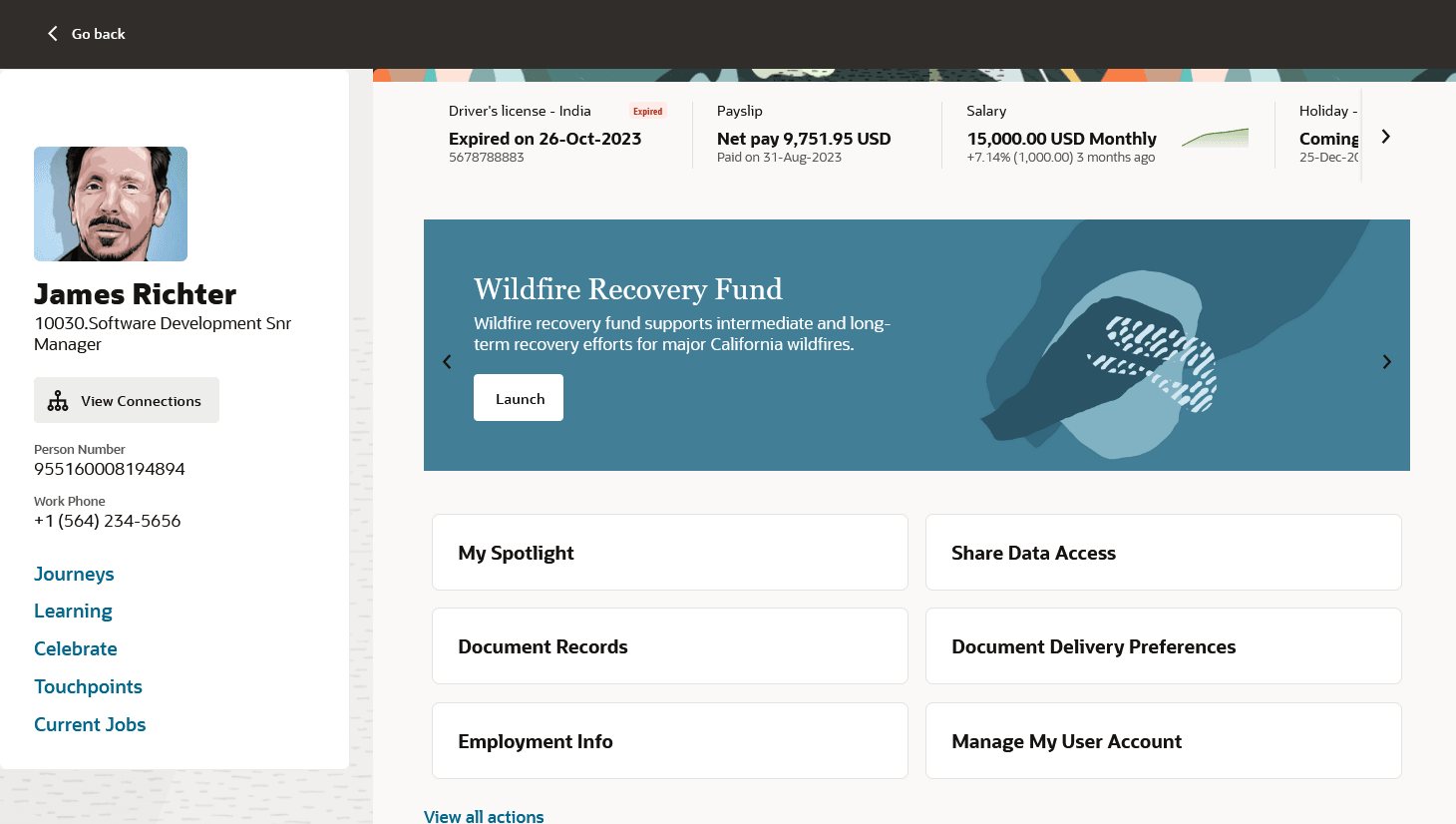
For quick and easy scanning of important events that occurred in the past 1 year and the events that are going to occur in the coming 6 months, a list view and a timeline view are available. Details of all the events are described at the end of this section.
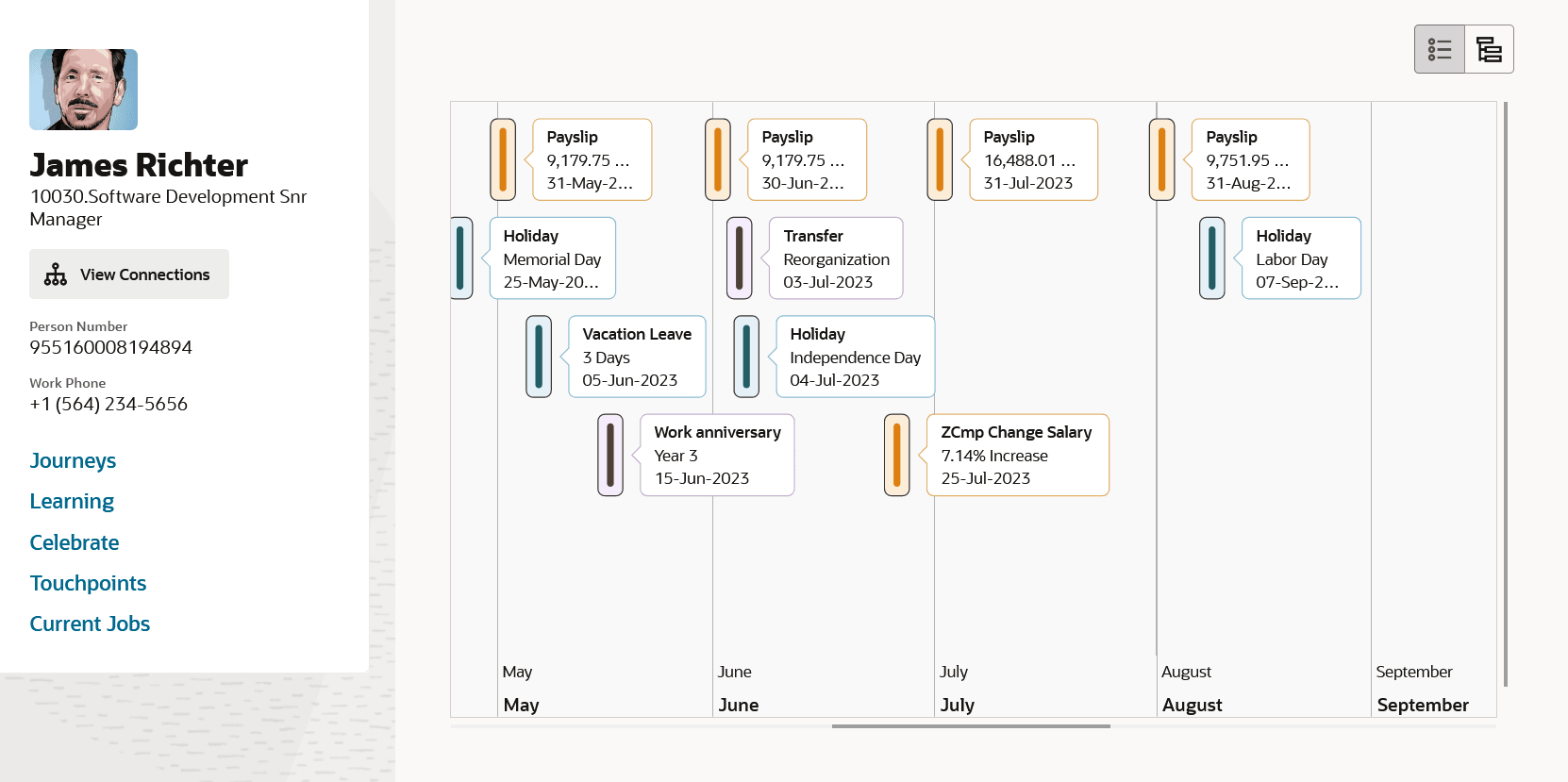
Analytic Cards
Analytics cards are clickable cards with important information that you need to act on or be informed about. The cards redirect you to the Redwood enabled pages of the respective application areas. Analytic cards are displayed in the order of decreasing importance and priority. For example, if you have a passport that's expiring in a week, an analytic card that shows the expiration details with the badge Expiring is displayed. If you don't update your passport info until the expiration date, an Expired badge along with the date when the passport has expired is displayed. Here's an analytic card with details of an expired passport.
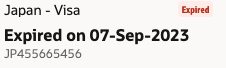
Up to 18 analytic cards can be displayed on the page, they are listed in their default order in the table here. The default order is overridden by badges, danger (red) badges are always shown first, followed by warning (amber) badges, then information (blue) badges and finally cards with no badge are displayed. To improve page performance, it's recommended that you only include the cards that you need. For more information, see the references in Key Resources section.
| Name | Description |
|---|---|
|
Overdue learning |
Card displayed if the employee has any overdue learning. Danger type badge with the text Overdue is shown on the card. |
|
Year-end documents |
Card displayed when the year-end documents are published. The card is displayed for 30 days after the documents are published and for the first 7 days, an info type badge with the text New is shown on the card. |
| Payslip |
Card displayed with the employee's latest payslip details. For the first 7 days after the payment date, an info type badge with the text New is shown on the card. |
| Salary |
Card displayed with the employee's salary details. For the first 7 days after any change in salary, an info type badge with the text New is shown on the card. |
|
Performance rating |
Card displayed with the employee's latest performance rating details. For the first 7 days after a performance rating is provided or updated, an info type badge with the text New is shown on the card. |
|
Core skills |
Card displayed with the number of core skills the employee has attained and developing. |
|
Next planned leave |
Card displayed if the employee has a planned leave coming up. An info type badge with the text Info is shown on the card if the leave is in the next 7 days. |
|
Holiday |
Card displayed if there's a holiday coming up within a week. An info type badge with the text Info is shown on the card for those 7 days. |
| Visa |
Card displayed with a warning type badge and text Expiring if the visa is expiring in 30 days. After the expiry date, the card is displayed for 14 days with a danger type badge and text Expired. |
|
Driver's license |
Card displayed with a warning type badge and text Expiring if the driver's license is expiring in 30 days. After the expiry date, the card is displayed for 14 days with a danger type badge and text Expired. |
|
Passport |
Card displayed with a warning type badge and text Expiring if the passport is expiring in 30 days. After the expiry date, the card is displayed for 14 days with a danger type badge and text Expired. |
|
National ID |
Card displayed with a warning type badge and text Expiring if the national ID is expiring in 30 days. After the expiry date, the card is displayed for 14 days with a danger type badge and text Expired. |
| Celebration cards |
Card displayed if the employee has received Celebration cards in the last 30 days. An info type badge with the text New is shown on the card for the first 7 days. |
| Contract end |
Card displayed if the employee's contract is expiring in 30 days. An info type badge with the text Info is shown on the card for the first 7 days. |
| Assignment end |
Card displayed if the employee's assignment is ending in 30 days. An info type badge with the text Info is shown on the card if the assignment is ending in the coming 7 days. |
|
Proposed assignment end |
Card displayed if the employee's assignment is proposed to end in 30 days. An info type badge with the text Info is shown on the card if the assignment is proposed to end in the coming 7 days. |
|
Work anniversary |
Card displayed if the employee's work anniversary is coming up in 30 days. The card is displayed until the day of the anniversary and an info type badge with the text Info is shown on the card if the anniversary is in the coming 7 days. |
|
Last promotion |
Card displayed if the employee gets promoted in the last 30 days. An info type badge with the text Info is shown on the card if the promotion happened in the last 7 days. |
Events
Events listed in the table below display the name of the event, the details, and the date when the event occurred or is going to occur. To improve page performance, it's recommended that you only include the events that you need. For more information, see the references in Key Resources section.
| Name | Description |
|---|---|
|
Absences |
Event displayed with the employee's absence details. |
|
Salary |
Event displayed with the employee's salary details. Note that a worker has no visibility of their future events. |
| Performance document |
Event displayed with the employee's performance annual performance evaluation details. Note that future events are not shown. |
| Holiday | Event displayed with the employee's holiday details. |
| Payslip | Event displayed with the employee's payslip details. Note that future events are not shown. |
| Year-end documents | Event displayed with the employee's year-end documents. Note that future events are not shown. |
| Employment actions | Event displayed with the employee's employment actions like hire and transfer. Note that a worker has no visibility of their future events. |
| Probation period end date | Event displayed with the employee's probation end details. |
| Retirement date | Event displayed with the employee's retirement date. |
| Termination date | Event displayed with the employee's voluntary termination date. Note that a worker has no visibility of their future events. |
| Work anniversary | Event displayed with the employee's work anniversary. |
| Completed learning | Event displayed with the employee's learning completion details. Note that future events are not shown. |
My Spotlight page is a one stop summary page to view all your key information at a glance. You can quickly act on pending tasks that need your attention because the page provides easy access to various pages where you can perform different tasks. The page eliminates the time and need to navigate to different pages in the application.
Steps to Enable
To use the My Spotlight page, enable the ORA_PER_SPOTLIGHT_REDWOOD_ENABLED profile options. It's disabled by default.
To enable the profile option, navigate to the Setup and Maintenance work area:
- Search for and click the Manage Administrator Profile Values task.
- Search for and select the profile option ORA_PER_SPOTLIGHT_REDWOOD_ENABLED.
- Select the Level as Site.
- In the Profile Value field, enter Yes.
- Click Save and Close.
Tips And Considerations
- The new Redwood page doesn't replace the existing Person Spotlight.
- You can personalize Redwood pages using Visual Builder Studio (VBS). Configure the cards and events that you require using Visual Builder Studio. If you don't have a use case for any of the analytic cards or events, it's best practice to remove them from your configuration. This helps the page load quickly.
- The links displayed on the left pane are of Redwood applications such as Journeys, Learning, Celebrate, Touchpoints, and so on.
- The Quick Actions also redirect you to the Redwood enabled areas of the application.
- Navigation from the analytic cards and events is to the Redwood apps even if you haven't enabled Redwood theme in those areas. For example, if you click the Payslip card, you'll be redirected to the Redwood enabled Payroll application instead of the responsive Payroll application.
- To configure and view the analytic cards related to different areas, you need to have the corresponding security privileges granted to you. For example, to view and configure an analytic card with your last promotion details, you need PER_VIEW_EMPLOYMENT_INFORMATION_SUMMARY_DATA privilege assigned.
- The first card in the analytic cards list isn't clickable. You can't navigate to the corresponding Redwood page using this analytic card.
- In the banners on the page, you can't navigate to the previous banner using the left navigation icon.
- Only active workers can access their Spotlight page because you can select only active assignments on the page. Therefore, terminated workers can't access their Spotlight page.
- In the Timeline view, the date displayed at the bottom of the view isn’t in the format set by the user. It's displayed in the MM/DD format only.
- The data displayed on the Spotlight page is based on the database time and not on the user’s timezone.
Key Resources
For a listing of all profile options for the recreated pages across applications, see the following document in My Oracle Support:
- HCM Redwood Pages with Profile Options – MOS Document - 2922407.1
For more information on extending Redwood pages in HCM, refer to this feature announcement and guide on the Oracle Help Center.
- Extending HCM Redwood Pages Using Visual Builder Studio (VBS)
-
Extending HCM Redwood Applications Using Visual Builder Studio
Access Requirements
You must be granted the Access Person Spotlight privilege (PER_ACCESS_PERSON_SPOTLIGHT_PRIV) to access this feature.