Get Started Improvements on Search and Browse Pages
Learners can immediately see if they already have an enrollment for a learning item on their search and browse learning pages. The expanded learning item cards now show actions relevant to the current state of the learning and the learner's current relationship to it, instead of always showing Get Started. And the button text now aligns with the same button you see on the catalog details page.
| Learning Item | Possible Primary Actions |
|---|---|
| Course |
Enroll, Find Offerings, View Enrollment, Request, or none |
| Course Offering |
Enroll, Request, Join Waitlist, View Enrollment, or none |
| Specialization |
Enroll, Request, View Enrollment, or none |
| Community |
Join or none |
| Video |
Get Started |
| Learning Journey |
Get Started |
Here's what happens when a learner clicks a primary action:
- Enroll: They're enrolled directly because they don't need to make any additional choices, for example, when there's only one self-paced offering available and it's in the learner's preferred language.
- Find Offerings: They're presented with the offerings they need to choose from to complete their course enrollment. This primary action also appears if there's only one ILT offering available, or available ILT offerings aren't in the learner's preferred language.
- Request: Their enrollment request is submitted for approval.
- Join Waitlist: They're added to the waitlist enabled for the offering.
- View Enrollment: They're taken to their pre-active or active enrollment, or to their completed assignment.
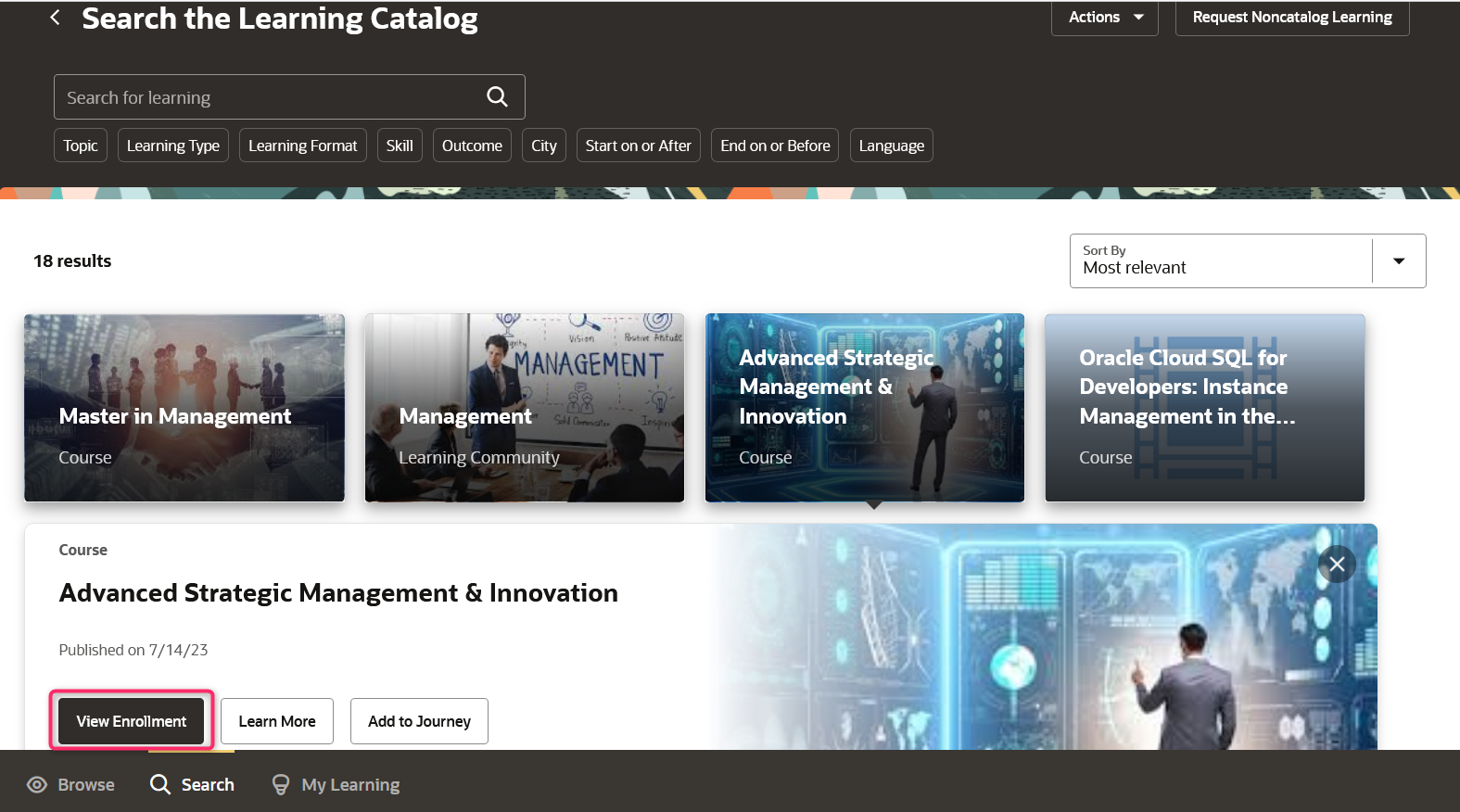
Search Page Showing an Expanded Learning Item Card with the View Enrollment Primary Action
This enhancement lets learners more easily identify their relationship to the learning item and use relevant primary actions to engage with it.
Steps to Enable
You don't need to do anything to enable this feature.