Enhanced Internal Candidate Experience Skill
The Internal Candidate Experience skill in Oracle Recruiting Assistant has been enhanced with these new capabilities, making it the Internal Candidate Experience V2 (ICE V2) skill:
- Enhanced job search using location, job category, and job function synonyms.
- Ability to view interview schedules.
- Ability to exit the conversation at any time.
To take advantage of these new features, install or update FADigitalAssistant, which includes the ICE V2 skill. In addition to these enhancements, you can continue to use the existing features of Internal Candidate Experience, such as the ability to apply for jobs, refer a candidate or employee, view the status of applications, and withdraw applications.
Guided Job Search
Candidates can now search for jobs using the guided search feature available in ICE V2. This provides a list of location and job category choices to candidates when they want to search for jobs. Candidates can either select the location from this list or specify a location of their choice. The ICE V2 skill supports synonyms for job locations, categories, and job functions. So candidates can type any location or job category of their choice using their preferred acronyms or keywords, when the synonyms are configured. For example, if they want to search for jobs in San Francisco, they can say “Search for jobs in SFO” or “Find jobs in Bay Area”, and so on.
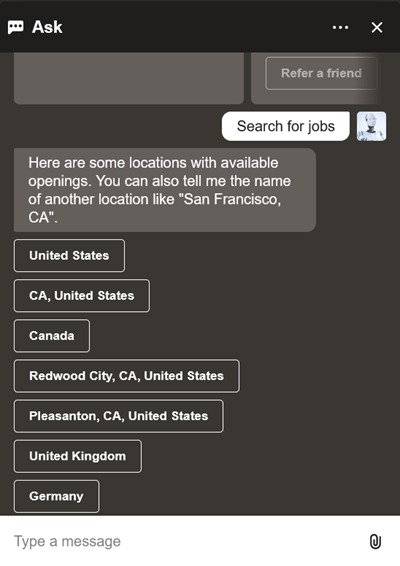
Location-based Search
When the candidate selects a location, job categories are next displayed. Candidates can either select a category or type a category of their choice.
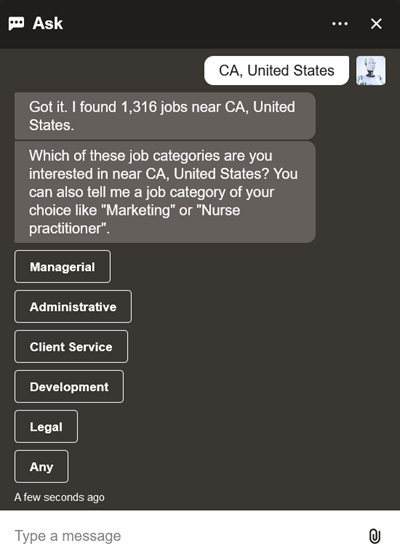
Category-based Options
Candidates can also filter by title to narrow down the number of jobs that they want to view.
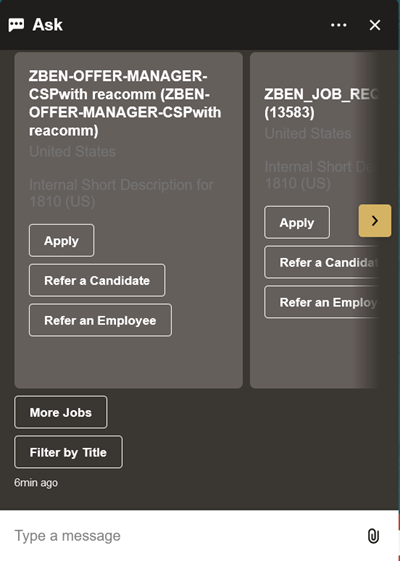
Filter Jobs by Title
Candidates can also type in a question in natural language such as “Can you find me product developer jobs with Java experience in the United States?”. The Recruiting Assistant identifies the job title, skill, job category, and location from this question and respond with a list of available job categories to proceed with the job search.
The implementation of Machine Language (ML) entities in ICE V2 enables the Recruiting Assistant to identify the skill and job title from a candidate question and the support for synonyms helps in identifying the job category, function, and location.
View Interview Schedules
If candidates have any interviews scheduled, they can view details such as the date and time of the interview, and URL to the video conferencing link, if any, and the names of the interviewers.
These enhancements make it easier and quicker for candidates to search for jobs and access interview schedules.
Steps to Enable
ICE V2 requires Opportunity Marketplace services to be enabled. If it isn’t enabled, you will be able to use only the previous version of ICE that was available until Update 23D. This version is referred to as ICE V1 in this document.
To enable Opportunity Marketplace, set the ORA_HCM_OPP_MARKET_PLACE_JOBS profile option to Yes.
You also need to use these tasks in the Setup and Maintenance work area to configure the Internal Candidate Experience V2 skill:
- Configure Recruiting Assistant
- Configure Recruiting Assistant Synonyms
These tasks are available in the Recruiting and Candidate Experience offering, under the Recruiting Assistant functional area.
Configure Recruiting Assistant
Using this task, you specify settings to search for jobs and display job search results. These settings are applicable to Candidate Experience as well as Internal Candidate Experience V2.
Display Settings - Here you can specify these settings:
- Maximum Number of Jobs per List: Number of jobs to display in a horizontal list on the Recruiting Assistant.
- Maximum Number of Job Lists: Number of horizontal lists to display
- Maximum Number of Applications per List: Maximum number of applications that the candidate can view per horizontal list
Search Settings - Here you can specify these settings:
- Search jobs using job category instead of job function check box: By default, the Recruiting Assistant searches for jobs based on job function synonyms. You can enable the Recruiting Assistant to search based on the job category.
- Default Search Radius: You can specify the default search radius, which searches for jobs within the minimum location radius that you specify in miles.
- Extended Search Radius: If no jobs are found within the default search radius, you can specify the extended radius within which the Recruiting Assistant searches for jobs.
- Minimum Number of Jobs to Expand Search Radius: If the number of jobs that are found based on the default search radius falls below the number you specify here, the Recruiting Assistant uses the expanded radius for the job search.
Skill Configuration for Synonyms Data Sync - This synchronizes synonym data with the Internal Candidate Experience skill that matches these values:
- Name of Internal Candidate Experience Skill: Select the name of the skill for which you to sync synonym data. The skill name needs to have either of these keywords, Internal Candidate Experience or ICE V2, for it to appear in this list.
- Lowest Version of Selected Skill: If you’ve downloaded the latest skill from FADigitalAssistant, enter that version number. If you’re currently using another version and wish to continue using that, you can either enter that version number or provide an earlier version from which you want to sync synonyms. The digital assistant will sync from that version onwards to the current version that you have.
Configure Recruiting Assistant Synonyms
Using this task, you can create job category, job function, and location synonyms. The Recruiting Assistant uses these synonyms while interacting with candidates. The synonyms that you create help the Recruiting Assistant to understand the different terms that candidates use while searching for jobs. As an example, for the San Francisco location, you could create synonyms such as Bay Area, Silicon Valley, South San Francisco, San Francisco, and so on, as these are terms that candidates may often use.
On the synonym pages, you can create, delete, and translate synonyms.
Whenever you create synonyms, you must synchronize the synonym data with the FADigital Assistant. To do this, you can use the Sync Synonym Data action on the job category, job function, or the location synonyms pages. This launches the scheduled process, Sync Data with Recruiting Digital Assistant, which synchronizes the corresponding synonyms with the Recruiting Assistant.
You can also schedule to run this process using the Navigator > Tools > Scheduled Processes menu. It’s recommended to schedule it to run once every day, after enabling Recruiting Assistant. Using the Basic Options section of the Process Details page, you can run it to sync all synonym categories at once.
Tips And Considerations
A few points to note:
- In this release, ICE V2 is delivered as part of FADigitalAssistant and not as a stand-alone skill.
- If you’re installing FADigitalAssistant for the first time, you’ll not see ICE V1 included as part of FADigitalAssistant. However, it’s delivered as a stand-alone skill.
- If you’ve already been using the FADigitalAssistant or extended the ICE V1 skill, you’ll see an entry for this skill.
- You can’t have both ICE V1 and ICE V2 enabled in the same digital assistant at the same time. Whether it is the FADigitalAssistant or a digital assistant that you created, you must enable either ICE V1 or ICE V2.
- Please note that there's no migration path or rebasing from the ICE V1 skill to the ICE V2 skill.
- The structure and names of the intents have changed in the ICE V2 skill. Therefore, it’s recommended that you use this version.
Although you can download and install the previous version of the Internal Candidate Experience skill, all new enhancements, feature developments, and support are available only in the new ICE V2 skill. Hence, we strongly recommend that you install this latest version.
If you've deployed an earlier version of the ICE skill or modified it, and you want to continue using it or change over to ICE V2, please find a list of scenario-based recommendations below. These actions will help you use your preferred version, depending on the digital assistant that you use.
|
Your Digital Assistant |
Scenario |
Actions |
|---|---|---|
|
FADigital Assistant |
I haven't modified the ICE V1 skill, and I want to use the ICE V2 skill. |
|
|
FADigital Assistant |
I've modified the ICE V1 skill. But I want to use the ICE V2 skill. Note: Even if you’ve modified the ICE V1 skill, it’s recommended to move over to ICE V2. |
|
|
FADigital Assistant |
I haven't modified the ICE V1 skill and haven’t changed/extended the FADigitalAssistant. But I’d like to use the ICE V1 skill. Note: If you haven’t enabled Opportunity Marketplace, this scenario will be applicable since you can only use ICE V1. |
|
|
FADigital Assistant |
I've extended the ICE V1 skill and modified it, and I want to continue using this version. Note: If you haven’t enabled Opportunity Marketplace, this scenario will be applicable since you can only use ICE V1. |
|
|
Your own digital assistant |
I’ve modified the ICE V1 skill and want to continue using this version. |
|
|
Your own digital assistant |
I used ICE V1 so far, but now I’d like to move to ICE V2. |
|
Key Resources
Access Requirements
Users need to have the privilege HRC_ACCESS_DIGITAL_ASSISTANT_PRIV to access the Recruiting Assistant.
To access the features of Internal Candidate Experience, they need to have these privileges:
- IRC_ACCESS_INTERNAL_CANDIDATE_EXPERIENCE_PRIV
- IRC_ACCESS_OPPORTUNITY_MARKETPLACE_PRIV