Redwood - Introducing Team Goals Center
As managers, you can view and manage both performance and development goals of your team members using the Team Goal Center. Use the Team Goal Center quick action under My Team to access this. The Team Goal Center has 2 tabs: Performance Goals and Development Goals.
Performance Goals Tab
Here, you can do these actions:
- View these statistics for a goal plan:
- Number of performance goals that are in various statuses.
- Number of goals that are aligned.
- Number of goal plans that are pending approval.
NOTE: If approvals are bypassed, then you won’t see the Pending Approvals card.
- Identify the number of goals each team member has completed in a goal plan.
- Sort the team members listed by their last name, the last update date of their goals, or the total number of goals assigned to them.
- Identify team members whose performance goal plans are pending approval.
- View goals each team member has in a goal plan of the selected review period.
- Assign performance goals.
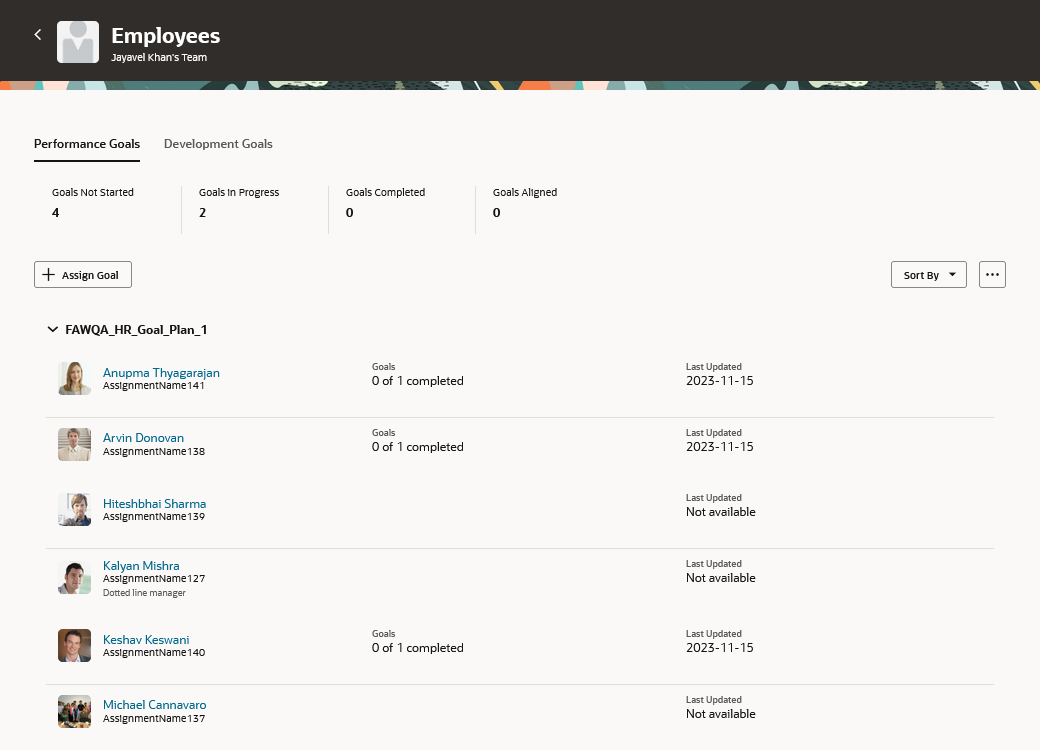
Performance Goals Tab of Employees Page
Development Goals Tab
Here, you can do these actions:
- Get information about the number of development goals that are in various statuses.
- Identify team members whose development plans are pending approval.
NOTE: If approvals are bypassed, then you won’t see the Pending Approvals card.
- Assign development goals.
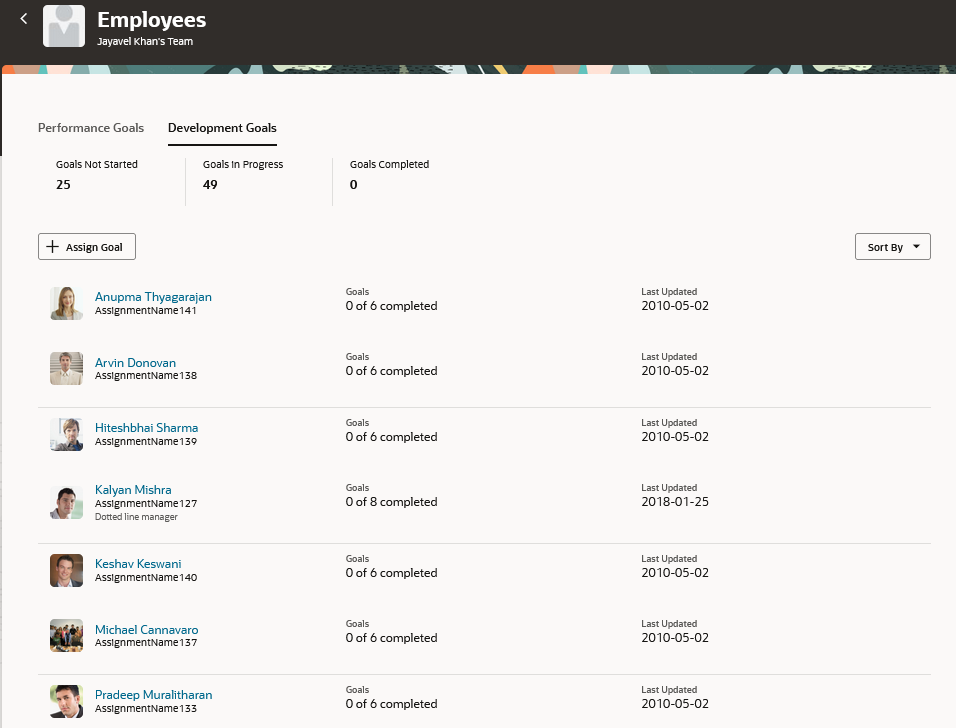
Development Goals Tab of Employees Page
Assign Goals
Here’s how you assign a performance or a development goal:
- Create a new goal or copy one of the suggested goals.
- Select if you want to include yourself in the goal assignment.
- Select who needs to be assigned the goal. You can assign the goal to your direct reports, indirect reports, or dotted line reports.
- Indicate if goal assignees can edit the definition attributes of the assigned goal.
- Add tasks if needed.
View Goals of your Team Member
Select a team member to view their goals. Their goals are grouped in 2 tabs: Performance and Development. You can identify the goals that have not yet been started, those that are in progress, and the goals that have been completed.
On the Performance tab, select a review period. Then, select the goal plan you want to view.
Click View Plan Details to view details of the goal plans of the currently selected review period.
You can perform these actions on a selected goal listed for the currently selected goal plan:
- Share
- Align
- Request feedback
- Copy
- Move
- Delete
- Cancel or Undo cancellation
NOTE: Some goal actions are disabled If they fail the goal validations. You can't perform these actions for multiple performance goals. You can invoke a goal action for individual goals only.
On the Development tab, you can view the active development goals of your team member. You can switch the view to show inactive development goals.
You can perform these actions on the goals listed:
- Share
- Assign
- Make a goal inactive
- Copy
- Delete
NOTE: You can't perform these actions for multiple development goals. You can invoke a goal action for individual goals only.
Even when you don’t have edit access to a goal, you can edit the following goal progress attributes:
- Goal progress
- Comments
- Progress notes
- Attachments
Easily manage the goals of your team members and enhance their performance and development.
Steps to Enable and Configure
To enable Redwood Goals Center, you need to enable the profile options indicated in the table.
Profile Options to Enable Redwood Goals Center
|
Profile Option Code |
Profile Option Display Name |
Value |
|---|---|---|
|
ORA_HCM_VBCS_PWA_ENABLED |
Enable VBCS Progressive Web Application User Interface |
Y |
|
ORA_HRA_PERFORMANCE_DOCUMENTS_AND_GOALS_REDWOOD_ENABLED |
Enable Redwood Performance Documents and Goals Center |
Yes |
NOTE: The Performance Document, Check-in, and Goals Center features are closely connected. So, the Redwood version of these pages can all be enabled or disabled only using the common ORA_HRA_PERFORMANCE_DOCUMENTS_AND_GOALS_REDWOOD_ENABLED profile option. These features can't be enabled individually.
For more information about setting profile option values, see the Set Profile Option Values topic in the Implementing Applications guide on Oracle Help Center.