Redwood - Organization Goals
Define and publish goals that are in sync with your organization's objectives in the Goals Center.
If you have the privilege to create organization goals, you can see the Publish this goal for your organization switch when you create a goal.
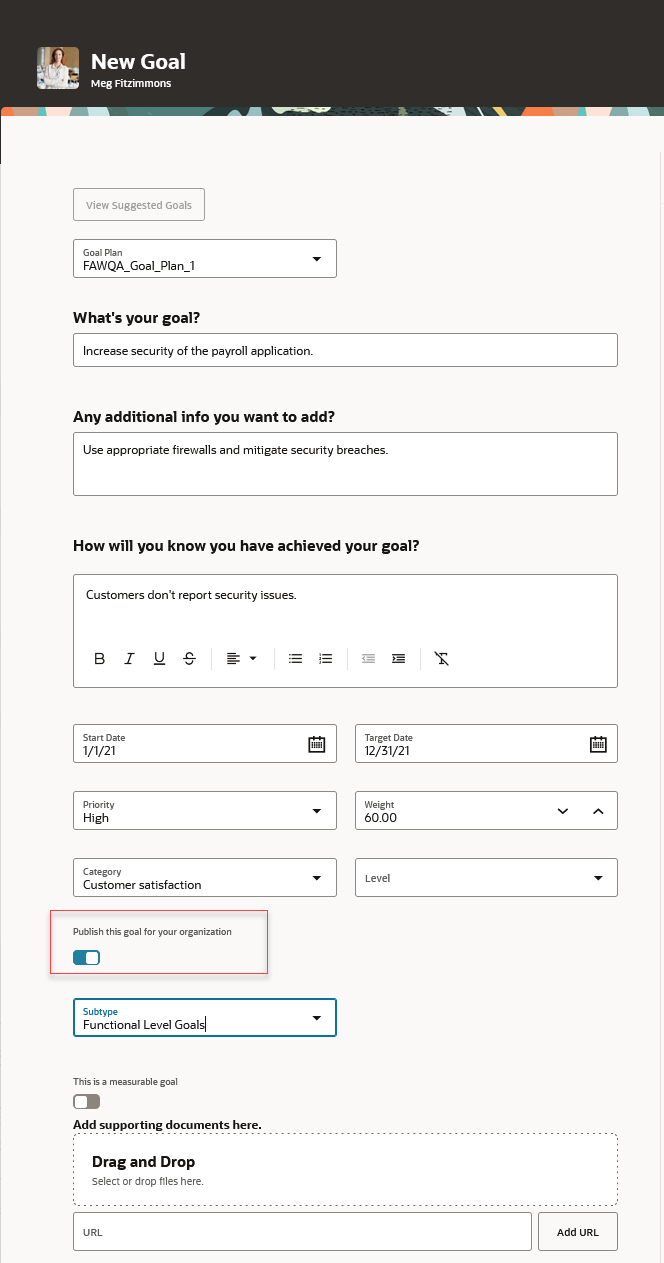
Create Organization Goal
After you create the organization goal, employees in your organization can see the goal on the Explore tab of their Goals Center.
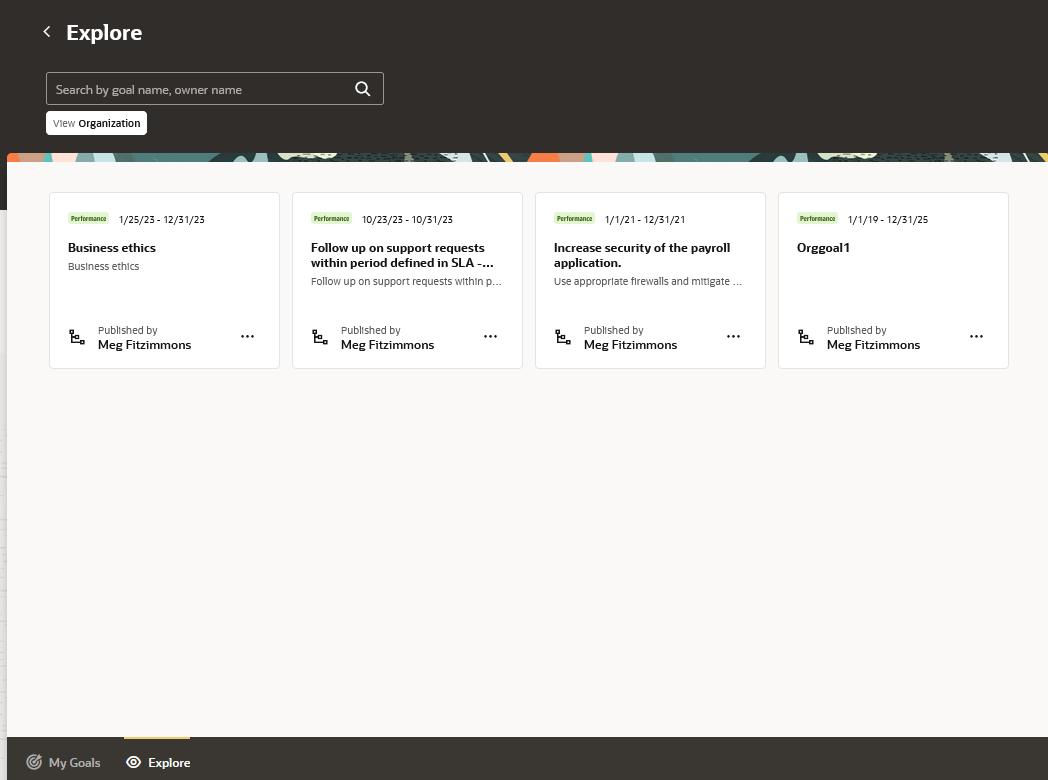
Organization Goals on the Explore Tab
They can perform any of these actions on the published organization goals:
- Create a new goal based on the published goal. The new goal is aligned to the published goal.
- Align the published goal with one of their goals.
Leverage organizational goals and ensure that all employees work for the success of your organization.
Steps to Enable and Configure
To enable Redwood Goals Center, you need to enable the profile options indicated in the table.
Profile Options to Enable Redwood Goals Center
|
Profile Option Code |
Profile Option Display Name |
Value |
|---|---|---|
|
ORA_HCM_VBCS_PWA_ENABLED |
Enable VBCS Progressive Web Application User Interface |
Y |
|
ORA_HRA_PERFORMANCE_DOCUMENTS_AND_GOALS_REDWOOD_ENABLED |
Enable Redwood Performance Documents and Goals Center |
Yes |
NOTE: The Performance Document, Check-in, and Goals Center features are closely connected. So, the Redwood version of these pages can all be enabled or disabled only using the common ORA_HRA_PERFORMANCE_DOCUMENTS_AND_GOALS_REDWOOD_ENABLED profile option. These features can't be enabled individually.
For more information about setting profile option values, see the Set Profile Option Values topic in the Implementing Applications guide on Oracle Help Center.
Access Requirements
You need to have a role with the Manage Performance Goal for Organization (HRG_MANAGE_PERFORMANCE_GOAL_FOR_ORGANIZATION_PRIV) privilege to create organization goals.