Redwood - Goals Approvals
Enable approval for various goal actions and ensure that employee goals are in alignment with your organization’s objectives.
When approvals are enabled for performance goal actions, the employee can see a message asking if they want to submit the goal for approval when they perform that action. They can submit the goal for approval or discard their changes. The goal that’s changed has a Pending Submission status.
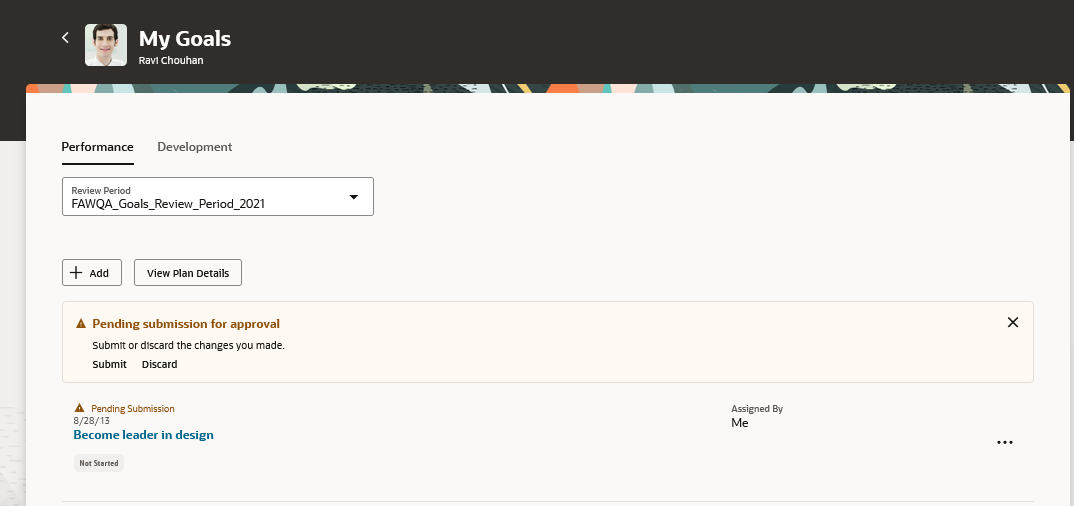
Pending Approval Submission Message
The employee can add additional information and submit the goal.
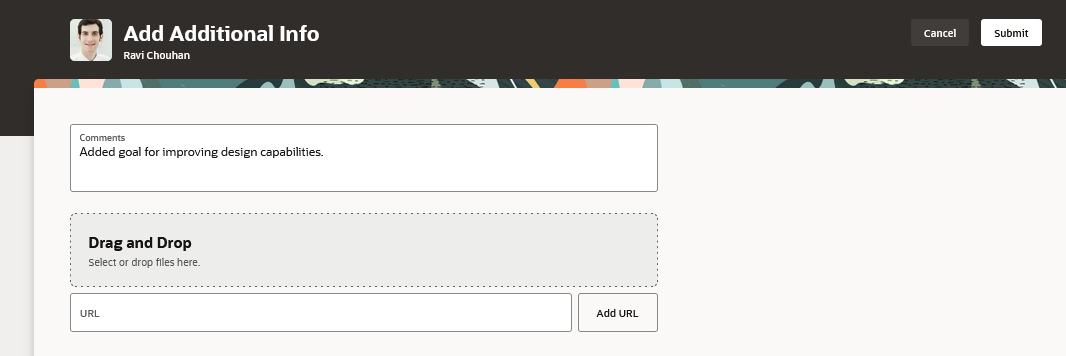
Add Additional Info for Approval
The goal that’s submitted for approval has a Pending Approval status.
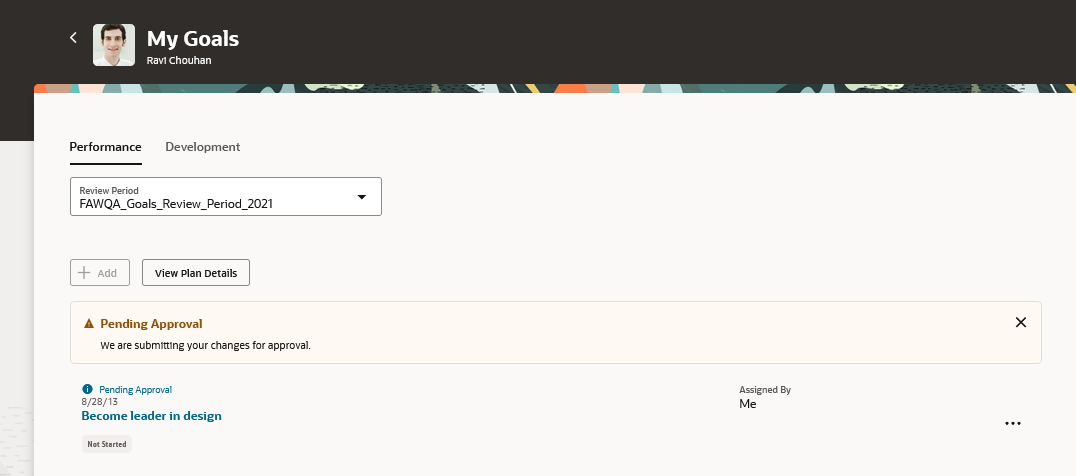
Employee Goal Pending Approval
The manager is notified that their team member has submitted a goal plan for their approval. They can view the workflow notification or go to the Performance tab of the team member’s Goals page to identify the goal plan that they need to approve.
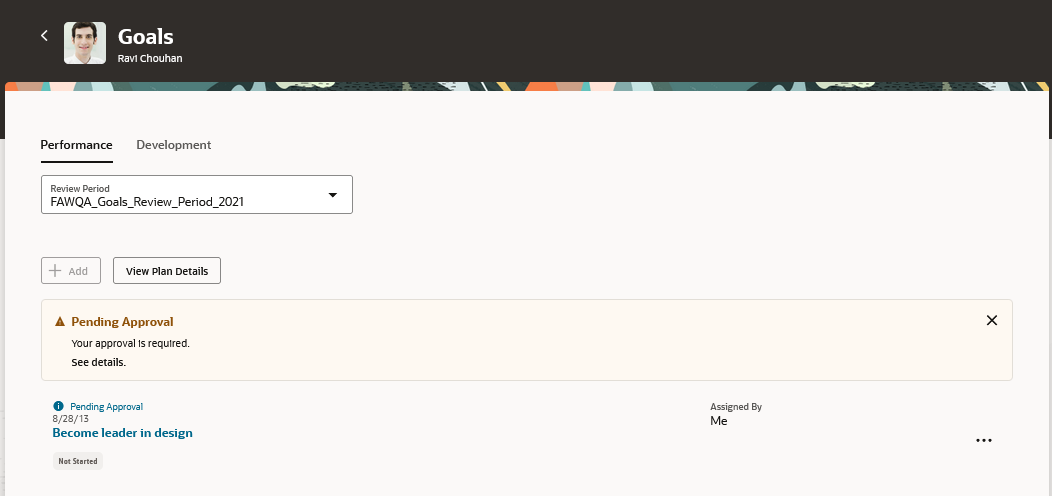
Manager Views Goal That Needs to Be Approved
They can view the goal details. They can approve the goal plan or request for more information.
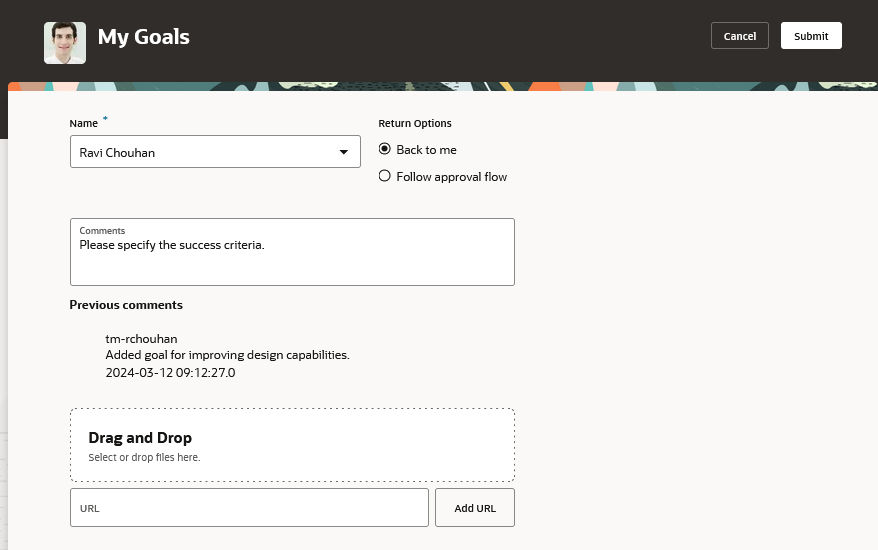
Manager Requests More Information
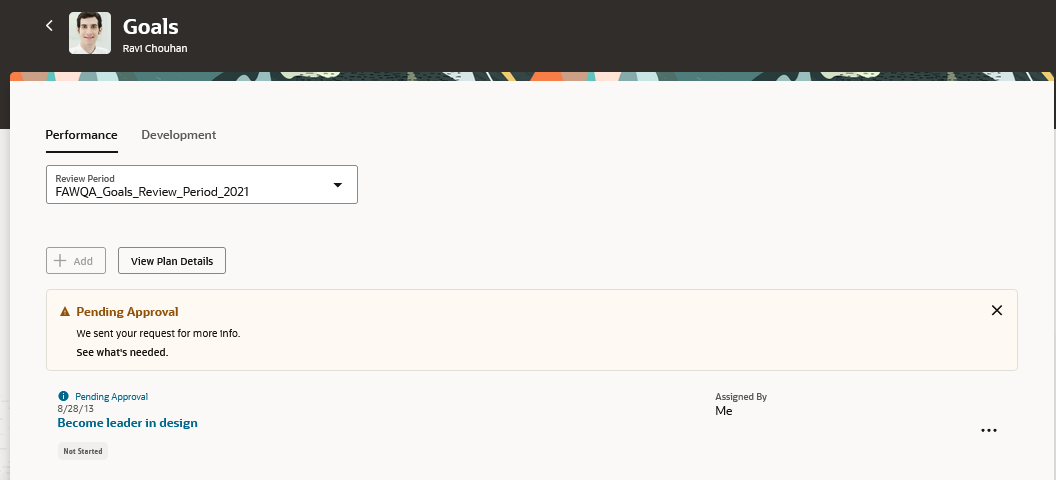
Request for Information Sent
Employees can see that their manager has requested more info on the Performance tab of their My Goals page of the Goals Center. They can click the See what’s needed link to add more information and resubmit their goal. They can also choose to withdraw their goal.
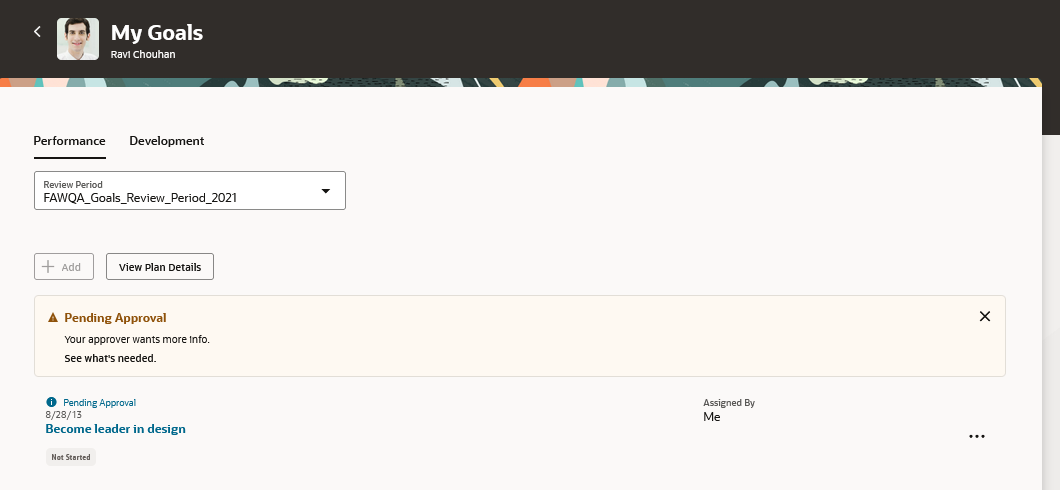
Employee Sees Managers Request for More Information
After the manager approves the goal plan changes, the employee is notified.
The approval process is similar for development goals. Employees can see the pending approval submission banner message when approvals are enabled for development goal actions.
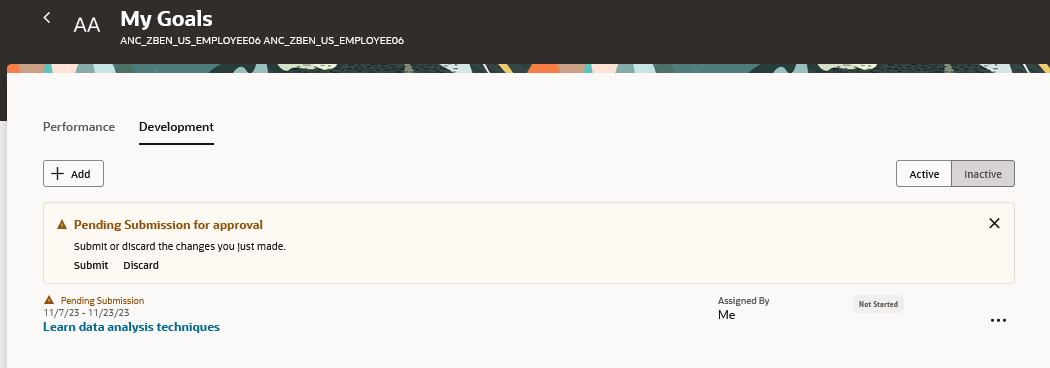
Pending Development Goal Approval Submission
After employees submit the development plan for approval, their managers are notified. Managers can see the employees who have submitted development plan for approval on the Development Goals tab of their Team Goals Center.
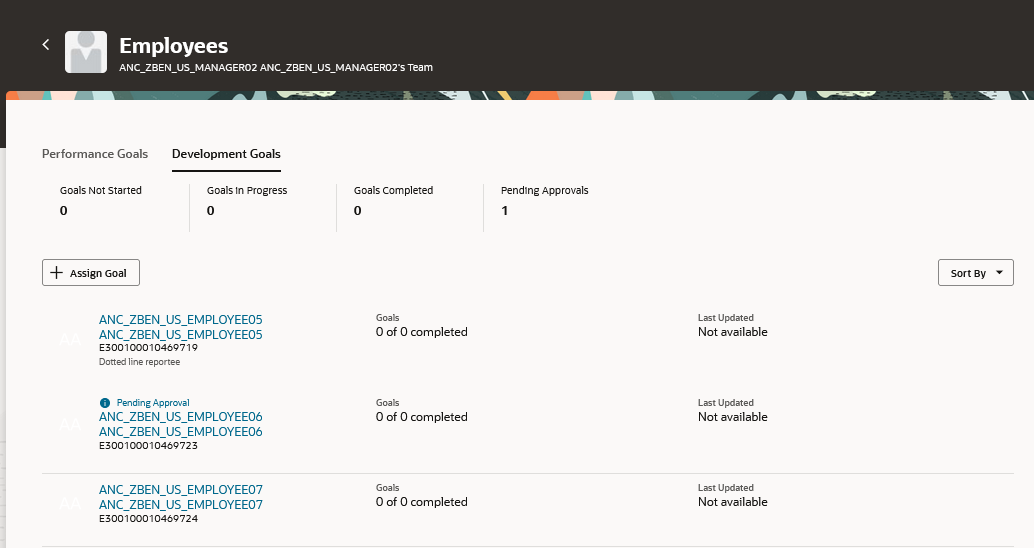
Pending Approvals Info on Development Goals Tab
They can click the team member’s name to view the goals that need to be approved.
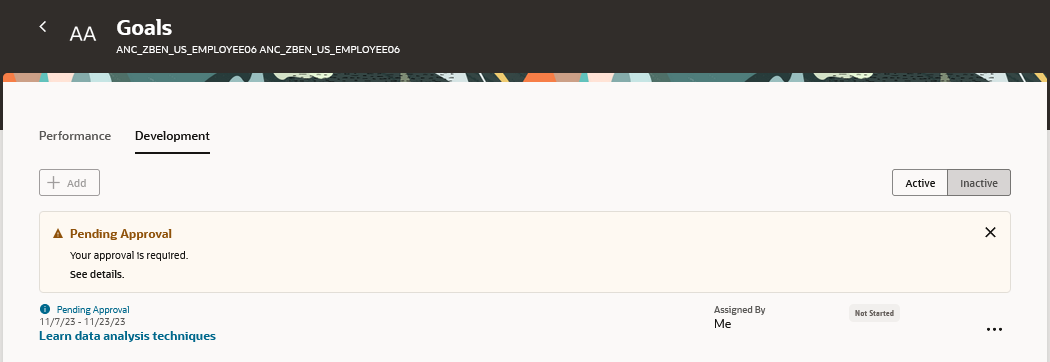
Pending Approval Banner on Team Member's Goals Page
They can view details and approve or reject the development plan changes.
By leveraging approvals in goals center, you can make your organization’s goal setting process more systematic and ensure that all employees are aligned with the organization’s objectives.
Steps to Enable and Configure
To enable Redwood Goals Center, you need to enable the profile options indicated in the table.
|
Profile Option Code |
Profile Option Display Name |
Value |
|---|---|---|
|
ORA_HCM_VBCS_PWA_ENABLED |
Enable VBCS Progressive Web Application User Interface |
Y |
|
ORA_HRA_PERFORMANCE_DOCUMENTS_AND_GOALS_REDWOOD_ENABLED |
Enable Redwood Performance Documents and Goals Center |
Yes |
NOTE: The Performance Document, Check-in, and Goals Center features are closely connected. So, the Redwood version of these pages can all be enabled or disabled only using the common ORA_HRA_PERFORMANCE_DOCUMENTS_AND_GOALS_REDWOOD_ENABLED profile option. These features can't be enabled individually.
For more information about setting profile option values, see the Set Profile Option Values topic in the Implementing Applications guide on Oracle Help Center.
You also need to configure approval rules.
- For more information on configuring approval rules for performance goals, see the Goal Approval Rules chapter in the Implementing Goal Management guide on Oracle Help Center.
- For more information on configuring approval rules for development goals, see the Development Goal Approval Rules chapter in the Implementing Career Development guide on Oracle Help Center.
Tips And Considerations
You need to ensure that there are no draft or unapproved transactions for performance goal plans and development goals before you start using the Redwood Goals Center.