AI Assistance for Giving Feedback
Leverage the power of adaptive intelligence (AI) to write effective and relevant feedback. To use this feature, start to type your feedback and then click the AI Assist icon. The application automatically generates the feedback based on the initial feedback you entered.
After you’ve reviewed and made any desired revisions to the feedback, click Submit to send the feedback.
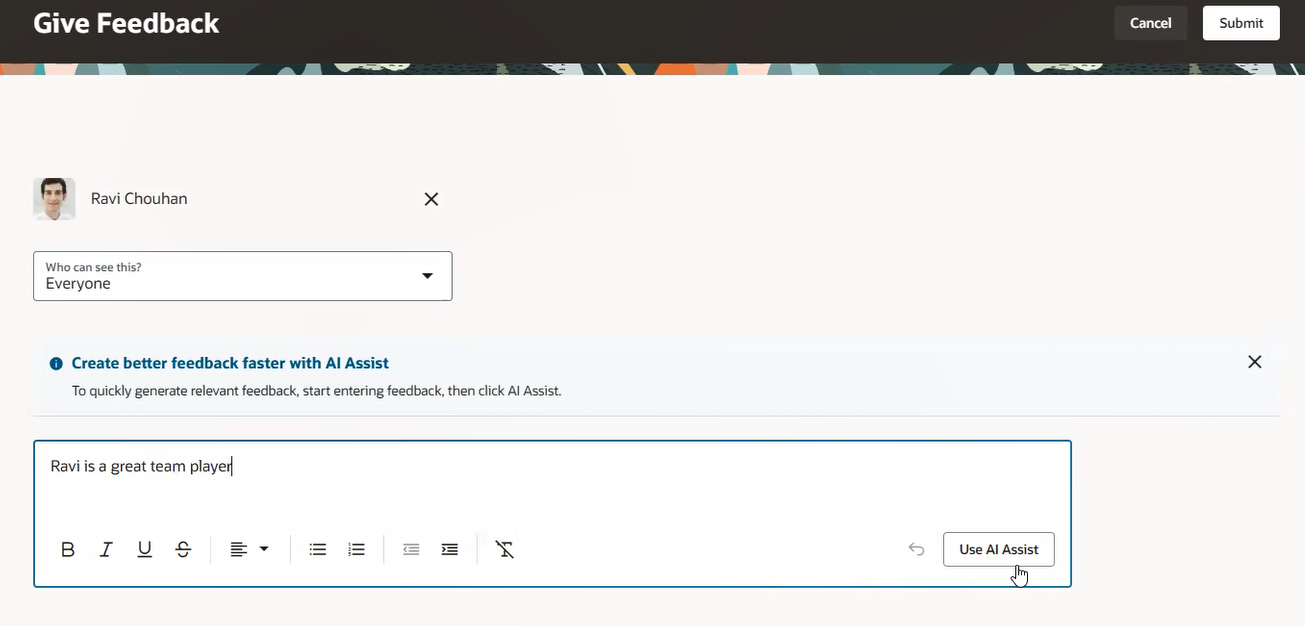
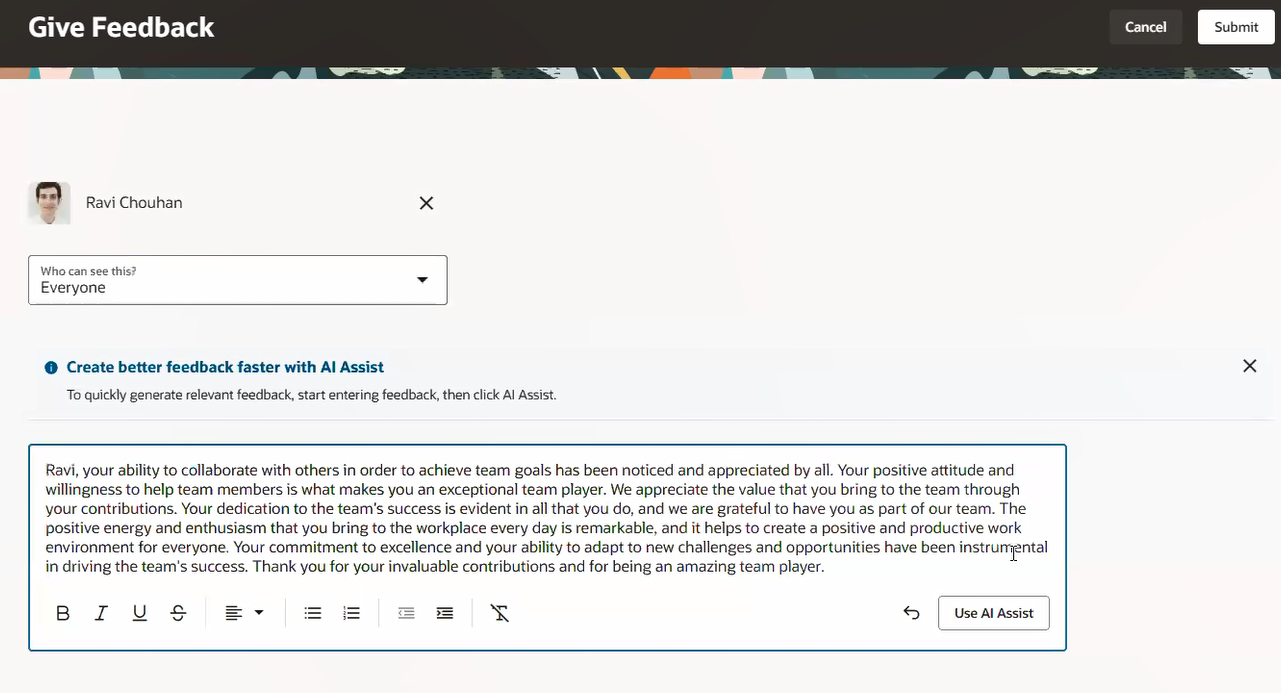
Use AI assistance to provide meaningful feedback quickly and easily to a colleague.
Steps to Enable and Configure
To enable Redwood Anytime Feedback, you need to enable the profile options indicated in the table.
|
Profile Option Code |
Profile Option Display Name |
Value |
|---|---|---|
|
ORA_HCM_VBCS_PWA_ENABLED |
Enable VBCS Progressive Web Application User Interface |
Y |
|
ORA_HRT_ANYTIME_FEEDBACK_REDWOOD_ENABLED |
Enable Redwood Anytime Feedback Pages |
Y |
For more information about setting profile option values, see the Set Profile Option Values topic in the Implementing Applications guide on Oracle Help Center.
The button to use AI assistance isn’t enabled by default. Use Visual Builder Studio to make this button visible. For more information on using Visual Builder Studio, see the Overview of Using Visual Builder Studio topic on Oracle Help Center.
Tips And Considerations
The Generative AI features are currently available to customers hosted in the US and Canada data center regions. Refer to the Fusion Generative AI Data Center Region Availability document for more information about the specific data center regions where the features are available.