Worker Self-Scheduling
You can now proactively manage your work schedules by selecting available regular and on-call shifts that align with your preferences and availability. When a self-scheduling window opens, you get an email notification and a banner message on your calendar. Click the link provided in the notification or message to open the Self-Scheduling page. You can also click the Self-Schedule button in the page header. If you have multiple assignments or schedule periods, you can choose the self-scheduling page you want to open based on the business title, scheduling period, and department and location.
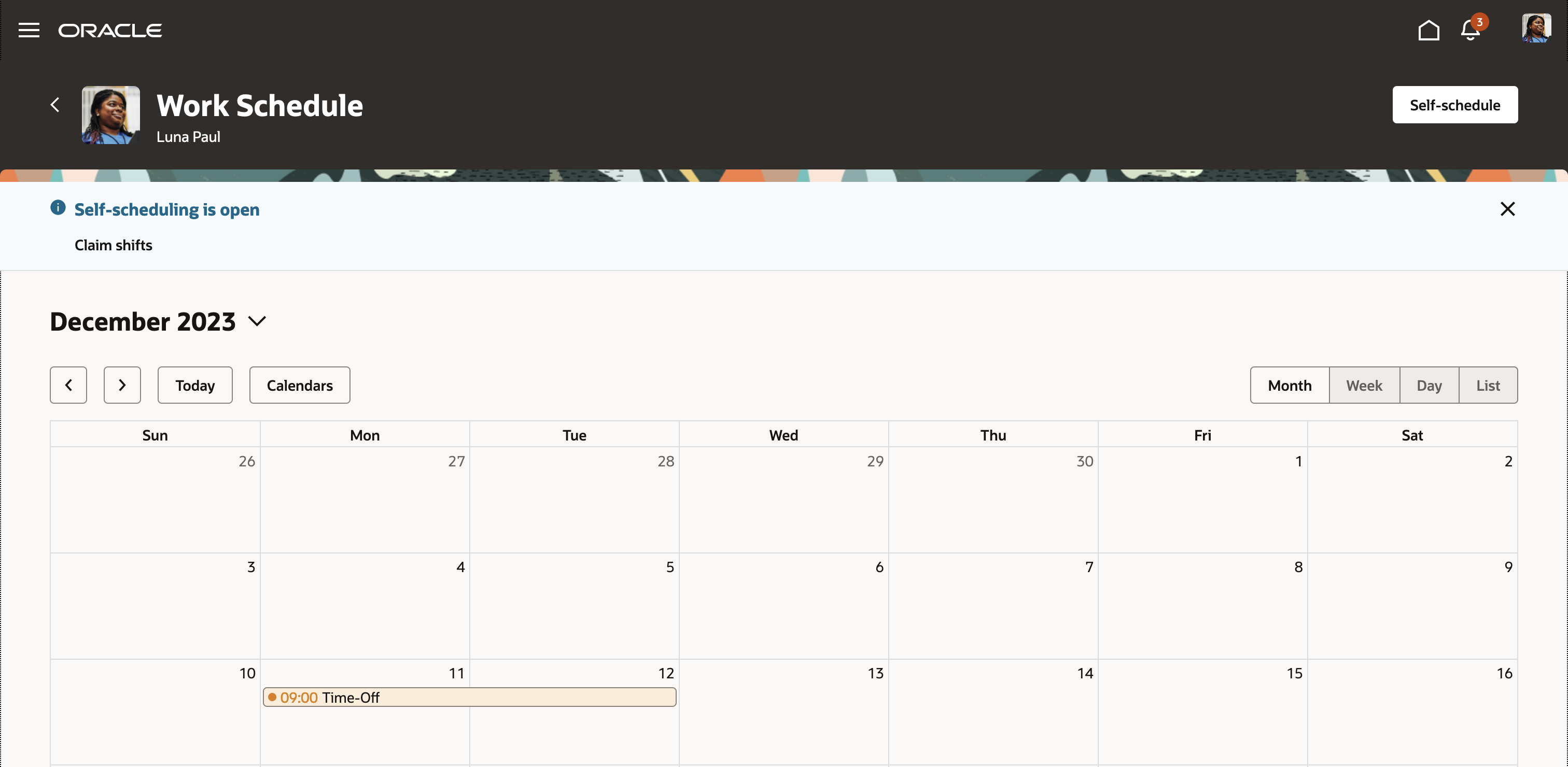
Employee Calendar with the Self-Scheduling Information Banner and Self-Schedule Button
You can see the available shifts for each week of the schedule period and when the self-scheduling window closes for the period.
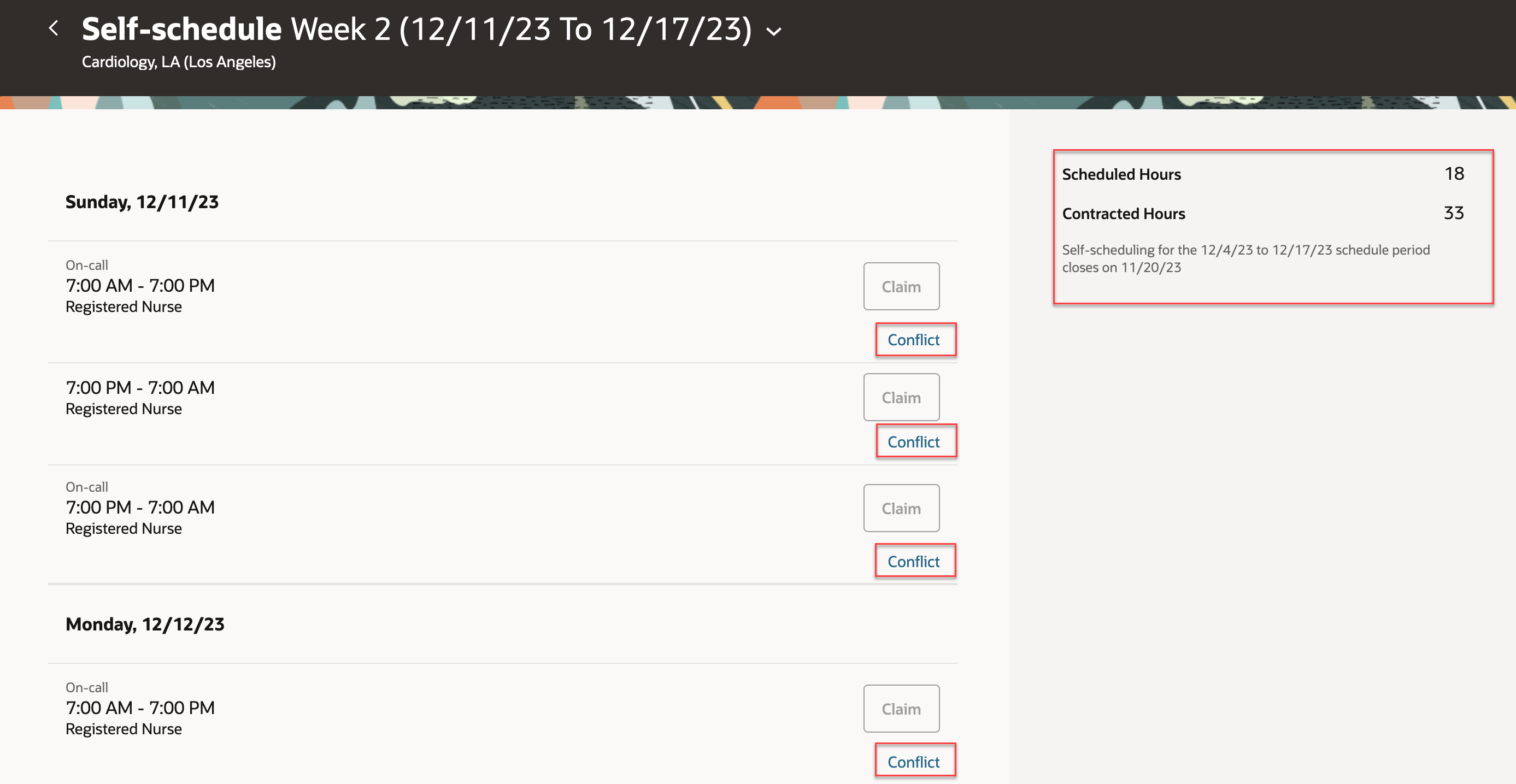
Desktop Self-Scheduling Page Showing the Available Shifts for Week 2 of the Schedule Period, Scheduled and Contracted Hours, and Shift Conflicts
When you claim shifts, the rules for your schedules validate your claims to confirm eligibility and identify conflicts. For example, you're contracted to work 33 hours, but currently scheduled for only 18 hours. You can see that you need to find 15 more hours of work to meet your contracted hours. You can also see if available shifts conflict, for example, with an overlapping scheduled shift or approved absence.
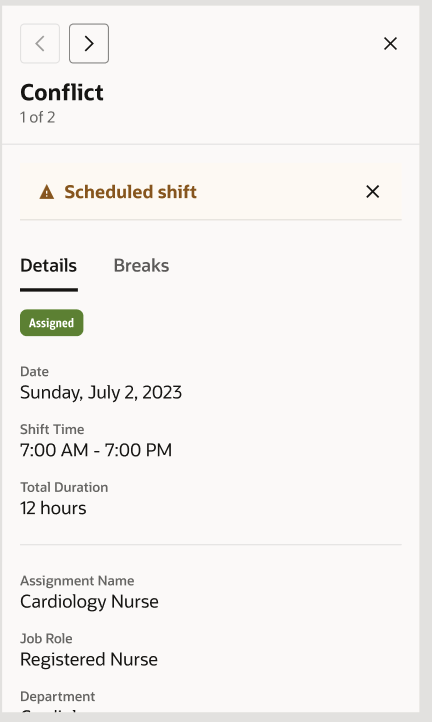
Mobile Conflict Panel Showing the Details of an Overlapping Scheduled Shift
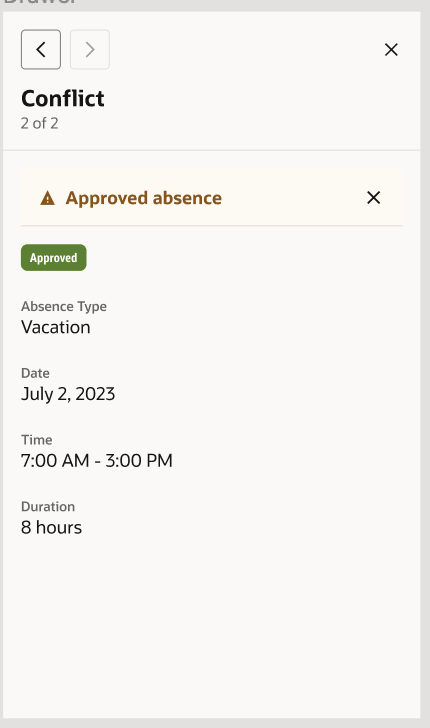
Mobile Conflict Panel Showing the Details of an Overlapping Approved Absence
The shift details drawer lets you know if you claimed a shift but your scheduler hasn't yet assigned it to you. And while that self-scheduling window is open, you can withdraw shift claims, as needed.
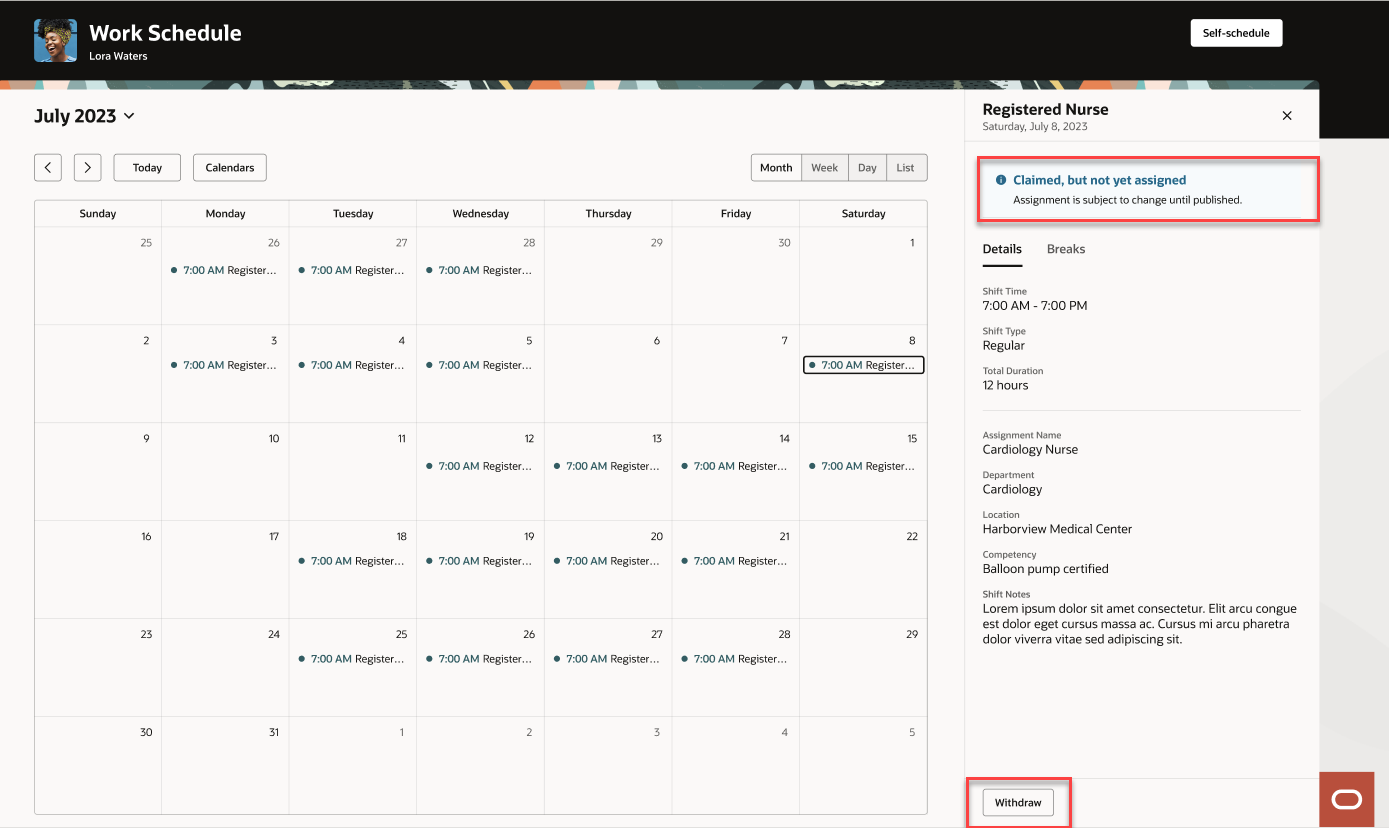
Desktop Shift Details Drawer Showing an Information Banner about the Shift Being Claimed But Not Yet Assigned
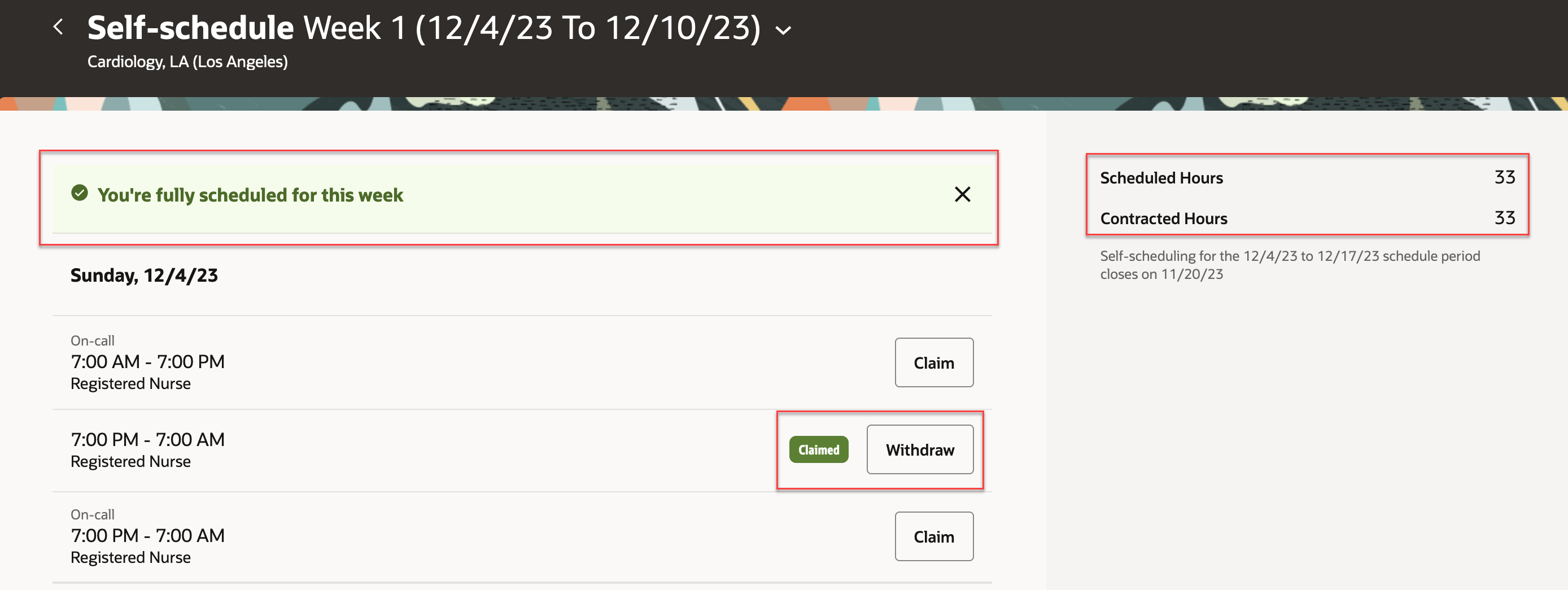
Desktop Self-Scheduling Page Showing the Claimed Badge and Withdraw Button
To keep you informed during different phases of the self-scheduling process, you get alerts when a self-scheduling period is about to open, is open, is closing soon, and has closed. These alerts ensure that you can better manage your calendar and claim the shifts you want for the schedule period.
This feature improves worker satisfaction by providing scheduling flexibility, and streamlines the scheduling process for workers and schedulers.
Steps to Enable
Contact your customer success manager or salesperson to uptake this controlled availability product because it has additional licensing requirements.