Updated Default Behavior for Timeliness Evaluation of Life Events
The Timeliness Days field is now defaulted to 90 for new life events and any existing life events if their existing values are null. For example, a salary change life event that was entered late can back out your open enrollment life event. This causes additional work for the administrators. The new default behavior for timeliness evaluation feature helps prevent such situations. The Timeliness Evaluation and Timeliness Days fields of all life events will now be populated. You can choose to have life events voided automatically or placed in manual status to review and determine the best course of action.
To access the configuration, navigate to Benefits Administration > Plan Configuration > Benefit Life Events.
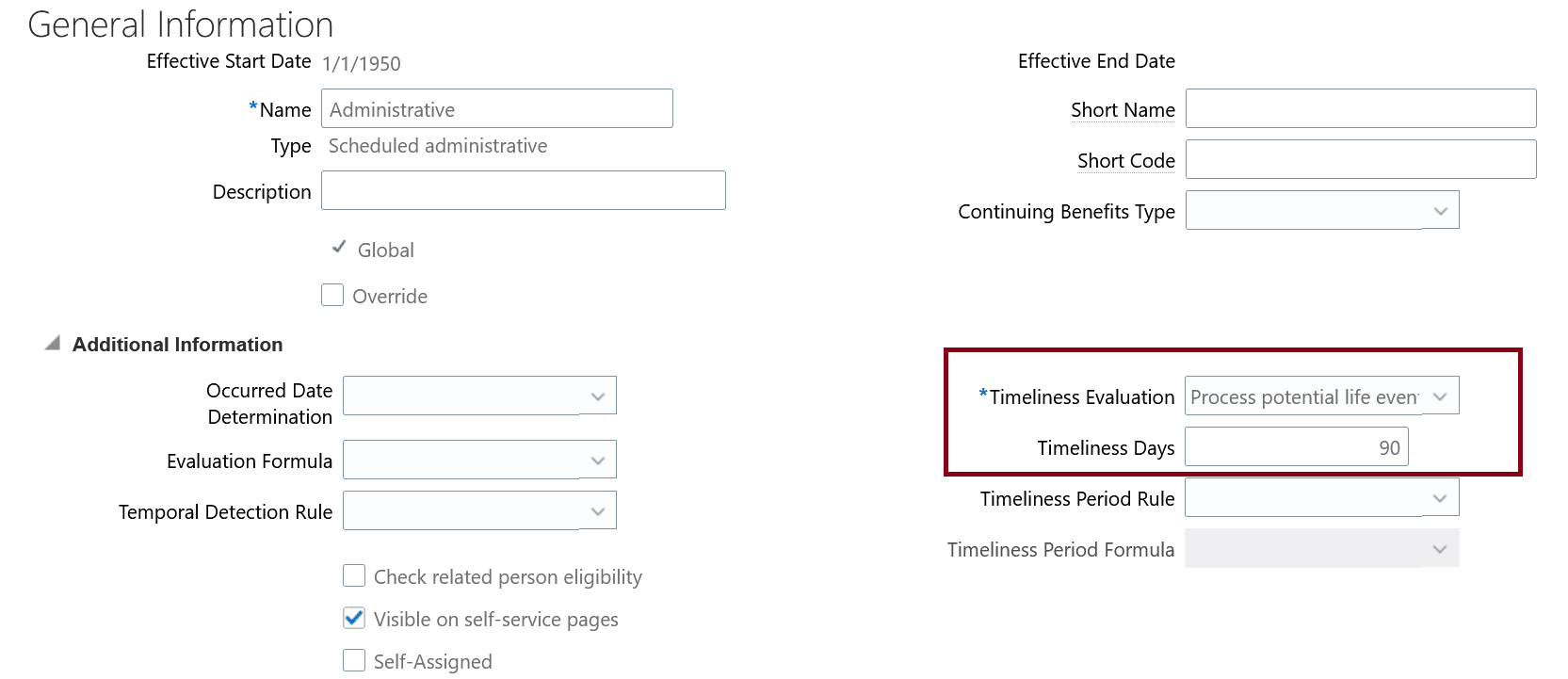
Timeliness Settings
Here are some considerations when you use the new defaulted behavior for timeliness evaluation of life events:
- Plan copy import auto defaults the timeliness evaluation and timeliness days fields when importing plan design from an environment with null values. You don’t need to update these fields in the source environment before exporting.
- When you create life events, the Timeliness Evaluation and Timeliness Days fields are set automatically. You can change the values in each of these fields to meet your business requirements.
- You can’t use a timeliness period rule with timeliness evaluation or days.
- Evaluate all your existing life events to ensure that they meet your business requirements.
- The Timeliness Days field uses the life event occurred date and the reported date to determine when to place the life event in Manual or in Voided status. For example, if the Timeliness Days field is set to 31 with resulting evaluation to be voided and the life event occurred on date is December 15, 2023. If the employee reports the event as of January 31, 2024, the event will be set to Voided.
This enhancement ensures that the life events aren’t inadvertently backed out and it reduces the additional work for administrators.
Steps to Enable
You don't need to do anything to enable this feature.
Access Requirements
Users with these roles can access the feature:
- Benefits Manger
- Benefits Specialist
- Benefits Administrator