Default and Validate Field Values in HCM Redwood Applications
Human Capital Management (HCM) Redwood applications leverage the new autocomplete features in Business Rules to complete its set of personalization tools. The new defaulting and validation capabilities, which are enabled for certain pages, help you in:
- Ensuring quality and consistency of your valuable HR data by validating the user entries.
- Streamlining your user experience and reducing time to execute tasks by defaulting data entries.
- Allowing your organizations to adjust quickly with HR compliance without relying on new release updates.
Glossary
Here are some terms to familiarize yourself with before you start using the new autocomplete feature in your Redwood pages
- Autocomplete: Generic term to designate the functionality to default and validate field values. It’s product agnostic.
- Autocomplete Rules: A feature of HCM Experience Design Studio used to default and validate field values in responsive pages. Autocomplete Rules is object-based.
- Business Rules: A feature of VB Studio Express Mode used to personalize Redwood pages including defaulting and validating field values (new in 24B). Business Rules is page-based.
- Initial Field Values and Field Values
- Initial field value: The field value stored in the database. The initial field value doesn't change for a transaction.
- When they are available for a region, they are listed under the hierarchy with the same name.
- Note that the initial field values are page and region specific. For example, in Change and Correct Employment Details processes, the initial field values are available for the assignment attributes but not for salary attributes.
- Field value is the value cached in a page, which may already have been modified by a rule or user.
- Initial field values and field values can be used in conditions and rule logic.
- Initial field values and field values correspond to old and new values in Autocomplete Rules.
- Initial field value: The field value stored in the database. The initial field value doesn't change for a transaction.
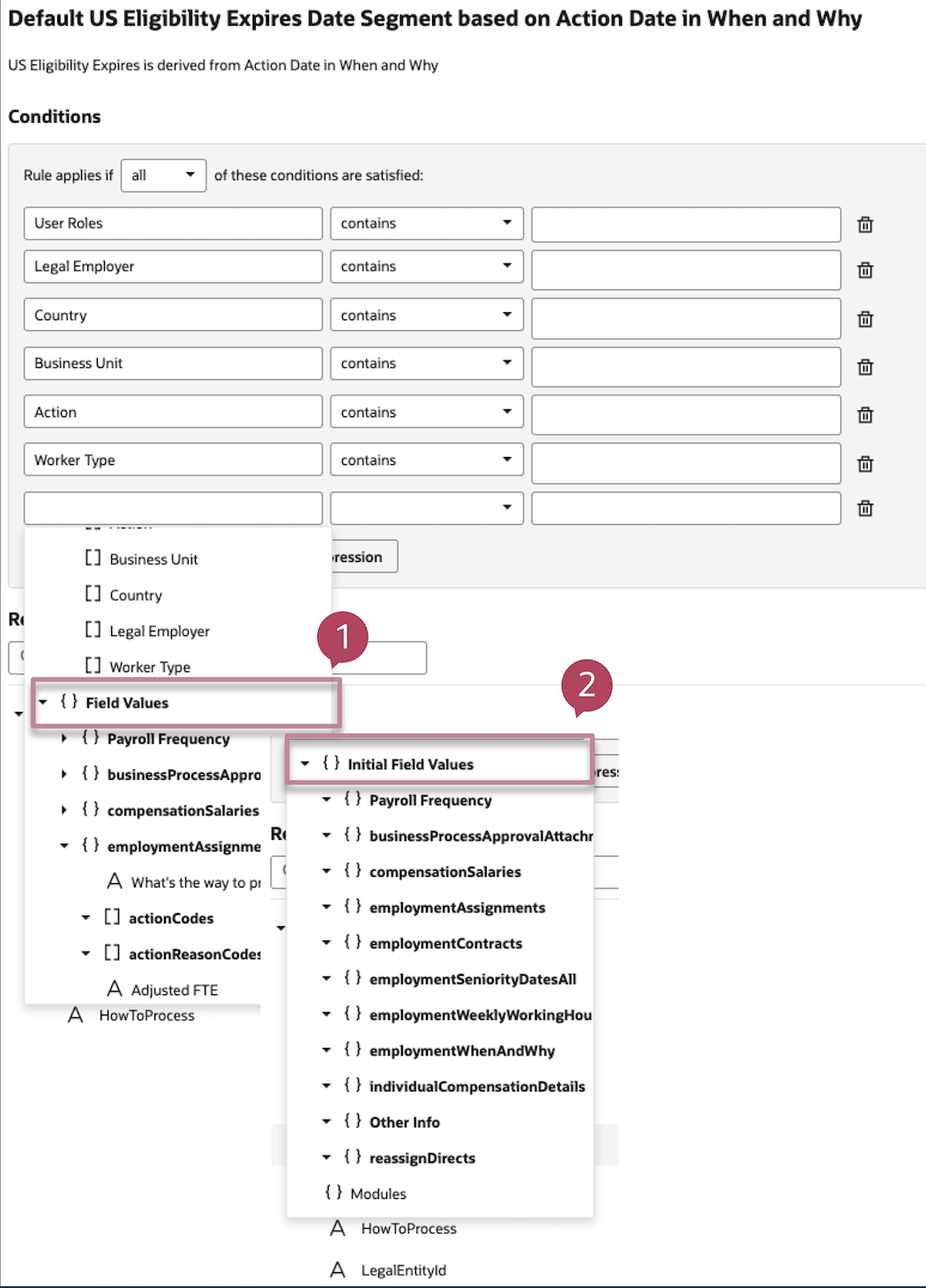
Field Values (1) and Initial Field Values (2) in the Conditions
For example, an HR Specialist reduces an employee's working hours from 40h to 20h. In this case,
- Initial field value is 40
- Field value is 20
NOTE: Refer to the VB Studio and HCM documentation in the Key Resources section.
Default and Validate Values in Business Rules
You can now enhance your users' experience by authoring defaulting and validation rules (warning and error) in Business Rules for a defined list of pages, regions, and fields in Redwood pages:
- Global Human Resources
- Additional Person Info
- Departments
- Change Assignment for the following regions only:
- When and Why
- Assignment
- Additional Assignment Info
- Salary
- Correct Employment Details accessible from Employment Info supporting the same capabilities and regions as Change Assignment
NOTE: Currently, only the above 4 Redwood pages are supported.
You can typically use the defaulting and validation capabilities in these cases:
- Additional Person Info (EFFs)
- Default the start date in a section with current application date, and prevent users from entering an earlier date.
- Default a segment (PEI_INFORMATION3) based on another segment (PEI_INFORMATION4) of the same context.
- Validate the format of a segment to be alphanumeric and exactly composed of 11 characters.
- Change Assignment and Correct Employment Details
- When and Why
- Default action reason based on action.
- Default action to Assignment Change for line managers.
- Assignment
- Default Regular or Temporary and Full Time or Part Time based on Assignment Category field.
- Default Full Time or Part Time based on Working Hours. If the Full Time or Part Time value must be enforced, the field can be marked as read-only in the same business rule.
- Additional Assignment Info
- Defaulting and validation of Additional Assignment Info segments include single and multi-rows contexts.
- Default Additional Assignment Info segment date with action date from When and Why.
- Default fields in Additional Assignment Info segments based on values selected in When and Why or Assignment sections, or both.
- Validate Additional Assignment Info data against existing data in the same single row EFF context.
- Salary
- Default proposed salary basis based on Full Time or Part Time status or Salaried or Hourly value or other assignment attributes.
- Validate proposed salary basis based on Full Time or Part Time status or Salaried or Hourly value or other assignment attributes.
- When and Why
- Departments
- Default Location in department based on a specific set.
- Default Internal Address Line based on descriptive flexfield values.
- Default Department Title from Department Name and Set.
- Validate that Department Set and Location should match.
- Enforce valid combinations of Department Name and department descriptive flexfield segments.
- You can configure the above 4 pages using a combination of different properties in the Configure Fields and Regions section
- Default Start Date segment of the Additional Assignment Info section and make the field read-only to enforce the value.
- Default the Business Unit value that is unique to the whole company and hide the field.
Validation and defaulting rules aren't mutually exclusive and can be used both for the same fields to ensure data quality and consistency while improving the user experience. Likewise, defaulting rules and rules to control the display of fields and regions can be combined such as defaulting a date and making the field read-only.
Implementation Guidelines: Authoring Rules for Your HCM Redwood Applications
Rules can be created in Business Rules for the 4 HCM Redwood pages listed above without approval as long as the following guidelines are strictly followed.
Accessing Defaulting and Validation Capabilities
The 2 new features available from the Business Rules under these sections are as follows:
- Configure Fields and Regions to default field values, and
- Validate field values
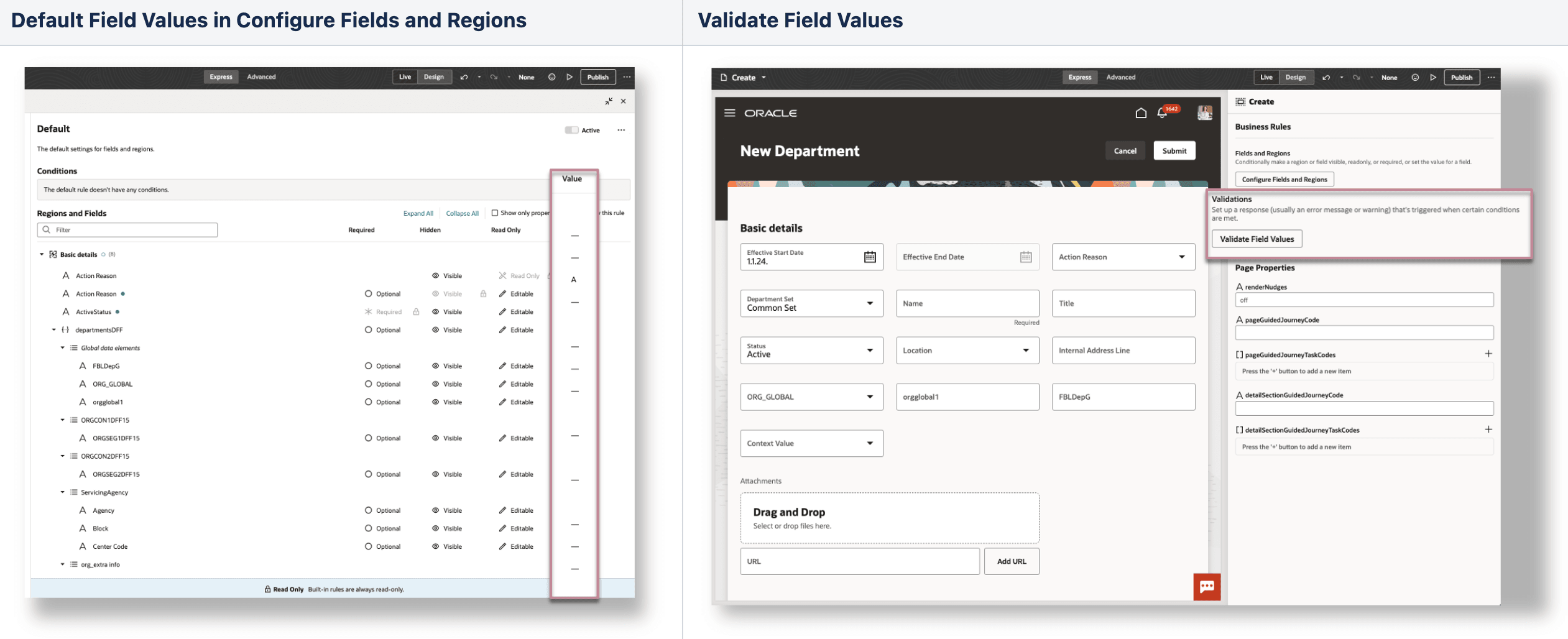
Default and Validate Field Values
IMPORTANT: Though these 2 features are visible for all HCM Redwood pages in Business Rules, yet only the 4 pages listed above are supported in this release.
Using Fields to Author Your Conditions or Rule Logic, or Both
Fields, including Initial Field Values when they have been enabled for the region, are available at different places in Business Rules:
- Conditions
- Simple or advanced expressions to write the rule logic or default a field value, or both
NOTE: Fields that can be used in the conditions, simple and advanced expressions are limited to the fields and direct attributes available in the page and that are listed in the Regions and Fields section.
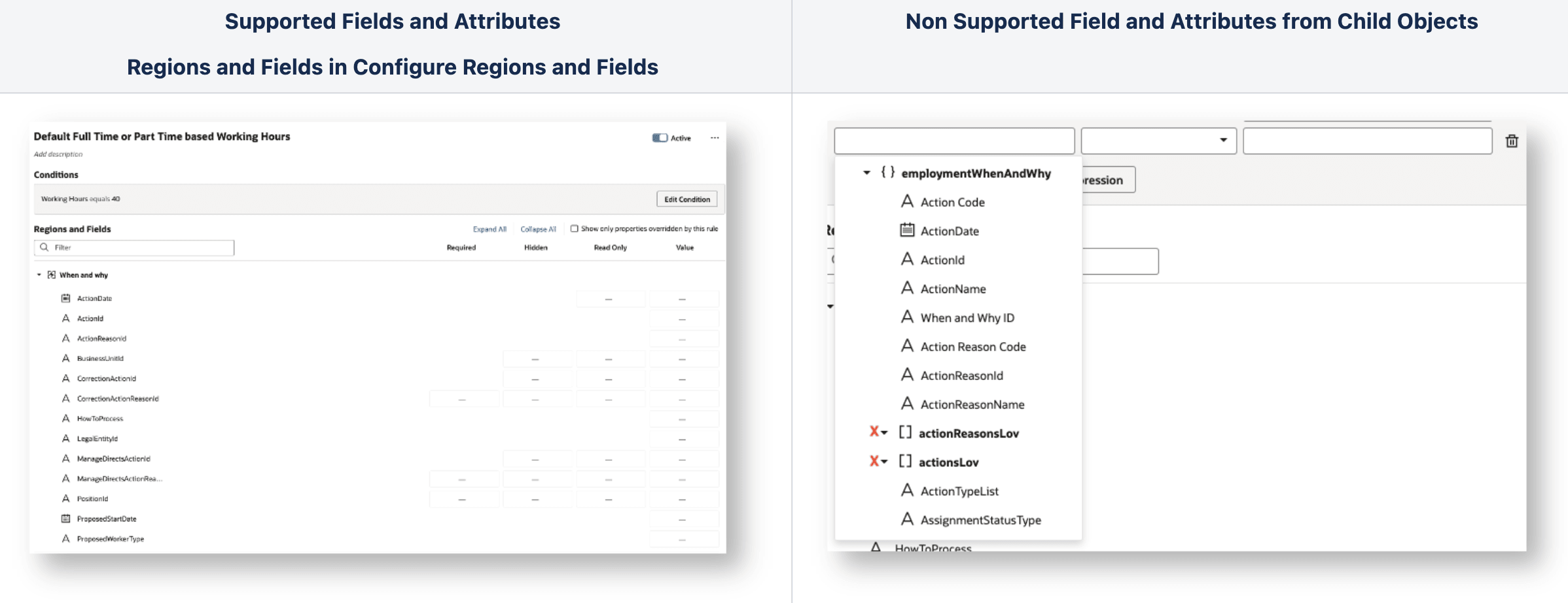
Supported and Not Supported Fields and Attributes
Using Conditions, Simple Expression, Advanced Expression and JavaScript (JS)
We encourage you to start building simple rules using the condition builder to define when to trigger the defaulting or validation rules.
Use simple expressions to default a value with another field value, or to transform data before assigning the value to a field.
Use advanced expressions in conditions, if:
- The operators available in the conditions aren't sufficient to write the rule logic.
- You need to transform data. Note that the use of JS in advanced expression is strictly limited to data transformation like substring, day of, and so on.
Working with Extensible Flexfields
Not all context codes are displayed for the Additional Assignment Info and Additional Person Info in their respective Business Rules pages. To view all context codes, you need to Refresh and Deploy Offline for each EFF using the Manage Extensible Flexfields page.
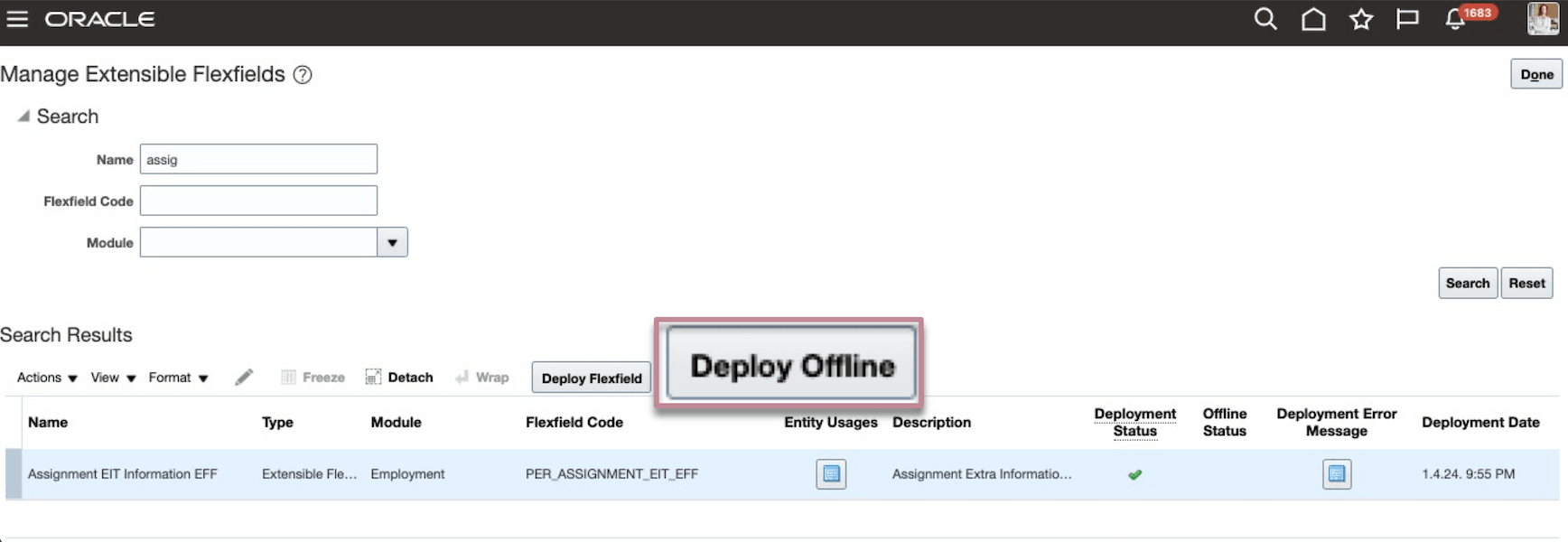
Manage Extensible Flexfields Page
Defaulting Field Values in Create and Update Processes
For Departments and Additional Person Info pages, it's important to consider the following scenario for those Redwood pages with create and update flows.
In Business Rules,
- Defaulting rules are triggered when the conditions are satisfied.
- Because there's no concept of object defaulting like in Autocomplete Rules, the defaulting will happen regardless of the nature of the flow, which may cause issues in one or the other situations.
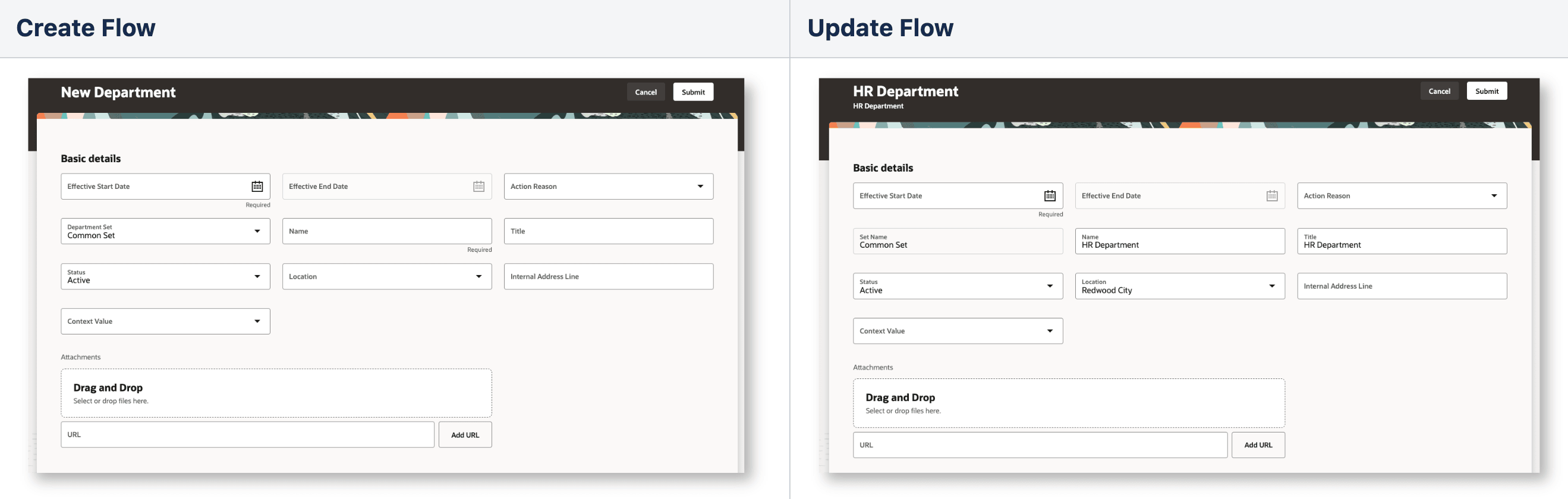
Create and Update Processes
To prevent it, we recommend you to write a condition based on the primary key attribute to identify the create flow.
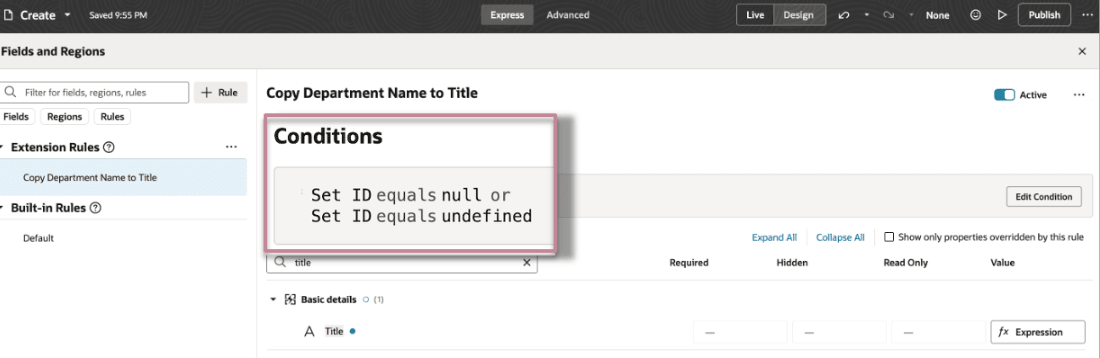
Default Department Title based on Department Name
Authoring Validation Messages
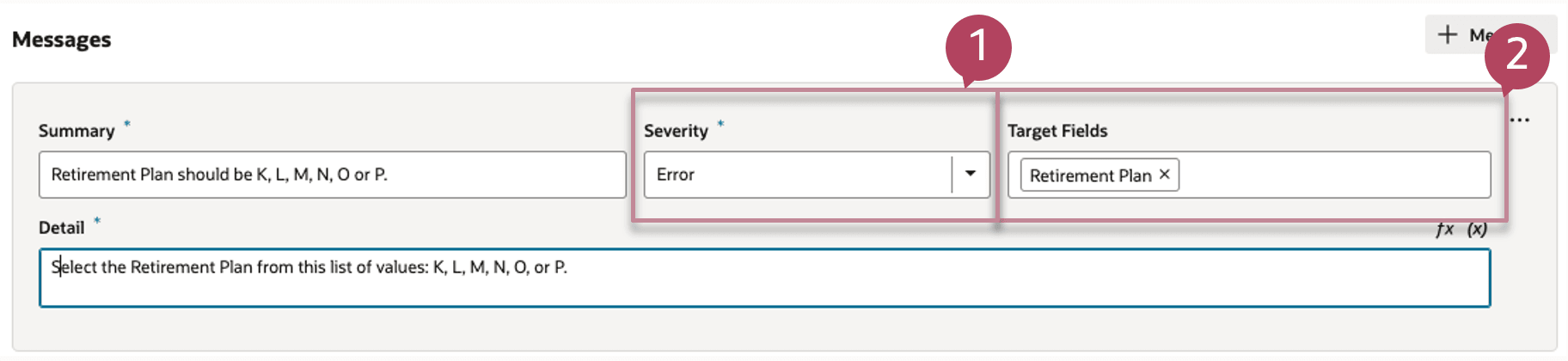
Authoring Validation Messages: Severity (1) and Target Fields (2)
As you author your messages, make sure to select at least one target field. The target field should be
- A field part of your rule logic.
- A field part of the region where you expect to see the validation message.
- If you are validating a combination of fields part of different regions; we recommend that you select all fields as target fields.
NOTE: Error and warning are the only 2 levels of severity supported in Business Rules for HCM Redwood pages.
Autocomplete Capability: Transitioning from Autocomplete Rules to Business Rules
Apple to Apple Comparison
As we move from the Autocomplete Rules tool to the Business Rules tool, let's take a closer look at how their features compare.
Comparison of Autocomplete Rules and Business Rules
| Capability | Autocomplete Rules | Business Rules |
|---|---|---|
| A rule applies | At the object level | At the page level |
| UI, REST, and integration | UI only | |
| A single rule can |
Impacts only one region at a time |
Impacts multiple regions at a time |
|
Only validate or default a field value based on the 4 rule types |
Both, control the display of a field (make a field required, hidden, or read-only) and default a value |
|
| Defaulting and validation rules trigger | Based on events such as object creation, tabbing out of a field, and so on | When all the conditions are satisfied |
| Authoring conditions | Condition blocks | Nested Rules or condition blocks using Advanced Expression |
Comparison: Rule Type
You can map the different functionalities in the 2 products using the following table:
| If you were using this rule type in Autocomplete Rules | to | You can use this capability in Business Rules |
|---|---|---|
|
Object Defaulting |
Default a field value when entering a region |
Value property in Configure Fields and Regions |
|
Field Modification |
Default a field value when tabbing out of a field |
Value property in Configure Fields and Regions |
| Field Modification |
Validate a field with warning when tabbing out of a field |
Validate Field Values |
|
Object Validation |
Validate a field with error when exiting a region |
Validate Field Values |
|
Field Validation |
Validate a field with error when tabbing out of a field |
Validate Field Values |
Comparison: Logic Rules Including Nested Rules
In Autocomplete Rules, all conditions, whether simple or nested, are written as one block within the rule editor. These conditions determine:
- When a default value is applied or a validation rule is triggered (excluding field triggers), and
- How a default value is calculated
In Business Rules, conditions for when a rule applies is included in the Conditions (1). These combine to return a simple true or false. The remaining conditions that define the effect (2) (Required, Hidden, Read Only, and so on) are linked to specific fields. This allows for:
- Combining multiple effects (Required, Hidden, Read Only) under a single "Conditions" box based on a common trigger.
- Tailoring effects for individual fields, as long as these conditions are mutually exclusive, that is, results are not shared.
Alternatively, like Autocomplete Rules, all conditions can be written against individual fields using advanced expression.
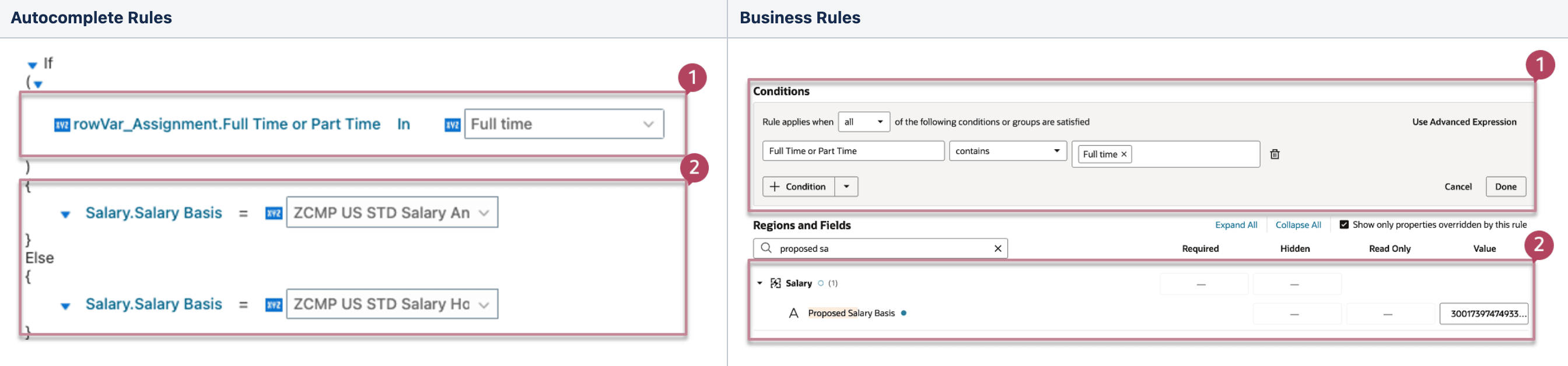
Conditions (1) and Rule Logic (2) Comparison
Here's an example of how the rule to default the salary basis for US employees based on Full Time or Part Time in Autocomplete Rules translates into Business Rules nesting rules.
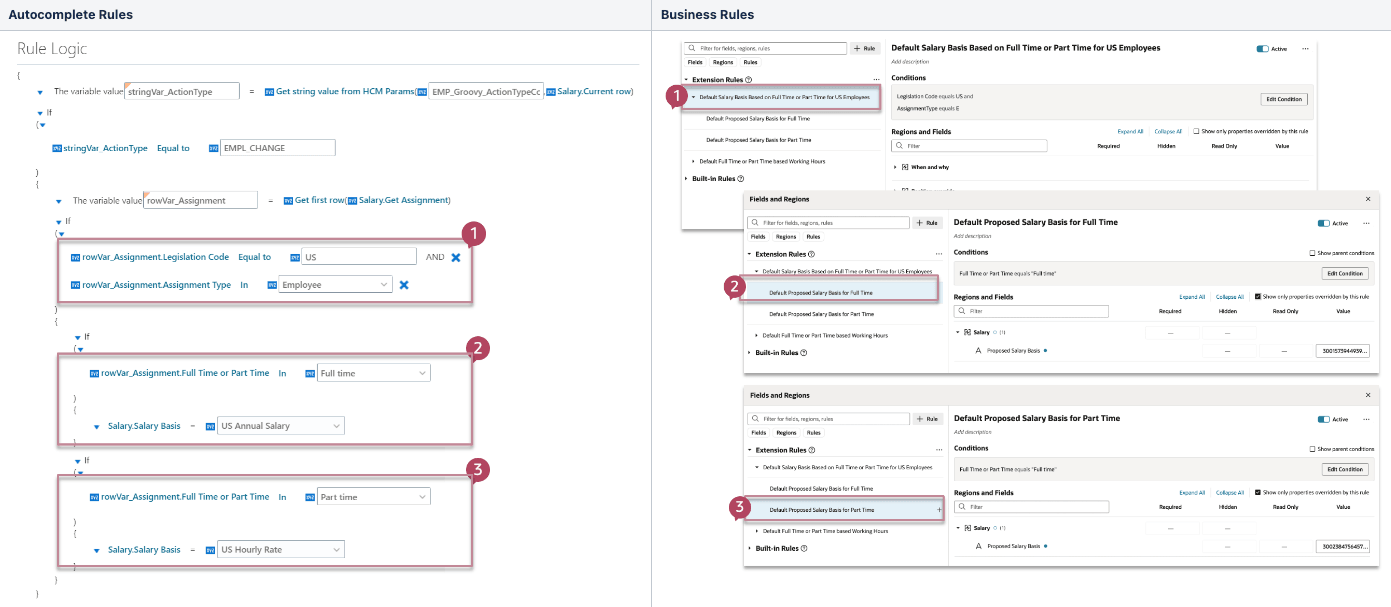
Condition Blocks (L) and Nested Rules (R) Comparison
Supported Fields and Implementation Guidelines by Page
Additional Person Info
This table lists the supported attributes, and exceptions if any, of Additional Person Info, and the implementation recommendations.
|
Supported fields
|
Implementation Guidelines |
|---|---|
|
|
Change Assignment and Correct Employment Details
This table lists for each supported regions of Change Assignment and Correct Employment Details processes, the supported attributes, and exceptions if any, and the implementation recommendations.
| Region | In the Conditions | To Default Field Values | To Validate Field Values |
Implementation Guidelines |
|---|---|---|---|---|
| When and Why |
|
|
|
|
| Assignment |
|
Are not supported for defaulting:
|
|
|
|
Additional Assignment Info (PerAssignmentEITCategory) |
|
|
|
|
| Salary |
|
|
|
|
Though, you can use Business Rules in the Change Assignment and Correct Employment Details processes, we recommend that you use these rules with caution because currently only a few related business objects are supported. However, additional features and business objects that support rule construction will be available in future releases.
Departments
This table lists the supported attributes, and exceptions if any, of Departments, and the implementation recommendations.
| In the Conditions | To Default Field Values | To Validate Field Values | Implementation Guidelines |
|---|---|---|---|
|
|
|
These are not supported in this release:
|
These features help in these ways:
- Ensures quality and consistency of your valuable HR data by validating your user entries.
- Streamlines your user experience and reduces time to execute tasks by defaulting data entries.
- Allows your organization to adjust quickly with HR compliance without relying on new release updates.
Steps to Enable
You don't need to do anything to enable this feature.
Tips And Considerations
Edit Layout in Express Mode
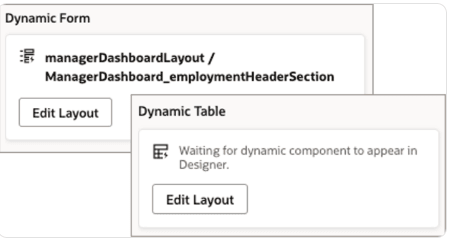
Dynamic Form and Dynamic Table
- Do not use the Edit Layout feature in Dynamic Form or Dynamic Table in Express mode as it's not supported and may impact working of Business Rules.
- Edit Layout in Dynamic Form and Dynamic Table will be disabled from release 24D. Any changes made to the layout using this feature prior to release 24B must be removed.
Rule Editor in Express mode
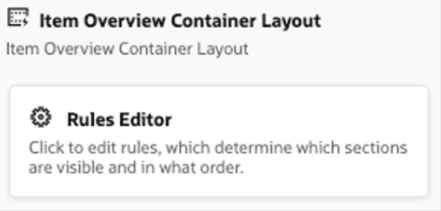
Container Layout
- If a Container Layout is available in Express mode for the page you want to personalize, use the Customer Connect forum to post queries and seek guidance before using the Rule Editor.
Approval Process for Express Mode
- Building defaulting and validation rules in Business Rules doesn't require an approval from Oracle for this release as long as the implementation guidelines are followed.
- The approval process may be reevaluated by Oracle as more capabilities are delivered in subsequent releases.
Rules from Autocomplete Rules Triggering in Redwood pages
- The existing validation rules with the error from Autocompletes Rules will continue to work in Redwood pages for Change Assignment and Correct Employment Details processes. This won't require modification in existing rules.
- All rules for all other pages built on the underlying business objects for this page must be disabled when you enable the Redwood page. Note that disabling rules on a business object will disable Autocomplete for both the Redwood and Responsive pages.
- Approval process for Autocomplete Rules is the same.
Key Resources
Here are the topics we recommend on how to start with Express Mode.
- Refer to the following documentation in this order:
- Express Mode in VBS for detailed instructions on using specific Express Mode features.
- Extending Redwood Applications for HCM and SCM Using VB Studio for details on what’s supported by HCM.
- You can refer to the VB Studio documentation "Configure an Oracle Cloud Application" to check the steps to access VB Studio from a Redwood page.
- Check the same documentation if you don’t see the Edit Page in Visual Builder option in your Oracle Cloud Application.
- Extending Oracle Cloud Applications in Visual Builder Studio Express Mode
- Refer to the Customer Connect forum Visual Builder Studio for HCM