 Organization Journeys Tab for Professional Users
Organization Journeys Tab for Professional Users
As a professional user, you can use the Organization Journeys tab to quickly search and filter assigned journeys. The tab uses Oracle Search and a customizable interface for an enhanced search experience. You can do these actions from the Organization Journeys tab:
-
Use Oracle Search to quickly and easily search for assigned journeys.
-
Use keyword search to find assigned journeys by person name, person number, or journey name.
-
Filter the results using the assigned journey-related filters, for example, Status and Category. The filters also display the aggregate count of results having the same value.
-
View the search results in a grid pattern that’s easy to read.
-
Personalize the columns of the displayed results.
-
Select an assigned journey from the search results to display the journey details page.
After you type your search criteria in the keyword search field, click the search icon to see results. From the search results, you can click an assigned journey name to open the journey details page.
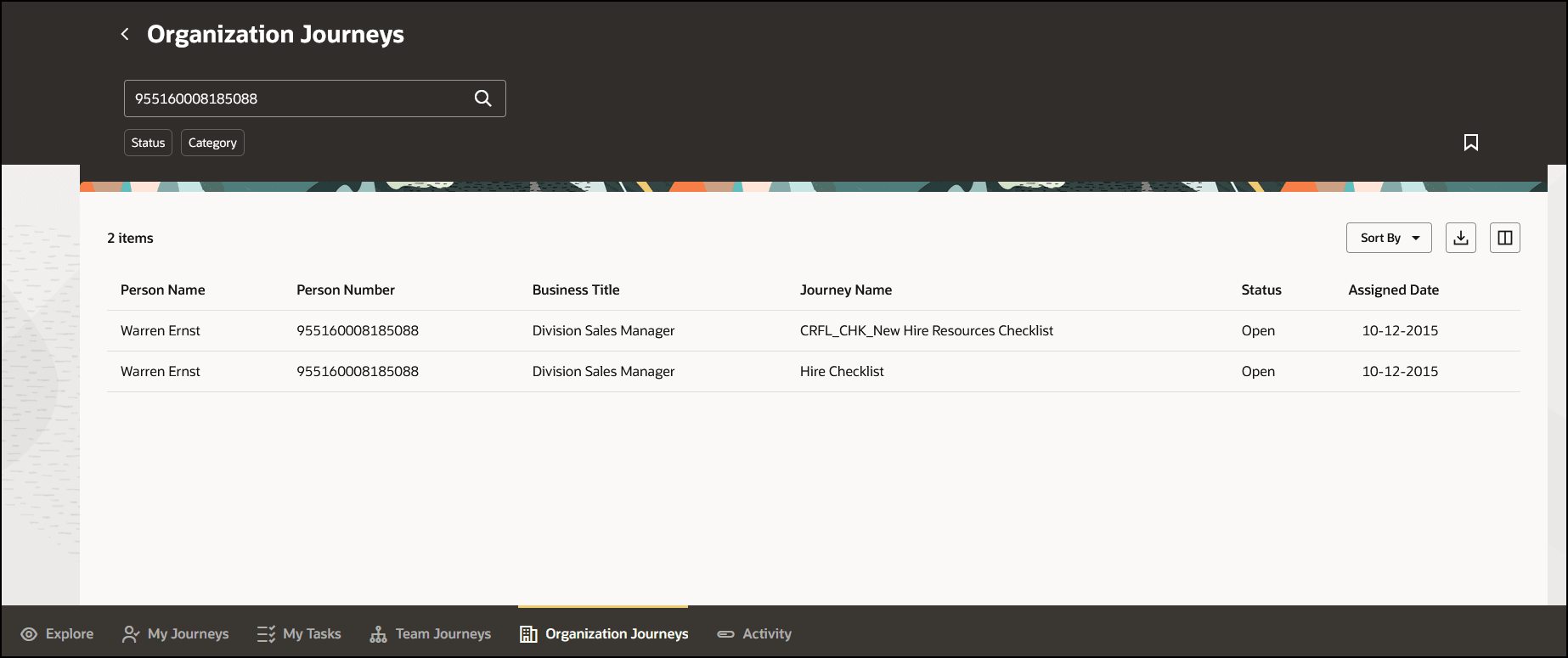
Search for an Assigned Journey by Using a Keyword
When you click a filter, the values are displayed in the list of values (LoV). If you don’t see the value that you need, you can search the value in the LoV to find it. After you select the value in the filter, click the search icon to view the filtered data. You can also clear the search results that you filtered.
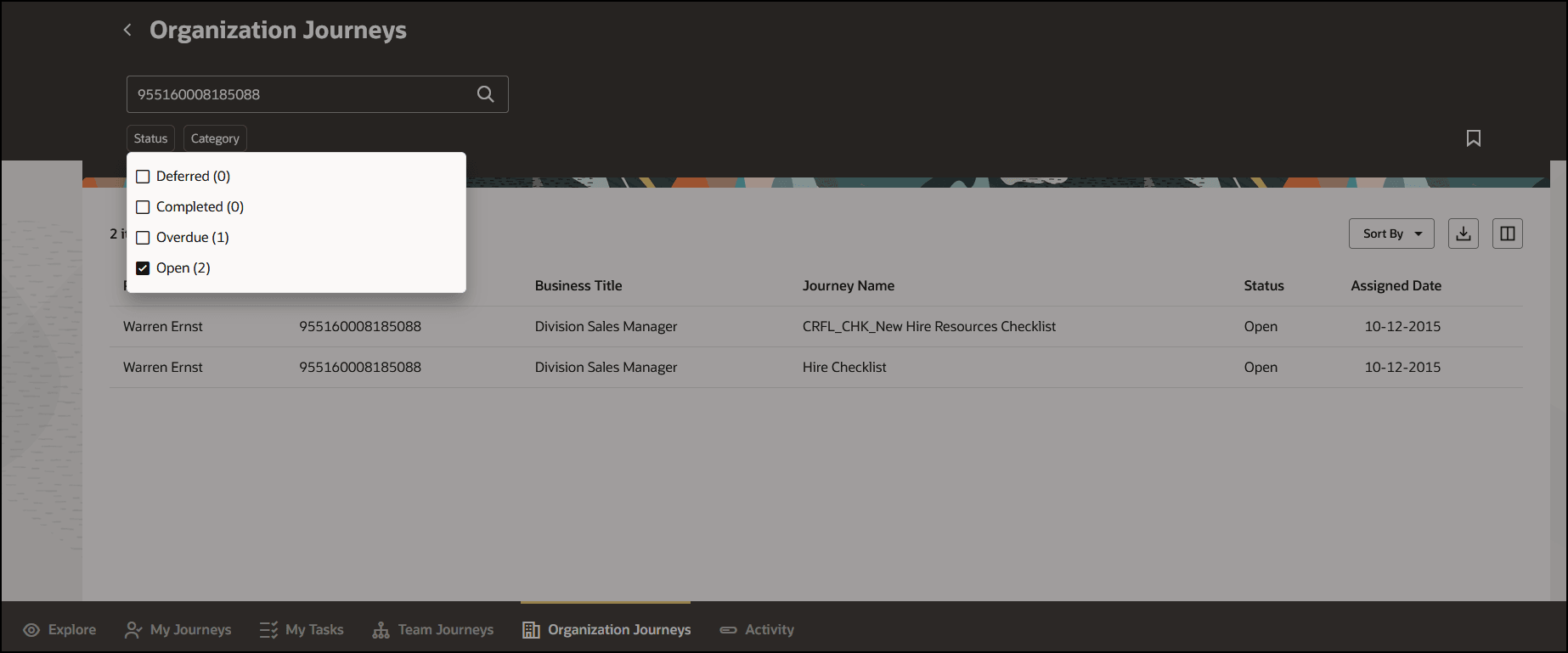
Filter the Search Results by Selecting the Value from the LoV
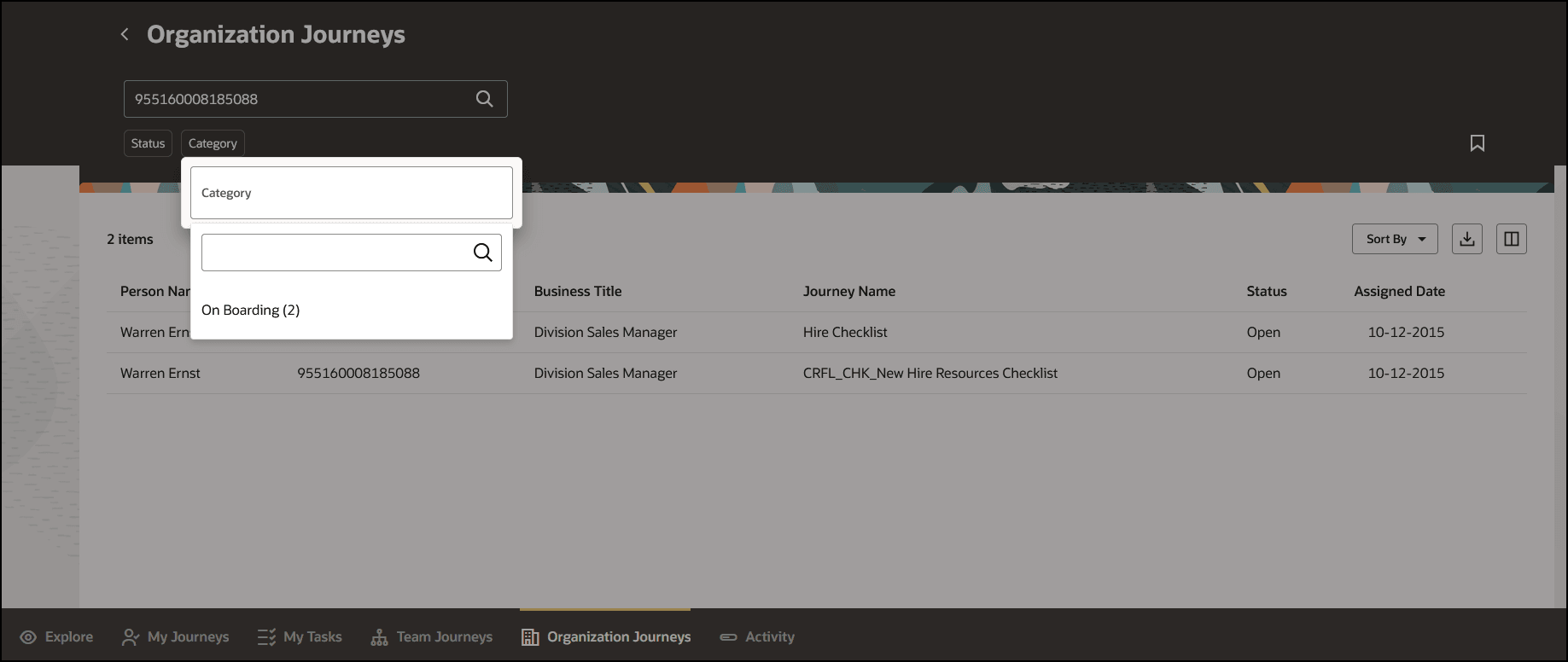
Search for a Filter Value from the LoV
You can also personalize the columns that you see as search results. A set of columns is displayed as a grid which you can customize using drag and drop in the column configurator.
The fields listed under Hide are not shown in the results. If you want to view a field from this list as a column, you can drag and drop the field or select the check box next to the field.
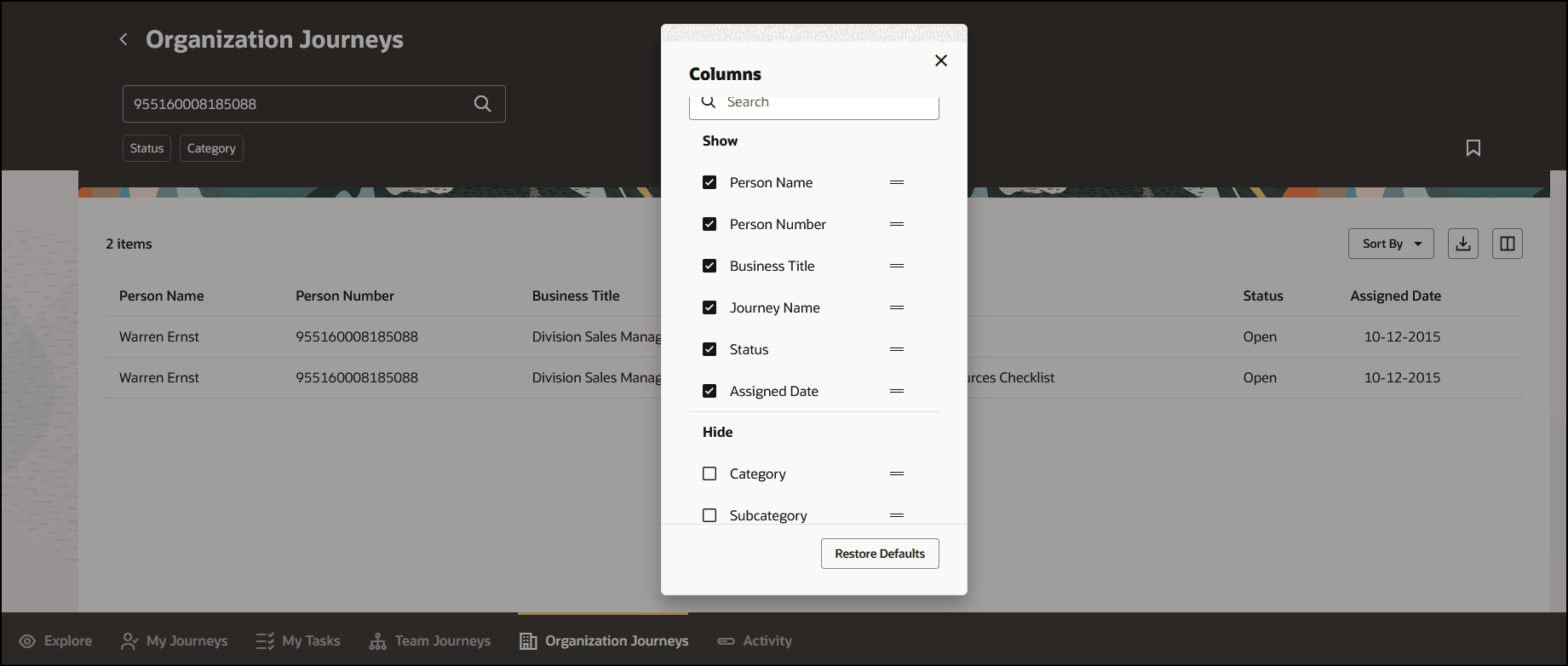
Select the Columns to Display and Unhide Columns in Search Results
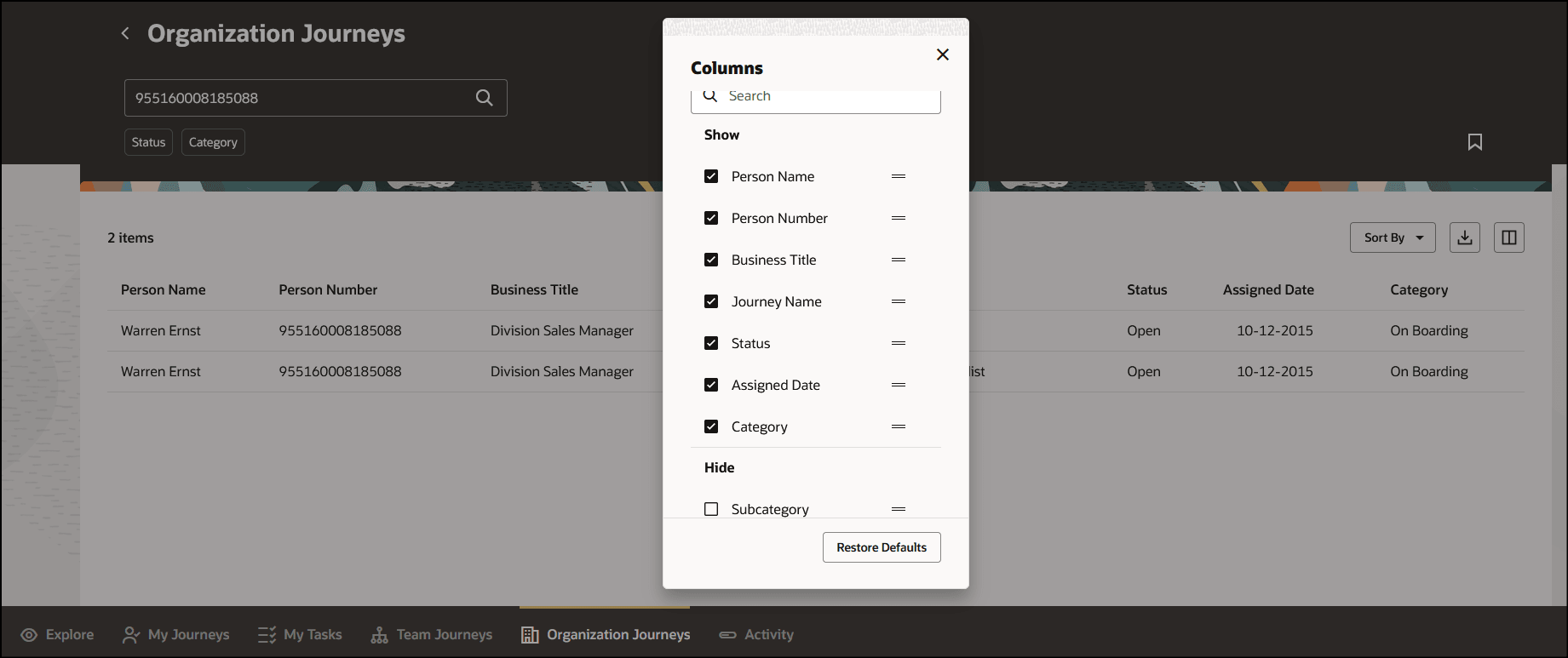
Display Hidden Columns in Search Results
You can sort the searched or filtered organization journeys to quickly find your desired journey. You can sort by using these values: Relevance, Assigned Date, Employee Name, or Journey Name.
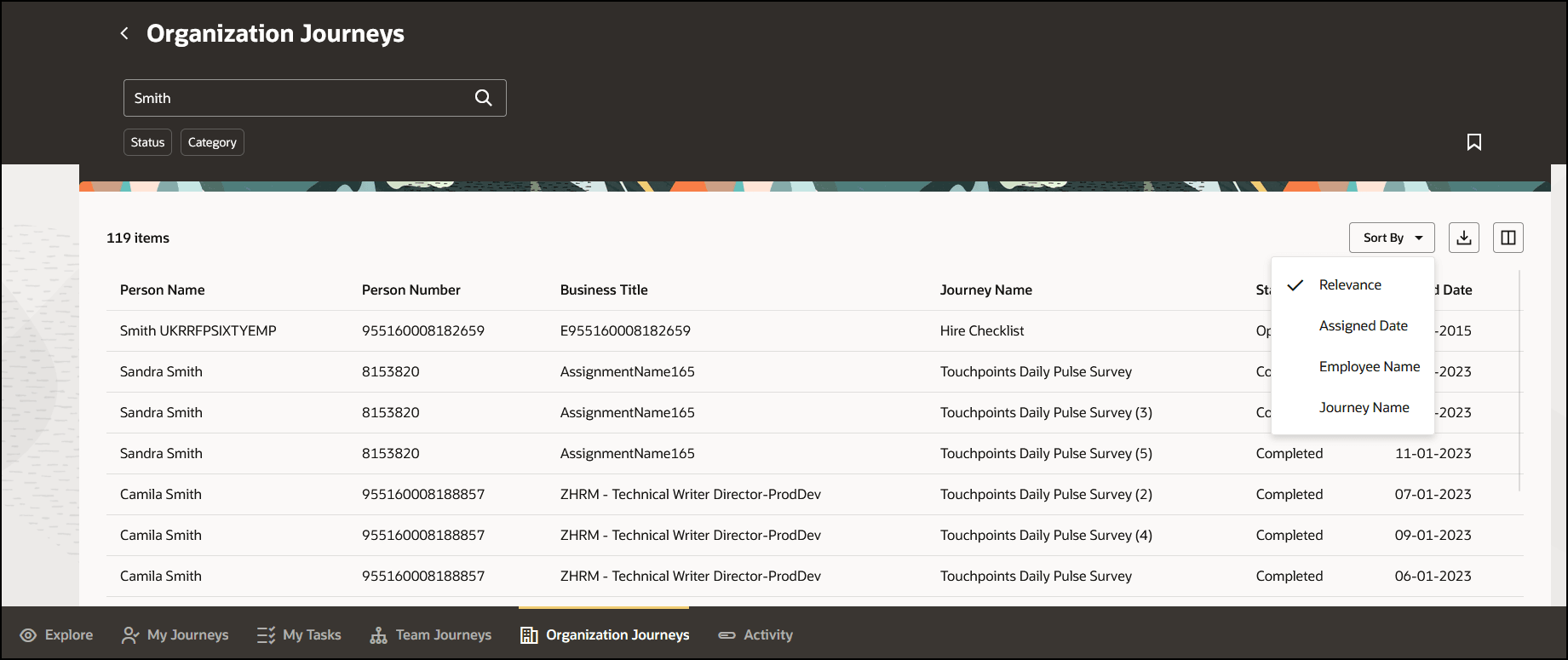
Sort the Organization Journeys
You can use the Saved Searches feature to save your frequently used search criteria.
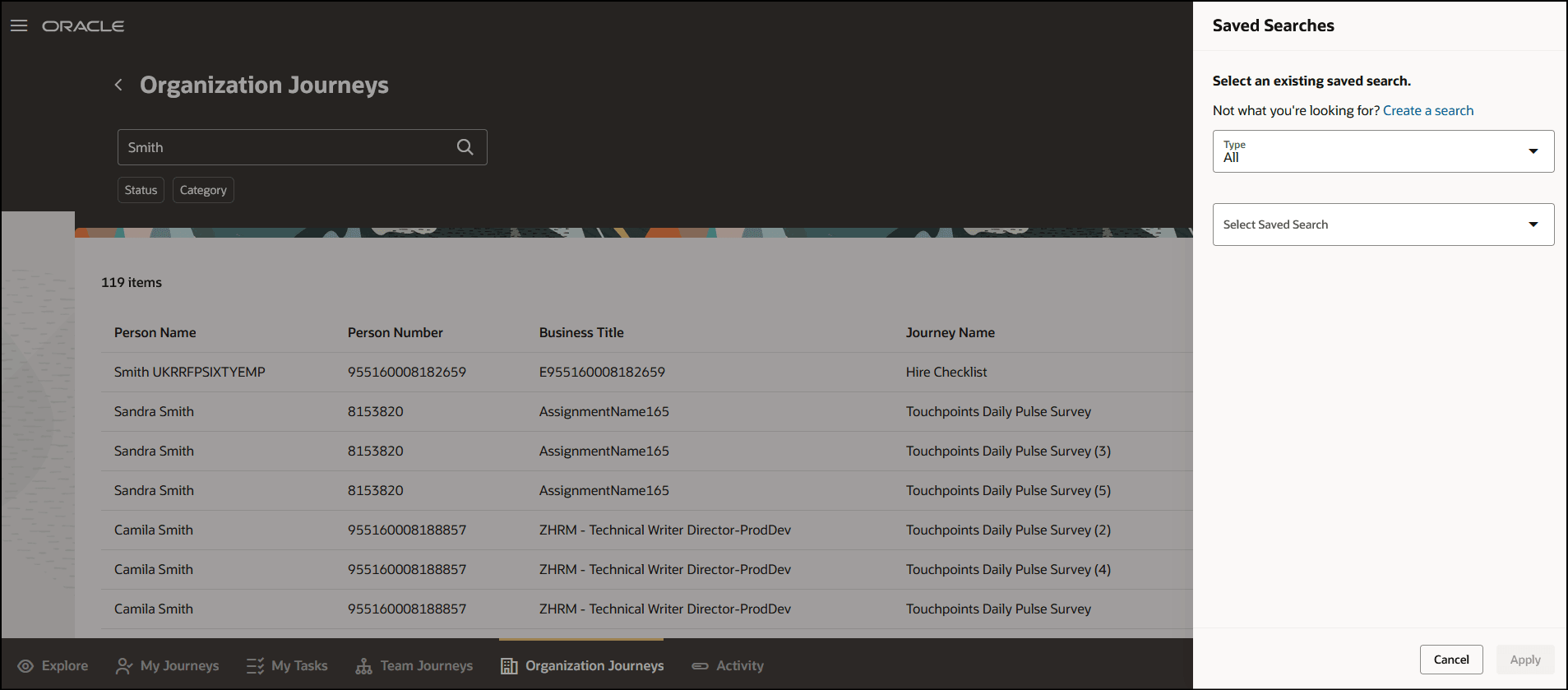
Save Search Criteria for Frequently Used Search Criteria
You can now easily download the search results into an excel spreadsheet from the Organization Journeys tab. If the number of records in the search results list is high, you may need to scroll down to see the complete list on the Redwood page. The complete search results list is downloaded into the excel spreadsheet.
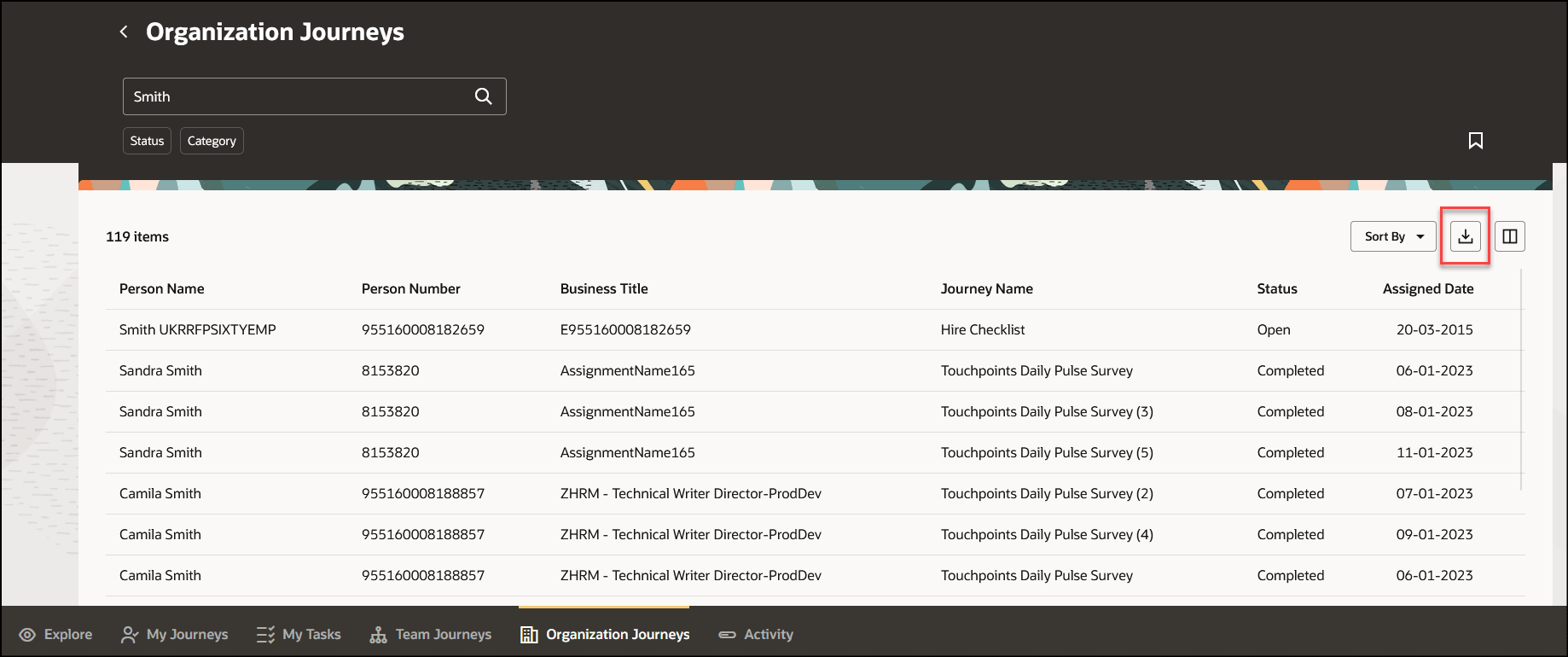
Download Search Results List to Excel from Redwood Journeys Pages
This feature enhances professional users' ability to search and filter assigned journeys to work with. It uses the latest state of the art Oracle Search server and a modern customizable user interface.
Steps to Enable
The Organization Journeys tab is auto enabled when you enable Oracle Search for Journeys. For more information about enabling Oracle Search for Journeys, refer to the Oracle Search-Based Journeys feature in the 24B Global Human Resources What's New.
Tips And Considerations
-
The Organization Journeys tab is secured using the PER_MANAGE_JOURNEY_BY_HR_PRIV privilege. This privilege is rolled up to the seeded Human Resource Specialist role through the ORA_PER_MANAGE_JOURNEY_BY_HR duty role.
-
Users having the line manager privilege will only see the Team Journeys tab and those having HR privilege will only see the Organization Journeys tab. Users having line manager and HR specialist privileges will see both the tabs.
- If the user only has the ORA_PER_MANAGE_JOURNEY_BY_MANAGER duty role, they will be directed to the Team Journeys tab when navigating from My Team > Journeys.
-
If the user only has the ORA_PER_MANAGE_JOURNEY_BY_HR duty role, they will be directed to the Organization Journeys tab when navigating from My Client Groups > Journeys.
-
If the user has both the ORA_PER_MANAGE_JOURNEY_BY_MANAGER and ORA_PER_MANAGE_JOURNEY_BY_HR duty roles, they will be directed to the Team Journeys tab when navigating from My Team > Journeys and My Client Groups > Journeys.
-
The Organization Journeys tab will display journeys assigned to these people:
-
All workers in the Area of Responsibility (AoR) scope of the logged in user.
-
All workers in the line manager hierarchy of the logged in user.
-
All workers in the other manager type hierarchy of the logged in user.
-
-
Only those facet values which have data will be displayed. For example, if there are no assigned journeys for the Offboarding category in the search results, then the Offboarding facet value won't be displayed.
-
You can select multiple facet values and facets. For example, you can select the Open and Overdue values under the Status facet and also the Onboarding and Survey values under the Category facet.
-
You can also sort the search results by Employee Name and Journey Name in ascending order, and by Journey Assigned Date in descending order.
Key Resources
- For more information about journeys, refer to the Implementing and Using Journeys guide on Oracle Help Center.
-
Oracle Search-Based Global Search feature in the 22B HCM Common What's New.
-
Set Up Oracle Search for HCM > Chapter Oracle Search Cloud Service Setup in the Using Common Features for HCM guide.